 Mobile Tutorial
Mobile Tutorial
 Android Phone
Android Phone
 How to set up USB debugging on Xiaomi Mi 11_How to set up USB debugging on Xiaomi Mi 11
How to set up USB debugging on Xiaomi Mi 11_How to set up USB debugging on Xiaomi Mi 11
How to set up USB debugging on Xiaomi Mi 11_How to set up USB debugging on Xiaomi Mi 11
php editor Youzi introduced the USB debugging setting method of Xiaomi 11 in detail. USB debugging is an important function that can help users transfer data, debug and install applications when connecting mobile phones and computers. With simple steps, users can easily set up the USB debugging function of Xiaomi Mi 11 to better manage data transfer between the phone and computer. This article will provide you with detailed setup guidance so that you can easily master the setup method of Xiaomi 11 USB debugging.
1. First find settings in your phone, then find my device at the top.
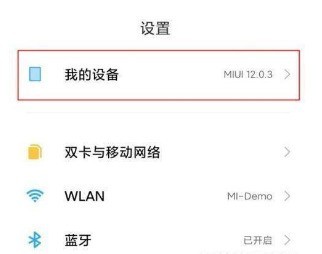
2. Secondly, find [All Parameters] on the page and select it.
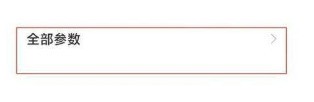
3. After that, we need to click the version number multiple times to enter the developer mode.
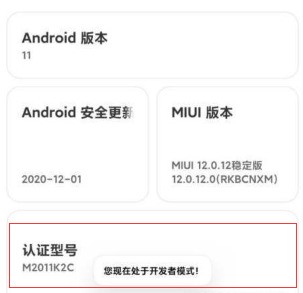
4. Then we need to return to the settings and find [More Setting Options].
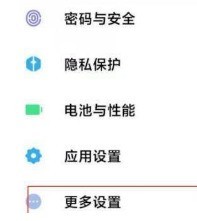
5. After entering, find [Developer Options] on the page.
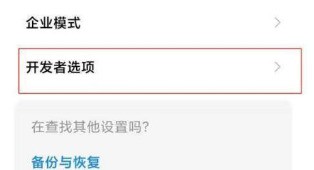
6. Finally, you only need to turn on the switch on the right side of [USB].
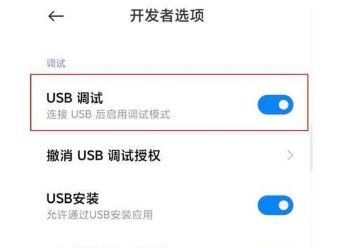
The above is the detailed content of How to set up USB debugging on Xiaomi Mi 11_How to set up USB debugging on Xiaomi Mi 11. For more information, please follow other related articles on the PHP Chinese website!

Hot AI Tools

Undresser.AI Undress
AI-powered app for creating realistic nude photos

AI Clothes Remover
Online AI tool for removing clothes from photos.

Undress AI Tool
Undress images for free

Clothoff.io
AI clothes remover

Video Face Swap
Swap faces in any video effortlessly with our completely free AI face swap tool!

Hot Article

Hot Tools

Notepad++7.3.1
Easy-to-use and free code editor

SublimeText3 Chinese version
Chinese version, very easy to use

Zend Studio 13.0.1
Powerful PHP integrated development environment

Dreamweaver CS6
Visual web development tools

SublimeText3 Mac version
God-level code editing software (SublimeText3)

Hot Topics
 Learn about Xiaomi Do Not Disturb mode and how to set it up on Xiaomi Mi 11
Jan 03, 2024 pm 05:48 PM
Learn about Xiaomi Do Not Disturb mode and how to set it up on Xiaomi Mi 11
Jan 03, 2024 pm 05:48 PM
There is a function on Xiaomi mobile phones called Do Not Disturb mode. Many friends have discovered this function, but they don’t know what it means. Today we will share some popular science about what Do Not Disturb mode is, and we will also share the specific method on how to set Do Not Disturb mode on Xiaomi Mi 11. Do Not Disturb mode is a feature that allows your phone to be undisturbed for a specific period of time. When Do Not Disturb mode is turned on, the phone will automatically block notifications such as incoming calls and text messages to avoid disturbing the user's normal life or work. This is great for those who want to be undisturbed while sleeping, in meetings, or focusing on work. To set the Do Not Disturb mode on Xiaomi Mi 11, you can follow the steps below: 1. Open the settings menu of your phone. 2. Find the "Sounds and Vibration" option in the settings menu and click
 How to copy the access card on Xiaomi 11_Tutorial on copying the access card on Xiaomi 11
Mar 25, 2024 pm 01:00 PM
How to copy the access card on Xiaomi 11_Tutorial on copying the access card on Xiaomi 11
Mar 25, 2024 pm 01:00 PM
1. First, we need to open the mobile phone, and then click on the desktop to open the [Xiaomi Wallet] software of the Xiaomi mobile phone. In the software, the user can see the cards that can be simulated and added, click on the access card option you want to simulate, and click to enter. 2. In the interface for adding access cards, click the yellow plus sign add button in the lower right corner, click Add, and copy and add an access card to the back of the phone according to the phone operation prompts to successfully simulate. 3. Select the physical access card simulation, click [Start Detection], and place the access card near the NFC function area on the back of the phone. Do not remove it. The phone will detect and copy the information in the access card to the phone. 5. After completion, you only need to call up the card swiping interface on your phone each time, and then bring the back of the phone's head close to the card swiping sensing area to complete the sensing operation.
 How to turn on USB debugging on oppo phone
Mar 30, 2024 pm 08:06 PM
How to turn on USB debugging on oppo phone
Mar 30, 2024 pm 08:06 PM
1. Click to enter "Settings". 2. Click to open "About Phone". 3. In About the phone, quickly click "Version Number" 10 times in succession, and then you will see the prompt "Developer mode/USB debugging mode activated". 4. Then go back and click "Settings" - "Other Settings" - "Developer Options" and turn on the "USB Debugging" switch at the bottom.
 How to change the font of Xiaomi 11_How to change the font of Xiaomi 11
Mar 25, 2024 pm 07:26 PM
How to change the font of Xiaomi 11_How to change the font of Xiaomi 11
Mar 25, 2024 pm 07:26 PM
1. Open the phone settings and click [Display]. 2. Click [Font]. 3. Select the font you like or click [More Fonts] to download the application.
 How to disable the data disconnection function after locking the screen on Xiaomi Mi 11_How to turn off hibernation and disconnection from the Internet on Xiaomi Mi 11
Mar 25, 2024 pm 04:40 PM
How to disable the data disconnection function after locking the screen on Xiaomi Mi 11_How to turn off hibernation and disconnection from the Internet on Xiaomi Mi 11
Mar 25, 2024 pm 04:40 PM
1. Click [Battery and Performance] in the phone settings menu. 2. Click the settings icon in the upper right corner. 3. Click [Disconnect data after locking screen]. 4. Check [Never].
 How to edit the desktop page order on Xiaomi Mi 11_How to adjust the page order on Xiaomi Mi 11
Mar 25, 2024 pm 06:16 PM
How to edit the desktop page order on Xiaomi Mi 11_How to adjust the page order on Xiaomi Mi 11
Mar 25, 2024 pm 06:16 PM
1. Pinch the phone screen with two fingers to enter the editing page. 2. Check an icon and thumbnails of all pages will appear at the bottom of the screen. 3. Press and hold the thumbnail that needs to be adjusted, and move it left or right to adjust the page order. 4. After completing the adjustment, click Done in the upper right corner.
 How to shoot continuously on Xiaomi Mi 11_Tutorial on setting up continuous shooting on Xiaomi Mi 11
Mar 25, 2024 pm 12:51 PM
How to shoot continuously on Xiaomi Mi 11_Tutorial on setting up continuous shooting on Xiaomi Mi 11
Mar 25, 2024 pm 12:51 PM
1. Open the camera APP on your mobile phone and click [Settings] in the upper right corner of the shooting interface. 2. Click the [Timed Continuous Shooting] option. 3. You can set the number of shots and time interval. After setting, click the shooting icon.
 How to enable wide-angle mode on Xiaomi Mi 11_How to enable wide-angle mode on Xiaomi Mi 11
Mar 25, 2024 pm 01:16 PM
How to enable wide-angle mode on Xiaomi Mi 11_How to enable wide-angle mode on Xiaomi Mi 11
Mar 25, 2024 pm 01:16 PM
1. Open the camera of your phone and long press [1X] in the lower middle of the shooting interface. 2. Slide the speed to the left to [0.6X] to enter the wide-angle mode. 3. Sliding between [0.6X] to [1X] can also control the wide-angle range.





