 Mobile Tutorial
Mobile Tutorial
 iPhone
iPhone
 How to set the full-screen background for incoming calls on iPhone 12 How to set the full-screen background for incoming calls on iPhone 12
How to set the full-screen background for incoming calls on iPhone 12 How to set the full-screen background for incoming calls on iPhone 12
How to set the full-screen background for incoming calls on iPhone 12 How to set the full-screen background for incoming calls on iPhone 12
php editor Apple brings you this article, which will introduce you in detail how to set the full-screen incoming call background on iPhone 12. As a leading smartphone, Apple 12’s full-screen call function brings users a brand new experience. How to set the background for incoming calls? Next, we will answer your questions one by one so that you can easily master this technique.
1. First find the photos on your phone, click in, and select the desired picture.
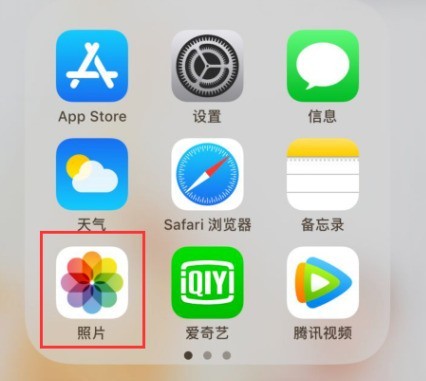
2. After selecting the picture, check the box, find the designated contact and click to enter.
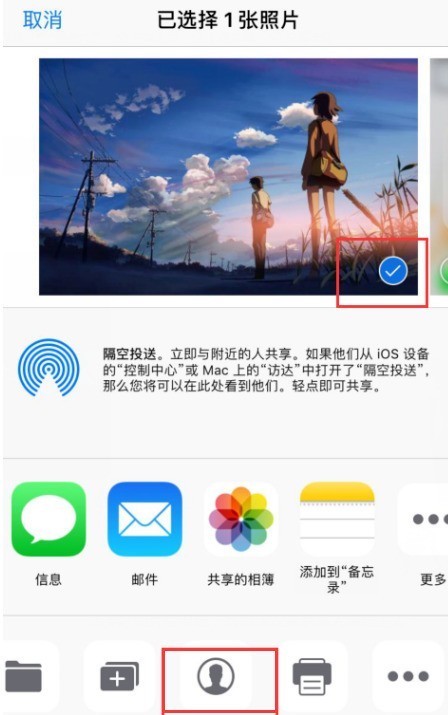
3. Then you will see the address book, find the contact you need to set, and click on the business card.
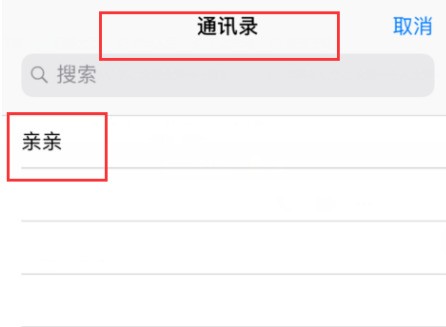
4. Then the picture will appear, with movement and zooming. After selecting the appropriate position, click to select;
5. Then the editing page will appear, click Update That’s it; in this way, setting the full-screen incoming call background is successfully completed. .
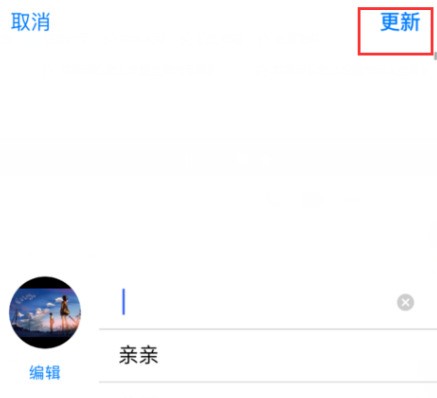
6. Finally, make calls to each other through mobile phones to check the effect of the settings; different contacts can set different photos. The picture below shows the effect of a call from a relevant contact.
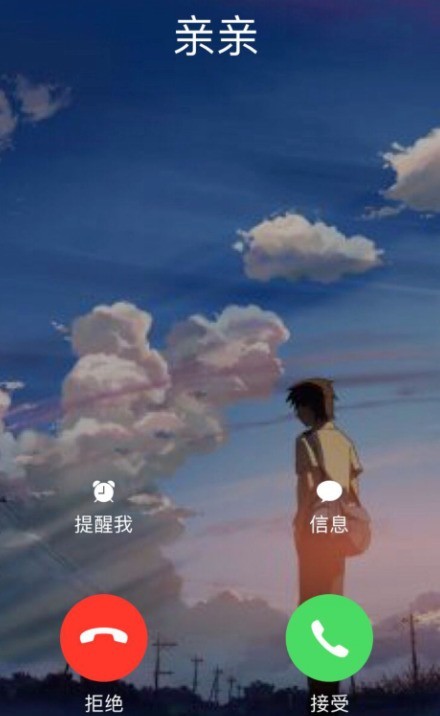
7. The specific steps are summarized as follows:
1. First find the photos in the phone, click in, and select the desired picture;
2. After selecting the picture, check it, find the designated contact and click it;
3. Then you will see the address book, find the contact you need to set, click the business card;
4. Then you will see When the picture comes out, there is movement and scaling. After selecting the appropriate position, click to select;
5. Then the editing page will appear, click update; in this way, the full-screen call background is successfully set.
6. Finally, make calls to each other through mobile phones to check the effect of the settings; different contacts can set different photos.
The above is the detailed content of How to set the full-screen background for incoming calls on iPhone 12 How to set the full-screen background for incoming calls on iPhone 12. For more information, please follow other related articles on the PHP Chinese website!

Hot AI Tools

Undresser.AI Undress
AI-powered app for creating realistic nude photos

AI Clothes Remover
Online AI tool for removing clothes from photos.

Undress AI Tool
Undress images for free

Clothoff.io
AI clothes remover

Video Face Swap
Swap faces in any video effortlessly with our completely free AI face swap tool!

Hot Article

Hot Tools

Notepad++7.3.1
Easy-to-use and free code editor

SublimeText3 Chinese version
Chinese version, very easy to use

Zend Studio 13.0.1
Powerful PHP integrated development environment

Dreamweaver CS6
Visual web development tools

SublimeText3 Mac version
God-level code editing software (SublimeText3)

Hot Topics
 1667
1667
 14
14
 1426
1426
 52
52
 1328
1328
 25
25
 1273
1273
 29
29
 1255
1255
 24
24
 How to set up nfc function on iPhone 12_Tutorial sharing on turning on nfc on iPhone 12
Mar 23, 2024 pm 12:40 PM
How to set up nfc function on iPhone 12_Tutorial sharing on turning on nfc on iPhone 12
Mar 23, 2024 pm 12:40 PM
1. Select General Functions from the Settings menu. 2. Find the NFC option. 3. Turn on the button on the right side of NFC.
 Does iPhone 12 support wifi6?
Dec 14, 2022 pm 05:40 PM
Does iPhone 12 support wifi6?
Dec 14, 2022 pm 05:40 PM
iPhone 12 supports wifi6. Wi-Fi 6 mainly uses OFDMA, MU-MIMO and other technologies. MU-MIMO (Multi-User Multiple Input Multiple Output) technology allows the router to communicate with multiple devices at the same time instead of communicating sequentially. Advantages of wife6: 1. Provides faster data transmission speed; 2. It has TWT wake-up technology, which greatly shortens the time for the mobile phone to maintain and retrieve multiple signals, thereby reducing battery consumption and extending battery life.
 How to enable the raise to wake function on iPhone 12 How to set up the raise to wake function on iPhone 12
Mar 23, 2024 pm 09:21 PM
How to enable the raise to wake function on iPhone 12 How to set up the raise to wake function on iPhone 12
Mar 23, 2024 pm 09:21 PM
1. Click [Settings] on the mobile phone desktop. 2. Select [Display and Brightness]. 3. Turn on the switch on the right side of [Raise to Wake].
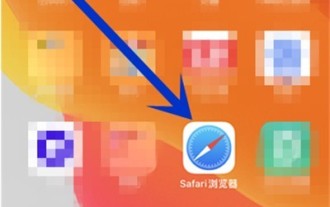 How to take scrolling screenshots on iPhone 12_How to take long screenshots on iPhone 12
Mar 23, 2024 pm 02:11 PM
How to take scrolling screenshots on iPhone 12_How to take long screenshots on iPhone 12
Mar 23, 2024 pm 02:11 PM
1. Open the Safari browser that comes with your phone and enter a webpage that requires a screenshot. 2. Then use your mobile phone to take a screenshot, click on the screenshot in the lower left corner, edit the image, and click on the entire page. 3. Pull down the long image on the right to preview the image. 4. After taking the screenshot, click [Finish].
 The difference between Apple 12 and 13
Jan 15, 2024 pm 05:25 PM
The difference between Apple 12 and 13
Jan 15, 2024 pm 05:25 PM
The differences between Apple 12 and 13: 1. Design; 2. Screen; 3. Performance; 4. Camera; 5. Battery life; 6. 5G network; 7. Color selection; 8. Storage capacity; 9. Price; 10. Screen Refresh rate; 11. Front camera; 12. Other functions. Detailed introduction: 1. Design, the Apple 12 series adopts a square design, while the Apple 13 series continues the design style of the Apple 11 series, using rounded corners and smoother glass material; 2. Screen, two mobile phones The screen size is the same, but the screen brightness of the Apple 13 is higher and so on.
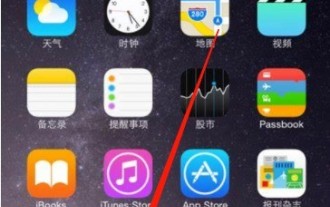 How to enable the volte function on iPhone 12_Tutorial on enabling the volte function on iPhone 12
Mar 23, 2024 am 08:30 AM
How to enable the volte function on iPhone 12_Tutorial on enabling the volte function on iPhone 12
Mar 23, 2024 am 08:30 AM
1. Open the [Settings] menu of your phone. 2. Click [Cellular Network]. 3. Click the cellular number you want to set. 4. Click [Voice and Data] and turn on the volte switch.
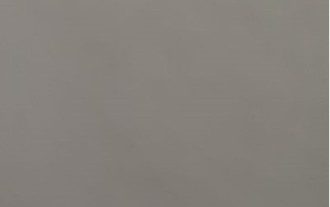 How to set up night mode on iPhone 12_Share the steps to set up night mode on iPhone 12
Mar 22, 2024 pm 04:26 PM
How to set up night mode on iPhone 12_Share the steps to set up night mode on iPhone 12
Mar 22, 2024 pm 04:26 PM
1. Open the photo interface and click the night mode icon in the upper left corner. 2. Slide to the right position to turn it on. 3. You can also set the night mode by clicking the photo button below.
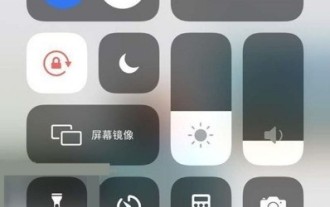 How to turn on cellular data on iPhone 12_Steps to turn on cellular data on iPhone 12
Mar 22, 2024 pm 10:11 PM
How to turn on cellular data on iPhone 12_Steps to turn on cellular data on iPhone 12
Mar 22, 2024 pm 10:11 PM
1. Pull down from the top of the screen, pull out the status bar, and click the [Network] icon. 2. Or click [Cellular Network] in the phone settings menu. 3. Turn on the [Cellular Data] switch.



