 Computer Tutorials
Computer Tutorials
 System Installation
System Installation
 Novice can back up and restore Windows system with one click, and reinstall easily without asking for help.
Novice can back up and restore Windows system with one click, and reinstall easily without asking for help.
Novice can back up and restore Windows system with one click, and reinstall easily without asking for help.
php Editor Apple recommends a novice-friendly system backup tool that allows users to easily back up and restore Windows systems, achieve one-click reinstallation, and no longer rely on the help of others. This tool is simple to operate and is suitable for users who are not good at technical operations, helping them to easily deal with system problems and improve operational efficiency.

Tool materials:
System version: Windows 10 20H2
Brand model: Lenovo Xiaoxin Pro 13 2021 model
Software version: Todo Backup Home 11.5
1. Introduction to Todo Backup Home
Todo Backup Home is a system backup and restoration tool from the domestic manufacturer EaseUS. It has a simple interface and simple operation, even computer novices can easily get started. The software supports multiple backup methods such as system backup, partition backup, and file backup. It has fast backup speed, small backup files, and high backup and recovery success rate. In addition, it also provides practical functions such as cloning and synchronization, making it an all-round data backup tool.
2. System backup method
1. Install and start Todo Backup Home, and select "System Backup" on the main interface.
2. Select the backup target location, such as other hard disk partitions, U disks, mobile hard drives, etc., and ensure that the backup location has sufficient storage space.
3. Set backup options, such as compression rate, encryption, etc., generally keep the default settings. If necessary, you can set up a scheduled backup plan.
4. Click "Backup Now", the software will intelligently analyze the system disk usage and then start the backup. The computer will slow down during the backup process, so it is recommended to suspend other operations.
5. After the backup is completed, the system image file can be found in the target path. Please keep it properly in case of emergency.
3. System Restore Method
1. Start Todo Backup, click the "Browse Backup Image Button" to find the system image file that was previously backed up.
2. Click "Restore" and select the recovery operation in the pop-up dialog box. Generally, you can choose to overwrite and restore.
3. After confirming that everything is correct, click "Execute Now", and the software will start to automatically restore the system. Do not interrupt power during the restore process.
4. After the restoration is completed, the system will automatically restart and enter the restored system state. All programs and files can be restored to the state when they were backed up.
Content extension:
1. The best frequency for system backup is once a month. If the data changes frequently, it can be backed up weekly. If your computer is used very frequently, you can also schedule incremental backups every day.
2. In addition to the system disk, it is also recommended to regularly back up documents, pictures and other important data. Backup 3-2-1 rule: at least 3 copies, 2 storage media, 1 offsite storage.
3. For large-capacity backup, network storage or cloud storage can be considered, such as NAS, Baidu Netdisk, etc. The advantage of cloud backup is that you can access your backup anytime, anywhere.
4. In addition to system backup, you can perform block-level image cloning of hard disk partitions and file synchronization of important folders. These are all effective means of protecting data.
Summary:
Todo Backup Home provides a one-stop data backup solution, in which the system backup and restore function is particularly practical. Computer novices can easily back up and restore the system in just a few simple steps. They no longer have to worry about system crashes, virus infection and other unexpected situations. Regular system backup is like a "life insurance" for the computer, giving our digital life more peace of mind. Even if you encounter a system problem, you can restore it with one click. It's like going back in time and everything can be restored as before. The editor recommends that all technology enthusiasts and computer novices try Todo Backup to make system reinstallation no longer difficult and make data backup a habit. Your digital assets deserve careful care!
The above is the detailed content of Novice can back up and restore Windows system with one click, and reinstall easily without asking for help.. For more information, please follow other related articles on the PHP Chinese website!

Hot AI Tools

Undresser.AI Undress
AI-powered app for creating realistic nude photos

AI Clothes Remover
Online AI tool for removing clothes from photos.

Undress AI Tool
Undress images for free

Clothoff.io
AI clothes remover

Video Face Swap
Swap faces in any video effortlessly with our completely free AI face swap tool!

Hot Article

Hot Tools

Notepad++7.3.1
Easy-to-use and free code editor

SublimeText3 Chinese version
Chinese version, very easy to use

Zend Studio 13.0.1
Powerful PHP integrated development environment

Dreamweaver CS6
Visual web development tools

SublimeText3 Mac version
God-level code editing software (SublimeText3)

Hot Topics
 1664
1664
 14
14
 1423
1423
 52
52
 1319
1319
 25
25
 1269
1269
 29
29
 1249
1249
 24
24
 Specific steps for expanding the C drive using the partition tool diskgenius
May 08, 2024 pm 08:04 PM
Specific steps for expanding the C drive using the partition tool diskgenius
May 08, 2024 pm 08:04 PM
First, download and install the [DiskGenius] tool on your computer, then open the tool, then click [File Menu] at the top, and then click [Restart the system and run the DiskGenius software], as shown in the figure. Then click [OK] in the pop-up prompt box, as shown in the figure. After that, the computer will restart and then enter the Diskgen hard disk partition interface. At this time, if we want to expand the C drive, we only need to right-click the D drive next to the logical partition and click "Adjust Partition Size" in the pop-up menu, as shown in the figure shown. Then you need to adjust the size of the D drive partition. For example, the current capacity of the D drive is 14.99GB, as shown in the figure below. At this time, we can adjust the installment of the D drive. For example, if we want to allocate 1.03GB to the C drive, we only need to allocate 1.03GB to the C drive.
 How to assemble an acer desktop computer?
May 08, 2024 pm 08:25 PM
How to assemble an acer desktop computer?
May 08, 2024 pm 08:25 PM
How to assemble an acer desktop computer? The assembly method of Acer desktop computer is as follows: open the case, install the power supply into the case, and tighten the screws. Install the CPU onto the motherboard, making sure the pins on the CPU are aligned with the slots on the motherboard, and tighten the screws on the CPU heat sink. Install the memory module onto the motherboard, making sure that the bumps on the memory module are aligned with the slots on the motherboard. Press down hard until you hear a "pop" sound to complete the installation. Install graphics cards, sound cards, network cards and other boards onto the motherboard, making sure the screws on the boards are tightened. Install storage devices such as hard drives and optical drives into the chassis, making sure the screws are tightened. Connect the motherboard to the chassis, including power cables, hard drive cables, optical drive cables, etc. Finally, close the chassis cover and tighten the screws to complete the assembly. exist
 What to do if Win11 black screen teaches you how to solve Windows_11 black screen problem
May 08, 2024 pm 03:10 PM
What to do if Win11 black screen teaches you how to solve Windows_11 black screen problem
May 08, 2024 pm 03:10 PM
Windows 11 is the latest operating system launched by Microsoft, which brings a new interface design and more practical functions. However, some users encountered a black screen problem during the upgrade or use process, resulting in the inability to work properly. This article will introduce in detail several methods to effectively solve the black screen problem in Win11 and help you quickly restore the normal operation of the computer. Tool materials: System version: Windows11 (21H2) Brand model: Lenovo Xiaoxin Pro162022, Dell XPS13Plus, Asus ZenBookS13OLED Software version: NVIDIA GeForceExperience3.26.0.160, Intel Driver & SupportAssist
 Introduction to solutions to Xiaomi Leica camera crashes
May 08, 2024 pm 03:20 PM
Introduction to solutions to Xiaomi Leica camera crashes
May 08, 2024 pm 03:20 PM
Xiaomi’s new photography software Leica Camera is very popular, but this software will crash when taking pictures. Many users don’t know what’s going on and how to solve it. Let’s take a look at the Xiaomi Leica Camera crash solution. Method. What to do if the Xiaomi Leica camera crashes? Solution 1: 1. First turn off the phone, and then restart the phone after 30 seconds. 2. Then download a camera software of the same type and try to see if it can operate normally. 3. Open the phone settings-camera program-clear cache data. 4. If the problem is still not solved, try backing up the phone data and restoring factory settings. 5. If none of the above points are true, it may be a hardware problem with the camera component, and the phone needs to be returned to the factory for repair and testing. Solution two: 1. Back up important data and open the security center
 China Telecom Tiantong satellite covers Hong Kong! Xiaomi Mi 14 Ultra officially announced that it supports two-way satellite communication
May 09, 2024 am 09:01 AM
China Telecom Tiantong satellite covers Hong Kong! Xiaomi Mi 14 Ultra officially announced that it supports two-way satellite communication
May 09, 2024 am 09:01 AM
According to news on May 8, China Telecom held a launch conference for the direct-connect mobile phone satellite service in Hong Kong today, officially announcing the launch of the direct-connect mobile phone satellite service based on Tiantong Satellite System in Hong Kong. According to Xiaomi Mobile’s official WeChat account, Xiaomi Mi 14 Ultra currently supports two-way satellite communication in Hong Kong, China. Users only need to use a China Telecom or China Telecom (Hong Kong) SIM card and activate the direct connection satellite service of their mobile phones. It is worth noting that Xiaomi 14 Ultra needs to be the version sold in mainland China, and the system version must be upgraded to V1.0.9.0. Because only the version sold in the mainland of Xiaomi Mi 14 Ultra previously supported satellite communications, other versions did not support this function in hardware. Only telecom cards are supported because Tiantong satellite is operated by China Telecom. It is reported that
 How to achieve wireless screen projection between computer and TV (simple steps allow you to easily enjoy the big-screen viewing experience)
May 07, 2024 pm 02:43 PM
How to achieve wireless screen projection between computer and TV (simple steps allow you to easily enjoy the big-screen viewing experience)
May 07, 2024 pm 02:43 PM
Computers and televisions have become indispensable entertainment tools in people's lives. In the digital era. Imagine being able to wirelessly cast content from your computer to a TV to play games and conduct presentations. Imagine that we would be able to enjoy movies on a larger screen. Let you enjoy a more shocking audio-visual experience. This article will show you how to achieve wireless screen mirroring between your computer and TV in simple steps. 1. Prepare a TV that supports wireless projection. Make sure you have a TV that supports wireless projection. If your TV doesn't have one, you can buy an external wireless screen projection device. Most smart TVs on the market now have this built-in function, such as Chromecast or AppleTV. 2. Choose the appropriate screencasting protocol. Next, choose the appropriate
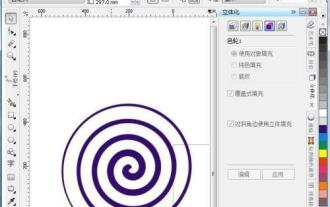 Recommend several excellent CDR picture viewing software for mobile phones (to improve picture browsing experience)
May 07, 2024 pm 03:10 PM
Recommend several excellent CDR picture viewing software for mobile phones (to improve picture browsing experience)
May 07, 2024 pm 03:10 PM
Nowadays, the picture viewing software on mobile phones is one of the most frequently used applications in our daily life, and mobile phones have become an indispensable part of people's lives. An easy-to-use CDR picture viewing software for mobile phones will greatly improve the user's picture browsing experience, especially for those users who often need to view and process CDR format files. To help users enjoy a high-quality visual feast, this article will recommend several excellent mobile CDR image viewing software. 1: Introduction to CDR format is commonly used in the field of design and typesetting. The full name of CDR format is CorelDRAW graphics file, which is a common vector graphics file format. Many designers and artists like to use the CDR format to save and share their works due to its advantages in design and production. 2: Why do you need a mobile CD?
 How to set up the computer system to disable installation?
May 09, 2024 pm 07:30 PM
How to set up the computer system to disable installation?
May 09, 2024 pm 07:30 PM
How to set up the computer system to disable installation? Step 1: Right-click "Computer" or "My Computer" on the desktop, find and click the "Manage" function. Step 2 Find and click the "Services" item in the "Services and Applications" option on the left side of the pop-up page. Step 3 Find the "windows installer" item in the "Service" program in the middle of the interface, right-click the mouse to pop up the menu, and select the "Properties" function. Step 4: The "Windows Installer Properties" panel will pop up. Find and click on the "Startup Type" option, select the "Disable" item, and click the "OK" button below. Step 5: Click the "Start" icon in the lower left corner of the computer desktop, search and enter



