How to set row height in Excel table
php editor Apple will introduce you in detail how to set the row height of Excel tables. In Excel, adjusting row height is very important. It can make the table more beautiful and tidy, and also improve the efficiency of data reading. Through this article, you will learn how to quickly and easily set the row height of an Excel table to make your data display clearer.
Today I will share with you the detailed steps on how to set the row height in the Excel table. The specific operations are as follows, let us study carefully together!
1. First of all, the row height usually seen when opening EXCEL is relatively narrow. If we want to set the row height, we must first select the area that needs to be set, which can be one row or multiple rows, or a selected area. It can also be the entire document, (as shown in the figure below).

#2. Then, we select the row height we want to set (as shown by the red arrow in the figure below).
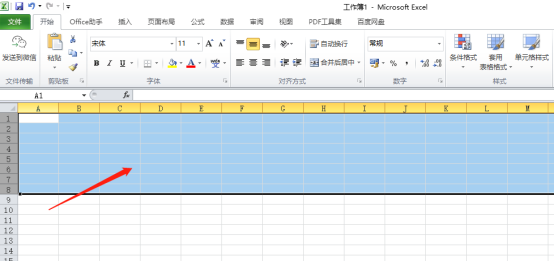
3. Next, after selecting the area that needs to be set, directly click the [right button] of the mouse and select [Row Height] (as shown in the red circle in the figure below) .
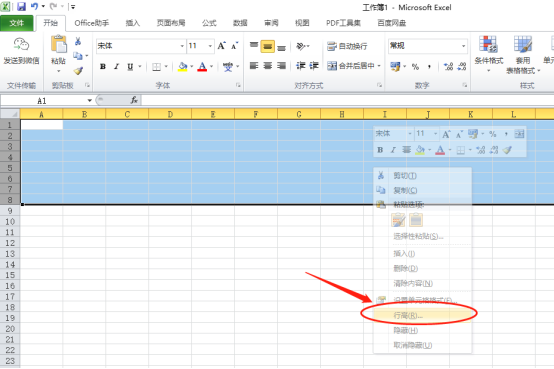
#4. Finally, an interface will pop up for you to modify the row height. After successfully setting the size, click [OK] to succeed (circled in red in the picture below) shown in the section).
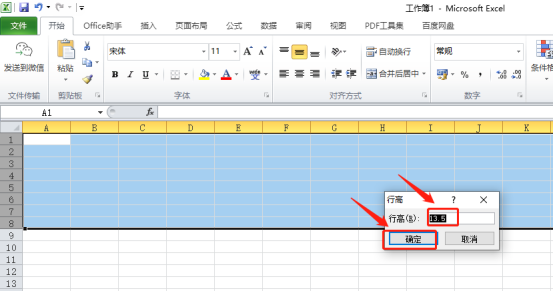
The above is the detailed content of How to set row height in Excel table. For more information, please follow other related articles on the PHP Chinese website!

Hot AI Tools

Undresser.AI Undress
AI-powered app for creating realistic nude photos

AI Clothes Remover
Online AI tool for removing clothes from photos.

Undress AI Tool
Undress images for free

Clothoff.io
AI clothes remover

Video Face Swap
Swap faces in any video effortlessly with our completely free AI face swap tool!

Hot Article

Hot Tools

Notepad++7.3.1
Easy-to-use and free code editor

SublimeText3 Chinese version
Chinese version, very easy to use

Zend Studio 13.0.1
Powerful PHP integrated development environment

Dreamweaver CS6
Visual web development tools

SublimeText3 Mac version
God-level code editing software (SublimeText3)

Hot Topics
 What should I do if there is data in the Excel table but the blanks are filtered?
Mar 13, 2024 pm 06:38 PM
What should I do if there is data in the Excel table but the blanks are filtered?
Mar 13, 2024 pm 06:38 PM
Excel is a frequently used office software. Many users record various data in the table, but the table clearly contains data and is blank when filtering. Regarding this problem, many users don’t know how to solve it. It doesn’t matter. , the content of this software tutorial is to provide answers to the majority of users. Users in need are welcome to check out the solutions. What should I do if there is data in the Excel table but the blanks are filtered? The first reason is that the table contains blank rows. We want to filter all people with the surname "Li", but we can see that the correct results are not filtered out because the table contains blank rows. How to deal with this situation? Solution: Step 1: Select all content and then filter. Press c
 How to modify table row height in vue
Jan 31, 2023 pm 04:11 PM
How to modify table row height in vue
Jan 31, 2023 pm 04:11 PM
How to modify table row height in vue: 1. Open the corresponding vue file; 2. View the table style code; 3. Modify ":row-style="{height:'20px'}" :cell-style="{padding :'0px'}""The table row height can be modified by the attribute value.
 How to convert deepseek pdf
Feb 19, 2025 pm 05:24 PM
How to convert deepseek pdf
Feb 19, 2025 pm 05:24 PM
DeepSeek cannot convert files directly to PDF. Depending on the file type, you can use different methods: Common documents (Word, Excel, PowerPoint): Use Microsoft Office, LibreOffice and other software to export as PDF. Image: Save as PDF using image viewer or image processing software. Web pages: Use the browser's "Print into PDF" function or the dedicated web page to PDF tool. Uncommon formats: Find the right converter and convert it to PDF. It is crucial to choose the right tools and develop a plan based on the actual situation.
 How to find average in Excel table
Aug 07, 2023 am 11:16 AM
How to find average in Excel table
Aug 07, 2023 am 11:16 AM
How to find the average in an Excel table: 1. Use the AVERAGE function, select a blank cell and enter the function "=AVERAGE", and press the Enter key; 2. Use the SUM function and COUNT function, select a blank cell and enter the function "=SUM/COUNT", press the Enter key; 3. Use the IF function and the AVERAGE function, select a blank cell and enter the function "=AVERAGE, and press the Ctrl+Shift+Enter key combination.
 The solution to the problem that Excel tables cannot be filtered
Mar 14, 2024 am 10:20 AM
The solution to the problem that Excel tables cannot be filtered
Mar 14, 2024 am 10:20 AM
In daily life, I find that the Excel table cannot be filtered, what should I do? Excel is one of the most commonly used data processing tools, helping users to complete data entry and organization simply and quickly. In order to allow users to use Excel smoothly, let's take a look at the solutions to the problem that Excel tables cannot be filtered. 1. First open the Excel document and click the [View] option in the menu. 2. Click the [Freeze Window] option in the toolbar. 3. Then in the options that open, cancel the freeze setting. 4. You can re-screen after canceling.
 What to do if the Excel table is not fully printed and part of it cannot be printed?
Mar 20, 2024 pm 10:26 PM
What to do if the Excel table is not fully printed and part of it cannot be printed?
Mar 20, 2024 pm 10:26 PM
At work, we often print the forms and documents we create into paper versions. Because the form content is too much and too long, sometimes all of it cannot be printed out. What should we do? Next, let’s learn together: excel form printing What to do if an incomplete part cannot be printed. Method/Step 1: First, we need to prepare the form to be printed and adjust it. While maintaining proportions, shorten the horizontal length as much as possible, as shown in the picture. 2. Then we click the "File" button in the upper left corner of the interface, as shown in the picture. 3. Then we click "Print" in the pop-up options, as shown in the picture. 4. After that, the print preview window will pop up, and we click "Print Preview" in it, as shown in the figure. 5. of
 How to display two excel tables on the screen at the same time
Mar 20, 2024 pm 01:40 PM
How to display two excel tables on the screen at the same time
Mar 20, 2024 pm 01:40 PM
When using data, multiple tables may be involved. The data of several tables must be used back and forth. It is inconvenient to use one table and one window. This requires continuous table switching. If the required data tables can be displayed in one at the same time, On the screen, it saves a lot of time in repeatedly switching tables. Today we will take two tables as an example to see how the editor can magically display them on one screen. The course will begin immediately! In order to realize the function of displaying two tables at the same time, you can create two new Excel tables and name one be TEST1 and the other named TEST2. Open both forms and fill in some content as shown in the image below. 2. Open any table and click the "View" button in the upper toolbar.
 How to unlock excel sheet if I forget my password?
Mar 20, 2024 am 10:19 AM
How to unlock excel sheet if I forget my password?
Mar 20, 2024 am 10:19 AM
With the acceleration of the pace of modern life, when there are many passwords set, it is difficult to remember all the passwords. For example, if you forget the password for the Excel table you set, what should you do if you encounter this situation? It’s too much trouble to redo! Next, I will provide you with a solution, come and try it. First, find the password-protected worksheet Excel file, and then change the file name suffix from .xlsx to .rar. This will not have a major impact on the file. If prompted, you can ignore it. 2. Use a compressed file to open the Excel file that you have forgotten the password, and then follow the steps below: xl——worksheets——sheet1.






