Kugou Music recommends how to turn off the live broadcast
php Xiaobian Yuzai will introduce to you how to turn off live broadcast recommendations in Kugou Music. As a popular music player software, Kugou Music’s live broadcast recommendation function allows users to learn about popular live broadcast content in a timely manner. If you do not want to receive these recommendations, you can turn off this feature through simple operations. Next, we will introduce in detail how to turn off live broadcast recommendations in Kugou Music to make your music experience more focused and pure.

1. First click to open Kugou Music "My page" and click on the three horizontal lines in the upper right corner.
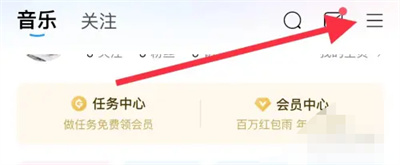
2. Then a menu list will pop up, in which we find "Settings" and click to enter.
3. Then after coming to the settings page, Turn on "General Functions and Switches".
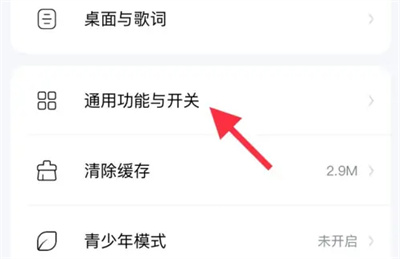
4. Finally enter the page you entered and find "Homepage Live Broadcast Recommendations", and then click the switch button behind it. When the button changes The gray color means that this function is turned off, and the live broadcast recommended content will not be displayed on the home page of the software.
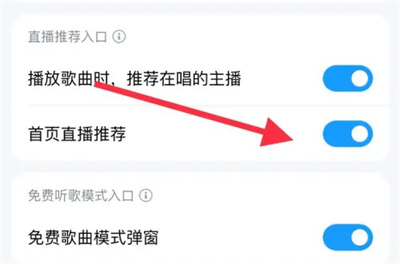
The above is the detailed content of Kugou Music recommends how to turn off the live broadcast. For more information, please follow other related articles on the PHP Chinese website!

Hot AI Tools

Undresser.AI Undress
AI-powered app for creating realistic nude photos

AI Clothes Remover
Online AI tool for removing clothes from photos.

Undress AI Tool
Undress images for free

Clothoff.io
AI clothes remover

Video Face Swap
Swap faces in any video effortlessly with our completely free AI face swap tool!

Hot Article

Hot Tools

Notepad++7.3.1
Easy-to-use and free code editor

SublimeText3 Chinese version
Chinese version, very easy to use

Zend Studio 13.0.1
Powerful PHP integrated development environment

Dreamweaver CS6
Visual web development tools

SublimeText3 Mac version
God-level code editing software (SublimeText3)

Hot Topics
 Instructions for automatic renewal and cancellation of Kugou Music APP membership
Mar 19, 2024 pm 07:28 PM
Instructions for automatic renewal and cancellation of Kugou Music APP membership
Mar 19, 2024 pm 07:28 PM
How to cancel automatic membership renewal on Kugou Music APP? There are many users who have applied for Kugou Music’s VIP auto-renewal service. Later, they want to cancel this service, but they don’t know where to cancel it. Below, I will bring you a tutorial on how to cancel the auto-renewal of Kugou Music. I hope it will be helpful to everyone. . It is very simple to cancel automatic renewal in Kugou Music APP: just enter the member center, find the music package/luxury VIP option, select automatic renewal enabled, and then click to close renewal. 2. WeChat: As shown in the picture below, go to the payment page, click the three dots in the upper right corner, select the deduction service, click Kugou Music to close the service; 3. Alipay: Go to the settings page, select payment settings, and select password-free payment/ Automatically deduct fees, and finally choose Kugou Music to terminate the contract.
 How to turn off split screen on Xiaomi Mi 14?
Mar 18, 2024 pm 06:52 PM
How to turn off split screen on Xiaomi Mi 14?
Mar 18, 2024 pm 06:52 PM
The split-screen feature enables users to use two apps at the same time, but sometimes we may need to turn off split-screen mode to better focus on a single app. In this article, we will introduce how to turn off split-screen mode on Xiaomi Mi 14 so that you can better meet your needs, improve work efficiency or enjoy a better entertainment experience. How to turn off split screen on Xiaomi Mi 14? 1. Open the application background page. Press and hold the function key and slide up to open the background page. 2. Then long press the application you want to split screen. 3. Click the split screen function button that appears. 4. Finally, split screen was successfully enabled and two applications were used at the same time. To close it, tap the horizontal line in the middle and slide it up or down to the edge of the screen.
 Kugou Music can log in to several devices
Apr 08, 2024 pm 05:15 PM
Kugou Music can log in to several devices
Apr 08, 2024 pm 05:15 PM
1. A Kugou Music membership account can be used on up to five devices, including mobile phones, computers and tablets. 2. However, the same account can only be used on [two devices] at the same time within the same time period. 3. When a third device logs in at the same time, the first device will automatically log out.
 How to turn off Viper Panorama in Kugou Music. Steps to turn off Viper Panorama.
Mar 12, 2024 pm 03:00 PM
How to turn off Viper Panorama in Kugou Music. Steps to turn off Viper Panorama.
Mar 12, 2024 pm 03:00 PM
The Kugou Music app software provides a large number of music songs, all of which are officially authorized. You can listen to them anytime, anywhere. All of them are permanently free on demand, and the beautiful songs echo in your ears. It supports online downloads for mobile phone users of different systems. You can log in by entering your account and password. Music works of different styles are free. You can find them by entering the song title with one click. You can also switch between different sound effect modes, making the overall listening atmosphere more immersive. You can also turn off the panoramic viper sound effect, and you can freely experience the listening mode in other situations, customize and create exclusive music playlists, share music links online, and completely release your mood. Now the editor will bring details to Kugou Music users online Steps to turn off Viper Atmos. 1. Open Kugou Music and enter the main realm of Kugou Music
 Simple steps to upload your own music on Kugou
Mar 25, 2024 pm 10:56 PM
Simple steps to upload your own music on Kugou
Mar 25, 2024 pm 10:56 PM
1. Open Kugou Music and click on your profile picture. 2. Click the settings icon in the upper right corner. 3. Click [Upload Music Works]. 4. Click [Upload Works]. 5. Select the song and click [Next]. 6. Finally, click [Upload].
 How to set the download path for Kugou Music
Apr 07, 2024 pm 06:30 PM
How to set the download path for Kugou Music
Apr 07, 2024 pm 06:30 PM
Kugou Music is a popular music player software, and its song download function is also very popular among users. However, when there is a need for caching, many users may not know how to set the download directory for songs, making it difficult to manage and find downloaded music files. So how to modify the download location in Kugou Music? The following tutorial guide will provide you with a detailed introduction to the steps to modify the cache location. I hope it can help those who don’t know yet. How to set the download path for Kugou Music 1. Open the Kugou Music app and click My in the lower right corner. 2. Click the three horizontal lines icon in the upper right corner. 3. Click the song download directory and enter settings.
 How to transfer from Kugou Music playlist to NetEase Cloud Music
Mar 25, 2024 pm 07:00 PM
How to transfer from Kugou Music playlist to NetEase Cloud Music
Mar 25, 2024 pm 07:00 PM
1. First, we take a screenshot of the Kugou playlist, and then open NetEase Cloud Music. 2. Click on My and click on the three dots next to the playlist. 3. Click to import the external playlist. 4. Upload the Kugou playlist you just screenshot and you can import it.
 How to cancel automatic renewal of Kugou Music
Mar 25, 2024 pm 04:33 PM
How to cancel automatic renewal of Kugou Music
Mar 25, 2024 pm 04:33 PM
1. Open the Kugou Music app, click [My], select [Member Center], and enter the member center interface. 2. Click [Member Settings] at the bottom of the interface and turn off the [Automatic Renewal] switch. 3. Click the [OK] button in the pop-up window to confirm turning off automatic renewal. 4. At this time, the user has successfully turned off the automatic membership renewal function of Kugou Music.






