 Operation and Maintenance
Operation and Maintenance
 Linux Operation and Maintenance
Linux Operation and Maintenance
 How to deal with garbled characters displayed on the Linux terminal
How to deal with garbled characters displayed on the Linux terminal
How to deal with garbled characters displayed on the Linux terminal
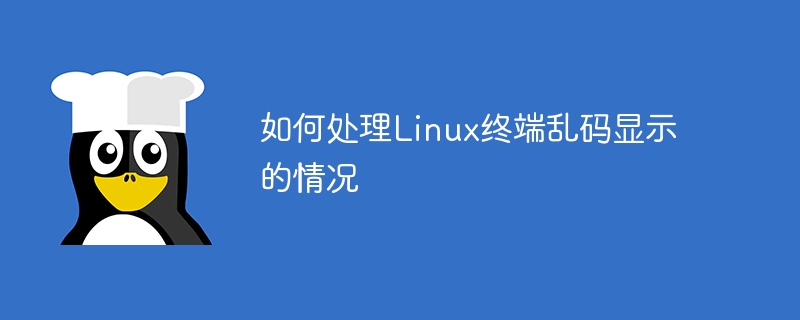
Linux system is one of the widely used operating systems, which provides powerful command line tools to complete various tasks. However, sometimes garbled characters appear when using the Linux terminal, causing trouble to users. This article will introduce how to deal with garbled display on the Linux terminal and provide specific code examples.
1. Reasons for garbled code display
Garbled code display is usually caused by a mismatch between the terminal and text encoding. If the encoding settings of the terminal are inconsistent with the encoding of the text file, garbled characters will appear. Common garbled situations include Chinese characters being displayed as a bunch of garbled characters, special symbols being displayed abnormally, etc.
2. Solution
2.1 Check the current terminal encoding
First, we need to check the encoding settings of the current terminal. You can view it through the following command:
echo $LANG
This command will output the encoding settings of the current terminal. Typically, UTF-8 is the more common encoding.
2.2 Modify the terminal encoding
If the terminal encoding setting is incorrect, we can solve the garbled code problem by modifying the terminal configuration. Common terminal programs such as gnome-terminal, konsole, xterm, etc. have their own encoding setting options.
Taking gnome-terminal as an example, you can open the terminal configuration menu through the following command:
gnome-terminal --preferences
In the menu Find the encoding option and set the encoding to UTF-8, which is consistent with the text file encoding, to solve the problem of garbled code display.
2.3 Convert text file encoding
If the encoding setting of the terminal is correct, but the encoding of the opened text file does not match, garbled characters will also be displayed. You can use the iconv command to convert the encoding of a text file. For example, to convert a file from GBK to UTF-8, you can use the following command:
iconv -f gbk -t utf-8 input.txt > output.txt
This way you can The encoding of the text file is converted to an encoding that matches the terminal to solve the problem of garbled code display.
2.4 Use the locale command
locale command to view and set the system's region and locale. You can unify the encoding of terminal and text files by setting the system locale.
3. Summary
Through the above methods, we can solve the problem of garbled code display on the Linux terminal. First check the encoding settings of the terminal and text files, and then solve the garbled display situation by modifying the terminal configuration, converting the text file encoding, or setting the system locale. With the correct encoding settings, we can display various characters and text content normally and improve work efficiency.
We hope that the above methods can help users who encounter garbled characters in Linux terminals and enable them to use the Linux system more smoothly.
The above is the detailed content of How to deal with garbled characters displayed on the Linux terminal. For more information, please follow other related articles on the PHP Chinese website!

Hot AI Tools

Undresser.AI Undress
AI-powered app for creating realistic nude photos

AI Clothes Remover
Online AI tool for removing clothes from photos.

Undress AI Tool
Undress images for free

Clothoff.io
AI clothes remover

Video Face Swap
Swap faces in any video effortlessly with our completely free AI face swap tool!

Hot Article

Hot Tools

Notepad++7.3.1
Easy-to-use and free code editor

SublimeText3 Chinese version
Chinese version, very easy to use

Zend Studio 13.0.1
Powerful PHP integrated development environment

Dreamweaver CS6
Visual web development tools

SublimeText3 Mac version
God-level code editing software (SublimeText3)

Hot Topics
 1666
1666
 14
14
 1425
1425
 52
52
 1323
1323
 25
25
 1272
1272
 29
29
 1251
1251
 24
24
 Linux Architecture: Unveiling the 5 Basic Components
Apr 20, 2025 am 12:04 AM
Linux Architecture: Unveiling the 5 Basic Components
Apr 20, 2025 am 12:04 AM
The five basic components of the Linux system are: 1. Kernel, 2. System library, 3. System utilities, 4. Graphical user interface, 5. Applications. The kernel manages hardware resources, the system library provides precompiled functions, system utilities are used for system management, the GUI provides visual interaction, and applications use these components to implement functions.
 How to check the warehouse address of git
Apr 17, 2025 pm 01:54 PM
How to check the warehouse address of git
Apr 17, 2025 pm 01:54 PM
To view the Git repository address, perform the following steps: 1. Open the command line and navigate to the repository directory; 2. Run the "git remote -v" command; 3. View the repository name in the output and its corresponding address.
 vscode Previous Next Shortcut Key
Apr 15, 2025 pm 10:51 PM
vscode Previous Next Shortcut Key
Apr 15, 2025 pm 10:51 PM
VS Code One-step/Next step shortcut key usage: One-step (backward): Windows/Linux: Ctrl ←; macOS: Cmd ←Next step (forward): Windows/Linux: Ctrl →; macOS: Cmd →
 How to run java code in notepad
Apr 16, 2025 pm 07:39 PM
How to run java code in notepad
Apr 16, 2025 pm 07:39 PM
Although Notepad cannot run Java code directly, it can be achieved by using other tools: using the command line compiler (javac) to generate a bytecode file (filename.class). Use the Java interpreter (java) to interpret bytecode, execute the code, and output the result.
 How to run sublime after writing the code
Apr 16, 2025 am 08:51 AM
How to run sublime after writing the code
Apr 16, 2025 am 08:51 AM
There are six ways to run code in Sublime: through hotkeys, menus, build systems, command lines, set default build systems, and custom build commands, and run individual files/projects by right-clicking on projects/files. The build system availability depends on the installation of Sublime Text.
 What is the main purpose of Linux?
Apr 16, 2025 am 12:19 AM
What is the main purpose of Linux?
Apr 16, 2025 am 12:19 AM
The main uses of Linux include: 1. Server operating system, 2. Embedded system, 3. Desktop operating system, 4. Development and testing environment. Linux excels in these areas, providing stability, security and efficient development tools.
 laravel installation code
Apr 18, 2025 pm 12:30 PM
laravel installation code
Apr 18, 2025 pm 12:30 PM
To install Laravel, follow these steps in sequence: Install Composer (for macOS/Linux and Windows) Install Laravel Installer Create a new project Start Service Access Application (URL: http://127.0.0.1:8000) Set up the database connection (if required)
 git software installation
Apr 17, 2025 am 11:57 AM
git software installation
Apr 17, 2025 am 11:57 AM
Installing Git software includes the following steps: Download the installation package and run the installation package to verify the installation configuration Git installation Git Bash (Windows only)



