How to make ppt game
php Editor Xigua today will share with you how to make a PPT game. PPT game is a creative and interactive game form. Various interesting gameplays are produced through PPT, allowing participants to have fun and inspiration in the game. If you want to make a fun PPT game, you need to pay attention to the design of game rules, the beauty of the interface, and the setting of topics. As long as you make it carefully, I believe a wonderful PPT game will be presented to everyone!
1. First, we need to create a new ppt. We need to insert charts and pie charts to use it as a turntable. We need to divide the data table into equal parts. How many equal parts will the pie chart produced in this way be divided into? , just like a turntable.
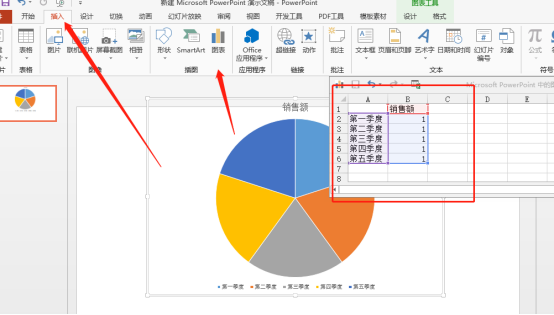
2. Right-click the pie chart, insert data on the chart, and select Add Data Label. Select the data label and change the content to what you need to select, and set it according to our options for making interesting games.
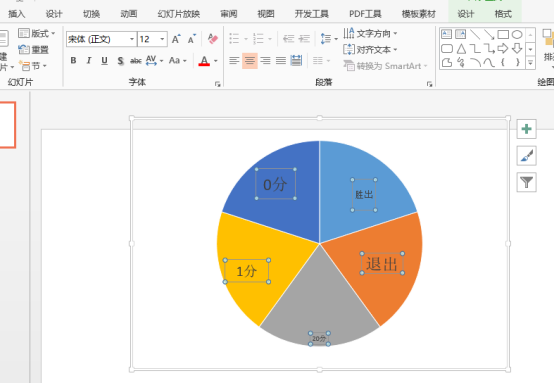
#3. Then, we insert the shape again. We need a pointer. It can be a circle, a square, or an arrow. You can just randomly make the pointer you like. Group the inserted shapes together.
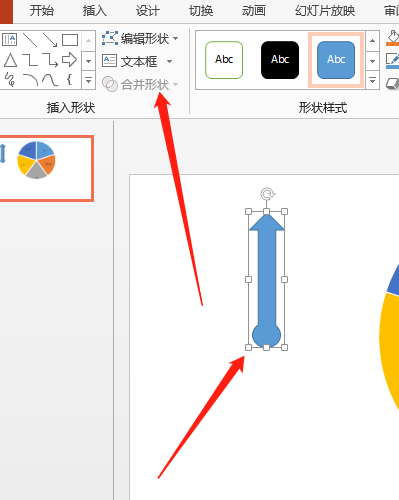
#4. We put the graphics together so that the arrow is at the top level. At this time, we need to place the center of the arrow in the center of the turntable to facilitate the spiral rotation effect.
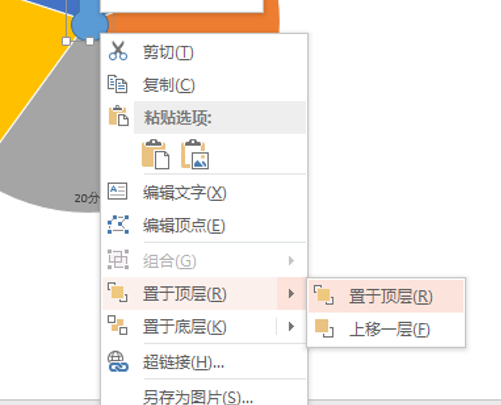
#5. Then, we need to select the designed arrow, add animation, and add the animation effect of top rotation. The time can be customized as needed.
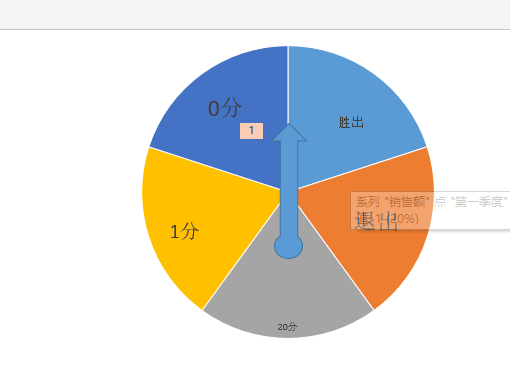
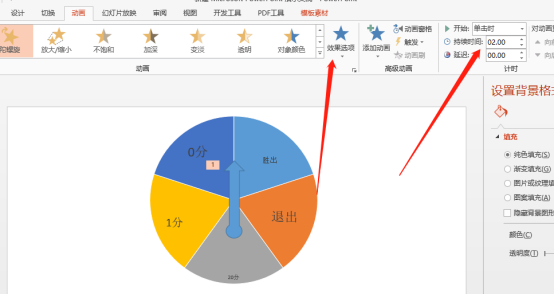
6. Then, we add a shape as a touch button and insert an ellipse. After that, we press the ellipse to make the arrow Rotation, subsequently, requires modifying the animation of the arrow, triggering the option to click on the ellipse.
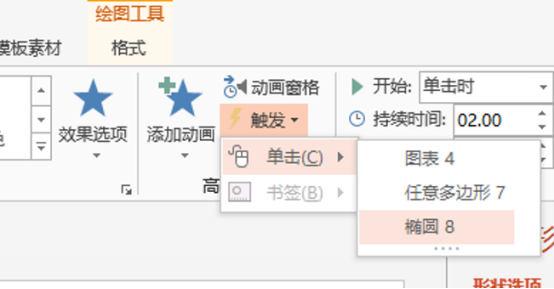
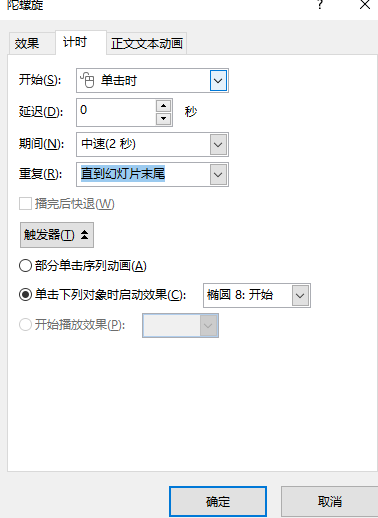
#7. After the above operations, a similar turntable game is completed, and we can play the slideshow for preview.
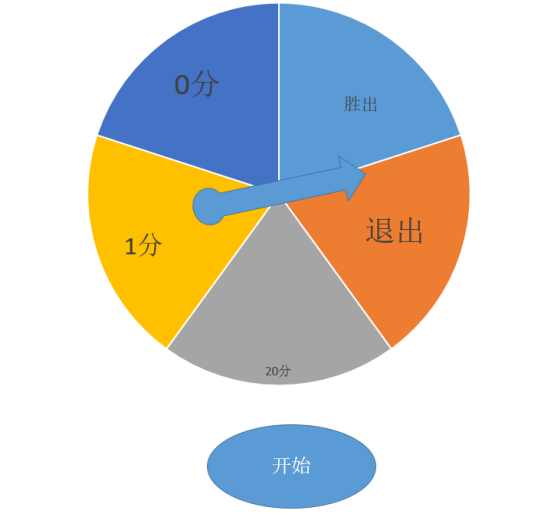
Here, we only share the general steps of making the ppt game. I won’t go into details about the more detailed design of the ppt game. If you want to make a more complete ppt game, you have to do it yourself. Hands-on production and adjustment, and more interesting games can be made using ppt, so go and learn!
The above is the detailed content of How to make ppt game. For more information, please follow other related articles on the PHP Chinese website!

Hot AI Tools

Undresser.AI Undress
AI-powered app for creating realistic nude photos

AI Clothes Remover
Online AI tool for removing clothes from photos.

Undress AI Tool
Undress images for free

Clothoff.io
AI clothes remover

Video Face Swap
Swap faces in any video effortlessly with our completely free AI face swap tool!

Hot Article

Hot Tools

Notepad++7.3.1
Easy-to-use and free code editor

SublimeText3 Chinese version
Chinese version, very easy to use

Zend Studio 13.0.1
Powerful PHP integrated development environment

Dreamweaver CS6
Visual web development tools

SublimeText3 Mac version
God-level code editing software (SublimeText3)

Hot Topics
 Introduction to how to download and install the superpeople game
Mar 30, 2024 pm 04:01 PM
Introduction to how to download and install the superpeople game
Mar 30, 2024 pm 04:01 PM
The superpeople game can be downloaded through the steam client. The size of this game is about 28G. It usually takes one and a half hours to download and install. Here is a specific download and installation tutorial for you! New method to apply for global closed testing 1) Search for "SUPERPEOPLE" in the Steam store (steam client download) 2) Click "Request access to SUPERPEOPLE closed testing" at the bottom of the "SUPERPEOPLE" store page 3) After clicking the request access button, The "SUPERPEOPLECBT" game can be confirmed in the Steam library 4) Click the install button in "SUPERPEOPLECBT" and download
 ASUS releases BIOS update to improve gaming stability on Intel's 13th/14th generation processors
Apr 20, 2024 pm 05:01 PM
ASUS releases BIOS update to improve gaming stability on Intel's 13th/14th generation processors
Apr 20, 2024 pm 05:01 PM
According to news from this site on April 20, ASUS recently released a BIOS update, which improves instability such as crashes when running games on Intel's 13th/14th generation processors. This site previously reported that players reported problems including that when running the PC demo version of Bandai Namco's fighting game "Tekken 8", even if the computer has sufficient memory and video memory, the system will crash and prompt an error message indicating insufficient memory. Similar crashing issues have also appeared in many games such as "Battlefield 2042", "Remnant 2", "Fortnite", "Lord of the Fallen", "Hogwarts Legacy" and "The Finals". RAD published a long article in February this year, explaining that the game crash problem is a combination of BIOS settings, high clock frequency and high power consumption of Intel processors.
 How to remove the date that appears automatically when printing from PPT handouts
Mar 26, 2024 pm 08:16 PM
How to remove the date that appears automatically when printing from PPT handouts
Mar 26, 2024 pm 08:16 PM
1. Let me first talk about the method I used at the beginning, maybe everyone is using it too. First, open [View]——]Remarks Template[. 2. A place where you can actually see the date after opening it. 3. Select it first and delete it. 4. After deleting, click [Close Master View]. 5. Open the print preview again and find that the date is still there. 6. In fact, this date was not deleted here. It should be in the [Handout Master]. Look at the picture below. 7. Delete the date after you find it. 8. Now when you open the preview and take a look, the date is no longer there. Note: In fact, this method is also very easy to remember, because the printed handouts are handouts, so you should look for the [Handout Master].
 Introduction to the method of inserting heptagons into PPT slides
Mar 26, 2024 pm 07:46 PM
Introduction to the method of inserting heptagons into PPT slides
Mar 26, 2024 pm 07:46 PM
1. Open the PPT slide document, and in the [Outline, Slide] column on the left side of the PPT, click to select the slide where you want to insert the basic [shape]. 2. After selecting, select the [Insert] menu in the function menu bar above the PPT and click. 3. After clicking the [Insert] menu, the [Insert] submenu bar pops up below the function menu bar. Select the [Shape] menu in the [Insert] submenu bar. 4. Click the [Shape] menu to pop up the preset shape type selection page. 5. In the shape type selection page, select the [Heptagon] shape and click. 6. After clicking, move the mouse to the slide editing interface, press the mouse to draw, and release the mouse after the drawing is completed. Complete the insertion of the [heptagon] shape.
 How to deal with blanks when playing PPT slides
Mar 26, 2024 pm 07:51 PM
How to deal with blanks when playing PPT slides
Mar 26, 2024 pm 07:51 PM
1. Open the PPT file you created and select the second slide. 2. On the second slide, select one of the pictures, and then select [Animation] to add any animation effect. 3. In the start column of the animation bar, change [While Standalone] to [After Previous Animation], and you will see that the picture animation label [1] will change to [0]. Do the same for subsequent slides, and you can see the effect by playing the slide at the end.
 Paving the way for PS5 Pro, the 'No Man's Sky' update code 'surprised' the game console development code name 'Trinity' and image quality configuration file
Jul 22, 2024 pm 01:10 PM
Paving the way for PS5 Pro, the 'No Man's Sky' update code 'surprised' the game console development code name 'Trinity' and image quality configuration file
Jul 22, 2024 pm 01:10 PM
According to news from this site on July 22, foreign media twistedvoxel discovered the rumored PS5 development codename "Trinity" and related image quality configuration files in the latest "World Part 1" update code of "No Man's Sky", which proves that Sony is expected to The PS5Pro model was recently launched. Although "No Man's Sky" has enhanced the graphics performance of the game in recent updates, many players still believe that this may be HelloGames paving the way for new models in advance. According to the latest graphics presets, under PS5 Pro The game's dynamic resolution scaling has been increased from 0.6 to 0.8, which means the game has a higher average resolution and some graphical details are upgraded from "High" to "Ultra" levels, but since each game
 Restricted processing operation method is prompted when embedding fonts in PPT
Mar 26, 2024 pm 08:41 PM
Restricted processing operation method is prompted when embedding fonts in PPT
Mar 26, 2024 pm 08:41 PM
1. Open PowerPoint and edit the PPT document. 2. Find the font that cannot be embedded, select the text box, right-click - Cut/Copy. 3. Right-click the blank space of the slide and select [Paste] - Paste as picture. 4. It is simple and convenient to save the font as a picture, but the font cannot be modified. Method 2: Software FontCreatorProgram 1. Download the FontCreatorProgram software from the Internet, unzip the file, and select the [FCP.EXE] file to install. 2. Open the installed software, click [File] - Open - Installed Fonts in the window menu bar, and select PPT. For fonts that cannot be embedded, click [OK]. 3. Select [
 How to create underline animation when mouse clicks text in PPT
Mar 26, 2024 pm 06:40 PM
How to create underline animation when mouse clicks text in PPT
Mar 26, 2024 pm 06:40 PM
1. Enter text. 2. Select the shape under Insert and select Line within it. 3. Draw a straight line below the word love. 4. Select the straight line, then select the animation menu, and choose an animation effect from it. 5. Play the animation. At this time, there are no horizontal lines under the text. 6. Click the mouse, and a horizontal line will appear under the text.






