How to take screenshots on Huawei mobile phones
How to take screenshots on Huawei mobile phones: 1. Take screenshots with key combinations; 2. Take screenshots with your knuckles; 3. Take screenshots from drop-down menus; 4. Take screenshots through air operations; 5. Take screenshots by scrolling; 6. Take screenshots with shortcut switches.

#With the popularity of smartphones, the screenshot function has become an indispensable function in our daily use of mobile phones. As a well-known domestic brand, Huawei mobile phones also have rich and convenient screenshot functions.
1. Taking screenshots with key combinations
Huawei mobile phones support using key combinations to take screenshots. The specific operation is: press and hold the power button and volume down button of the phone at the same time until the screen flashes or you hear the screenshot prompt sound to complete the screenshot. This method is simple and straightforward and suitable for most Huawei phone models.
2. Knuckle screenshots
Some models of Huawei mobile phones also support the knuckle screenshot function. Users can find the "Intelligent Assistance" or "System and Updates" options in the phone settings to enable the "Mobile Side Screen Capture" or "Knuckle Screen Capture" function. Once enabled, users only need to use the knuckle of a single finger to press the screen slightly and double-tap the screen quickly in succession to complete the screenshot operation. This method of taking screenshots is not only convenient, but also makes the operation more interesting.
3. Screenshot of drop-down menu
Huawei mobile phones also provide the function of screenshot of drop-down menu. Users can pull down the status bar above or below the opened interface, find the "Screenshot" option and click it to complete the screenshot. This screenshot method is suitable for scenarios that require quick screenshots. Users do not need to enter complex settings menus and can directly pull down to take screenshots.
4. Take screenshots through air operations
Some Huawei mobile phones also support the screen capture function through air operations. Users can find the "Intelligent Assistance" or "System and Updates" options in the phone settings to enable the "Motion Control" or "Gestures & Actions" feature. After that, users can preset gesture actions, such as tapping twice or swiping over to take a screenshot from the air. This screenshot method increases the diversity of operations and provides users with more choices.
5. Scrolling screenshots
In addition to the basic screenshot functions, Huawei mobile phones also support scrolling screenshots. Users can use their knuckles to draw an "S" to scroll to take a screenshot or use shortcut switches to scroll to take a screenshot. The specific operation is: tap the screen with one knuckle without leaving the screen, and draw "S" with a little force. The screen will automatically scroll down to take a screenshot. While scrolling, tap the scroll area to stop taking a screenshot. In addition, users can also take customized screenshots by dragging their knuckles to draw a closed shape along the screen area they want to capture. This screenshot method is suitable for situations where long pages or specific areas need to be captured, providing users with a more flexible and convenient screenshot experience.
6. Quick Switch Screenshot
For users who pursue efficiency, the shortcut switch screenshot function of Huawei mobile phones is undoubtedly a good choice. Users only need to slide down from the control center from the top right side of the screen and click the "Screenshot" button to complete the operation of capturing the entire screen. This method of taking screenshots does not require entering complex settings menus or key combinations. Screenshots can be taken with just one click, which greatly improves operating efficiency.
It should be noted that different models and system versions of Huawei mobile phones may have different screen capture functions. Therefore, in actual operation, users should choose the appropriate screenshot method according to their mobile phone model and system version. At the same time, in order to ensure the normal use of the screenshot function, users are recommended to regularly update the mobile phone system and keep the latest version of the software.
In addition, screenshots are usually saved in the phone's photo album or screenshot folder, where users can find and use the screenshots. At the same time, Huawei mobile phones also provide editing functions for screenshots, such as cropping, annotation, etc., to facilitate users to further process and use screenshots.
To sum up, Huawei mobile phones provide a variety of screenshot methods for users to choose from, whether it is basic key combination screenshots or more convenient knuckle screenshots, drop-down menu screenshots, and air-to-air screenshot screenshots, they can all satisfy their needs. Users’ screenshot needs in different scenarios. At the same time, the scrolling screenshot and customized screenshot functions also provide users with a more flexible and personalized screenshot experience. We hope that the introduction in this article can help users make better use of the screenshot function of Huawei mobile phones and improve work and life efficiency.
The above is the detailed content of How to take screenshots on Huawei mobile phones. For more information, please follow other related articles on the PHP Chinese website!

Hot AI Tools

Undresser.AI Undress
AI-powered app for creating realistic nude photos

AI Clothes Remover
Online AI tool for removing clothes from photos.

Undress AI Tool
Undress images for free

Clothoff.io
AI clothes remover

Video Face Swap
Swap faces in any video effortlessly with our completely free AI face swap tool!

Hot Article

Hot Tools

Notepad++7.3.1
Easy-to-use and free code editor

SublimeText3 Chinese version
Chinese version, very easy to use

Zend Studio 13.0.1
Powerful PHP integrated development environment

Dreamweaver CS6
Visual web development tools

SublimeText3 Mac version
God-level code editing software (SublimeText3)

Hot Topics
 What should I do if Win10 takes a screenshot and crashes? How to solve the problem of Win10 flashing and then disappearing after taking a screenshot?
Jun 02, 2024 pm 12:48 PM
What should I do if Win10 takes a screenshot and crashes? How to solve the problem of Win10 flashing and then disappearing after taking a screenshot?
Jun 02, 2024 pm 12:48 PM
There are many reasons why the screenshot disappears after taking a screenshot in Win10. Users can first check the screenshot save location or adjust the screenshot settings, or check the animation effect to check it. If it really doesn't work, you can also choose to update the driver and operating system to perform the operation. Let this website carefully introduce to users the analysis of the problem of Win10 disappearing after taking a screenshot. Analysis of the problem after win10 takes a picture and it flashes and disappears 1. Check where the screenshot is saved: When you use the Win+PrtSc (PrintScreen) key combination to take a screenshot, the screenshot is usually saved in the C:\Users\YourUsername\Pictures\Screenshots folder. please
 After filming the Weibo movie night: Feel the shock of Huawei Pura 70 star-chasing artifact
Jun 18, 2024 pm 09:12 PM
After filming the Weibo movie night: Feel the shock of Huawei Pura 70 star-chasing artifact
Jun 18, 2024 pm 09:12 PM
At the 2024 Weibo Movie Night, Huawei’s Pura70 series of star-chasing artifacts recorded this star-studded moment. At the scene, the "life moment under the lens" photo and check-in area attracted many celebrities to stop and take photos and check in, and shoot movie-like blockbusters. Host Nigmaiti was also on the stage of the ceremony, using Huawei Pura70 Ultra to capture wonderful moments with celebrity artists. The triangular weather vane lens module design, coupled with the chanson green body color, makes it highly recognizable! At the event, many photos of the same scene taken with Apple phones were leaked. When compared at the same camera position, the images captured by Huawei's Pura70 series are cleaner, noise-free, and have better resolution capabilities, while the images captured by the iPhone have more noise under the same conditions.
 Huawei mobile phone screen recording and screenshot user guide (Easily master the screen recording and screenshot function of Huawei mobile phone)
Aug 22, 2024 pm 06:04 PM
Huawei mobile phone screen recording and screenshot user guide (Easily master the screen recording and screenshot function of Huawei mobile phone)
Aug 22, 2024 pm 06:04 PM
As a leading smartphone brand, Huawei mobile phones have powerful screen recording and screenshot functions to help users record wonderful moments and share operating experiences. This article will introduce in detail how to use Huawei mobile phones to record and take screenshots, helping users make better use of these functions to improve daily use efficiency. 1. The role and advantages of the screen recording function. The built-in screen recording function of Huawei mobile phones can help users easily record all operations on the screen, including game operations, software demonstrations, video tutorials, etc. It is very convenient and practical. 2. How to turn on the screen recording function and setting options. Enter the setting interface of your Huawei phone, find "System and Updates" - "Accessibility" - "Quick Start", turn on "Three-finger screenshot" and "Three-finger swipe". You can easily turn on the screen recording function. 3. Steps to use the screen recording function
 Huawei Mate 70 series configuration leaked: All series have 1.5K screens and super large batteries
Aug 08, 2024 pm 10:21 PM
Huawei Mate 70 series configuration leaked: All series have 1.5K screens and super large batteries
Aug 08, 2024 pm 10:21 PM
According to news on August 8, the detailed configuration information of Huawei Mate70 series mobile phones has been recently exposed. This series of mobile phones is expected to be released in the fourth quarter of 2024. 1. According to reports, the entire Mate70 series will use customized top-level 1.5K resolution screens to meet users’ requirements for screen clarity. It is expected that Huawei Mate70Pro and the extra-large cup version will be equipped with fourth-depth screens, while the standard Mate70 may adopt a slightly smaller straight-screen design. In addition to screen upgrades, the Huawei Mate70 series will also be equipped with ultra-large-capacity batteries with new base materials, which heralds a breakthrough in the battery life of Huawei Mate series mobile phones. Although Huawei is developing ultrasonic fingerprint unlocking technology, this year’s Mate70 series will not be equipped with this feature. this
 What systems does oracle database support?
May 10, 2024 am 02:06 AM
What systems does oracle database support?
May 10, 2024 am 02:06 AM
Operating systems supported by Oracle Database include Unix systems (such as Linux, Solaris), Windows systems (such as Windows Server, Windows 11), z/OS, and macOS, with specific requirements varying by database version and operating system. Supported platforms include x86, x86-64, ARM, SPARC, and POWER, depending on database version and compatibility. Factors such as hardware compatibility, performance, security, usability, and budget constraints should be considered when selecting an operating system.
 Do laptop graphics card drivers need to be up to date?
May 10, 2024 am 12:54 AM
Do laptop graphics card drivers need to be up to date?
May 10, 2024 am 12:54 AM
Yes, laptop graphics card driver updates are necessary because it improves performance, resolves glitches, and supports new technologies. Update methods include: 1. Manually visit the official website of the graphics card to download and install the driver; 2. Use driver update software to automatically scan and install the latest driver. When updating, pay attention to driver compatibility and create system restore points. You need to restart the computer after updating.
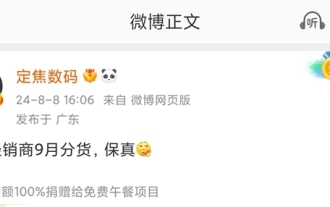 Huawei nova 13 series is expected to be released in September: it will be equipped with the new HarmonyOS NEXT
Aug 09, 2024 pm 09:57 PM
Huawei nova 13 series is expected to be released in September: it will be equipped with the new HarmonyOS NEXT
Aug 09, 2024 pm 09:57 PM
According to news on August 9, digital blogger Dingjiao Digital broke the news that Huawei dealers will begin distributing the Huawei nova13 series in September, which indicates that the Huawei nova13 series will most likely be released in September. It was previously reported that Huawei’s nova13 series was originally scheduled to be released in June, but was later postponed, presumably to wait for the latest HarmonyOSNEXT operating system. It is reported that HarmonyOSNEXT is a new operating system launched by Huawei. According to official claims, this system can significantly improve mobile phone performance by up to 30%, increase connection speed by 3 times, and reduce power consumption by 20%. If the Huawei nova13 series has this system built into it, it will be the first HarmonyOSN in the Huawei nova series.
 oracle database cpu requirements
May 10, 2024 am 02:12 AM
oracle database cpu requirements
May 10, 2024 am 02:12 AM
Oracle Database CPU requirements include: support for x86 and SPARC processor types; CPU with 8 or more physical cores recommended; CPU with clock speed of 2.5 GHz or higher recommended; CPU with 32 MB or more recommended L3 cache CPU; need to support the following instruction sets: x86: SSE4.2, AVX, AVX2; SPARC: UltraSPARC III, UltraSPARC T5. In addition, factors such as hyper-threading (not supported), virtualization (caution required), operating system requirements, etc. should also be considered.






