How to set the address book blacklist on Honor Magic6Pro?

php Editor Banana will explain to you how to set the address book blacklist on the Honor Magic6 Pro phone. In daily use, we may encounter some harassing phone calls or text messages. If we want to prevent these interruptions, we can set up the blacklist function. Honor Magic6 Pro provides a convenient setting method, allowing you to easily manage the address book blacklist and ensure communication security. Next, let’s learn about the specific setup steps!
How to set the address book blacklist on Honor Magic6Pro?
1. Open the phone application of your Honor phone and click the "More" button in the upper right corner.
2. Select the "Settings" option and then select "General Settings".
3. In the "General Settings" page, click "Call Blocking and Number Management".
4. In the "Call Blocking and Number Management" page, you can see the "Blacklist" option. By clicking this option, you can add or remove numbers from the blacklist.
5. If you want to add a number to the blacklist of your Honor phone, just click the "Add" button and enter the number you want to add.
6. If you want to delete a number in the blacklist, just find the number in the blacklist and click the "Delete" button, and the number will be removed from the blacklist.
The address book blacklist of the Honor Magic6Pro phone is very useful. In addition to the blacklist or whitelist, you can also set up harassment interception and other functions. Come and set it up and try it!
Previous article: Why doesn’t the Huawei Pocket2 live window display the delivery progress? Next article:How to set the sliding screen mode on Honor Magic6?The above is the detailed content of How to set the address book blacklist on Honor Magic6Pro?. For more information, please follow other related articles on the PHP Chinese website!

Hot AI Tools

Undresser.AI Undress
AI-powered app for creating realistic nude photos

AI Clothes Remover
Online AI tool for removing clothes from photos.

Undress AI Tool
Undress images for free

Clothoff.io
AI clothes remover

Video Face Swap
Swap faces in any video effortlessly with our completely free AI face swap tool!

Hot Article

Hot Tools

Notepad++7.3.1
Easy-to-use and free code editor

SublimeText3 Chinese version
Chinese version, very easy to use

Zend Studio 13.0.1
Powerful PHP integrated development environment

Dreamweaver CS6
Visual web development tools

SublimeText3 Mac version
God-level code editing software (SublimeText3)

Hot Topics
 1659
1659
 14
14
 1415
1415
 52
52
 1309
1309
 25
25
 1257
1257
 29
29
 1231
1231
 24
24
 Honor MagicOS 9.0 will launch game manager barrage notification function
Aug 07, 2024 pm 06:56 PM
Honor MagicOS 9.0 will launch game manager barrage notification function
Aug 07, 2024 pm 06:56 PM
According to news on August 4, Honor has recently launched public testing of version 18.0.18.201 of the Game Manager App. The new version mainly revamps the app UX and adds a new butler barrage notification function. According to reports, the butler barrage notification function brought by this update requires users to upgrade to MagicOS 9.0 system to experience it. According to the actual test, the design style of the public beta version of Honor Game Manager has been optimized, and the application function buttons have been rearranged. The official version of the game manager has 2 functions in a row, and the public beta version has increased to 3 functions. At the same time, the color of the function buttons in the application floating window can be adjusted according to the current Switch the game mode (Balance/Performance) the phone is in. In addition, the public beta version of Honor Game Manager will also merge the application window with the game shortcut function bar, and leave a blank design between functions to improve application integration.
 Detailed steps to close the application floating window in Honor magic2
May 08, 2024 pm 06:10 PM
Detailed steps to close the application floating window in Honor magic2
May 08, 2024 pm 06:10 PM
Step 1: Click to open [Settings] on the desktop of the Honor magic2 phone. Step 2: After entering the settings page, find and click to open [Apps and Notifications]. Step 3: Click to enter [Permission Management] under the Apps and Notifications menu. , Step 4: After the page as shown below, click to select the application that needs to set a floating window. Step 5: Click the switch to open or close the [Suspended Window] to open or close the application's floating window.
 Detailed steps to change dynamic wallpaper on Honor phone
May 08, 2024 pm 04:50 PM
Detailed steps to change dynamic wallpaper on Honor phone
May 08, 2024 pm 04:50 PM
1. First we click Settings, click Desktop and Wallpapers 2. Click Wallpapers, click Live Wallpapers 3. Choose a live wallpaper you like, click Download and Apply
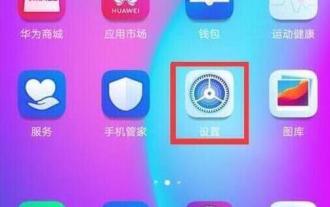 Steps to set up notification bright screen on Honor phone
May 08, 2024 pm 07:55 PM
Steps to set up notification bright screen on Honor phone
May 08, 2024 pm 07:55 PM
First open the Honor phone, find the [Settings] option on the phone desktop, click to open it, after entering the settings, find the [Notification Center] option, click to open, find [More Notification Settings] on the Notification Center interface, click this option to open [Notifications] Bright screen prompt] Turn the switch on the back to blue.
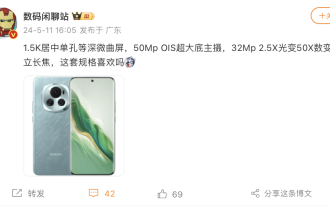 The Honor 200 series mobile phones are expected to be equipped with a 1.5K centered single-hole and deep slightly curved screen, and a 50MP 'super large bottom main camera'
May 30, 2024 pm 06:46 PM
The Honor 200 series mobile phones are expected to be equipped with a 1.5K centered single-hole and deep slightly curved screen, and a 50MP 'super large bottom main camera'
May 30, 2024 pm 06:46 PM
According to news on May 11, blogger @digitchat.com today disclosed the specifications and parameter information of a mysterious new phone, along with a screenshot of the "Honor Phone". The comment area generally believes that this mysterious new phone is the soon-to-be-released Honor 200. Series models. According to bloggers, this phone is expected to be equipped with a 1.5K centered single-hole deep and slightly curved screen, equipped with a 50MpOIS ultra-large bottom main camera, and a 32Mp 2.5X optical zoom/50X digital zoom upright telephoto. In addition, referring to previous reports, this new phone will be equipped with the Snapdragon 8 series sub-flagship platform, support a large 100-watt fast-charging battery, and a small telephoto lens. It is tentatively scheduled to debut in mid-to-late May. ▲The Honor 100 mobile phone launched last year, picture source and picture appreciation: Honor 100 "Moon Shadow White" color model. In addition, at the recent Worry-free Night event held by Wuyou Media
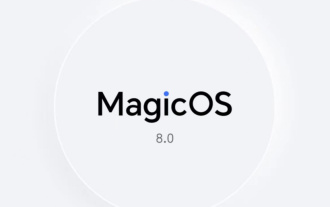 Honor MagicOS 8.0 third wave upgrade details announced: AI elimination, camera watermark editing, covering more than 40 models
Jul 29, 2024 pm 08:08 PM
Honor MagicOS 8.0 third wave upgrade details announced: AI elimination, camera watermark editing, covering more than 40 models
Jul 29, 2024 pm 08:08 PM
According to news on July 29, Honor has now launched the third wave of MagicOS 8.0 upgrade push, adding new functions such as AI elimination and camera watermark editing, covering more than 40 models such as Magic6 series and X50 series. The details of this update are as follows: The function update camera/gallery adds an AI elimination function, which can intelligently eliminate passers-by, debris, etc. in photos, and save waste photos with one click. Added camera watermark editable function, you can add and restore watermarks by yourself. Added camera 16:9 shooting ratio size. Three new camera image color styles, natural, vivid and texture, have been added. A new time-lapse photography professional mode menu and time-lapse templates for different scenes have been added to optimize the time-lapse photography function. Wisdom adds smart object recognition and smart shopping functions. Added YOYO morning report function. Newly added smart capsule beauty
 6000mAh big battery! Honor Play 60 Plus official announcement: pre-sales will start on June 24
Jun 22, 2024 am 12:59 AM
6000mAh big battery! Honor Play 60 Plus official announcement: pre-sales will start on June 24
Jun 22, 2024 am 12:59 AM
According to news on June 21, Honor today officially announced that its Changwan 60 Plus mobile phone will start pre-sale on June 24, positioning it as a durable and long-lasting entry-level phone. Honor Play 60Plus has a built-in 6000mAh ultra-large-capacity battery, which provides users with ultra-lasting battery life and supports 35W wired fast charging. Honor Play 60Plus has an IP64 level of protection, which provides protection against dust and water splashes. It also has five-star drop resistance, providing comprehensive protection for users’ safety. In terms of performance, Honor Play 60 Plus is equipped with the Snapdragon 4Gen2 mobile platform. The CPU is composed of two 2.2GHz Cortex-A78 performance cores and four 1.95GHz Cortex-A55 energy efficiency cores.
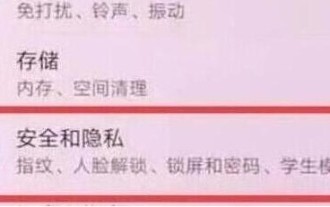 How to set up the step count display on Honor magic2
May 08, 2024 pm 07:31 PM
How to set up the step count display on Honor magic2
May 08, 2024 pm 07:31 PM
Step 1: Click to open [Settings] on the Honor magic2 mobile phone desktop. Step 2: Click to enter [Security and Privacy]. Step 3: In the Security and Privacy interface, click [Lock Screen and Password]. Step 4: Click to open. [Show step count on lock screen] Turn the switch on the right to display it.




