The USB disk is not formatted
php editor Youzi will introduce to you how to solve the problem of "the USB disk is not formatted". When we insert a USB flash drive or mobile hard disk, the system prompts that the disk is not formatted. This may be due to reasons such as disk damage or unsafe removal. Solutions include using disk management tools, data recovery software, etc. Detailed steps can effectively help you solve the problem and avoid data loss. If you encounter this situation, you can refer to the following methods to deal with it.
What should I do if the U disk shows that it is not formatted?U disk is a very practical data storage device, but users who often use U disk know that problems may occasionally occur with U disk. For example, the U disk suddenly cannot be opened and prompts for formatting. A USB flash drive that can be used normally, but one day after being inserted into the computer, it prompts that it has not been formatted. For example, "The disk in the drive is not formatted. Do you want to format it now?" "You need to format the disk in the drive before using it. format. Do you want to format it?"
Why does the USB flash drive show that it is not formatted? The most common reason is that the partition on the USB flash drive is damaged. To be precise, there is a problem with the file system. The operating system accesses the files in the USB flash drive by reading the information in the file system. If the file system is damaged, the operating system cannot know where the files are stored. Facing the inaccessible partition, the solution given by the operation is to format, so the user is prompted that the disk has not been formatted.
What should I do if the U disk shows that it is not formatted? When the U disk cannot be opened and prompts that it has not been formatted, if the important data in the U disk has not been backed up, do not blindly format the U disk. The data recovery software supports directly extracting data from partitions that cannot be opened and are prompted to be formatted. Therefore, there is no need to perform any repair operations on the USB flash drive before recovering data. In addition, the formatting operation does not have any positive impact on recovering data. In many cases, it will destroy key information, ultimately leading to the inability to fully recover some data.
When you find that the U disk is inaccessible and prompts a formatting problem, you should immediately follow the steps below to restore it. First, make sure that the lost files can eventually be recovered to other partitions. After confirming that the U disk data has been correctly restored, you can consider formatting the U disk.
The U disk cannot be opened and it prompts that it has not been formatted. How to recover the data?First, connect the unformatted U disk to the computer and open the U disk data recovery software. Select the corresponding USB flash drive in the software interface and click the "Scan" button to start scanning lost files.
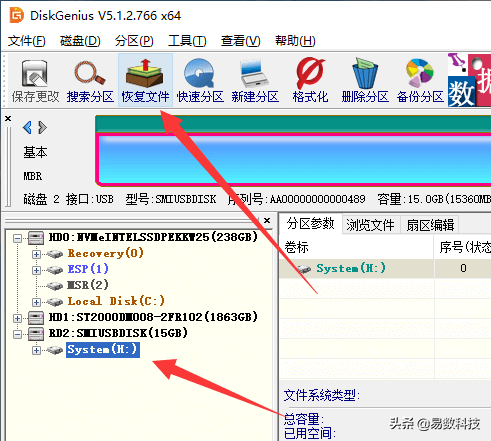
Step 2: Click "Start" to enter the scanning stage. Wait for the scan to finish.

Step 3: Search for the files that need to be recovered in the scan results and preview them. When viewing files, make sure to preview the data under "All Types" as well, as this may contain the files you need.
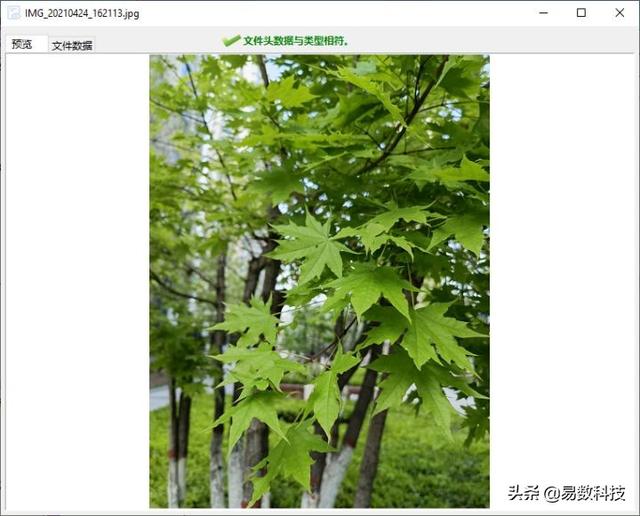
Step 4: Select the required files, copy the files to the computer hard drive, and complete the U disk recovery.

Step 5: Open the target folder and confirm that all files have been successfully recovered, then you can consider formatting the USB flash drive.
SummaryThe U disk suddenly prompts that it has not been formatted. Most likely the file system is damaged. You can successfully recover the U disk data by following the above method. If the USB flash drive has a serious physical failure, you need to contact a professional to handle it. Finally, the editor recommends that you back up the important data in the USB flash drive in time to avoid losing data if there is a problem with the USB flash drive.
The above is the detailed content of The USB disk is not formatted. For more information, please follow other related articles on the PHP Chinese website!

Hot AI Tools

Undresser.AI Undress
AI-powered app for creating realistic nude photos

AI Clothes Remover
Online AI tool for removing clothes from photos.

Undress AI Tool
Undress images for free

Clothoff.io
AI clothes remover

Video Face Swap
Swap faces in any video effortlessly with our completely free AI face swap tool!

Hot Article

Hot Tools

Notepad++7.3.1
Easy-to-use and free code editor

SublimeText3 Chinese version
Chinese version, very easy to use

Zend Studio 13.0.1
Powerful PHP integrated development environment

Dreamweaver CS6
Visual web development tools

SublimeText3 Mac version
God-level code editing software (SublimeText3)

Hot Topics
 How to update the image of docker
Apr 15, 2025 pm 12:03 PM
How to update the image of docker
Apr 15, 2025 pm 12:03 PM
The steps to update a Docker image are as follows: Pull the latest image tag New image Delete the old image for a specific tag (optional) Restart the container (if needed)
 How to create oracle database How to create oracle database
Apr 11, 2025 pm 02:36 PM
How to create oracle database How to create oracle database
Apr 11, 2025 pm 02:36 PM
To create an Oracle database, the common method is to use the dbca graphical tool. The steps are as follows: 1. Use the dbca tool to set the dbName to specify the database name; 2. Set sysPassword and systemPassword to strong passwords; 3. Set characterSet and nationalCharacterSet to AL32UTF8; 4. Set memorySize and tablespaceSize to adjust according to actual needs; 5. Specify the logFile path. Advanced methods are created manually using SQL commands, but are more complex and prone to errors. Pay attention to password strength, character set selection, tablespace size and memory
 How to delete all data from oracle
Apr 11, 2025 pm 08:36 PM
How to delete all data from oracle
Apr 11, 2025 pm 08:36 PM
Deleting all data in Oracle requires the following steps: 1. Establish a connection; 2. Disable foreign key constraints; 3. Delete table data; 4. Submit transactions; 5. Enable foreign key constraints (optional). Be sure to back up the database before execution to prevent data loss.
 Summary of phpmyadmin vulnerabilities
Apr 10, 2025 pm 10:24 PM
Summary of phpmyadmin vulnerabilities
Apr 10, 2025 pm 10:24 PM
The key to PHPMyAdmin security defense strategy is: 1. Use the latest version of PHPMyAdmin and regularly update PHP and MySQL; 2. Strictly control access rights, use .htaccess or web server access control; 3. Enable strong password and two-factor authentication; 4. Back up the database regularly; 5. Carefully check the configuration files to avoid exposing sensitive information; 6. Use Web Application Firewall (WAF); 7. Carry out security audits. These measures can effectively reduce the security risks caused by PHPMyAdmin due to improper configuration, over-old version or environmental security risks, and ensure the security of the database.
 What are the common misunderstandings in CentOS HDFS configuration?
Apr 14, 2025 pm 07:12 PM
What are the common misunderstandings in CentOS HDFS configuration?
Apr 14, 2025 pm 07:12 PM
Common problems and solutions for Hadoop Distributed File System (HDFS) configuration under CentOS When building a HadoopHDFS cluster on CentOS, some common misconfigurations may lead to performance degradation, data loss and even the cluster cannot start. This article summarizes these common problems and their solutions to help you avoid these pitfalls and ensure the stability and efficient operation of your HDFS cluster. Rack-aware configuration error: Problem: Rack-aware information is not configured correctly, resulting in uneven distribution of data block replicas and increasing network load. Solution: Double check the rack-aware configuration in the hdfs-site.xml file and use hdfsdfsadmin-printTopo
 What are the oracle11g database migration tools?
Apr 11, 2025 pm 03:36 PM
What are the oracle11g database migration tools?
Apr 11, 2025 pm 03:36 PM
How to choose Oracle 11g migration tool? Determine the migration target and determine the tool requirements. Mainstream tool classification: Oracle's own tools (expdp/impdp) third-party tools (GoldenGate, DataStage) cloud platform services (such as AWS, Azure) to select tools that are suitable for project size and complexity. FAQs and Debugging: Network Problems Permissions Data Consistency Issues Insufficient Space Optimization and Best Practices: Parallel Processing Data Compression Incremental Migration Test
 What types of files are composed of oracle databases?
Apr 11, 2025 pm 03:03 PM
What types of files are composed of oracle databases?
Apr 11, 2025 pm 03:03 PM
Oracle database file structure includes: data file: storing actual data. Control file: Record database structure information. Redo log files: record transaction operations to ensure data consistency. Parameter file: Contains database running parameters to optimize performance. Archive log file: Backup redo log file for disaster recovery.
 How to clean all data with redis
Apr 10, 2025 pm 05:06 PM
How to clean all data with redis
Apr 10, 2025 pm 05:06 PM
How to clean all Redis data: Redis 2.8 and later: The FLUSHALL command deletes all key-value pairs. Redis 2.6 and earlier: Use the DEL command to delete keys one by one or use the Redis client to delete methods. Alternative: Restart the Redis service (use with caution), or use the Redis client (such as flushall() or flushdb()).






