How to modify column settings in DedeCMS?

In DedeCMS, modifying column settings is a very common and important operation. The modification of column settings involves the structural layout, promotion effect and user experience of the website. This article will introduce how to modify column settings in DedeCMS, and provide specific code examples to help readers better understand and apply this function.
DedeCMS is a powerful content management system. Its flexible template system and rich plug-in library provide great convenience for website customization. In DedeCMS, column settings include but are not limited to column name, column description, column attributes, column links, column templates, column keywords, etc. By modifying these settings, you can personalize website columns and improve user experience and website brand image.
The following are the specific steps and code examples for modifying column settings in DedeCMS:
- Log in to the DedeCMS backend management system and enter the "Column Management" interface.
- Select the column whose settings need to be modified, click its name or the "Modify" button to enter the column editing page.
- In the column editing page, you can see various setting items, including column name, column description, column attributes, column links, etc.
- Modify the required settings, such as changing the column name to "News", adding a description of "Latest Industry Information", etc.
- If you need to set the SEO information of the column, you can fill in the column keywords, column description, etc. in the "SEO Settings" tab.
- In the "Template Settings" tab, you can select the template file used by the column or add a custom template file.
- Finally click the "Update" button to save the modified settings.
Through the above steps, we can easily modify the column settings in DedeCMS. In addition, if you need to call the modified column settings in the template file, you can use the following code example:
<?php
global $cfg_Cs;
$tid = isset($tid) ? intval($tid) : 0;
$isType = (isset($isType) && $isType == TRUE) ? TRUE : FALSE;
if($tid != 0){
$websiteName =$cfg_webname;
if($cfg_Cs=='gb2312')
{
@header('Content-Type: text/html; charset=gb2312');
}
else
{
@header('Content-Type: text/html; charset=utf-8');
}
$typeInfos = $dsql->GetOne("SELECT * FROM `#@__arctype` WHERE id = '$tid' ");
$position = "<a href='{$GLOBALS['cfg_cmspath']}' >".$positionname."</a>";
if($typeInfos['reid'] > 0)GetArchivePositionLink($typeInfos['reid']);
else echo $websiteName.">>新闻资讯";
if ($typeInfos['topid'] > 0)GetArchivePositionLink($typeInfos['topid']);
echo ">>".$typeInfos['typename'];
}
?>The above code example is a simple PHP code snippet used to obtain and display column information. Through this code, we can flexibly call column settings in the template file to achieve more personalized needs.
In general, modifying column settings in DedeCMS is a relatively flexible and practical function. By properly setting column attributes and template files, the user experience and page effect of the website can be greatly improved. I hope the above introduction and code examples can help readers better understand and apply the column setting function in DedeCMS.
The above is the detailed content of How to modify column settings in DedeCMS?. For more information, please follow other related articles on the PHP Chinese website!

Hot AI Tools

Undresser.AI Undress
AI-powered app for creating realistic nude photos

AI Clothes Remover
Online AI tool for removing clothes from photos.

Undress AI Tool
Undress images for free

Clothoff.io
AI clothes remover

Video Face Swap
Swap faces in any video effortlessly with our completely free AI face swap tool!

Hot Article

Hot Tools

Notepad++7.3.1
Easy-to-use and free code editor

SublimeText3 Chinese version
Chinese version, very easy to use

Zend Studio 13.0.1
Powerful PHP integrated development environment

Dreamweaver CS6
Visual web development tools

SublimeText3 Mac version
God-level code editing software (SublimeText3)

Hot Topics
 How to change the personal name in the group on DingTalk_How to modify the personal name in the group on DingTalk
Mar 29, 2024 pm 08:41 PM
How to change the personal name in the group on DingTalk_How to modify the personal name in the group on DingTalk
Mar 29, 2024 pm 08:41 PM
1. First open DingTalk. 2. Open the group chat and click the three dots in the upper right corner. 3. Find my nickname in this group. 4. Click to enter to modify and save.
 Can Douyin Blue V change its name? What are the steps to change the name of corporate Douyin Blue V account?
Mar 22, 2024 pm 12:51 PM
Can Douyin Blue V change its name? What are the steps to change the name of corporate Douyin Blue V account?
Mar 22, 2024 pm 12:51 PM
Douyin Blue V certification is the official certification of a company or brand on the Douyin platform, which helps enhance brand image and credibility. With the adjustment of corporate development strategy or the update of brand image, the company may want to change the name of Douyin Blue V certification. So, can Douyin Blue V change its name? The answer is yes. This article will introduce in detail the steps to modify the name of the enterprise Douyin Blue V account. 1. Can Douyin Blue V change its name? You can change the name of Douyin Blue V account. According to Douyin’s official regulations, corporate Blue V certified accounts can apply to change their account names after meeting certain conditions. Generally speaking, enterprises need to provide relevant supporting materials, such as business licenses, organization code certificates, etc., to prove the legality and necessity of changing the name. 2. What are the steps to modify the name of corporate Douyin Blue V account?
 How to modify the address location of published products on Xianyu
Mar 28, 2024 pm 03:36 PM
How to modify the address location of published products on Xianyu
Mar 28, 2024 pm 03:36 PM
When publishing products on the Xianyu platform, users can customize the geographical location information of the product according to the actual situation, so that potential buyers can more accurately grasp the specific location of the product. Once the product is successfully put on the shelves, there is no need to worry if the seller's location changes. The Xianyu platform provides a flexible and convenient modification function. So when we want to modify the address of a published product, how do we modify it? This tutorial guide will provide you with a detailed step-by-step guide. I hope it can help. Everyone! How to modify the release product address in Xianyu? 1. Open Xianyu, click on what I published, select the product, and click Edit. 2. Click the positioning icon and select the address you want to set.
 Discuz registration must-read: How to change username and password
Mar 13, 2024 am 08:48 AM
Discuz registration must-read: How to change username and password
Mar 13, 2024 am 08:48 AM
Discuz registration must-read: How to change username and password, specific code examples are required Discuz is a very popular forum program, and many websites choose to use it to build their own online communities. When registering with Discuz, sometimes we need to change the username and password. This article will introduce in detail how to change the username and password in Discuz, and provide specific code examples for your reference. Modifying the user name Modifying the user name in Discuz requires database operations. First, we need
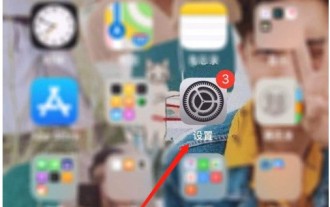 How to change the automatic screen lock time on an Apple phone. Introduction to how to adjust the screen lock time on an Apple phone.
Mar 23, 2024 am 08:01 AM
How to change the automatic screen lock time on an Apple phone. Introduction to how to adjust the screen lock time on an Apple phone.
Mar 23, 2024 am 08:01 AM
1. First, click Settings on the screen. 2. Then click [Display and Brightness]. 3. Then click [Auto Lock]. 4. Then set the time that needs to be automatically locked. 5. After the setting is completed, click the return button to complete the setting.
 Where is the imperial cms resource network template?
Apr 17, 2024 am 10:00 AM
Where is the imperial cms resource network template?
Apr 17, 2024 am 10:00 AM
Empire CMS template download location: Official template download: https://www.phome.net/template/ Third-party template website: https://www.dedecms.com/diy/https://www.0978.com.cn /https://www.jiaocheng.com/Installation method: Download template Unzip template Upload template Select template
 How dedecms implements template replacement
Apr 16, 2024 pm 12:12 PM
How dedecms implements template replacement
Apr 16, 2024 pm 12:12 PM
Template replacement can be implemented in Dedecms through the following steps: modify the global.cfg file and set the required language pack. Modify the taglib.inc.php hook file and add support for language suffix template files. Create a new template file with a language suffix and modify the required content. Clear Dedecms cache.
 Discuz user ID modification method sharing, easy to do
Mar 11, 2024 pm 02:24 PM
Discuz user ID modification method sharing, easy to do
Mar 11, 2024 pm 02:24 PM
Sharing how to modify Discuz user ID, easy to do, specific code examples are required. In the Discuz forum system, the user ID is a unique number that identifies the user, which is usually automatically generated by the system. But in certain circumstances, such as needing to migrate users from one system to another, or needing to manually modify the user ID to meet business needs, we may need to modify the user ID. This article will share a method to modify the Discuz user ID and provide specific code examples to help you solve this problem easily. Modify Di






