 Backend Development
Backend Development
 PHP Tutorial
PHP Tutorial
 How to use dedecms to modify the homepage? Detailed tutorial sharing
How to use dedecms to modify the homepage? Detailed tutorial sharing
How to use dedecms to modify the homepage? Detailed tutorial sharing

Title: How to use dedecms to modify the homepage? Detailed tutorial sharing
In the process of website construction and maintenance, the homepage is the first page that visitors see. Its design and content are crucial to website attractiveness and user experience. As a powerful open source content management system, DedeCMS provides rich functions and flexible modification methods when building a website. This article will introduce in detail how to use DedeCMS to modify the homepage, including specific steps and code examples such as layout adjustment, module addition, content update, etc.
1. Log in to the DedeCMS backend
First, open the homepage of the website, add "/dede" after the URL, and enter the DedeCMS backend management interface. Log in by entering the administrator account and password.
2. Home page layout adjustment
- Template settings: Enter "Template Management-Tag Template" and find the template file of the home page, usually "index.html ”, click the “Edit” button to enter the editing page. You can modify the overall layout, style and position of each section of the homepage here.
- Adjust module position: Adjust the position of each module by modifying the code in the template. For example, move modules originally displayed on the right to the left, or add new blocks to display specific content.
- Style modification: Modify the style of the homepage through CSS files, including color, font, background, etc. The corresponding style file can be edited through "Template Management-Style Management".
3. Module addition
- Document model: In DedeCMS, the document model is used to define the classification and structure of content. Customized document models can be added in "Model Management-Document Model" to meet the needs of the website.
- Module call: Use label templates in the home page template to call the content of different modules. For example, use "{dede:arclist typeid='1' row='5'}" to call the article list with category ID 1 and display 5 records.
4. Content update
- Article publishing: In the background management interface, enter "Content Management-Add Article" and fill in the article title, Content, release time and other information. After publishing, the article will be displayed in the corresponding position on the home page.
- Image upload: If the homepage needs to display a carousel of images or a list of images, you can upload the image to the website through "Content Management - Upload Document" and then call it in the homepage template.
5. Additional functions
- SEO optimization: Add page key information, META tags, description and other information to the front page to improve the website’s Ranking in search engines.
- Responsive design: Adjust the display effect of the homepage according to the screen size of different devices to improve the user experience.
Through the above steps, you can freely use DedeCMS to modify the homepage, making the website more attractive, rich in content, and improving user experience. I hope the tutorials provided in this article will be helpful to you. Welcome to leave a message for discussion.
The above is the detailed content of How to use dedecms to modify the homepage? Detailed tutorial sharing. For more information, please follow other related articles on the PHP Chinese website!

Hot AI Tools

Undresser.AI Undress
AI-powered app for creating realistic nude photos

AI Clothes Remover
Online AI tool for removing clothes from photos.

Undress AI Tool
Undress images for free

Clothoff.io
AI clothes remover

Video Face Swap
Swap faces in any video effortlessly with our completely free AI face swap tool!

Hot Article

Hot Tools

Notepad++7.3.1
Easy-to-use and free code editor

SublimeText3 Chinese version
Chinese version, very easy to use

Zend Studio 13.0.1
Powerful PHP integrated development environment

Dreamweaver CS6
Visual web development tools

SublimeText3 Mac version
God-level code editing software (SublimeText3)

Hot Topics
 1662
1662
 14
14
 1418
1418
 52
52
 1311
1311
 25
25
 1261
1261
 29
29
 1234
1234
 24
24
 How to change the personal name in the group on DingTalk_How to modify the personal name in the group on DingTalk
Mar 29, 2024 pm 08:41 PM
How to change the personal name in the group on DingTalk_How to modify the personal name in the group on DingTalk
Mar 29, 2024 pm 08:41 PM
1. First open DingTalk. 2. Open the group chat and click the three dots in the upper right corner. 3. Find my nickname in this group. 4. Click to enter to modify and save.
 How to remove the color of a tag in css
Apr 25, 2024 pm 05:42 PM
How to remove the color of a tag in css
Apr 25, 2024 pm 05:42 PM
To remove the inherent color of the a tag, you can use the following method: Use the CSS color property to specify the text color. Use the CSS link-color property to specify link color. Use the CSS text-decoration property to remove underline and default text color. Use the CSS hover color property to change the text color on mouseover. Use the CSS visited color property to change the text color of visited a tags.
 Can Douyin Blue V change its name? What are the steps to change the name of corporate Douyin Blue V account?
Mar 22, 2024 pm 12:51 PM
Can Douyin Blue V change its name? What are the steps to change the name of corporate Douyin Blue V account?
Mar 22, 2024 pm 12:51 PM
Douyin Blue V certification is the official certification of a company or brand on the Douyin platform, which helps enhance brand image and credibility. With the adjustment of corporate development strategy or the update of brand image, the company may want to change the name of Douyin Blue V certification. So, can Douyin Blue V change its name? The answer is yes. This article will introduce in detail the steps to modify the name of the enterprise Douyin Blue V account. 1. Can Douyin Blue V change its name? You can change the name of Douyin Blue V account. According to Douyin’s official regulations, corporate Blue V certified accounts can apply to change their account names after meeting certain conditions. Generally speaking, enterprises need to provide relevant supporting materials, such as business licenses, organization code certificates, etc., to prove the legality and necessity of changing the name. 2. What are the steps to modify the name of corporate Douyin Blue V account?
 How to modify the address location of published products on Xianyu
Mar 28, 2024 pm 03:36 PM
How to modify the address location of published products on Xianyu
Mar 28, 2024 pm 03:36 PM
When publishing products on the Xianyu platform, users can customize the geographical location information of the product according to the actual situation, so that potential buyers can more accurately grasp the specific location of the product. Once the product is successfully put on the shelves, there is no need to worry if the seller's location changes. The Xianyu platform provides a flexible and convenient modification function. So when we want to modify the address of a published product, how do we modify it? This tutorial guide will provide you with a detailed step-by-step guide. I hope it can help. Everyone! How to modify the release product address in Xianyu? 1. Open Xianyu, click on what I published, select the product, and click Edit. 2. Click the positioning icon and select the address you want to set.
 How to implement page jump in 3 seconds: PHP Programming Guide
Mar 25, 2024 am 10:42 AM
How to implement page jump in 3 seconds: PHP Programming Guide
Mar 25, 2024 am 10:42 AM
Title: Implementation method of page jump in 3 seconds: PHP Programming Guide In web development, page jump is a common operation. Generally, we use meta tags in HTML or JavaScript methods to jump to pages. However, in some specific cases, we need to perform page jumps on the server side. This article will introduce how to use PHP programming to implement a function that automatically jumps to a specified page within 3 seconds, and will also give specific code examples. The basic principle of page jump using PHP. PHP is a kind of
 What should I do if the PHP web page has Chinese garbled characters? A complete solution
Mar 26, 2024 pm 03:27 PM
What should I do if the PHP web page has Chinese garbled characters? A complete solution
Mar 26, 2024 pm 03:27 PM
The problem of Chinese garbled characters in PHP web pages is that Chinese characters are displayed as garbled characters in the web page display. This situation is usually caused by inconsistent encoding or the character set is not set. Solving the problem of Chinese garbled characters in PHP web pages requires starting from many aspects. The following are some common solutions and specific code examples. Set the PHP file encoding: First make sure that the encoding of the PHP file itself is UTF-8. You can set the UTF-8 encoding when saving in the editor, or add the following code to the header of the PHP file to set the encoding: &l
 How to move the underline of the a tag together with the text in html
Apr 05, 2024 pm 12:30 PM
How to move the underline of the a tag together with the text in html
Apr 05, 2024 pm 12:30 PM
To remove underlines and links from a tag text in HTML, there are two methods: 1. Use text-decoration: none; in CSS to remove underlines. 2. Use outline-offset: -1px; to move the text above the underline, thus hiding the underline.
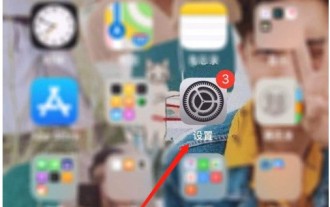 How to change the automatic screen lock time on an Apple phone. Introduction to how to adjust the screen lock time on an Apple phone.
Mar 23, 2024 am 08:01 AM
How to change the automatic screen lock time on an Apple phone. Introduction to how to adjust the screen lock time on an Apple phone.
Mar 23, 2024 am 08:01 AM
1. First, click Settings on the screen. 2. Then click [Display and Brightness]. 3. Then click [Auto Lock]. 4. Then set the time that needs to be automatically locked. 5. After the setting is completed, click the return button to complete the setting.



