 Software Tutorial
Software Tutorial
 Computer Software
Computer Software
 How does Bandizip encrypt decompressed files? Bandizip compressed file encryption method
How does Bandizip encrypt decompressed files? Bandizip compressed file encryption method
How does Bandizip encrypt decompressed files? Bandizip compressed file encryption method
php editor Xigua today introduces to you the encryption function of Bandizip compression software. Bandizip can not only compress files, but also encrypt and protect compressed files. Encrypting files can effectively protect the privacy and security of files and prevent them from being viewed or tampered with by unauthorized persons. Let's learn how Bandizip encrypts decompressed files and the specific methods of encrypting compressed files.
Introduction to Bandizip compressed file encryption method:
1. Double-click to enter the software and click the "New Compressed File" option on the home page.
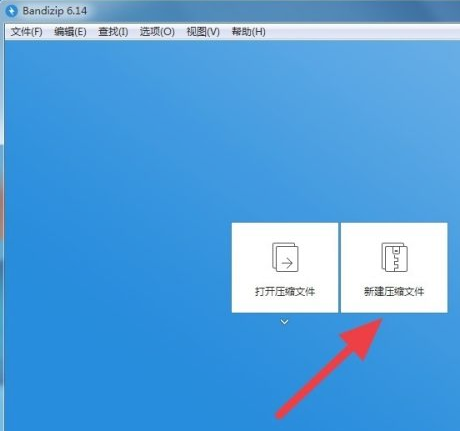
2. In the new window, click the "Add" button and select the files that need to be compressed.
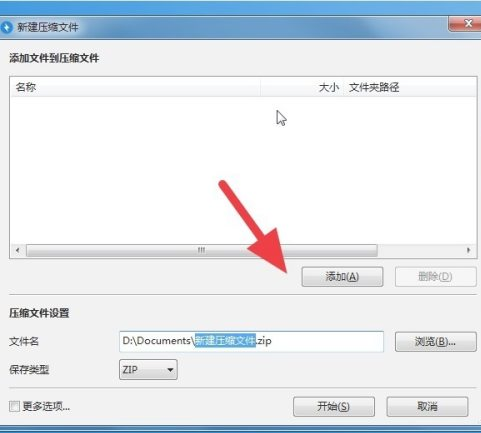
3. Then click "Browse" and select a suitable saving path for the compressed file.
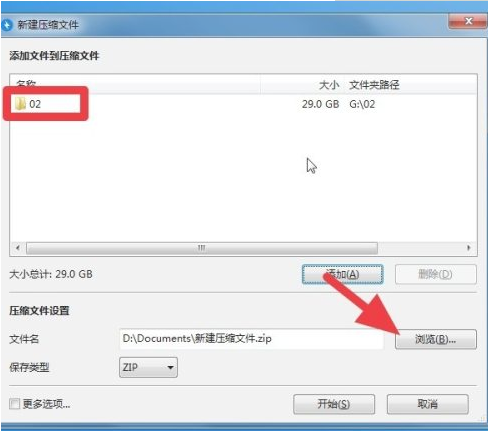
4. Then click "More Options" in the lower left corner.
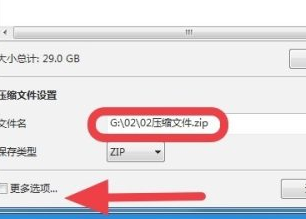
5. Check "Enter Password" and enter the password.
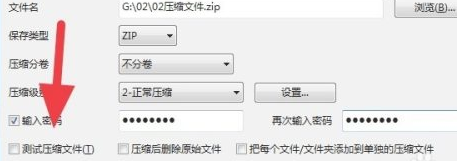
6. Finally, just wait for the compression to complete.
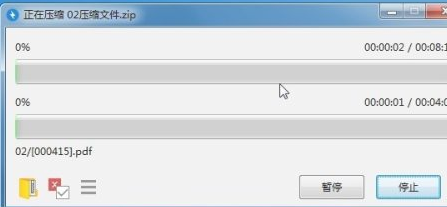
The above is the detailed content of How does Bandizip encrypt decompressed files? Bandizip compressed file encryption method. For more information, please follow other related articles on the PHP Chinese website!

Hot AI Tools

Undresser.AI Undress
AI-powered app for creating realistic nude photos

AI Clothes Remover
Online AI tool for removing clothes from photos.

Undress AI Tool
Undress images for free

Clothoff.io
AI clothes remover

Video Face Swap
Swap faces in any video effortlessly with our completely free AI face swap tool!

Hot Article

Hot Tools

Notepad++7.3.1
Easy-to-use and free code editor

SublimeText3 Chinese version
Chinese version, very easy to use

Zend Studio 13.0.1
Powerful PHP integrated development environment

Dreamweaver CS6
Visual web development tools

SublimeText3 Mac version
God-level code editing software (SublimeText3)

Hot Topics
 1666
1666
 14
14
 1426
1426
 52
52
 1328
1328
 25
25
 1273
1273
 29
29
 1253
1253
 24
24
 Enable 256-bit Bitlocker encryption on Windows 11 for increased security
Nov 26, 2023 am 11:21 AM
Enable 256-bit Bitlocker encryption on Windows 11 for increased security
Nov 26, 2023 am 11:21 AM
Bitlocker is the default encryption technology for Windows operating systems. It is widely used on Windows, but some users prefer third-party solutions such as VeraCrypt. What many users of Bitlocker don't know is that it defaults to 128-bit encryption, even though 256-bit is available. Without going into too much detail about the differences; the core difference between AES 128-bit and 256-bit encryption is the length of the security key. Longer keys make brute force attacks more difficult. While the default is 128-bit, even Microsoft recommends 256-bit for better security. The problem is, most users probably don't know about the weaker defaults or how to change them. First, you might want to know W
 How to decompress files on Baidu Netdisk
Feb 23, 2024 pm 06:40 PM
How to decompress files on Baidu Netdisk
Feb 23, 2024 pm 06:40 PM
How to decompress files in Baidu Netdisk? You can decompress files in Baidu Netdisk, but most friends don't know how to decompress files in Baidu Netdisk. Next is the graphic tutorial on how to decompress files in Baidu Netdisk brought by the editor. , interested users come and take a look! How to decompress files on Baidu Netdisk 1. First open the Baidu Netdisk APP and click the [File] function at the bottom of the main page to enter; 2. Then check the required files on the special area page; 3. Then click the [Download] button in the lower left corner; 4 , finally jump out to select the opening method window, and click OK in [Compressed File Viewer].
 Win11 encrypted dns detailed tutorial
Dec 25, 2023 am 10:13 AM
Win11 encrypted dns detailed tutorial
Dec 25, 2023 am 10:13 AM
Microsoft previously provided dns encryption services for win11, but many users do not know how to use win11 encrypted dns. In fact, we only need to open the dns settings under network settings. Detailed tutorial on win11 encrypted dns: 1. First enter the disk and find the folder you want to encrypt. 2. Then open "Ethernet" on the right 3. Then find the DNS server allocation below and click "Edit" 4. After changing "Auto (DHCP)" to "Manual", open "IPv4" below 5. After turning it on, enter "8.8.8.8" in the preferred DNS 6. Then change the preferred DNS encryption to "Encryption only (DNS over HTTPS)" 7. After the changes are completed, click "Save" and you will find
 Does Win10 Home Edition support folder encryption?
Jan 09, 2024 am 08:58 AM
Does Win10 Home Edition support folder encryption?
Jan 09, 2024 am 08:58 AM
File encryption aims to implement professional-level encryption of data to more effectively ensure data security! Only by mastering the correct encryption key can the decryption operation be performed, ensuring the security of information assets. However, the file encryption function of Win10 Home Edition does not yet have this feature. Can Win10 Home Edition encrypt folders? Answer: Win10 Home Edition cannot encrypt folders. Tutorial on encrypting files in Windows system 1. Right-click on the file or folder you want to encrypt (or press and hold for a while), and then select the "Properties" function. 2. In the new expanded interface, look for the "Advanced" option. After clicking to enter, remember to check the "Encrypt content to protect data" option located below. 3. After the setting is completed, click "OK" to
 Detailed explanation of decompression file command (zip) under centos7
Jan 07, 2024 pm 06:30 PM
Detailed explanation of decompression file command (zip) under centos7
Jan 07, 2024 pm 06:30 PM
1. The compressed folder is a zip file [root@cgls]#zip-rmydata.zipmydata2. Unzip mydata.zip into the mydatabak directory [root@cgls]#unzipmydata.zip-dmydatabak3.mydata01 folder and mydata02.txt are compressed into mydata.zip[root@cgls]#zipmydata.zipmydata01mydata02.txt4. Decompress the mydata.zip file directly [root@cgls]#unzipmydata.zip5. View myd
 How to encrypt the compressed package in winrar-winrar encrypted compressed package method
Mar 23, 2024 pm 12:10 PM
How to encrypt the compressed package in winrar-winrar encrypted compressed package method
Mar 23, 2024 pm 12:10 PM
The editor will introduce to you three methods of encryption and compression: Method 1: Encryption The simplest encryption method is to enter the password you want to set when encrypting the file, and the encryption and compression are completed. Method 2: Automatic encryption Ordinary encryption method requires us to enter a password when encrypting each file. If you want to encrypt a large number of compressed packages and the passwords are the same, then we can set automatic encryption in WinRAR, and then just When compressing files normally, WinRAR will add a password to each compressed package. The method is as follows: Open WinRAR, click Options-Settings in the setting interface, switch to [Compression], click Create Default Configuration-Set Password Enter the password we want to set here, click OK to complete the setting, we only need to correct
 How to set a password for folder encryption without compression
Feb 20, 2024 pm 03:27 PM
How to set a password for folder encryption without compression
Feb 20, 2024 pm 03:27 PM
Folder encryption is a common data protection method that encrypts the contents of a folder so that only those who have the decryption password can access the files. When encrypting a folder, there are some common ways to set a password without compressing the file. First, we can use the encryption function that comes with the operating system to set a folder password. For Windows users, you can set it up by following the following steps: Select the folder to be encrypted, right-click the folder, and select "Properties"
 How to decompress files with Haozhi? -What are the best ways to decompress files?
Mar 23, 2024 pm 01:16 PM
How to decompress files with Haozhi? -What are the best ways to decompress files?
Mar 23, 2024 pm 01:16 PM
Haozhi software takes up less memory and has better compatibility. It can also decompress compressed packages in various formats such as ZIP, 7z, and RAR. So how to decompress files with Haozhi? What are the best ways to decompress files? Let me give you the answer below! How to decompress files with Haozhi? Method 1: 1. Find the compressed file package that needs to be decompressed on your computer and select it. 2. Right-click the mouse, select "Extract to" and other options in the pop-up option box, select the location to save the decompressed folder, and then click "Extract Now" to complete the decompression operation. Method 2: 1. Click on the compressed file to be compressed, and then select the [Extract to] button on the page. 2. In the pop-up window, select the location where the decompressed file is saved, and then click "Extract Now".



