 Software Tutorial
Software Tutorial
 Computer Software
Computer Software
 How to block 360 Calendar advertising pop-ups? (Close method)
How to block 360 Calendar advertising pop-ups? (Close method)
How to block 360 Calendar advertising pop-ups? (Close method)
php editor Baicao 360 calendar advertising pop-ups how to block? (Close method) Recently, some users reported that advertising pop-ups appeared when using 360 Calendar, which affected the normal use experience. In response to this problem, we have compiled several methods for blocking advertising pop-ups to help users easily turn off these distractions. With simple settings, you can enjoy a more refreshing 360 calendar experience, making your work and life more convenient and comfortable. Next, let’s learn about these methods together!
How to turn off 360 calendar featured ads?
1. Open 360 Security Guard and click [Function List].
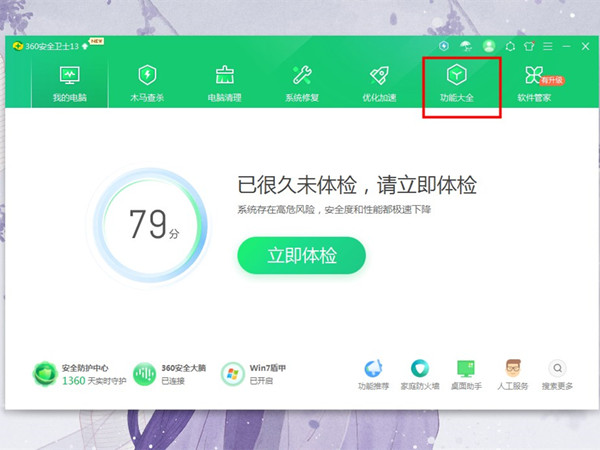
2. Click [Manage] next to Added in "My Toolbar".

3. Click the × on the calendar.
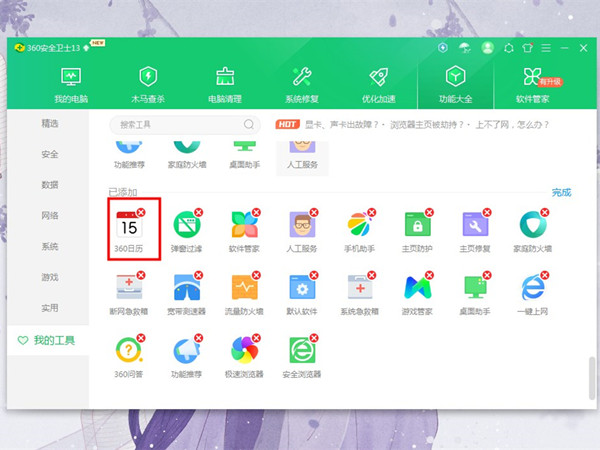
4. Right-click the 360 Calendar in the lower right corner, click Set 360 Calendar, and choose not to receive push messages.
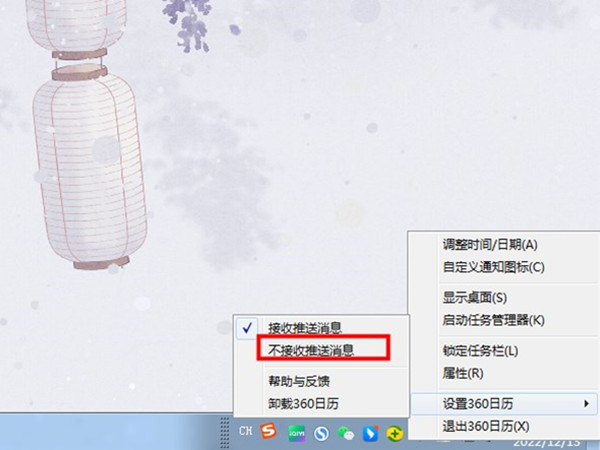
The above is the detailed content of How to block 360 Calendar advertising pop-ups? (Close method). For more information, please follow other related articles on the PHP Chinese website!

Hot AI Tools

Undresser.AI Undress
AI-powered app for creating realistic nude photos

AI Clothes Remover
Online AI tool for removing clothes from photos.

Undress AI Tool
Undress images for free

Clothoff.io
AI clothes remover

Video Face Swap
Swap faces in any video effortlessly with our completely free AI face swap tool!

Hot Article

Hot Tools

Notepad++7.3.1
Easy-to-use and free code editor

SublimeText3 Chinese version
Chinese version, very easy to use

Zend Studio 13.0.1
Powerful PHP integrated development environment

Dreamweaver CS6
Visual web development tools

SublimeText3 Mac version
God-level code editing software (SublimeText3)

Hot Topics
 Teach you how to block ad pop-ups in win7
Jul 20, 2023 am 08:21 AM
Teach you how to block ad pop-ups in win7
Jul 20, 2023 am 08:21 AM
When opening some software or browsers on a win7 computer, many netizens may encounter advertising pop-ups. Sometimes they will appear even after they are closed, which affects their mood. So how to block advertising pop-ups in win7? The editor below will teach you how to block ad pop-ups in Windows 7. The specific steps are as follows: 1. Click the ‘Start’ button on the lower left side of the computer and click ‘Control Panel’ to open it. 2. Find ‘Internet Options’ and open it. 3. Click ‘Privacy’. 4. Find the ‘Settings’ button below, as shown in the picture. 5. Click on ‘Block Level’. 6. Generally, it is set to the intermediate organizational level. You can also set it to the advanced level. The advanced level means that all pop-up windows are prohibited, as shown in the figure. The above is how to block ad pop-ups in win7 system
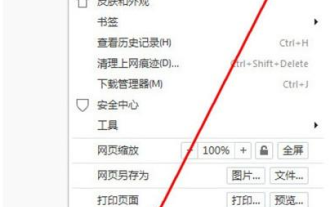 How to block advertising pop-ups in QQ browser
Jan 31, 2024 pm 06:00 PM
How to block advertising pop-ups in QQ browser
Jan 31, 2024 pm 06:00 PM
How to block advertising pop-ups in QQ browser? Recently, sometimes when I use the computer, I often encounter the phenomenon of advertising pop-ups in the QQ browser. Like what I encountered is the QQ browser pop-up advertising, so when I encounter this kind of QQ browser pop-up advertising How to solve it? Let’s take a look with the editor of this site to see how to block advertising pop-ups in QQ browser. Tutorial to solve QQ browser pop-up ads 1. First open QQ browser, enter the main interface, and click the menu in the upper right corner. 2. After clicking on the menu of QQ Browser, you will see an application center, and then click on it. 3. After entering the QQ Browser Application Center, an extension store will pop up. 4. Install the QQ browser plug-in to block advertising pop-ups. 5. Click Install Now. 6. Install it into
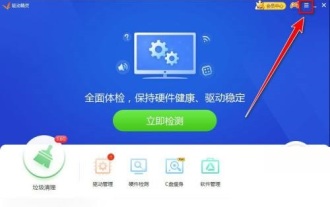 How to prevent advertising pop-ups from appearing in Driver Wizard? Introduction to how to disable news pop-ups in Driver Wizard
Mar 14, 2024 pm 02:37 PM
How to prevent advertising pop-ups from appearing in Driver Wizard? Introduction to how to disable news pop-ups in Driver Wizard
Mar 14, 2024 pm 02:37 PM
Many of our friends will use Driver Wizard to detect computer hardware and update drivers, but advertising pop-ups will appear during use, causing other programs to be unable to use normally. So how to set up to prevent news pop-ups from appearing, then this In this software tutorial, I will share the operation steps with you. I hope that today's editor can help you solve the problem. Introduction to the method of disabling news pop-ups in the driver wizard: 1. Double-click to enter the software and click the "Menu" button in the upper right corner. 2. Then select "Settings" in the options below to enter. 3. After entering the new window, click the "Reminder Settings" option on the left. 4. Then find &ldq
 How to disable advertising pop-ups in Windows 10 Home Edition
Jan 15, 2024 am 10:00 AM
How to disable advertising pop-ups in Windows 10 Home Edition
Jan 15, 2024 am 10:00 AM
Many friends find that advertising pop-ups still appear when using Win10 Home Edition, which makes our experience very bad. In fact, there are solutions. Let’s take a look. How to close advertising pop-ups in win10 home version: 1. First, we click win, and then click settings. 2. Then click “Privacy”. 3. Finally, close them all.
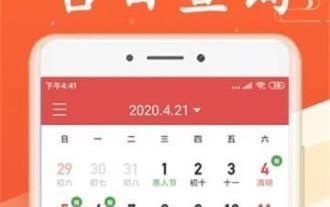 How to close 360 calendar advertising pop-ups (simple and effective method to help you get rid of advertising interference)
Apr 24, 2024 pm 06:25 PM
How to close 360 calendar advertising pop-ups (simple and effective method to help you get rid of advertising interference)
Apr 24, 2024 pm 06:25 PM
360 Calendar provides us with convenient time management and reminder functions as a commonly used calendar application. With the proliferation of ads, pop-up ads have become a major nuisance for users when using the app, however. To help you better use the app, this article will share with you how to effectively close 360 Calendar advertising pop-ups. Paragraph 1. Update to the latest version You can enjoy a better user experience by updating to the latest version. Keeping the software updated is crucial to solving advertising problems. 2. Go to the settings option, click on the upper right corner, and find the relevant options in "Settings" in the 360 Calendar application for personalized settings, icon. 3. Find the "Notification Center" settings. In the "Notification Center" setting options, you can manage and related various notifications.
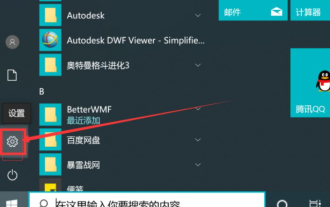 Detailed explanation of how to close software advertising pop-ups in Win10
Jul 17, 2023 pm 02:53 PM
Detailed explanation of how to close software advertising pop-ups in Win10
Jul 17, 2023 pm 02:53 PM
After the computer system has been used for a long time, there are more and more software, and some advertising plug-ins may be accidentally bundled, and the computer is prone to advertising pop-ups. Some netizens want to know how to close software advertising pop-ups and block advertising pop-ups in Windows 10. The editor below will teach you how to close software advertising pop-ups in Win10. Method 1: Turn off the Microsoft ID method to block advertising access 1. Click the WIN icon-select Settings. 2. Select Privacy to open. 3. Directly turn off allowing apps to use advertising IDs. Method 2: Turn off notification center ads 1. Also click on the WIN icon - select Settings. 2. Select the system. 3. Click Notifications and Actions. Turn off [Get notifications from apps and other senders] under the notification directory. Method 3: Use software such as 360 Guardian to intercept missiles
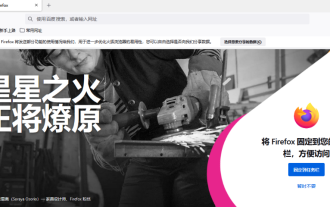 How to block pop-up ads in Firefox
Jan 30, 2024 pm 01:06 PM
How to block pop-up ads in Firefox
Jan 30, 2024 pm 01:06 PM
How to disable ad pop-ups in Firefox? There are too many advertising pop-ups on the web. We can set up the Firefox browser to block advertising pop-ups. When using Firefox to browse the web, you often encounter websites with many advertisements, which makes it uncomfortable to use. I want a cleaner and more comfortable browsing environment. The editor below has sorted out how to disable advertising pop-ups in Firefox. If you don’t know how, follow me and read on! How to disable ad pop-ups in Firefox: First, click the "Open Menu" icon in the upper right corner of the secure browser. Then, select "Options" in the pop-up menu window, as shown in the figure below. 2. At this time, you will enter the options page of Firefox browser. Click on the menu on the left side of the page to switch to the "Privacy and Security" page, as shown in the figure. 3.
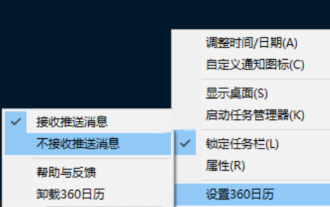 How to close 360 Calendar permanently? How to permanently close 360 Calendar
Mar 14, 2024 pm 12:10 PM
How to close 360 Calendar permanently? How to permanently close 360 Calendar
Mar 14, 2024 pm 12:10 PM
How to permanently close 360 Calendar? 360 Calendar will pop up advertisements from time to time, which makes many users very distressed. So do users know how to close 360 Calendar? Next, let this site carefully introduce to users how to permanently close the 360 Calendar. How to permanently close 360 Calendar 1. Find the 360 Calendar icon in the system tray area on your computer. It will usually appear as a calendar icon. 2. Right-click the mouse and select the "Settings" option in the pop-up menu. 3. In the settings window that opens, find the "Automatically run at startup" or similar option. 4. Set "Automatically run at startup"





