Discuz prompt information modification tips sharing

Discuz prompt information modification skills sharing
Discuz (Discuz!) is one of the commonly used forum programs. Many websites use Discuz as their forum system. In forum operation, it is often necessary to customize the prompt information to fit the website style and needs. This article will share tips on how to modify Discuz prompt information and provide specific code examples to help website administrators easily customize it.
1. Common methods of modifying Discuz prompt information
- Modify the language pack file: Discuz prompt information is usually stored in the language pack file. The prompts can be easily customized by modifying the language pack file. information. Administrators can find the corresponding language pack file (such as common) in the "Interface -> Language -> Language Pack Editing" in the Discuz backend, and then search for the content of the prompt information that needs to be modified, edit and save it.
- Modify the template file: Some prompt information is written directly in the template file. The administrator can modify the prompt information by modifying the corresponding template file. Find the template file (such as message) to be modified in the "Interface -> Template -> Template Management" in the Discuz background, and then search for the corresponding prompt information content to edit and save.
- Use template variables: Discuz provides some template variables, which can be used to replace part of the content in the prompt information to achieve dynamic display. Administrators can use these template variables in template files to customize prompt information and add personalized content.
2. Specific code examples
The following are code examples of some common prompt messages for administrators to refer to and modify:
- Modify the registration success prompt Information:
Modify the original prompt message to: "Congratulations, registration is successful! Thank you for joining."
Code example:
$lang['register_succeed'] = '恭喜,注册成功!感谢您的加入。';
- Modification Login failure prompt message:
Change the original prompt message to: "Login failed, please check whether the username and password are correct."
Code example:
$lang['login_invalid'] = '登录失败,请检查用户名和密码是否正确。';
- Use template variable replacement:
Use the template variable {username} in the template file to replace the user name to achieve personalized prompt information display.
Template code example:
<p>欢迎您,{username}!</p>The above is a sharing of tips and specific code examples on modifying Discuz prompt information. Xiwei can help website administrators better customize prompt information and improve user experience. Of course, when modifying the prompt information, it is recommended to back up relevant files to avoid unexpected situations. I hope the above content will be helpful to Discuz forum management.
The above is the detailed content of Discuz prompt information modification tips sharing. For more information, please follow other related articles on the PHP Chinese website!

Hot AI Tools

Undresser.AI Undress
AI-powered app for creating realistic nude photos

AI Clothes Remover
Online AI tool for removing clothes from photos.

Undress AI Tool
Undress images for free

Clothoff.io
AI clothes remover

Video Face Swap
Swap faces in any video effortlessly with our completely free AI face swap tool!

Hot Article

Hot Tools

Notepad++7.3.1
Easy-to-use and free code editor

SublimeText3 Chinese version
Chinese version, very easy to use

Zend Studio 13.0.1
Powerful PHP integrated development environment

Dreamweaver CS6
Visual web development tools

SublimeText3 Mac version
God-level code editing software (SublimeText3)

Hot Topics
 How to share Quark Netdisk to Baidu Netdisk?
Mar 14, 2024 pm 04:40 PM
How to share Quark Netdisk to Baidu Netdisk?
Mar 14, 2024 pm 04:40 PM
Quark Netdisk and Baidu Netdisk are very convenient storage tools. Many users are asking whether these two softwares are interoperable? How to share Quark Netdisk to Baidu Netdisk? Let this site introduce to users in detail how to save Quark network disk files to Baidu network disk. How to save files from Quark Network Disk to Baidu Network Disk Method 1. If you want to know how to transfer files from Quark Network Disk to Baidu Network Disk, first download the files that need to be saved on Quark Network Disk, and then open the Baidu Network Disk client. , select the folder where the compressed file is to be saved, and double-click to open the folder. 2. After opening the folder, click "Upload" in the upper left corner of the window. 3. Find the compressed file that needs to be uploaded on your computer and click to select it.
 How to share NetEase Cloud Music to WeChat Moments_Tutorial on sharing NetEase Cloud Music to WeChat Moments
Mar 25, 2024 am 11:41 AM
How to share NetEase Cloud Music to WeChat Moments_Tutorial on sharing NetEase Cloud Music to WeChat Moments
Mar 25, 2024 am 11:41 AM
1. First, we enter NetEase Cloud Music, and then click on the software homepage interface to enter the song playback interface. 2. Then in the song playback interface, find the sharing function button in the upper right corner, as shown in the red box in the figure below, click to select the sharing channel; in the sharing channel, click the "Share to" option at the bottom, and then select the first "WeChat Moments" allows you to share content to WeChat Moments.
 How to share files with friends on Baidu Netdisk
Mar 25, 2024 pm 06:52 PM
How to share files with friends on Baidu Netdisk
Mar 25, 2024 pm 06:52 PM
Recently, Baidu Netdisk Android client has ushered in a new version 8.0.0. This version not only brings many changes, but also adds many practical functions. Among them, the most eye-catching is the enhancement of the folder sharing function. Now, users can easily invite friends to join and share important files in work and life, achieving more convenient collaboration and sharing. So how do you share the files you need to share with your friends? Below, the editor of this site will give you a detailed introduction. I hope it can help you! 1) Open Baidu Cloud APP, first click to select the relevant folder on the homepage, and then click the [...] icon in the upper right corner of the interface; (as shown below) 2) Then click [+] in the "Shared Members" column 】, and finally check all
 Mango tv member account sharing 2023
Feb 07, 2024 pm 02:27 PM
Mango tv member account sharing 2023
Feb 07, 2024 pm 02:27 PM
Mango TV has various types of movies, TV series, variety shows and other resources, and users can freely choose to watch them. Mango TV members can not only watch all VIP dramas, but also set the highest definition picture quality to help users watch dramas happily. Below, the editor will bring you some free Mango TV membership accounts for users to use, hurry up and take a look Take a look. Mango TV latest member account free sharing 2023: Note: These are the latest member accounts collected, you can log in directly and use them, do not change the password at will. Account number: 13842025699 Password: qds373 Account number: 15804882888 Password: evr6982 Account number: 13330925667 Password: jgqae Account number: 1703
 How to let all users print specified prompt information when logging in in Linux
Feb 19, 2024 pm 05:12 PM
How to let all users print specified prompt information when logging in in Linux
Feb 19, 2024 pm 05:12 PM
In Linux systems, through configuration files and scripts, you can display specified prompt information when all users log in. Next, we will introduce several commonly used implementation methods. Method 1: Modify the /etc/issue file. Open the terminal and use a text editor (such as vi or nano) to edit the /etc/issue file with root permissions. sudovi/etc/issue Add the prompt message you want to display at the end of the file, for example: Welcome to MyLinuxSystem! Please beaware that all activities are monitored. Save and close the file. Now when the user logs in, the system will display /
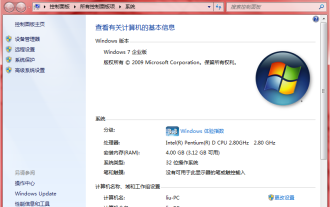 What are the activation keys for win7 enterprise edition?
Jul 09, 2023 pm 03:01 PM
What are the activation keys for win7 enterprise edition?
Jul 09, 2023 pm 03:01 PM
Do you have the latest activation key for win7 enterprise edition? If you install the official win7 enterprise version, you will be prompted to activate it with the windows7 enterprise product key, otherwise it will not work properly. So the editor will share with you some win7 enterprise version activation passwords, let's take a look. Q3VMJ-TMJ3M-99RF9-CVPJ3-Q7VF3KGMPT-GQ6XF-DM3VM-HW6PR-DX9G8MT39G-9HYXX-J3V3Q-RPXJB-RQ6D79JBBV-7Q7P7-CTDB7-KYBKG-X8HHCP72QK-2Y3B8-YDHDV-29DQB-QKWWM6 JQ
 Solve the problem that Discuz WeChat sharing cannot be displayed
Mar 09, 2024 pm 03:39 PM
Solve the problem that Discuz WeChat sharing cannot be displayed
Mar 09, 2024 pm 03:39 PM
Title: To solve the problem that Discuz WeChat shares cannot be displayed, specific code examples are needed. With the development of the mobile Internet, WeChat has become an indispensable part of people's daily lives. In website development, in order to improve user experience and expand website exposure, many websites will integrate WeChat sharing functions, allowing users to easily share website content to Moments or WeChat groups. However, sometimes when using open source forum systems such as Discuz, you will encounter the problem that WeChat shares cannot be displayed, which brings certain difficulties to the user experience.
 How to share ppt
Mar 20, 2024 pm 07:51 PM
How to share ppt
Mar 20, 2024 pm 07:51 PM
People in the workplace will be familiar with PPT production, because whether it is a year-end summary or a work report, many companies require it to be presented in the form of PPT. At this time, I encountered a problem, that is, how to share PPT? Don’t worry, the editor below will show you how to share PPT. 1. First select the edited PPT and click Save in the upper left corner (if you are using WPS, you can click Login first). 2. Then click the share icon in the menu bar as shown below. 3. Then the sharing interface as shown below will pop up. You can see that a sharing link will appear. Click to send the link to share. 4. You can also click "Allow friends to edit" in the lower left corner of the picture below, so that friends can also click to edit this PPT. 5. If necessary, give P






