How to restore history in 2345 browser
PHP editor Zimo will introduce to you today how to restore history in 2345 browser. 2345 Browser is a powerful browser, but sometimes we accidentally close important pages and need to restore the history. In 2345 Browser, restoring history is very simple, and you can get back previously closed pages in just a few simple steps. Next, let’s take a look at the specific steps!

2345 Browser Restore History Operation Tutorial
1. Open the 2345 browser and click the web page restore button to restore the last closed web page or window. .
Entrance 1: When the tab bar is centered, click the web page restore button on the right side of the tab bar to restore the last closed web page or window (as shown in the picture).
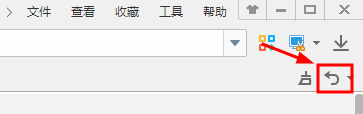
Entrance 2: When the tab bar is on top, click the webpage recovery button on the toolbar (as shown in the picture).
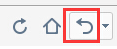
#2. Click the drop-down arrow next to the button to open the web page undo list and restore the previously visited web pages from the undo list (as shown in the figure).
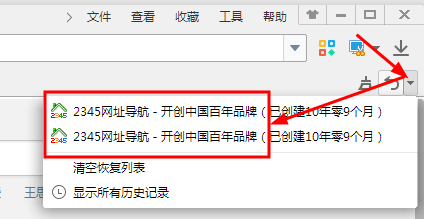
3. You can enter the history record from the recovery list, find the previous record from the history record, and click to visit again (as shown in the figure).
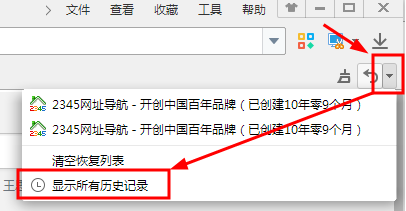
4. Open the recovery list and select the history record (as shown in the figure).

#5. Find the URL that needs to be restored in the history. Select Open in new tab or Open in new window from the right-click menu (as shown in the picture).
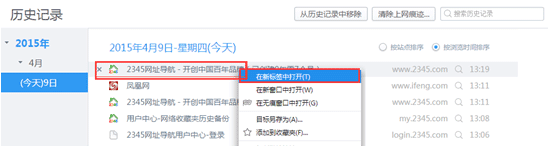
The above is the detailed content of How to restore history in 2345 browser. For more information, please follow other related articles on the PHP Chinese website!

Hot AI Tools

Undresser.AI Undress
AI-powered app for creating realistic nude photos

AI Clothes Remover
Online AI tool for removing clothes from photos.

Undress AI Tool
Undress images for free

Clothoff.io
AI clothes remover

Video Face Swap
Swap faces in any video effortlessly with our completely free AI face swap tool!

Hot Article

Hot Tools

Notepad++7.3.1
Easy-to-use and free code editor

SublimeText3 Chinese version
Chinese version, very easy to use

Zend Studio 13.0.1
Powerful PHP integrated development environment

Dreamweaver CS6
Visual web development tools

SublimeText3 Mac version
God-level code editing software (SublimeText3)

Hot Topics
 1653
1653
 14
14
 1413
1413
 52
52
 1304
1304
 25
25
 1251
1251
 29
29
 1224
1224
 24
24
 Windows Security history is missing or not showing up in Windows 11
Feb 28, 2024 pm 03:58 PM
Windows Security history is missing or not showing up in Windows 11
Feb 28, 2024 pm 03:58 PM
Are you worried that your lost Windows Defender history hides infections? Windows Security's protection history tracks defenders' behavior to help you easily identify and remove threats. But what if your Windows security history is empty, missing, or not showing up? In this article, we'll look at the possible causes and the steps you can take to correct the problem. Why is Windows protection history missing? If you haven't cleared your Windows Defender protection history recently but it still appears blank, the reasons may be: History settings not enabled: If you disable history settings, Microsoft Defender is not configured correctly
 How to view viewing history on Kuaishou? Where is the viewing history on Kuaishou?
Mar 20, 2024 pm 06:50 PM
How to view viewing history on Kuaishou? Where is the viewing history on Kuaishou?
Mar 20, 2024 pm 06:50 PM
Kuaishou is a short video viewing platform used by many users. It is a good choice for passing time. It can relieve worries and boredom. Everyone can watch some short videos every day. Of course, sometimes everyone , I accidentally swiped my hand too fast and accidentally swiped over the video I liked. As a result, no one has collected these good-looking videos, so everyone still wants to watch these videos again, so you can use Use the viewing history on the software to see all the videos you have watched before, so that you can better find videos. You can view them in a few simple steps. Come and try it out. How to view Kuaishou's browsing history: 1. First enter Kuaishou, and then click on the three horizontal lines in the upper left corner. 2. Then click
 How to delete protection history in Win11 system
Feb 19, 2024 pm 03:10 PM
How to delete protection history in Win11 system
Feb 19, 2024 pm 03:10 PM
In the Win11 system, our activity records may leak privacy, and some users want to delete these records to protect privacy. To delete protection history, you can follow these steps: First open Settings, then select Privacy & Security options, then tap Activity History, and finally tap Clear History to delete. This can effectively clear the protection history in the Win11 system and protect personal privacy information. Deletion method: 1. Click "Start" in the taskbar in the lower left corner and select "Settings" in the menu list. 2. After entering the new interface, click "Privacy and Security" in the left column, and then click "Activity" in the right column.
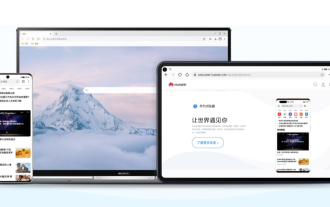 How to recover deleted history from Huawei browser
Feb 21, 2024 pm 01:06 PM
How to recover deleted history from Huawei browser
Feb 21, 2024 pm 01:06 PM
How to restore history deleted by Huawei browser? Huawei Browser is a mobile browser that provides users with convenient information search functions. This browser is built into every Huawei mobile phone and has become one of the indispensable software in Huawei devices. Recently, many users have accidentally deleted the history of Huawei browser, which may contain important information. Faced with this situation, many people are at a loss. Therefore, the editor specially brings you a method to retrieve deleted history records in Huawei browser. If you have encountered similar problems, you might as well follow this tutorial to solve them! How to recover deleted history from Huawei Browser 1. Click System to open the settings page, and click [System]. 2. Click Backup and Restore to enter the page, and click [Backup and Restore]. 3. Click restore
 Windows Defender history crash; detection cannot be removed. log
Feb 23, 2024 am 09:37 AM
Windows Defender history crash; detection cannot be removed. log
Feb 23, 2024 am 09:37 AM
WindowsDefender is the default antivirus software in Windows PC that protects the PC from various threats like malware, viruses, and others. While Windows Defender keeps track of all its actions to protect your PC from these threats, many users complain about not being able to access Windows Defender protection history. In this article, we will tell you how to fix Windows Defender history crash and what to do if you cannot delete Detections.log. What is Windows Defender protection history? Windows Defender’s history feature allows you to view
 How to set compatibility mode in 2345 browser?
Jan 30, 2024 am 10:27 AM
How to set compatibility mode in 2345 browser?
Jan 30, 2024 am 10:27 AM
2345 browser is a popular browser tool among users. The compatibility mode setting is an important operation, which is related to the user's experience when browsing the web. Good compatibility mode settings can make the display effect of web pages clearer and more stable, and avoid various display abnormalities or incompatibility problems. So how to set the 2345 browser compatibility mode? Don’t worry if you are still unclear. Next, the editor will bring you the steps to set up the compatibility mode. I hope it can help you. How to set the 2345 browser compatibility mode. Method 1: 1. Open the 2345 browser and click the "lightning" icon above. 2. Then select "ie compatibility mode" in the pop-up menu bar. Method two: 1. Open the 2345 browser and click on the upper right
 How to hide the bookmarks bar in 2345 browser
Jan 30, 2024 am 11:33 AM
How to hide the bookmarks bar in 2345 browser
Jan 30, 2024 am 11:33 AM
How to hide the favorite bar in 2345 browser? We don’t need the favorite bar function in 2345 browser. How to hide it, let’s introduce it below! The favorites bar in the 2345 browser contains some of our favorite URLs. On the web interface, you can use it directly if needed. It is very convenient. However, if you collect too many, it will look unsightly. Some friends want to close it. How to disable this function? Here is a tutorial on how to hide the favorite bar in the 2345 browser. If you don’t know how, follow me and read on! How to hide the favorites bar in 2345 browser 1. First, we open the 2345 browser, find the "menu" icon in the upper right corner of the browser, and click on the icon with the mouse. 2. At this time, the browser menu window will open below.
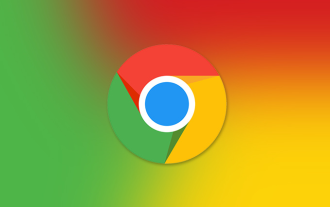 How to restore Google Chrome history
Mar 27, 2024 pm 04:41 PM
How to restore Google Chrome history
Mar 27, 2024 pm 04:41 PM
How to restore Google Chrome history? Google Chrome is a very easy-to-use web browser software. This browser has rich functions and extensions. However, this browser takes up a lot of memory. Users need to clear cache and history frequently to ensure that the browser can Normal operation, many users said that they accidentally deleted all the history records, so how to restore it. This article will bring you the operation process of restoring the history of Google Chrome, hoping to help you solve the problem. Google Chrome restore history operation process Method 1: Use DNS cache check to restore part of the browsing history. Although we have deleted the browsing history in the Chrome browser, sometimes some relevant information is still saved in the DNS cache.




