 Software Tutorial
Software Tutorial
 Computer Software
Computer Software
 How to search globally in Myeclipse-How to operate global search in Myeclipse
How to search globally in Myeclipse-How to operate global search in Myeclipse
How to search globally in Myeclipse-How to operate global search in Myeclipse
php editor Xinyi introduces to you the global search operation method in Myeclipse. As a powerful integrated development environment, Myeclipse's global search function can help developers quickly locate key information in the project. Through this article, you will learn how to perform global search in Myeclipse, improve code search efficiency, and quickly locate what you need. Next, let us master the skills of Myeclipse global search together!
Global search is a widely used function, especially in large projects, where we cannot accurately know where each word appears. At this time, we can easily use the shortcut key Ctrl H to conduct a global search, and the search box will pop up with a simple operation.
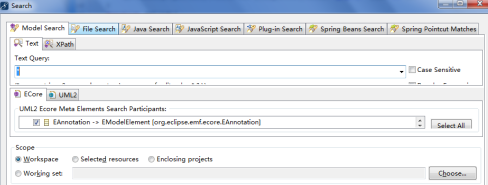
Next, we find another file search option. Here you can specify the file types you want to search globally and enter what you want to find. For example, you can search all jsp files to see if they contain the word "contact number".
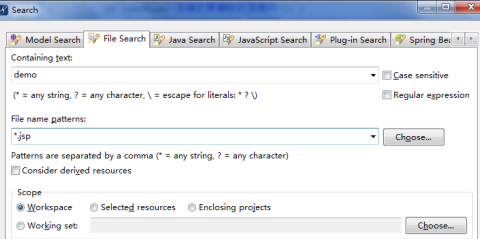
In this way, all jsp files with "contact number" will be displayed below. Isn’t it very convenient? Come and give it a try.

The above is the detailed content of How to search globally in Myeclipse-How to operate global search in Myeclipse. For more information, please follow other related articles on the PHP Chinese website!

Hot AI Tools

Undresser.AI Undress
AI-powered app for creating realistic nude photos

AI Clothes Remover
Online AI tool for removing clothes from photos.

Undress AI Tool
Undress images for free

Clothoff.io
AI clothes remover

Video Face Swap
Swap faces in any video effortlessly with our completely free AI face swap tool!

Hot Article

Hot Tools

Notepad++7.3.1
Easy-to-use and free code editor

SublimeText3 Chinese version
Chinese version, very easy to use

Zend Studio 13.0.1
Powerful PHP integrated development environment

Dreamweaver CS6
Visual web development tools

SublimeText3 Mac version
God-level code editing software (SublimeText3)

Hot Topics
 1677
1677
 14
14
 1429
1429
 52
52
 1333
1333
 25
25
 1278
1278
 29
29
 1257
1257
 24
24
 How to use AI technology to generate a perfect ID photo?
May 15, 2025 pm 07:45 PM
How to use AI technology to generate a perfect ID photo?
May 15, 2025 pm 07:45 PM
With the ID photo generator, you can easily make the ID photo you need without going to the photo studio, saving time and effort. 1. First, activate the function of intelligently repairing old photos. 2. Select the ID photo creation option on the page. 3. Double-click to open the picture file you need to edit. 4. Wait for a moment, and the system will automatically generate a one-inch ID photo. 5. If you need other sizes, please select the appropriate size in the adjustment options. 6. Click the Change Background option. 7. Choose your favorite background color from the color background. 8. Click the Download Save button to save your ID photo.



