Create SSH password-free login
Enter the text below
Ignore the ssh installation scp installation process. By default, the current machine and the remote machine are considered to have complete ssh and scp functions
First use the ssh-keygen -t rsa command in machine B (children who want to play git should know this~)
[hart02@hart02 .ssh]$ ssh-keygen -t rsa

Enter file in which to save the key (/home/hart02/.ssh/id_rsa)
Press the enter key directly
Enter passphrase (empty for no passphrase):
means please enter the password. If you do not enter it, there is no password. Of course, we use the enter key ~ and then re-enter the password. Be sure to keep it consistent twice~, if you don’t enter it the first time, you have to enter it the second time~
Note: The machine has already been generated, so the prompt says
/home/hart02/.ssh/id_rsa already exists.
After the input is completed, such an interface will appear (this interface is a screenshot regenerated on the test machine, and several key things have been highlighted)
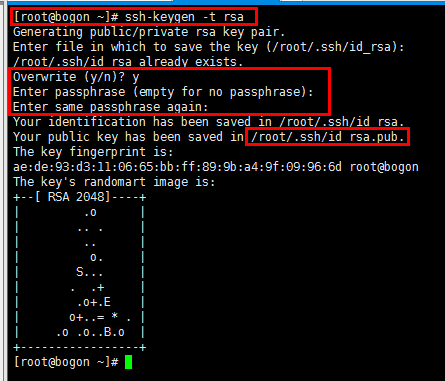
From the picture above, we can understand that the generated public and private keys are stored in the /user/.ssh/ directory. user is the home directory of the currently logged in user.
Authorized_keys in the picture below will not be automatically generated. It is temporarily of no use in the current machine B

View the files in the .ssh directory
Now we operate in machine A, and the operation is consistent with the above steps. When the generation is completed, we touch a file named authorized_keys
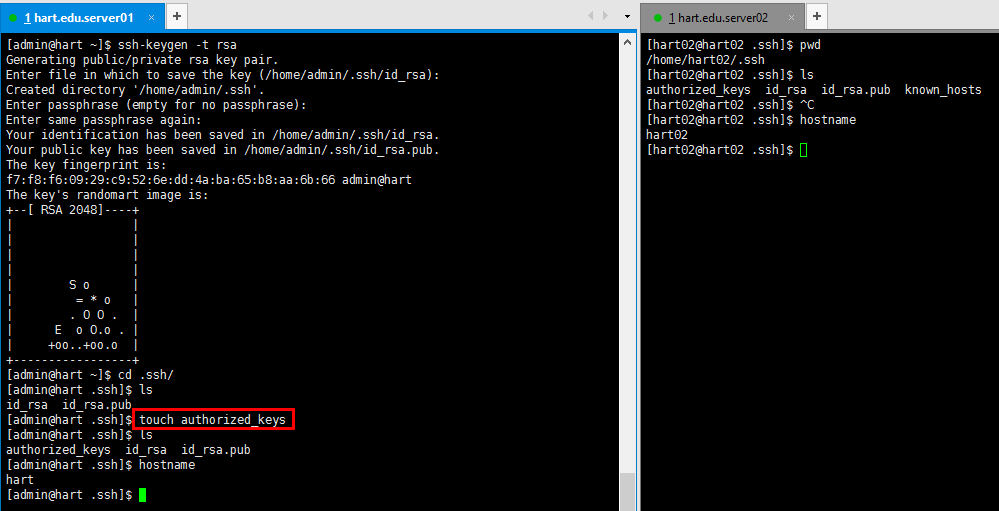
Here comes the important part~~:
Use
in machine Bcat id_rsa.pub
Check the public key and then copy this string of things~
In machine A,
vim authorized_keys
Paste the copied content into this file on machine A.
ESC -> :wq! -> enter Save and exit
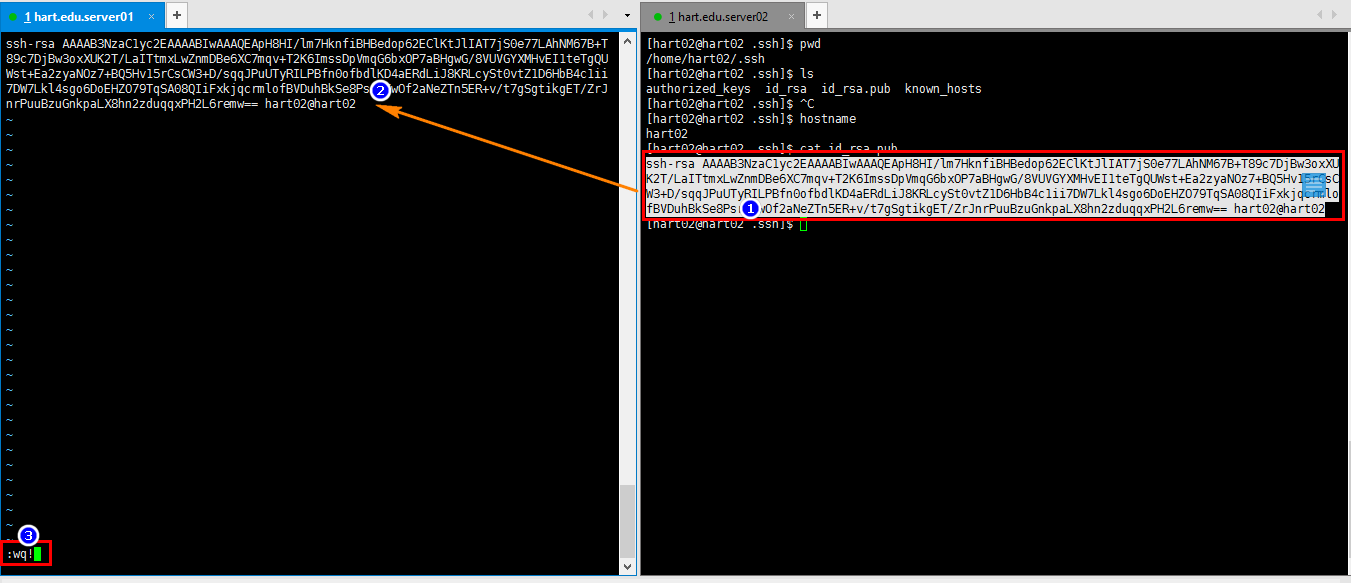
cat authorized_keys
Ensure successful writing
chmod 600 authorized_keys
Modify file permissions
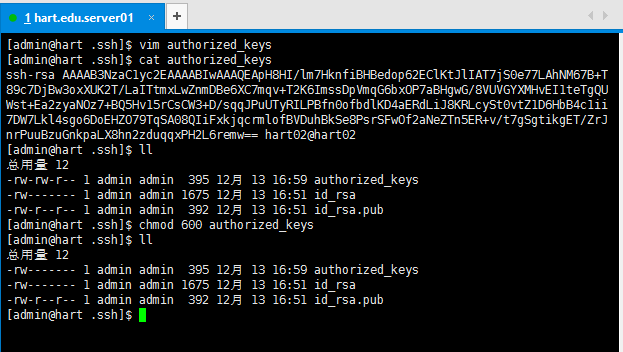
After completing the above steps, be sure to do something
/etc/init.d/sshd restart
Restart the ssh service.
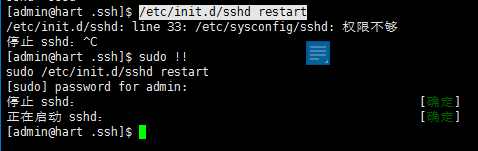
So far. SSH password-free login configuration is completed. That sounds nice, why not take a look at the effect:

OK, next chapter will explain the scp remote copy script~
The above is the detailed content of Create SSH password-free login. For more information, please follow other related articles on the PHP Chinese website!

Hot AI Tools

Undresser.AI Undress
AI-powered app for creating realistic nude photos

AI Clothes Remover
Online AI tool for removing clothes from photos.

Undress AI Tool
Undress images for free

Clothoff.io
AI clothes remover

Video Face Swap
Swap faces in any video effortlessly with our completely free AI face swap tool!

Hot Article

Hot Tools

Notepad++7.3.1
Easy-to-use and free code editor

SublimeText3 Chinese version
Chinese version, very easy to use

Zend Studio 13.0.1
Powerful PHP integrated development environment

Dreamweaver CS6
Visual web development tools

SublimeText3 Mac version
God-level code editing software (SublimeText3)

Hot Topics
 1658
1658
 14
14
 1415
1415
 52
52
 1309
1309
 25
25
 1257
1257
 29
29
 1231
1231
 24
24
 Linux Architecture: Unveiling the 5 Basic Components
Apr 20, 2025 am 12:04 AM
Linux Architecture: Unveiling the 5 Basic Components
Apr 20, 2025 am 12:04 AM
The five basic components of the Linux system are: 1. Kernel, 2. System library, 3. System utilities, 4. Graphical user interface, 5. Applications. The kernel manages hardware resources, the system library provides precompiled functions, system utilities are used for system management, the GUI provides visual interaction, and applications use these components to implement functions.
 How to check the warehouse address of git
Apr 17, 2025 pm 01:54 PM
How to check the warehouse address of git
Apr 17, 2025 pm 01:54 PM
To view the Git repository address, perform the following steps: 1. Open the command line and navigate to the repository directory; 2. Run the "git remote -v" command; 3. View the repository name in the output and its corresponding address.
 How to run sublime after writing the code
Apr 16, 2025 am 08:51 AM
How to run sublime after writing the code
Apr 16, 2025 am 08:51 AM
There are six ways to run code in Sublime: through hotkeys, menus, build systems, command lines, set default build systems, and custom build commands, and run individual files/projects by right-clicking on projects/files. The build system availability depends on the installation of Sublime Text.
 How to run java code in notepad
Apr 16, 2025 pm 07:39 PM
How to run java code in notepad
Apr 16, 2025 pm 07:39 PM
Although Notepad cannot run Java code directly, it can be achieved by using other tools: using the command line compiler (javac) to generate a bytecode file (filename.class). Use the Java interpreter (java) to interpret bytecode, execute the code, and output the result.
 vscode Previous Next Shortcut Key
Apr 15, 2025 pm 10:51 PM
vscode Previous Next Shortcut Key
Apr 15, 2025 pm 10:51 PM
VS Code One-step/Next step shortcut key usage: One-step (backward): Windows/Linux: Ctrl ←; macOS: Cmd ←Next step (forward): Windows/Linux: Ctrl →; macOS: Cmd →
 What is the main purpose of Linux?
Apr 16, 2025 am 12:19 AM
What is the main purpose of Linux?
Apr 16, 2025 am 12:19 AM
The main uses of Linux include: 1. Server operating system, 2. Embedded system, 3. Desktop operating system, 4. Development and testing environment. Linux excels in these areas, providing stability, security and efficient development tools.
 laravel installation code
Apr 18, 2025 pm 12:30 PM
laravel installation code
Apr 18, 2025 pm 12:30 PM
To install Laravel, follow these steps in sequence: Install Composer (for macOS/Linux and Windows) Install Laravel Installer Create a new project Start Service Access Application (URL: http://127.0.0.1:8000) Set up the database connection (if required)
 How to use VSCode
Apr 15, 2025 pm 11:21 PM
How to use VSCode
Apr 15, 2025 pm 11:21 PM
Visual Studio Code (VSCode) is a cross-platform, open source and free code editor developed by Microsoft. It is known for its lightweight, scalability and support for a wide range of programming languages. To install VSCode, please visit the official website to download and run the installer. When using VSCode, you can create new projects, edit code, debug code, navigate projects, expand VSCode, and manage settings. VSCode is available for Windows, macOS, and Linux, supports multiple programming languages and provides various extensions through Marketplace. Its advantages include lightweight, scalability, extensive language support, rich features and version




