 Mobile Tutorial
Mobile Tutorial
 Android Phone
Android Phone
 Reasons and solutions for why the computer cannot connect to the network when it is turned on (methods to troubleshoot problems when the computer cannot connect to the network when it is turned on)
Reasons and solutions for why the computer cannot connect to the network when it is turned on (methods to troubleshoot problems when the computer cannot connect to the network when it is turned on)
Reasons and solutions for why the computer cannot connect to the network when it is turned on (methods to troubleshoot problems when the computer cannot connect to the network when it is turned on)
php editor Strawberry will analyze for you the reasons and solutions for why the computer cannot connect to the Internet when it is turned on. When using a computer, you may occasionally encounter the problem of being unable to connect to the network after turning it on. This may be caused by network settings, driver problems or hardware failures. This article will introduce you to various possible reasons in detail and provide effective solutions to help you quickly solve the problem of being unable to connect to the Internet when your computer is turned on.
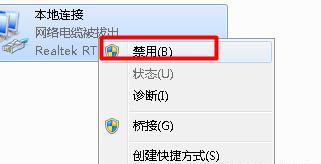
1: The computer network cable is not connected properly
-Check whether the network cable is plugged into the network port of the computer and the network port of the router
-Make sure The network cable is not damaged
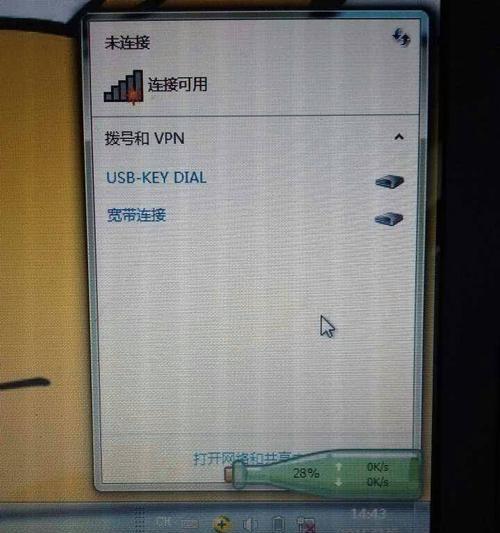
2: Wireless network adapter failure
-Check whether the driver of the wireless network adapter is normal
-Try again Install or update the driver of the wireless network adapter
3: Computer IP address conflict
-Enter "ipconfig/release" at the command prompt to release the assigned IP address

-Enter "ipconfig/renew" to obtain a new IP address
4: Computer firewall settings problem
-Check whether the computer firewall settings are disabled Network connection
-If necessary, you can temporarily turn off the firewall to test whether the network connection is normal
5: Wrong wireless network password
-Make sure the entered wireless network password is correct
-Try to reconnect to the wireless network and enter the correct password
Six: Router failure
-Restart the router and try to reconnect to the network
-If the router failure is serious , it may be necessary to replace the router
Seven: DNS server problem
-Enter "ipconfig/flushdns" at the command prompt to clear the DNS cache
-Try to change the DNS server address to Public DNS server, such as 8.8.8.8
Eight: Computer virus infection
-Run anti-virus software for a comprehensive scan
-If a virus is found, remove it in time and repair the damage System files
9: Operating system problems
-Update operating system patches and drivers
-Run the network troubleshooting tool that comes with the system to fix network problems
10: Network service provider problems
-Contact the network service provider to check whether there is a network failure
-If it is a problem with the network service provider, you can only wait for them to solve it
Eleven: Computer hardware failure
-Check whether the network card is working properly
-If necessary, replace the network card or repair the hardware failure
Twelve: Interference from other devices
-Keep other devices, such as mobile phones, microwave ovens, etc. away from computers and routers
-These devices may cause interference to wireless signals
13: Check network settings
-Check whether the computer’s IP address, subnet mask, default gateway and other network settings are correct
-Reset these parameters and try to reconnect to the network
Fourteen: Reset network settings
-Enter "netshwinsockreset" at the command prompt to reset the network settings
-Restart the computer and try to reconnect to the network
Fifteen:
-When you encounter a situation where the computer cannot connect to the network when it is turned on, you should first check the basic hardware connection
-If the hardware connection is normal, then gradually check the driver, firewall, IP address, router and other issues
-If all methods fail, you may need to contact the network service provider or professionals to solve the problem.
The solutions also vary depending on the situation, and the reasons why the computer cannot connect to the network when it is turned on vary. I hope it can help readers solve the problem of the computer being unable to connect to the network when it is turned on, through some common troubleshooting methods provided in this article. It is recommended to consult a professional or network service provider for more detailed help if the problem still cannot be solved.
The above is the detailed content of Reasons and solutions for why the computer cannot connect to the network when it is turned on (methods to troubleshoot problems when the computer cannot connect to the network when it is turned on). For more information, please follow other related articles on the PHP Chinese website!

Hot AI Tools

Undresser.AI Undress
AI-powered app for creating realistic nude photos

AI Clothes Remover
Online AI tool for removing clothes from photos.

Undress AI Tool
Undress images for free

Clothoff.io
AI clothes remover

Video Face Swap
Swap faces in any video effortlessly with our completely free AI face swap tool!

Hot Article

Hot Tools

Notepad++7.3.1
Easy-to-use and free code editor

SublimeText3 Chinese version
Chinese version, very easy to use

Zend Studio 13.0.1
Powerful PHP integrated development environment

Dreamweaver CS6
Visual web development tools

SublimeText3 Mac version
God-level code editing software (SublimeText3)

Hot Topics
 What to do if the oracle can't be opened
Apr 11, 2025 pm 10:06 PM
What to do if the oracle can't be opened
Apr 11, 2025 pm 10:06 PM
Solutions to Oracle cannot be opened include: 1. Start the database service; 2. Start the listener; 3. Check port conflicts; 4. Set environment variables correctly; 5. Make sure the firewall or antivirus software does not block the connection; 6. Check whether the server is closed; 7. Use RMAN to recover corrupt files; 8. Check whether the TNS service name is correct; 9. Check network connection; 10. Reinstall Oracle software.
 How to interpret the output results of Debian Sniffer
Apr 12, 2025 pm 11:00 PM
How to interpret the output results of Debian Sniffer
Apr 12, 2025 pm 11:00 PM
DebianSniffer is a network sniffer tool used to capture and analyze network packet timestamps: displays the time for packet capture, usually in seconds. Source IP address (SourceIP): The network address of the device that sent the packet. Destination IP address (DestinationIP): The network address of the device receiving the data packet. SourcePort: The port number used by the device sending the packet. Destinatio
 Navicat's solution to the database cannot be connected
Apr 08, 2025 pm 11:12 PM
Navicat's solution to the database cannot be connected
Apr 08, 2025 pm 11:12 PM
The following steps can be used to resolve the problem that Navicat cannot connect to the database: Check the server connection, make sure the server is running, address and port correctly, and the firewall allows connections. Verify the login information and confirm that the user name, password and permissions are correct. Check network connections and troubleshoot network problems such as router or firewall failures. Disable SSL connections, which may not be supported by some servers. Check the database version to make sure the Navicat version is compatible with the target database. Adjust the connection timeout, and for remote or slower connections, increase the connection timeout timeout. Other workarounds, if the above steps are not working, you can try restarting the software, using a different connection driver, or consulting the database administrator or official Navicat support.
 Does mysql need the internet
Apr 08, 2025 pm 02:18 PM
Does mysql need the internet
Apr 08, 2025 pm 02:18 PM
MySQL can run without network connections for basic data storage and management. However, network connection is required for interaction with other systems, remote access, or using advanced features such as replication and clustering. Additionally, security measures (such as firewalls), performance optimization (choose the right network connection), and data backup are critical to connecting to the Internet.
 Can mysql run on android
Apr 08, 2025 pm 05:03 PM
Can mysql run on android
Apr 08, 2025 pm 05:03 PM
MySQL cannot run directly on Android, but it can be implemented indirectly by using the following methods: using the lightweight database SQLite, which is built on the Android system, does not require a separate server, and has a small resource usage, which is very suitable for mobile device applications. Remotely connect to the MySQL server and connect to the MySQL database on the remote server through the network for data reading and writing, but there are disadvantages such as strong network dependencies, security issues and server costs.
 What are the oracle11g database migration tools?
Apr 11, 2025 pm 03:36 PM
What are the oracle11g database migration tools?
Apr 11, 2025 pm 03:36 PM
How to choose Oracle 11g migration tool? Determine the migration target and determine the tool requirements. Mainstream tool classification: Oracle's own tools (expdp/impdp) third-party tools (GoldenGate, DataStage) cloud platform services (such as AWS, Azure) to select tools that are suitable for project size and complexity. FAQs and Debugging: Network Problems Permissions Data Consistency Issues Insufficient Space Optimization and Best Practices: Parallel Processing Data Compression Incremental Migration Test
 How to recover data after SQL deletes rows
Apr 09, 2025 pm 12:21 PM
How to recover data after SQL deletes rows
Apr 09, 2025 pm 12:21 PM
Recovering deleted rows directly from the database is usually impossible unless there is a backup or transaction rollback mechanism. Key point: Transaction rollback: Execute ROLLBACK before the transaction is committed to recover data. Backup: Regular backup of the database can be used to quickly restore data. Database snapshot: You can create a read-only copy of the database and restore the data after the data is deleted accidentally. Use DELETE statement with caution: Check the conditions carefully to avoid accidentally deleting data. Use the WHERE clause: explicitly specify the data to be deleted. Use the test environment: Test before performing a DELETE operation.
 Can mysql return json
Apr 08, 2025 pm 03:09 PM
Can mysql return json
Apr 08, 2025 pm 03:09 PM
MySQL can return JSON data. The JSON_EXTRACT function extracts field values. For complex queries, you can consider using the WHERE clause to filter JSON data, but pay attention to its performance impact. MySQL's support for JSON is constantly increasing, and it is recommended to pay attention to the latest version and features.





