 Software Tutorial
Software Tutorial
 Computer Software
Computer Software
 How does the CE modifier modify Raft Survival - How does the CE modifier modify Raft Survival
How does the CE modifier modify Raft Survival - How does the CE modifier modify Raft Survival
How does the CE modifier modify Raft Survival - How does the CE modifier modify Raft Survival
php The Ce modifier brought by Apple is a powerful game modification tool that can help players achieve various modification operations in the raft survival game. The Ce modifier can modify Raft Survival in various and simple ways. By adjusting game parameters, modifying character attributes, etc., players can gain a richer gaming experience. If you want to know how to use the Ce modifier to modify the raft survival game, come and explore with PHP editor Apple!
First open the ce modifier and add the game process (the prerequisite is to enter the game).
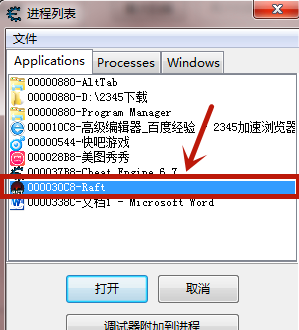
Select Unknown Initial Value for the scan type below the search bar, select Single Floating Point for the value type below, and click First Scan.
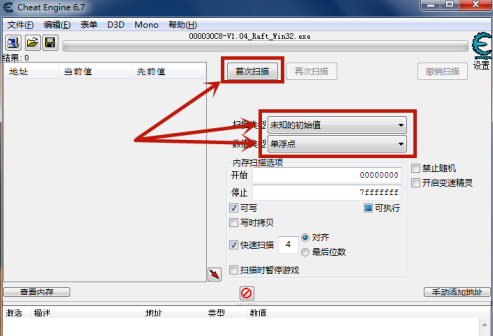
There should be hundreds of millions of addresses searched on the left, so we need to continue searching. Everyone knows that thirst and hunger levels decrease with the passage of time in the game, so compared with the values found last time It will be reduced a bit. We can select the scan type as a reduced value and then search. Use this method to exclude the addresses of these two items.
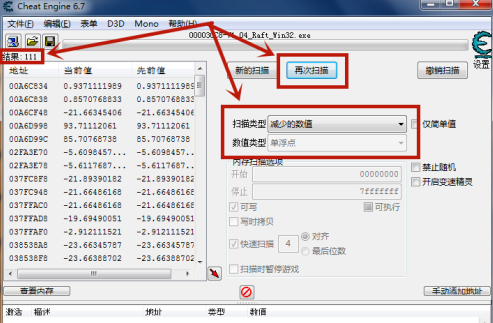
When the number of addresses found is within 100, you can find two addresses (you can also continue searching until you find two addresses).
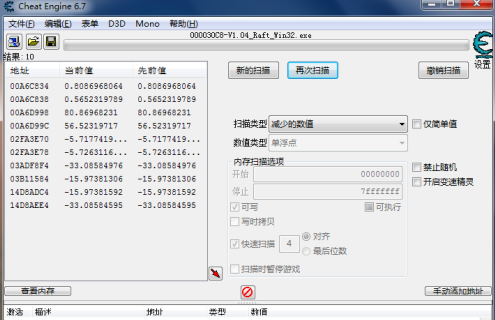
What I marked in the picture below are the addresses of hunger and thirst levels.
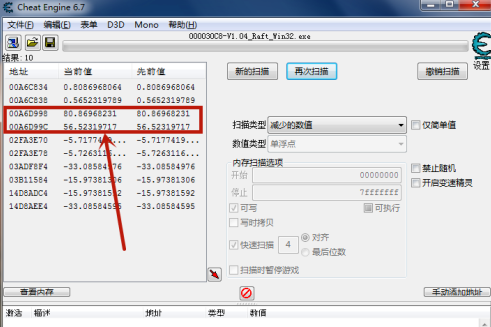
Select these two addresses with the left mouse button and click the icon marked by the arrow in the lower right to add them to the address list.
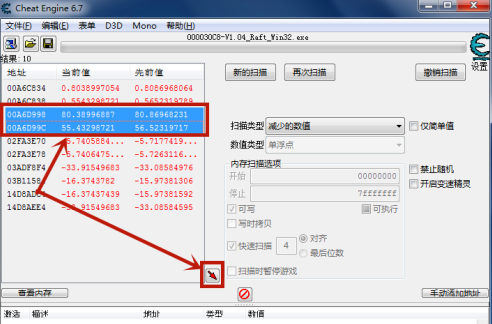
Click the square on the left. When an × appears, it means the lock is successful. When you return to the game, you will find that your hunger and thirst levels will not decrease.
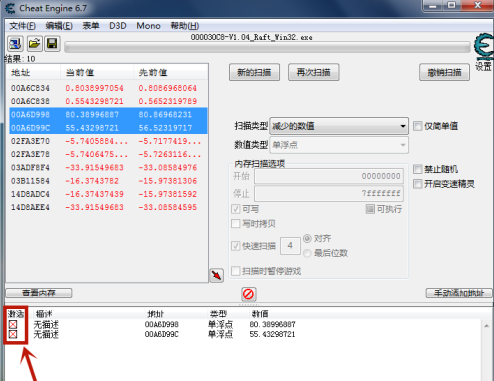
The above is the detailed content of How does the CE modifier modify Raft Survival - How does the CE modifier modify Raft Survival. For more information, please follow other related articles on the PHP Chinese website!

Hot AI Tools

Undresser.AI Undress
AI-powered app for creating realistic nude photos

AI Clothes Remover
Online AI tool for removing clothes from photos.

Undress AI Tool
Undress images for free

Clothoff.io
AI clothes remover

Video Face Swap
Swap faces in any video effortlessly with our completely free AI face swap tool!

Hot Article

Hot Tools

Notepad++7.3.1
Easy-to-use and free code editor

SublimeText3 Chinese version
Chinese version, very easy to use

Zend Studio 13.0.1
Powerful PHP integrated development environment

Dreamweaver CS6
Visual web development tools

SublimeText3 Mac version
God-level code editing software (SublimeText3)

Hot Topics
 Love and Deep Space Language Modification Method
Jan 31, 2024 am 08:09 AM
Love and Deep Space Language Modification Method
Jan 31, 2024 am 08:09 AM
"Love and Deep Space" is a game with a variety of different languages, allowing us to flow smoothly in the game. We can follow the heroine to embark on various interesting loves and adventures, and enjoy the sweet plot. Below, the editor will introduce to you how to switch languages. How to modify the language of Love and Deep Space Answer: You need to modify it in the language interface of settings. 1. Enter the main page of the game and click on my avatar to enter the personal information page; 2. Click the settings button below on the personal information page to enter the settings page; 3. Then you can select the language column according to your needs Select to modify the current language and voice; 4. After completing the modification, return to the main game page and log in again to see that the language has been modified. Friends, you can feel it in the game Love and Deep Space
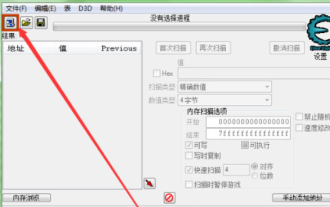 ce modifier usage tutorial-which games can the ce modifier modify?
Mar 18, 2024 pm 06:01 PM
ce modifier usage tutorial-which games can the ce modifier modify?
Mar 18, 2024 pm 06:01 PM
CE modifier usage tutorial 1. After downloading, open the software, and then click the icon in the upper left corner to open the game you are playing. 2. Click Open Process again. 3. Find your process and click Open. 4. Find the value you want to modify in the game. 5. Return to the software, enter the value you want to modify here, and press Enter to determine which game data can be modified by the ce modifier? 1. Stand-alone games: Well-known stand-alone games such as "Assassin's Creed" and "Resident Evil". Through the CE modifier, players can modify various values in the game, such as health, ammunition, etc., to obtain a better gaming experience. 2. Online games: such as "World of Warcraft", "League of Legends" and other massively multiplayer online role-playing games (MMORPG). In these games, CE modifiers can
 How to modify the browser page speed of CE Modifier - How to modify the browser page speed of CE Modifier
Mar 04, 2024 pm 02:40 PM
How to modify the browser page speed of CE Modifier - How to modify the browser page speed of CE Modifier
Mar 04, 2024 pm 02:40 PM
I believe that all the users here like to use the CE modifier, so do you know how the CE modifier can improve the browser page speed? Below, the editor will bring you the method of modifying the CE modifier browser page speed. Interested users come here Take a look below. Open CE, if a dialog box appears, please click No, it is to start the tutorial software. The interface after startup. Search for "online stopwatch" on your browser without opening it yet, and click on the flashing computer in the upper left corner of CE. I am using Sogou Browser, so first note down all Sogou Browser sogouexplorer processes. Seven in total. They are 244, 109C, 1528, D90, A78, 176C, 75C. Then open the online stopwatch. Click on the process list to refresh and find that
 Detailed explanation of how to modify the background color of PyCharm
Jan 04, 2024 am 11:03 AM
Detailed explanation of how to modify the background color of PyCharm
Jan 04, 2024 am 11:03 AM
PyCharm is a powerful Python integrated development environment (IDE) that provides developers with many convenient functions and tools. One of the commonly used functions is to modify the background color of PyCharm. In this article, I will introduce in detail the method of modifying the background color of PyCharm and provide specific code examples. To modify the background color of PyCharm, we need to perform the following steps: Step 1: Open PyCharm and click "Settin" under the "File" menu
 How does the CE modifier modify the game character's health value to be infinite - How does the CE modifier modify the game character's health value to be infinite
Mar 05, 2024 pm 12:28 PM
How does the CE modifier modify the game character's health value to be infinite - How does the CE modifier modify the game character's health value to be infinite
Mar 05, 2024 pm 12:28 PM
Are you using the CE modifier software like the editor? So do you know how the CE modifier can modify the life of game characters to infinite? Next, the editor will bring you the CE modifier to modify the life of game characters. The method with infinite value, interested users can take a look below. 1. Unzip 2. Double-click the application to install 3. Start the modifier 4. Import the script 5. Start the game (modifications take effect)
 How to modify Farming Simulator 19 money with CE modifier - How to modify Farming Simulator 19 money with CE modifier
Mar 04, 2024 pm 08:07 PM
How to modify Farming Simulator 19 money with CE modifier - How to modify Farming Simulator 19 money with CE modifier
Mar 04, 2024 pm 08:07 PM
Are you also using the CE modifier software, so do you know how the CE modifier modifies the money in Farming Simulator 19? The following article brings you how to modify the money in Farming Simulator 19 with the CE modifier. Interested users Let’s take a look below. Open the game first and then open the CE modifier. Click the monitor icon in the upper left corner of the CE modifier to lock the Farming Simulator 19 CE modifier. Switch the search type to "Double Floating Point" and enter the current money value. Click "First Scan" and click "First Scan". When you see some addresses appearing in the window on the left, switch to the game and buy something (it can increase or decrease the money). After the money in the game changes, you will find that the address in the CE modifier turns red. closest address
 How does the CE modifier modify Terraria Case 2 - How does the CE modifier modify Terraria Case 2
Mar 06, 2024 am 08:46 AM
How does the CE modifier modify Terraria Case 2 - How does the CE modifier modify Terraria Case 2
Mar 06, 2024 am 08:46 AM
I believe that the users here like to use the CE modifier as much as the editor, so do you know how the CE modifier modifies the second example of Terraria? The following is the CE modifier that the editor brings to you to modify the second example of Terraria. For the method of two examples, interested users can take a look below. Open our ce modifier and Terraria and enter the archive, as shown in the figure: Click the computer icon button in the upper left corner of the ce modifier, then locate the Terraria process and open it. The operation method is as shown in the figure below: We enter the original damage of the weapon you want to modify in the numerical scanning box on the right side of the ce modifier, and click First Scan, as shown in the picture: (I scanned the damage of the mini shark in my hand 6) Then we come to Gob Craftsman Lin will give you the weapon you want to modify the damage to reforge and let it
 How to set Chinese in CE modifier (Cheat Engine)-How to set Chinese in CE modifier
Mar 04, 2024 pm 10:07 PM
How to set Chinese in CE modifier (Cheat Engine)-How to set Chinese in CE modifier
Mar 04, 2024 pm 10:07 PM
Many people don’t know how to set Chinese in CE Modifier (CheatEngine)? Today’s article brings you how to set Chinese in CE Modifier (CheatEngine). If you still don’t know, let’s learn it with the editor. 1. Open the decompressed installation package folder, find the "languages" folder, and double-click to open it (as shown in the picture). 2. Select the "ch_cn" folder and open the "language.ini" file with Notepad (as shown in the figure). 3. Change the last line in Notepad to "Preferredlanguage=ch_cn" and save it (as shown in the picture). 4. Then open the CE modifier (CheatEngine)





