 Software Tutorial
Software Tutorial
 Computer Software
Computer Software
 7-Zip 23.01 official version released: only 1.5MB, small and beautiful
7-Zip 23.01 official version released: only 1.5MB, small and beautiful
7-Zip 23.01 official version released: only 1.5MB, small and beautiful
php editor's new report: 7-Zip 23.01 official version is released, only 1.5MB small and beautiful. This open source compression software has updated many features and optimizations to improve user experience while maintaining excellent compression rates, making file processing more efficient and convenient. Users are welcome to experience this lightweight and practical compression tool!
7-Zip is an open source compression software with extremely high compression ratio, supports 7 open source algorithms such as LZMA2, and supports a wide range of compression formats. .7z, small in size (1.5MB), complete in functions, with almost nothing to criticize except that the default UI does not conform to domestic aesthetics. It can be called truly "small but beautiful".
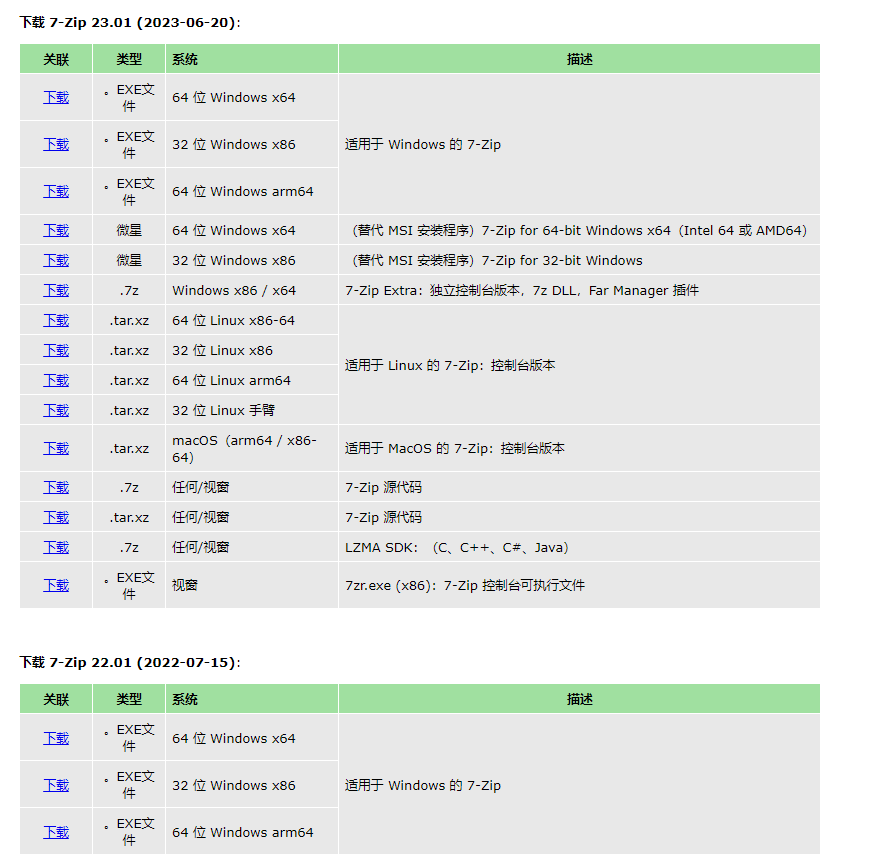
Most of the 7-Zip source code is released under the GNU LGPL license, while the AES code is released under the BSD license. unRAR code is licensed under both the GNU LGPL and unRAR restricted licenses. Users can use 7-Zip on any computer, including commercial computers, and there is no impact on users even if there is no donation.
7-Zip is mainly used on Windows platforms, but 7-Zip 23.01 is also available for Linux and macOS Versions are optional, and there is also a dedicated console version. In addition, you can also choose to use p7zip, a ported version of 7-zip.

7-Zip supports numerous compressed/uncompressed file formats, including ZIP, CAB, RAR, ARJ, Z, gzip, bzip2, LLHA, tar, cpio, RPM. Support for CD/DVD image file formats starting with version 4.42 ISO, but the ACE format is no longer supported due to copyright issues. In addition, starting from 7-Zip 9.14 beta, 7-Zip also supports opening and decompressing VHD.
7-New features after Zip 23.00:
The "Language" tab in the 7-Zip menu now displays information about the selected translation, including the number of translated lines.
Some bugs fixed.
7-New features after Zip 22.01:
- 7-Zip can now compress files into 7z and xz archives using the new ARM64 filter. The ARM64 filter can improve the compression ratio and is suitable for files containing Data for executable files compiled for ARM64 (AArch64) architecture. Additionally, 7-Zip now parses executable files (both exe and dll) before zipping filename extension) and select the appropriate filter for each parsed file;
- For x86 executables, use BCJ or BCJ2 filters;
- For ARM64 executables, use the ARM64 filter. Previous versions used x86 filter BCJ or BCJ2.
- BCJ2 filter default segment size changed from 64 MiB to 240 MiB. This improves compression ratio for executable files larger than 64 MiB.
- Improved UDF support.
- cpio: support hard links.
- Some changes and optimizations to the WIM creation code.
- When a new 7-Zip creates a multi-volume archive, 7-Zip only keeps open the volumes that can still be changed. Previous versions kept all volumes open until the end of archive creation.
- On Linux and macOS systems, when 7-Zip opens, extracts or creates a multi-volume archive 7-Zip It is now possible to reduce the number of files open at the same time. This avoids failures caused by large volume numbers, as there are limits in Linux and macOS on the number of files a single program is allowed to open.
- 7-Zip has optimizations in the code of the context menu in Explorer: 7-Zip is included in external programs The context menu for menu commands improves the speed of preparing the menu for display when selecting a large number of files.
- The code for drag-and-drop operations in the 7-Zip file manager has been changed, and right-click drag-and-drop operations are also supported in some cases.
Bug fixed:
- ZIP archive: If you use multi-threaded ZIP compression to compress multiple files to the stdout stream (-so option), 7-Zip No 'data descriptors' were written for some files.
- ext4 archives: 7-Zip does not correctly extract symlinks to directories from ext4 archives.
- HFS and APFS archives: 7-Zip incorrectly decoded uncompressed chunks (64 KiB) in the compression fork.
- Fixed other known bugs.
For more information, please pay attention to this site.
The above is the detailed content of 7-Zip 23.01 official version released: only 1.5MB, small and beautiful. For more information, please follow other related articles on the PHP Chinese website!

Hot AI Tools

Undresser.AI Undress
AI-powered app for creating realistic nude photos

AI Clothes Remover
Online AI tool for removing clothes from photos.

Undress AI Tool
Undress images for free

Clothoff.io
AI clothes remover

Video Face Swap
Swap faces in any video effortlessly with our completely free AI face swap tool!

Hot Article

Hot Tools

Notepad++7.3.1
Easy-to-use and free code editor

SublimeText3 Chinese version
Chinese version, very easy to use

Zend Studio 13.0.1
Powerful PHP integrated development environment

Dreamweaver CS6
Visual web development tools

SublimeText3 Mac version
God-level code editing software (SublimeText3)

Hot Topics
 1673
1673
 14
14
 1428
1428
 52
52
 1333
1333
 25
25
 1277
1277
 29
29
 1257
1257
 24
24
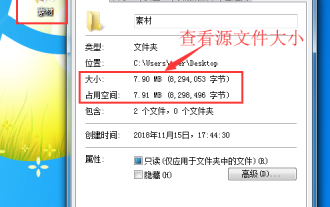 How to compress files to the smallest size with 7-zip? 7-zip usage tutorial
Mar 14, 2024 am 10:30 AM
How to compress files to the smallest size with 7-zip? 7-zip usage tutorial
Mar 14, 2024 am 10:30 AM
As we all know, 7-zip is a completely free compression and decompression software. Compared with other compression software, its compression speed is faster and the compression rate is better. Many users wonder how 7-zip software can compress a large file to the smallest size. ? In response to this question, the editor gave an answer. How does 7-zip software compress a large file to the smallest size? First, download and install the 7-zip software on your computer. Then, right-click the file to be compressed, view the source file size and record it. Then, right-click on the file again and select 7-zip-Add to archive. A window will pop up saying "Add to compressed package". 2. Then we set the compression format in the compression window and select maximum compression for the compression level.
 How to enable or disable memory compression on Windows 11
Sep 19, 2023 pm 11:33 PM
How to enable or disable memory compression on Windows 11
Sep 19, 2023 pm 11:33 PM
With memory compression on Windows 11, your device will choke even with a limited amount of RAM. In this article, we will show you how to enable or disable memory compression on Windows 11. What is memory compression? Memory compression is a feature that compresses data before writing it to RAM, thus providing more storage space on it. Of course, more data stored in physical memory translates into faster system operation and better overall performance. This feature is enabled by default in Windows 11, but if it's somehow not active, you can disable or re-enable it. How to enable memory compression in Windows 11? Click the search bar, type powershell, and click
 7-zip maximum compression rate setting, how to compress 7zip to the minimum
Jun 18, 2024 pm 06:12 PM
7-zip maximum compression rate setting, how to compress 7zip to the minimum
Jun 18, 2024 pm 06:12 PM
I found that the compressed package downloaded from a download website will be larger than the original compressed package after decompression. The difference is tens of Kb for a small one and several dozen Mb for a large one. If it is uploaded to a cloud disk or paid space, it does not matter if the file is small. , if there are many files, the storage cost will be greatly increased. I studied it specifically and can learn from it if necessary. Compression level: 9-Extreme compression Dictionary size: 256 or 384, the more compressed the dictionary, the slower it is. The compression rate difference is larger before 256MB, and there is no difference in compression rate after 384MB. Word size: maximum 273 Parameters: f=BCJ2, test and add parameter compression rate will be higher
 How to use Nginx for compression and decompression of HTTP requests
Aug 02, 2023 am 10:09 AM
How to use Nginx for compression and decompression of HTTP requests
Aug 02, 2023 am 10:09 AM
How to use Nginx to compress and decompress HTTP requests Nginx is a high-performance web server and reverse proxy server that is powerful and flexible. When processing HTTP requests, you can use the gzip and gunzip modules provided by Nginx to compress and decompress the requests to reduce the amount of data transmission and improve the request response speed. This article will introduce the specific steps of how to use Nginx to compress and decompress HTTP requests, and provide corresponding code examples. Configure gzip module
 What should I do if the compression type of the pr file is not supported?
Mar 23, 2023 pm 03:12 PM
What should I do if the compression type of the pr file is not supported?
Mar 23, 2023 pm 03:12 PM
Reasons and solutions for the unsupported compression type of PR files: 1. The streamlined version of PR has streamlined many video encoders. Reinstall and use the full version of Premiere; 2. Caused by irregular video encoding, you can use the format factory to Convert the video to WMV format.
 How to display compressed file information in linux
Feb 13, 2023 am 10:20 AM
How to display compressed file information in linux
Feb 13, 2023 am 10:20 AM
Display method: 1. Use Vim editor, syntax "vim compress file"; 2. Use "tar -tf compress file" command; 3. Use "rar v compress file" command; 4. Use "unrar l compress file" command ; 5. Use the "zip -sf compress file" command; 6. Use the "unzip -l compress file" command; 7. Use the "zipinfo compress file" command; 8. Use the "zcat compress file" command; 9. Use "zless "Compressed file"; 10. Use less.
 Tips to reduce win10 screen recording file size
Jan 04, 2024 pm 12:05 PM
Tips to reduce win10 screen recording file size
Jan 04, 2024 pm 12:05 PM
Many friends need to record screens for office work or transfer files, but sometimes the problem of files that are too large causes a lot of trouble. The following is a solution to the problem of files that are too large, let’s take a look. What to do if the win10 screen recording file is too large: 1. Download the software Format Factory to compress the file. Download address >> 2. Enter the main page and click the "Video-MP4" option. 3. Click "Add File" on the conversion format page and select the MP4 file to be compressed. 4. Click "Output Configuration" on the page to compress the file according to the output quality. 5. Select "Low Quality and Size" from the drop-down configuration list and click "OK". 6. Click "OK" to complete the import of video files. 7. Click "Start" to start the conversion. 8. After completion, you can
 How to compress a folder and send it in wps
Mar 20, 2024 pm 12:58 PM
How to compress a folder and send it in wps
Mar 20, 2024 pm 12:58 PM
Office workers use wps software very frequently at work. Sometimes they input multiple files a day and then send them to the leader or to a designated location. So how does wps software compress a folder and package it for sending? The editor below will teach you. This operation step. First, organize the files and folders you want to send into the same folder. If you have a lot of files, it's a good idea to name each file so it's easier to identify when sending. Second step, this time click on this large folder and then right-click. Select "Add to archive". Step 3: At this time, the software will automatically help us package our files. Select "Compress to XX.zip". This zip is the packaging format, and then click Compress Now.



