How to draw pictures in word? How to draw pictures in word
php editor Apple will introduce to you how to use drawing tools to draw graphics in Word. As a commonly used office software, Word not only provides document editing functions, but also provides a wealth of drawing tools to facilitate users to create various charts, flow charts, etc. Through the guidance of this article, you will learn to draw various graphics easily and quickly in Word to make the document content more vivid and interesting. Next, let’s explore how to draw pictures in Word!
How to draw in word? How to draw pictures in word
1. In the Word software, the search path of the word drawing tool is: Insert---Shape.
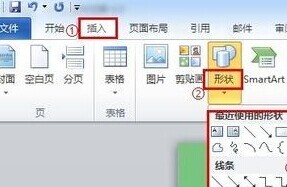
2. Insert--Shape--New Drawing Canvas.
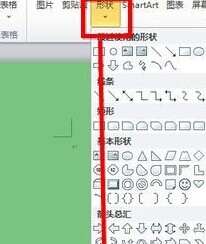
3. In the drawing toolbar, directly select the rectangular frame.

4. The rectangular frame drawn by default is filled with the color; in the drawing toolbar, you can change the filling color in the rectangular frame, cancel the filling color of the rectangular frame, or set no filling color.
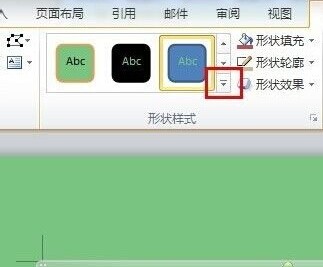
5. Draw a line with an arrow down along the rectangular box. Select the straight line with the arrow and start pulling down from the middle of the bottom line of the rectangular frame while holding down the Shift key. This will prevent the arrow from being drawn crookedly.
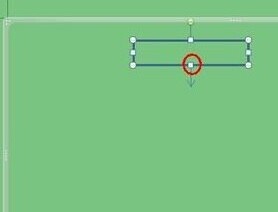
6. Repeat the above steps to draw a process.
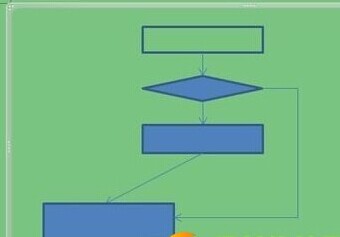
7. Select the other three graphics boxes at the same time and change the fill color. Just like other operations of selecting multiple objects at the same time, just hold down the Ctrl key and click the boxes one by one.
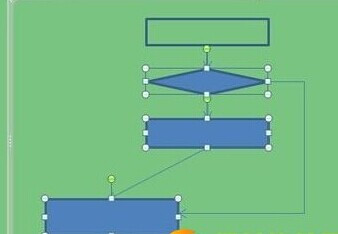
8. Same as step 7, select all the objects drawn and thin the outline of the shape.
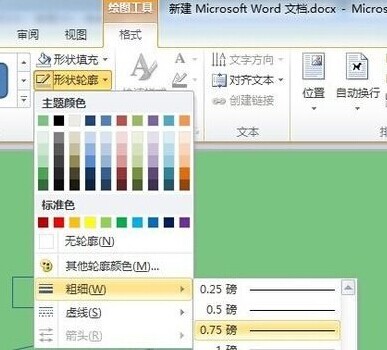
9. Select all objects at the same time, then without moving the mouse, right-click - Group - Group to group all objects together. In this way, the graphics can be moved at will without being deformed at will.

10. Add text to the box: Select the box where you want to add text, right-click - add text, and type.

There may seem to be many steps for drawing in Word, but they are actually very simple. As long as you open the software and find the path to the drawing tool, you can click and study at will. I believe you will soon learn how to draw in Word!
The above is the detailed content of How to draw pictures in word? How to draw pictures in word. For more information, please follow other related articles on the PHP Chinese website!

Hot AI Tools

Undresser.AI Undress
AI-powered app for creating realistic nude photos

AI Clothes Remover
Online AI tool for removing clothes from photos.

Undress AI Tool
Undress images for free

Clothoff.io
AI clothes remover

Video Face Swap
Swap faces in any video effortlessly with our completely free AI face swap tool!

Hot Article

Hot Tools

Notepad++7.3.1
Easy-to-use and free code editor

SublimeText3 Chinese version
Chinese version, very easy to use

Zend Studio 13.0.1
Powerful PHP integrated development environment

Dreamweaver CS6
Visual web development tools

SublimeText3 Mac version
God-level code editing software (SublimeText3)

Hot Topics
 1667
1667
 14
14
 1426
1426
 52
52
 1328
1328
 25
25
 1273
1273
 29
29
 1255
1255
 24
24


