 Software Tutorial
Software Tutorial
 Computer Software
Computer Software
 How to encrypt word document? How to encrypt word documents
How to encrypt word document? How to encrypt word documents
How to encrypt word document? How to encrypt word documents
php editor Baicao teaches you how to encrypt Word documents! In your daily work, protecting the security of your documents is crucial. By encrypting a Word document, you can effectively prevent unauthorized people from viewing, modifying or copying the document content. The method of encrypting Word documents is simple and easy. This article will introduce the specific steps in detail to make your documents more secure!
How to encrypt word documents? How to encrypt word documents
The first method, word document encryption
1. For the Word document that needs to be encrypted, click "File" > "Document Encryption" in the menu.
2. In the pop-up "Document Encryption" dialog box, select the "Password Encryption" tab.
3. Enter the password in the "Password" text box. Note that the password should be complex enough and avoid using simple combinations of numbers or letters.
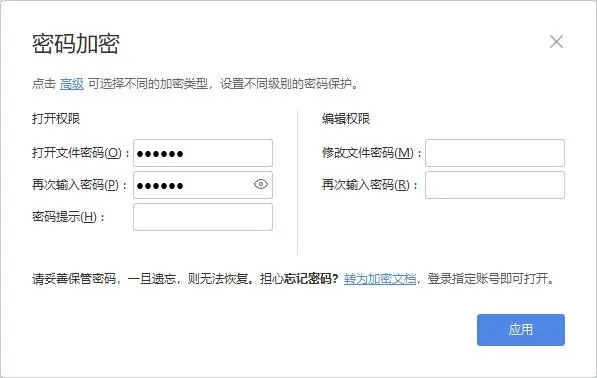
4. Click the "Apply" button, and Word will resave the encrypted document.
5. When opening the document, you will be prompted to enter a password to open it.
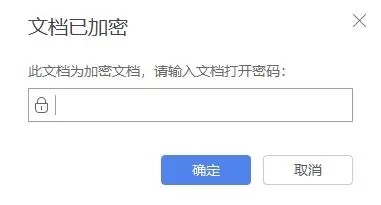
The second method is to save the Word document as a password
1. Open the Word document that needs to be encrypted, and select "File" > "Save As" in the menu.
2. In the pop-up dialog box, select "File Type" > "WPS Encrypted Document Format".
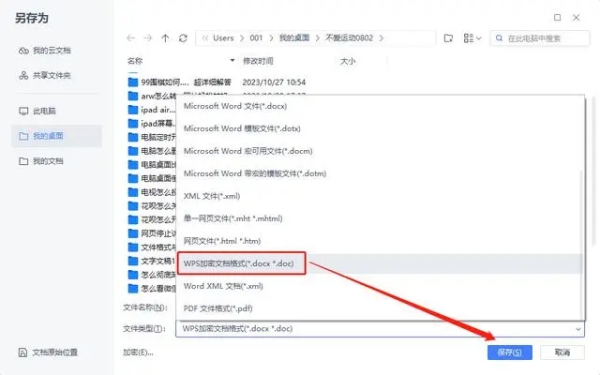
3. Check "Encryption" below.
4. Enter the password and set permissions.
5. When opening the document, you need to enter the correct password to open it.
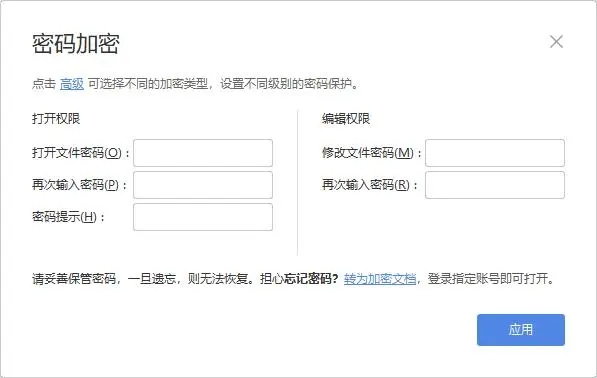
The third method is to use Jinzhou Folder Encryption Master
Jinzhou Folder Encryption Master supports encrypting files, folders and other important office data to help us protect private files.
1. On the Jinzhou folder encryption master page, drag and drop directly to add a word document.
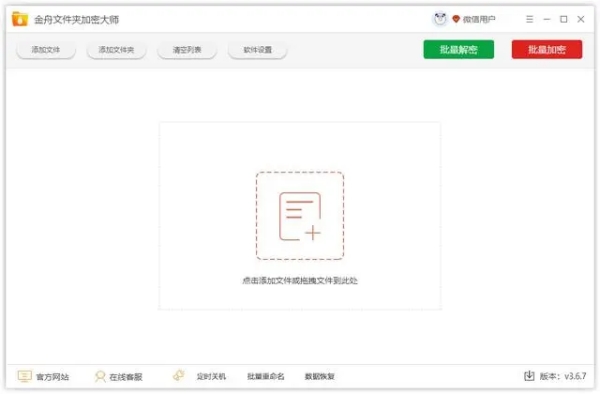
2. Click "Batch Encryption" and enter the custom document password.
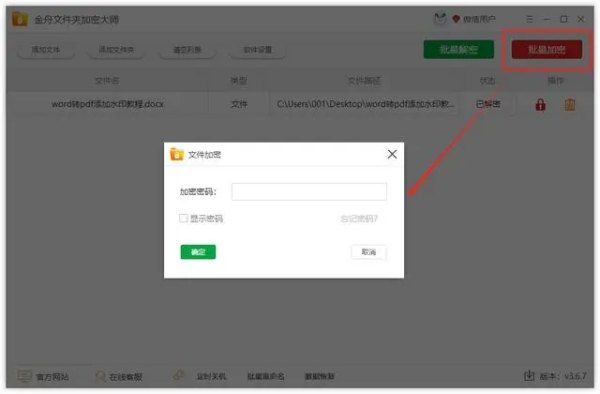
3. Enter the password and click "OK" to complete the encryption of the word document.
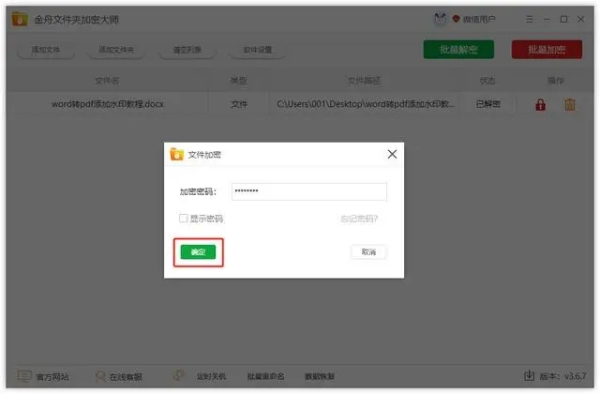
The above is the detailed content of How to encrypt word document? How to encrypt word documents. For more information, please follow other related articles on the PHP Chinese website!

Hot AI Tools

Undresser.AI Undress
AI-powered app for creating realistic nude photos

AI Clothes Remover
Online AI tool for removing clothes from photos.

Undress AI Tool
Undress images for free

Clothoff.io
AI clothes remover

Video Face Swap
Swap faces in any video effortlessly with our completely free AI face swap tool!

Hot Article

Hot Tools

Notepad++7.3.1
Easy-to-use and free code editor

SublimeText3 Chinese version
Chinese version, very easy to use

Zend Studio 13.0.1
Powerful PHP integrated development environment

Dreamweaver CS6
Visual web development tools

SublimeText3 Mac version
God-level code editing software (SublimeText3)

Hot Topics
 How to calculate addition, subtraction, multiplication and division in word document
Mar 19, 2024 pm 08:13 PM
How to calculate addition, subtraction, multiplication and division in word document
Mar 19, 2024 pm 08:13 PM
WORD is a powerful word processor. We can use word to edit various texts. In Excel tables, we have mastered the calculation methods of addition, subtraction and multipliers. So if we need to calculate the addition of numerical values in Word tables, How to subtract the multiplier? Can I only use a calculator to calculate it? The answer is of course no, WORD can also do it. Today I will teach you how to use formulas to calculate basic operations such as addition, subtraction, multiplication and division in tables in Word documents. Let's learn together. So, today let me demonstrate in detail how to calculate addition, subtraction, multiplication and division in a WORD document? Step 1: Open a WORD, click [Table] under [Insert] on the toolbar, and insert a table in the drop-down menu.
 Does Win10 Home Edition support folder encryption?
Jan 09, 2024 am 08:58 AM
Does Win10 Home Edition support folder encryption?
Jan 09, 2024 am 08:58 AM
File encryption aims to implement professional-level encryption of data to more effectively ensure data security! Only by mastering the correct encryption key can the decryption operation be performed, ensuring the security of information assets. However, the file encryption function of Win10 Home Edition does not yet have this feature. Can Win10 Home Edition encrypt folders? Answer: Win10 Home Edition cannot encrypt folders. Tutorial on encrypting files in Windows system 1. Right-click on the file or folder you want to encrypt (or press and hold for a while), and then select the "Properties" function. 2. In the new expanded interface, look for the "Advanced" option. After clicking to enter, remember to check the "Encrypt content to protect data" option located below. 3. After the setting is completed, click "OK" to
 What to do if word document cannot be edited
Mar 19, 2024 pm 09:37 PM
What to do if word document cannot be edited
Mar 19, 2024 pm 09:37 PM
After editing the document, we will save the document to provide convenience for editing and modifying the document next time. Sometimes we can modify it directly after clicking on the edited document, but sometimes for some unknown reason, there is no response no matter how we click on the word document, and the command will not be executed. , what should I do if the word document cannot be edited? Don’t worry, the editor will help you solve this problem. Let’s take a look at the operation process. After opening a Word document, when editing text, you will see a "Restrict Editing" prompt displayed on the right side of the page, as shown in the figure below. 2. You need to cancel editing and you need to know the set password. Click "Stop Protection" below the pop-up prompt, as shown in the figure below. 3. Then enter the password in the "Unprotect Document" dialog box and click OK, as shown in the figure below.
 How to set a password for folder encryption without compression
Feb 20, 2024 pm 03:27 PM
How to set a password for folder encryption without compression
Feb 20, 2024 pm 03:27 PM
Folder encryption is a common data protection method that encrypts the contents of a folder so that only those who have the decryption password can access the files. When encrypting a folder, there are some common ways to set a password without compressing the file. First, we can use the encryption function that comes with the operating system to set a folder password. For Windows users, you can set it up by following the following steps: Select the folder to be encrypted, right-click the folder, and select "Properties"
 How to encrypt the compressed package in winrar-winrar encrypted compressed package method
Mar 23, 2024 pm 12:10 PM
How to encrypt the compressed package in winrar-winrar encrypted compressed package method
Mar 23, 2024 pm 12:10 PM
The editor will introduce to you three methods of encryption and compression: Method 1: Encryption The simplest encryption method is to enter the password you want to set when encrypting the file, and the encryption and compression are completed. Method 2: Automatic encryption Ordinary encryption method requires us to enter a password when encrypting each file. If you want to encrypt a large number of compressed packages and the passwords are the same, then we can set automatic encryption in WinRAR, and then just When compressing files normally, WinRAR will add a password to each compressed package. The method is as follows: Open WinRAR, click Options-Settings in the setting interface, switch to [Compression], click Create Default Configuration-Set Password Enter the password we want to set here, click OK to complete the setting, we only need to correct
 Principles and steps of implementing PDF to Word document using Go language
Feb 01, 2024 am 09:42 AM
Principles and steps of implementing PDF to Word document using Go language
Feb 01, 2024 am 09:42 AM
The implementation principle and steps of converting PDF to word document in Go language. The implementation principle of converting PDF to word document is to extract the content from the PDF document, then reorganize and format it according to the format of the word document, and finally generate the word document. Implementation steps to extract content from PDF documents. To extract content from PDF documents, you can use a third-party library, such as pdfminer.six or gopdf. pdfminer.six is a pure Python PDF parsing library that can extract
 How to set up encryption of photo album on Apple mobile phone
Mar 02, 2024 pm 05:31 PM
How to set up encryption of photo album on Apple mobile phone
Mar 02, 2024 pm 05:31 PM
In Apple mobile phones, users can encrypt photo albums according to their own needs. Some users don't know how to set it up. You can add the pictures that need to be encrypted to the memo, and then lock the memo. Next, the editor will introduce the method of setting up the encryption of mobile photo albums for users. Interested users, come and take a look! Apple mobile phone tutorial How to set up iPhone photo album encryption A: After adding the pictures that need to be encrypted to the memo, go to lock the memo for detailed introduction: 1. Enter the photo album, select the picture that needs to be encrypted, and then click [Add to] below. 2. Select [Add to Notes]. 3. Enter the memo, find the memo you just created, enter it, and click the [Send] icon in the upper right corner. 4. Click [Lock Device] below
 Complete guide to win11 file encryption
Jan 09, 2024 pm 02:50 PM
Complete guide to win11 file encryption
Jan 09, 2024 pm 02:50 PM
Some friends want to protect their files, but don’t know how to encrypt win11 documents. In fact, we can directly use folder encryption or use third-party software to encrypt files. Detailed tutorial on win11 document encryption: 1. First find the file you want to encrypt, right-click to select it, and open "Properties" 2. Then click "Advanced" in the properties column 3. Select "Encrypt content to protect data" in Advanced and click " OK" 4. Then click "OK" to save. 5. Finally, select the desired encryption mode and "OK" to save the document to encrypt the document.





