 Computer Tutorials
Computer Tutorials
 Computer Knowledge
Computer Knowledge
 Win11 22631.323522621.3235 first update in March: Added support details for the USB 80Gbps standard
Win11 22631.323522621.3235 first update in March: Added support details for the USB 80Gbps standard
Win11 22631.323522621.3235 first update in March: Added support details for the USB 80Gbps standard
php editor Xinyi brings Win11 22631.323522621.3235 the first update in March: added support for the USB 80Gbps standard, bringing users a faster data transmission experience. This update will further improve the performance and stability of the Win11 system, allowing users to enjoy a smoother and more convenient operating experience in daily use. Get more update details now!

Win11 23h2 KB5034848 patch official version: Click to download
Win11 22h2 KB5034848 update patch official version: Click to download
Update content
Important note: Non-security update end date for Windows 11 version 22H2
Windows 11 version 22H2 Enterprise, Education Edition, IoT Enterprise Edition The final support deadline for Enterprise Multi-session Edition has been adjusted to June 24, 2025. The Home Edition, Professional Edition, Professional Education Edition, and Pro for Workstations version 22H2 will begin to receive non-security preview updates before June 26, 2024.
After these dates, monthly security updates continue to accumulate for supported versions of Windows 11 version 22H2 only.
Important information
New features! The mobile connection settings page has a new name: Mobile Devices. Go to Settings > Bluetooth & Devices > Mobile Devices.
new features! You can now edit your latest photos and screenshots from your Android device using the Snipping Tool on your PC. When your Android device captures a new photo or screenshot, you'll receive an instant notification on your computer. To enable this feature, go to Settings > Bluetooth & Devices > Mobile Devices. Select Manage devices and allow the computer to access the Android device.
new features! This update adds support for the USB 80Gbps standard. It is the next generation of USB4 with twice the bandwidth of USB 40Gbps. To use USB 80Gbps, you must have a compatible computer and USB4 or Thunderbolt™ peripheral.
This update affects games you have installed on your secondary drive. Now, they are still installed on the drive.
This update resolves an issue affecting long edge-fed printers. The stapling or punching positions are not aligned correctly.
This update resolves an issue affecting Windows Settings Home Page. When you go to the page it randomly stops responding.
This update resolves an issue affecting the network. There's no way to automatically switch from cellular to Wi-Fi when Wi-Fi is available on your device.
This update resolves an issue that prevents the system from going to sleep. This situation occurs when connecting external devices to the system.
This update affects the Windows Backup app. It will no longer appear on the user interface in regions where the app is not supported.
Improvements
Windows 11 version 23H2
Important: Use EKB KB5027397 to update to Windows 11 version 23H2.
This non-security update includes quality improvements. Key changes include:
This release includes all improvements in Windows 11 version 22H2.
No other issues are documented in this release.
Windows 11 Version 22H2
This non-security update includes quality improvements. When installing this KB:
This update resolves an issue affecting Notepad. It will not be opened for standard user accounts. This occurs when using cmd.exe to open a file based on its type association.
This update resolves an issue affecting 8 Zip archives. It will prevent you from opening them by double-clicking them in File Explorer.
This update resolves an issue affecting the CrashOnAuditFail registry value. When it is set to 1 (1), only administrators can log on to a stopped computer. After you install this update, standard users can log on to the computer.
This update resolves an issue affecting Azure Virtual Desktop virtual machines. Random reboots. This happens because of an access violation in lsass.exe.
This update resolves an issue affecting computers used as remote desktop session hosts. RDR_FILE_SYSTEM (0x27) A stop error occurred. Therefore, all users are logged off the computer.
This update resolves an issue affecting Microsoft Edge. UI error in Internet Options data settings.
This update resolves an issue affecting embedded SIM (eSIM) profiles. You won't be notified when you delete it.
This update resolves an issue affecting Remote Desktop Web Authentication. Might be unable to connect to the sovereign cloud endpoint.
This update resolves an issue that causes the troubleshooting process to fail. This happens when using the Get Help app.
This update resolves an issue affecting the Certificate Authority snap-in. The incremental CRL option cannot be selected. This prevents you from publishing incremental CRLs using the GUI.
This update resolves an issue affecting the step recorder. Some UI and steps are not localized to Chinese.
Windows 11 Servicing Stack Update - 22621.3219 and 22631.3219
This update provides quality improvements to the servicing stack, the component that installs Windows Updates. Servicing Stack Updates (SSU) ensures you have a strong and reliable servicing stack so your devices can receive and install Microsoft updates.
Known issues in this update
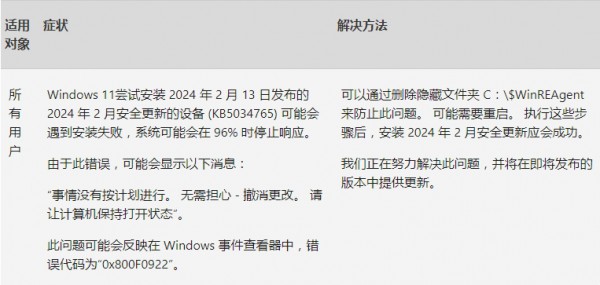
The above is the detailed content of Win11 22631.323522621.3235 first update in March: Added support details for the USB 80Gbps standard. For more information, please follow other related articles on the PHP Chinese website!

Hot AI Tools

Undresser.AI Undress
AI-powered app for creating realistic nude photos

AI Clothes Remover
Online AI tool for removing clothes from photos.

Undress AI Tool
Undress images for free

Clothoff.io
AI clothes remover

Video Face Swap
Swap faces in any video effortlessly with our completely free AI face swap tool!

Hot Article

Hot Tools

Notepad++7.3.1
Easy-to-use and free code editor

SublimeText3 Chinese version
Chinese version, very easy to use

Zend Studio 13.0.1
Powerful PHP integrated development environment

Dreamweaver CS6
Visual web development tools

SublimeText3 Mac version
God-level code editing software (SublimeText3)

Hot Topics
 Centos install mysql
Apr 14, 2025 pm 08:09 PM
Centos install mysql
Apr 14, 2025 pm 08:09 PM
Installing MySQL on CentOS involves the following steps: Adding the appropriate MySQL yum source. Execute the yum install mysql-server command to install the MySQL server. Use the mysql_secure_installation command to make security settings, such as setting the root user password. Customize the MySQL configuration file as needed. Tune MySQL parameters and optimize databases for performance.
 How to run programs in terminal vscode
Apr 15, 2025 pm 06:42 PM
How to run programs in terminal vscode
Apr 15, 2025 pm 06:42 PM
In VS Code, you can run the program in the terminal through the following steps: Prepare the code and open the integrated terminal to ensure that the code directory is consistent with the terminal working directory. Select the run command according to the programming language (such as Python's python your_file_name.py) to check whether it runs successfully and resolve errors. Use the debugger to improve debugging efficiency.
 Is the vscode extension malicious?
Apr 15, 2025 pm 07:57 PM
Is the vscode extension malicious?
Apr 15, 2025 pm 07:57 PM
VS Code extensions pose malicious risks, such as hiding malicious code, exploiting vulnerabilities, and masturbating as legitimate extensions. Methods to identify malicious extensions include: checking publishers, reading comments, checking code, and installing with caution. Security measures also include: security awareness, good habits, regular updates and antivirus software.
 vscode cannot install extension
Apr 15, 2025 pm 07:18 PM
vscode cannot install extension
Apr 15, 2025 pm 07:18 PM
The reasons for the installation of VS Code extensions may be: network instability, insufficient permissions, system compatibility issues, VS Code version is too old, antivirus software or firewall interference. By checking network connections, permissions, log files, updating VS Code, disabling security software, and restarting VS Code or computers, you can gradually troubleshoot and resolve issues.
 What is the main purpose of Linux?
Apr 16, 2025 am 12:19 AM
What is the main purpose of Linux?
Apr 16, 2025 am 12:19 AM
The main uses of Linux include: 1. Server operating system, 2. Embedded system, 3. Desktop operating system, 4. Development and testing environment. Linux excels in these areas, providing stability, security and efficient development tools.
 How to run sublime after writing the code
Apr 16, 2025 am 08:51 AM
How to run sublime after writing the code
Apr 16, 2025 am 08:51 AM
There are six ways to run code in Sublime: through hotkeys, menus, build systems, command lines, set default build systems, and custom build commands, and run individual files/projects by right-clicking on projects/files. The build system availability depends on the installation of Sublime Text.
 How to choose the PyTorch version on CentOS
Apr 14, 2025 pm 06:51 PM
How to choose the PyTorch version on CentOS
Apr 14, 2025 pm 06:51 PM
When installing PyTorch on CentOS system, you need to carefully select the appropriate version and consider the following key factors: 1. System environment compatibility: Operating system: It is recommended to use CentOS7 or higher. CUDA and cuDNN:PyTorch version and CUDA version are closely related. For example, PyTorch1.9.0 requires CUDA11.1, while PyTorch2.0.1 requires CUDA11.3. The cuDNN version must also match the CUDA version. Before selecting the PyTorch version, be sure to confirm that compatible CUDA and cuDNN versions have been installed. Python version: PyTorch official branch
 Can vscode run in Windows 7
Apr 15, 2025 pm 07:27 PM
Can vscode run in Windows 7
Apr 15, 2025 pm 07:27 PM
VS Code is still available on Windows 7, but is highly not recommended. Windows 7 lacks security updates and patches, resulting in security risks and VS Code compatibility issues. Although simple code editing is barely competent, it is recommended to upgrade to Windows 10 or later for complex development or for extensions.





