 Software Tutorial
Software Tutorial
 Mobile Application
Mobile Application
 How to turn off calendar reminders when reading novels like crazy
How to turn off calendar reminders when reading novels like crazy
How to turn off calendar reminders when reading novels like crazy
php editor Xinyi today will introduce to you how to set up the calendar reminder function in the Crazy Reading Novel App, so that you will never miss any good books again! With a few simple steps, you can easily add your favorite novels to your calendar as a reminder and keep track of updates. Come and follow the guidance of this article to make reading smarter and more convenient!
First, open the Crazy Reading Novel app on your mobile phone. After entering the main interface, click "I" in the lower right corner to enter the personal page. Then, find the "Settings" option on the personal page and click to open it.
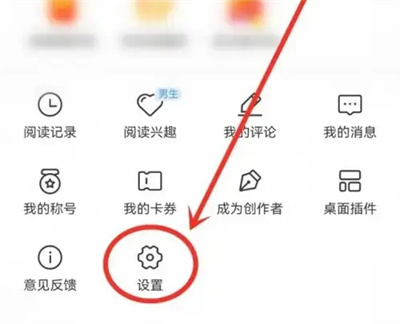
#2. There is a "Privacy Settings" on the settings page. Click on it when you see it.
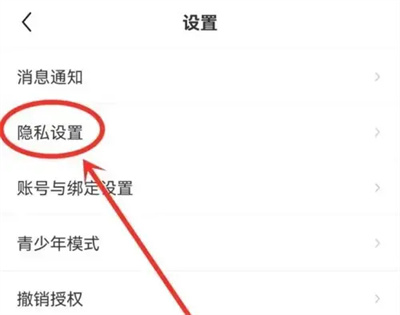
#3. Next, find “Allow Crazy Reading Novel to access calendar permissions” in the privacy settings, and click to open it.
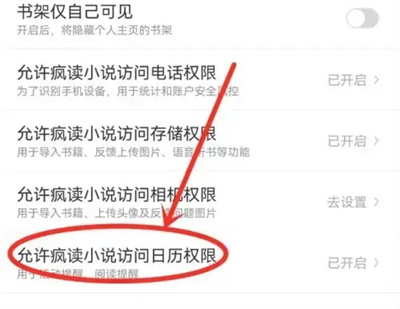
#4. After entering the application information page, click on the "Permissions" item to enter.
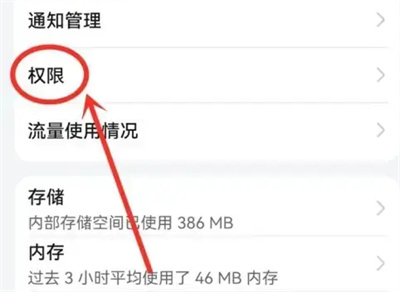
#5. Click to select the "Calendar" item in the permissions interface.
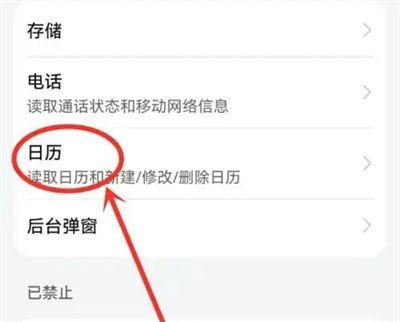
#6. Finally, click the small circle behind "Prohibit" on the calendar permissions page to check the calendar reminder function of Crazy Reading Novels.
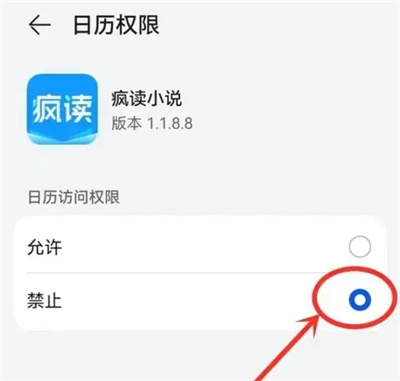
The above is the detailed content of How to turn off calendar reminders when reading novels like crazy. For more information, please follow other related articles on the PHP Chinese website!

Hot AI Tools

Undresser.AI Undress
AI-powered app for creating realistic nude photos

AI Clothes Remover
Online AI tool for removing clothes from photos.

Undress AI Tool
Undress images for free

Clothoff.io
AI clothes remover

Video Face Swap
Swap faces in any video effortlessly with our completely free AI face swap tool!

Hot Article

Hot Tools

Notepad++7.3.1
Easy-to-use and free code editor

SublimeText3 Chinese version
Chinese version, very easy to use

Zend Studio 13.0.1
Powerful PHP integrated development environment

Dreamweaver CS6
Visual web development tools

SublimeText3 Mac version
God-level code editing software (SublimeText3)

Hot Topics
 1663
1663
 14
14
 1420
1420
 52
52
 1315
1315
 25
25
 1266
1266
 29
29
 1239
1239
 24
24
 What should I do if the win11 dual-screen calendar does not exist on the second monitor?
Jun 12, 2024 pm 05:47 PM
What should I do if the win11 dual-screen calendar does not exist on the second monitor?
Jun 12, 2024 pm 05:47 PM
An important tool for organizing your daily work and routine in Windows 11 is the display of time and date in the taskbar. This feature is usually located in the lower right corner of the screen and gives you instant access to the time and date. By clicking this area, you can bring up your calendar, making it easier to check upcoming appointments and dates without having to open a separate app. However, if you use multiple monitors, you may run into issues with this feature. Specifically, while the clock and date appear on the taskbar on all connected monitors, the ability to click the date and time on a second monitor to display the calendar is unavailable. As of now, this feature only works on the main display - it's unlike Windows 10, where clicking on any
 Win10 calendar displays week numbers
Jan 04, 2024 am 08:41 AM
Win10 calendar displays week numbers
Jan 04, 2024 am 08:41 AM
Many users want to use the win10 calendar tool to check the current number of days, but the calendar does not automatically display this function. In fact, we only need to make simple settings to see the cumulative number of weeks this year ~ win10 calendar displays weeks Digital setting tutorial: 1. Enter calendar in the search in the lower left corner of the desktop and open the application. 2. In the open calendar application, click the "gear" icon in the lower left corner, and the settings will pop up on the right. We click "Calendar Settings" 3. Continue in the open calendar settings, find "Week Number" and then change the week Just adjust the number option to "the first day of the year". 4. After completing the above settings, click "Week" to see this year's week number statistics.
 How does Kuaishou make money by publishing novels? How do you create tweets about its novels?
Mar 21, 2024 pm 06:11 PM
How does Kuaishou make money by publishing novels? How do you create tweets about its novels?
Mar 21, 2024 pm 06:11 PM
In the digital age, new media platforms have become an important place for content creation and sharing. Kuaishou, as the leading short video platform in China, has also attracted a large number of users to publish their own original novels and earn revenue in this way. So, how do you make money by publishing novels on Kuaishou? This article will analyze in detail the mechanism by which Kuaishou earns money from publishing novels, and explore how to create attractive novel tweets. 1. How does Kuaishou make money by publishing novels? The main ways to make money by publishing novels on Kuaishou are as follows: Based on the playback volume of the novel on the Kuaishou platform and user interaction, the author will receive corresponding advertising shares. The higher the playback volume of a novel, the more revenue the author can earn. 2. Gift rewards: Kuaishou users can send virtual gifts to authors through
 Outlook calendar not syncing;
Mar 26, 2024 am 09:36 AM
Outlook calendar not syncing;
Mar 26, 2024 am 09:36 AM
If your Outlook calendar cannot sync with Google Calendar, Teams, iPhone, Android, Zoom, Office account, etc., please follow the steps below to resolve the issue. The calendar app can be connected to other calendar services such as Google Calendar, iPhone, Android, Microsoft Office 365, etc. This is very useful because it can sync automatically. But what if OutlookCalendar fails to sync with third-party calendars? Possible reasons could be selecting the wrong calendar for synchronization, calendar not visible, background application interference, outdated Outlook application or calendar application, etc. Preliminary fix for Outlook calendar not syncing
 Can't open the calendar in the lower right corner of win10
Dec 26, 2023 pm 05:07 PM
Can't open the calendar in the lower right corner of win10
Dec 26, 2023 pm 05:07 PM
Some friends who use the win0 system have encountered the situation where the win10 calendar cannot be opened. This is just a normal computer glitch. It can be solved in the privacy settings of the win10 system. Today, the editor has brought a detailed solution. Below Let’s take a look. Solution to the problem that the calendar cannot be opened in the lower right corner of win10 1. Click Start in the win10 system → click the program list button above → find Pinyin (Chinese) R → Calendar 2. When using it for the first time, new events may not be opened (mouse If you lean up, there will be no dark blue selected), you can set it in privacy. Click the three-bar icon in the upper left corner of the desktop → there will be a settings menu at the bottom; 3. Click Privacy in the pop-up interface; 4. If you have used settings before, you can click on the left
 What should I do if there are no pop-up reminders for calendar events in Win10? How to recover if calendar event reminders are gone in Win10
Jun 09, 2024 pm 02:52 PM
What should I do if there are no pop-up reminders for calendar events in Win10? How to recover if calendar event reminders are gone in Win10
Jun 09, 2024 pm 02:52 PM
The calendar can help users record your schedule and even set reminders. However, many users are asking what to do if calendar event reminders do not pop up in Windows 10? Users can first check the Windows update status or clear the Windows App Store cache to perform the operation. Let this site carefully introduce to users the analysis of the problem of Win10 calendar event reminder not popping up. To add calendar events, click the "Calendar" program in the system menu. Click the left mouse button on a date in the calendar. Enter the event name and reminder time in the editing window, and click the "Save" button to add the event. Solving the problem of win10 calendar event reminder not popping up
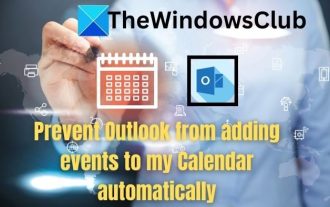 How to stop Outlook from automatically adding events to my calendar
Feb 26, 2024 am 09:49 AM
How to stop Outlook from automatically adding events to my calendar
Feb 26, 2024 am 09:49 AM
As an email manager application, Microsoft Outlook allows us to schedule events and appointments. It enables us to stay organized by providing tools to create, manage and track these activities (also called events) in the Outlook application. However, sometimes unwanted events are added to the calendar in Outlook, which creates confusion for users and spams the calendar. In this article, we will explore various scenarios and steps that can help us prevent Outlook from automatically adding events to my calendar. Outlook Events – A brief overview Outlook events serve multiple purposes and have many useful features as follows: Calendar Integration: In Outlook
 How to solve the problem that the time in win11 is always inaccurate? Win11 time adjustment tutorial quickly solves the problem of inaccurate time
Apr 19, 2024 am 09:31 AM
How to solve the problem that the time in win11 is always inaccurate? Win11 time adjustment tutorial quickly solves the problem of inaccurate time
Apr 19, 2024 am 09:31 AM
If your Windows 11 computer displays the wrong time, it can cause a lot of problems and even prevent you from connecting to the internet. In fact, some applications refuse to open or run when the system displays an incorrect date and time. So how should this problem be solved? Let’s take a look below! Method 1: 1. We first right-click on the blank space of the taskbar below and select Taskbar Settings 2. Find taskbarcorneroverflow3 on the right in the taskbar settings, then find clock or clock above it and select to turn it on. Method 2: 1. Press the keyboard shortcut win+r to call up run, enter regedit and press Enter to confirm. 2. Open the Registry Editor and find HKEY in it



