 System Tutorial
System Tutorial
 Windows Series
Windows Series
 What should I do if Win10 update fails and keeps undoing it? What should I do if Win10 cannot complete the update and is undoing the changes?
What should I do if Win10 update fails and keeps undoing it? What should I do if Win10 cannot complete the update and is undoing the changes?
What should I do if Win10 update fails and keeps undoing it? What should I do if Win10 cannot complete the update and is undoing the changes?
When we update in the Win10 system, sometimes we encounter a situation where the update fails and keeps being revoked, which is very distressing. In this case, how do we solve it? This article will introduce you to the solution to the problem that Win10 cannot complete the update and is undoing the changes. Let’s take a look at the solutions compiled by PHP editor Strawberry for everyone!
1. Solution to boot
Method 1: Local Group Policy Editor
1. Press the [Win R] key combination on the keyboard to open Run and enter [gpedit.msc] command, press [OK or Enter];
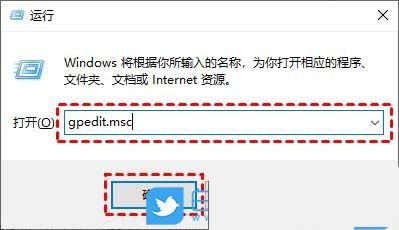
2. Local Group Policy Editor window, expand to: Computer Configuration>Administrative Templates> ;Windows Components>Windows Update, then find [Configure Automatic Updates] and double-click to open it;
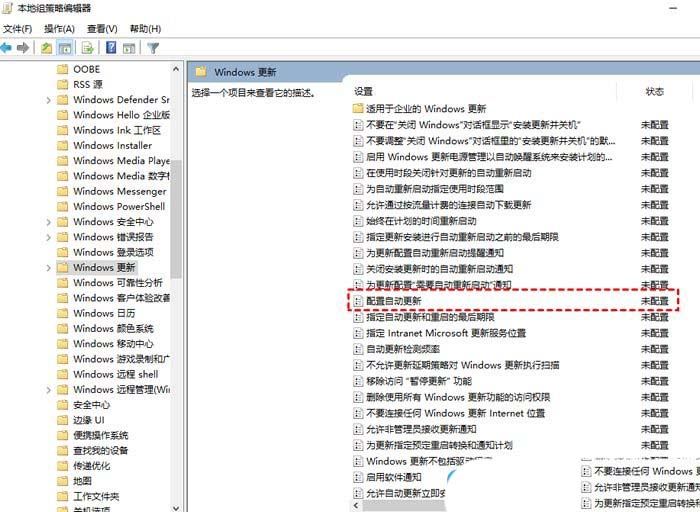
3. In the Configure Automatic Updates window, select [Disabled], Then click [OK];
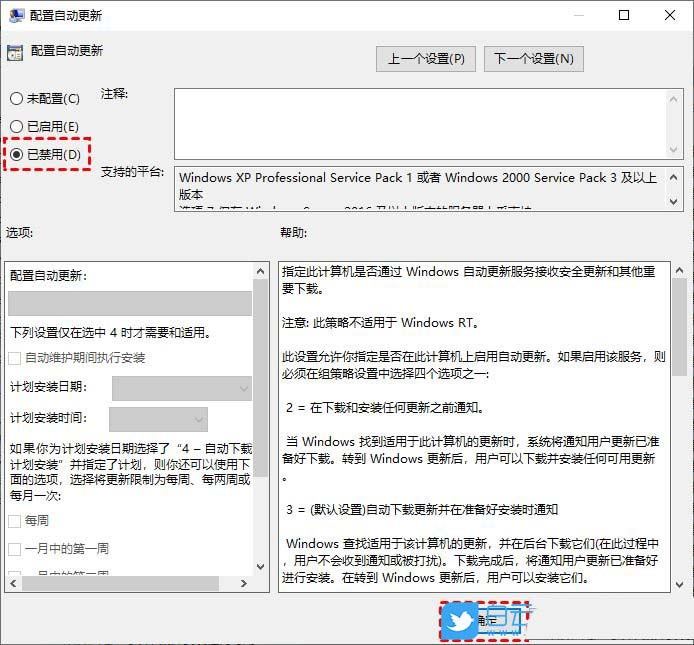
4. Then on the Windows Update page, find [Remove access to all Windows Update features] and double-click it to open it;
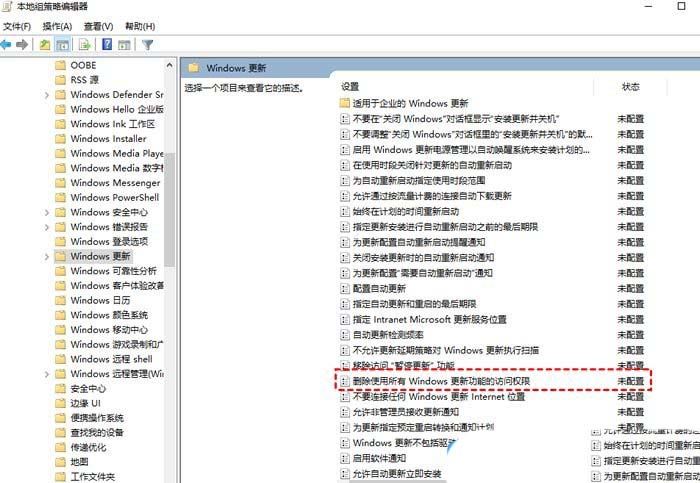
5. In the pop-up window, check [Enabled] and click [OK].
Method 2: Turn off the Windows Update service
1. Press the [Win R] key combination on the keyboard, open Run, enter the [services.msc] command, and press [OK or Enter] ;
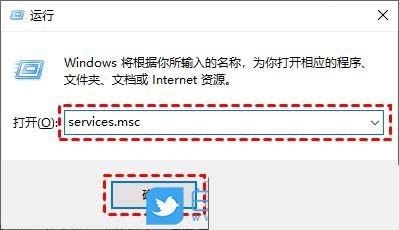
2. After the service window opens, find the [Windows Update] option and double-click it to open it;
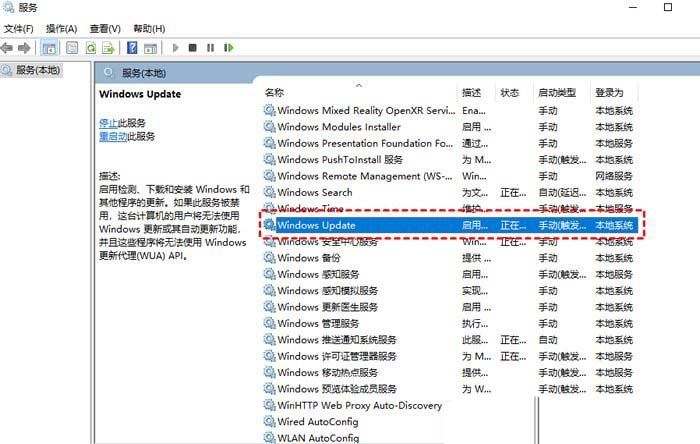

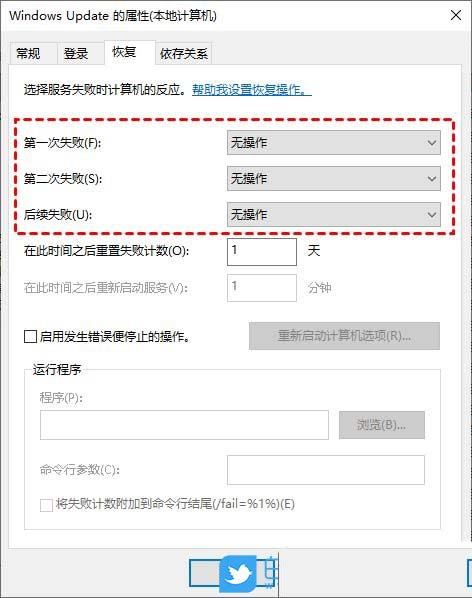


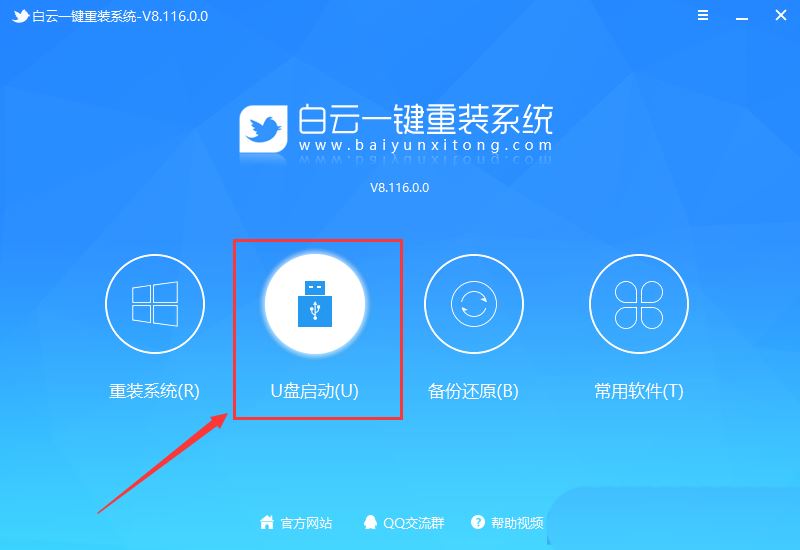
4. U disk mode: Make an ordinary U disk into a bootable U disk. After successful creation, you can use the startup shortcut key when the computer is turned on or set the BIOS to enter the U disk PE system. Perform system maintenance or reinstallation. Select the device here and select [U disk], then click [Create bootable U disk];
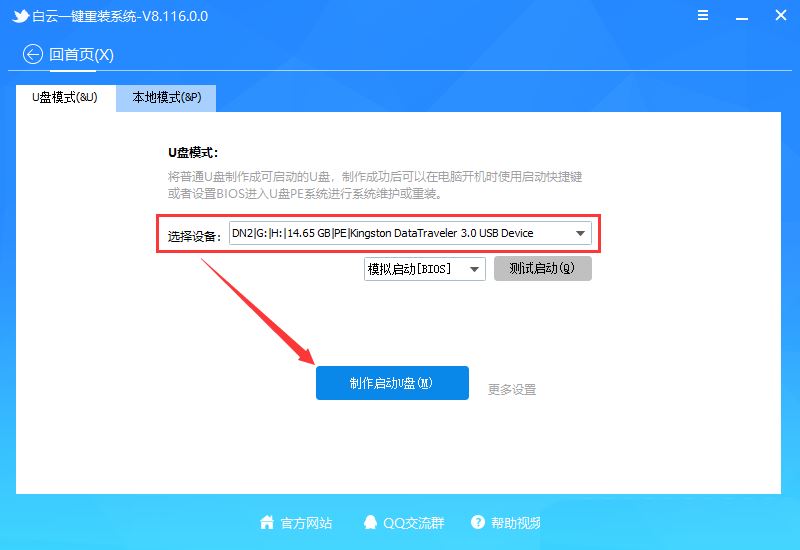
5. Formatting prompts, if the U disk has important data, please back it up, if not, , click [OK] directly;
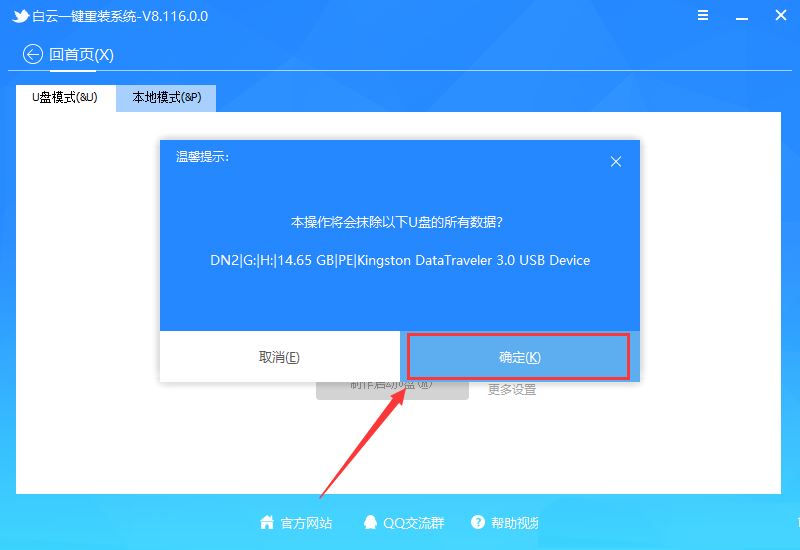
6. Select the prepared [System file], and then click [Create boot U disk system], or click [Create boot U disk system only] Disk];
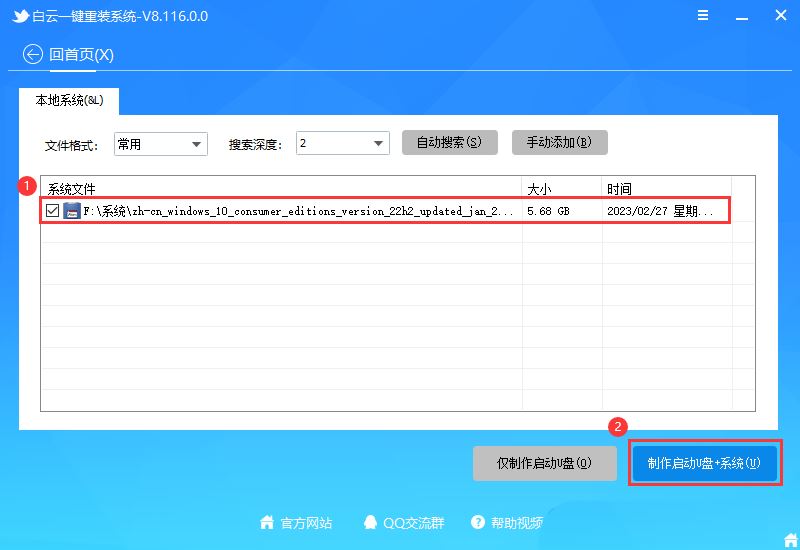
#7. Make a bootable USB disk (the following process does not require your intervention, the program will automatically complete the installation steps, you can leave the computer and relax for a while) ;
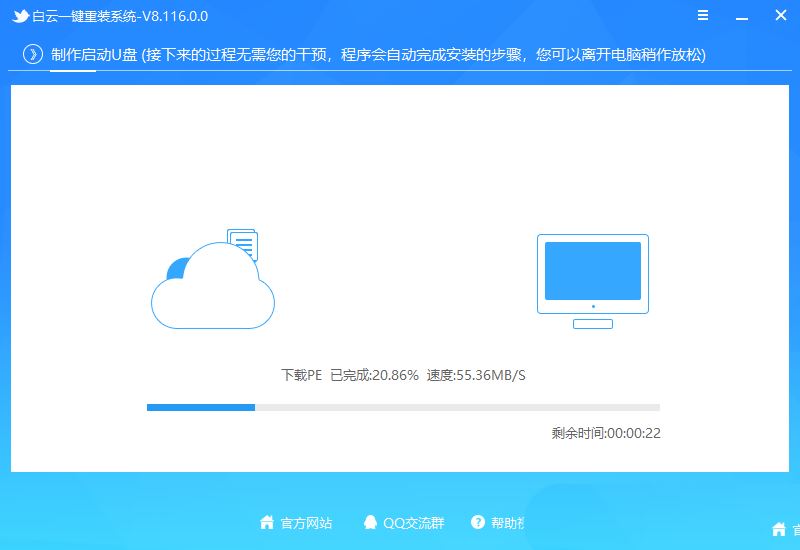
8. Finally, it prompts "Congratulations, the execution was successful!", indicating that the U disk boot disk is successfully created and the system installation can begin;
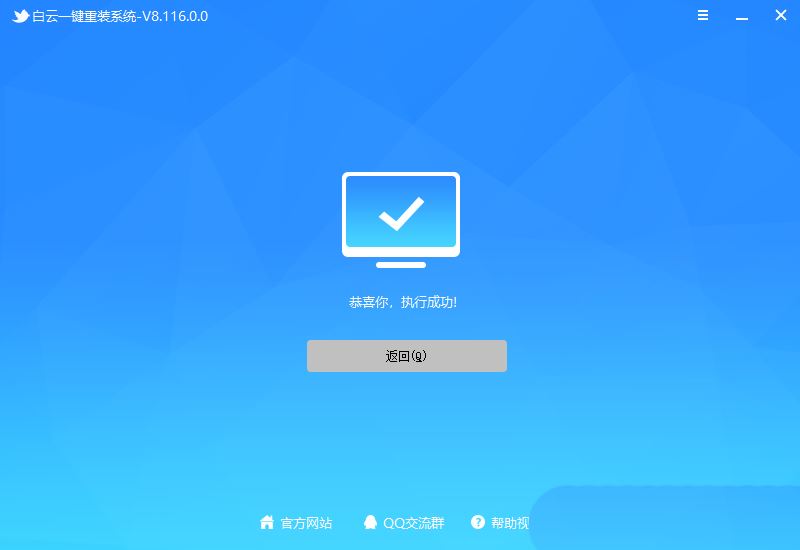
2. Steps for reinstalling the Win10 system from the U disk boot disk
1. The above boot U disk is ready. Now we need to find it in the picture below according to our computer brand or motherboard brand. The startup hotkey of your own computer;
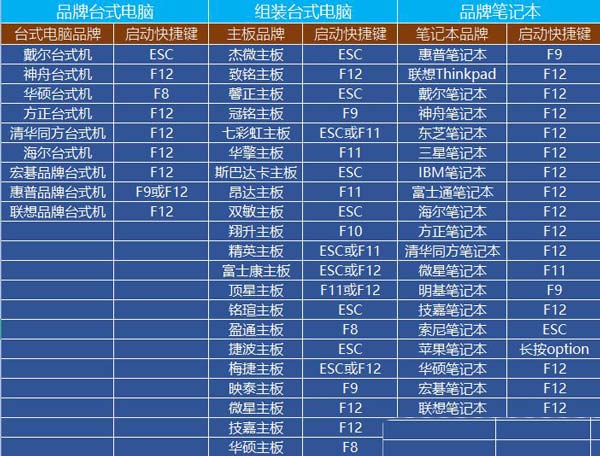
2. Then, insert the Baiyun U disk into the computer that needs to reinstall the system, and keep clicking on the [ found in the picture above when turning on the computer. Start hotkey]. Then you will enter the Boot Menu quick start menu;
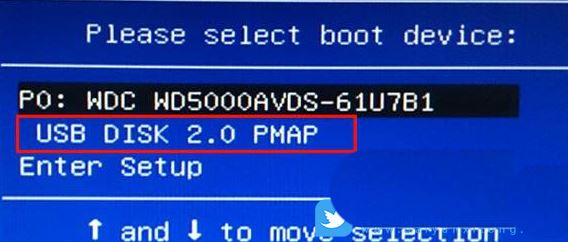
3. Under Baiyun installation PE, press Enter on the new computer and select [02. Start Windows_10PE_64-bit (suitable for new machines)], For old computers, press Enter to select [03. Start Windows_2003PE_64-bit (suitable for old machines)];
Note: There is a menu selection when starting in Legacy mode, and it will automatically enter Win10 PE when starting in UEFI mode

Previous page 1 23 Next page Read the full text
4. Double-click to open [Reinstall System] on the Baiyun PE system desktop;
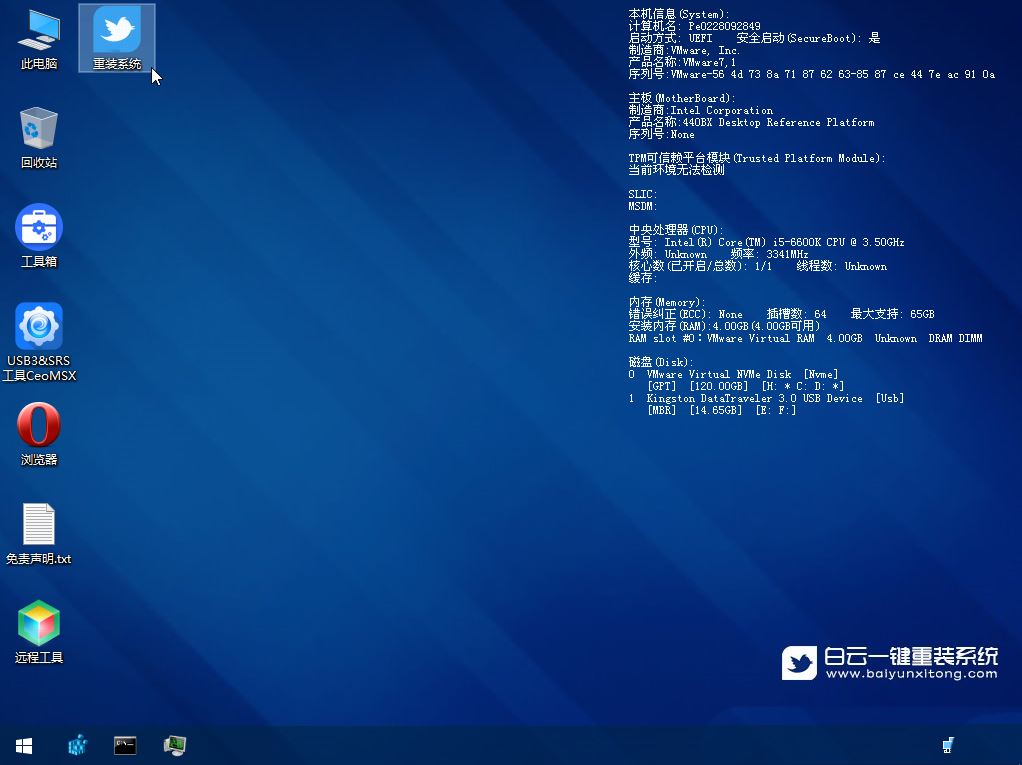
5. Open our tool and select [Reinstall System];
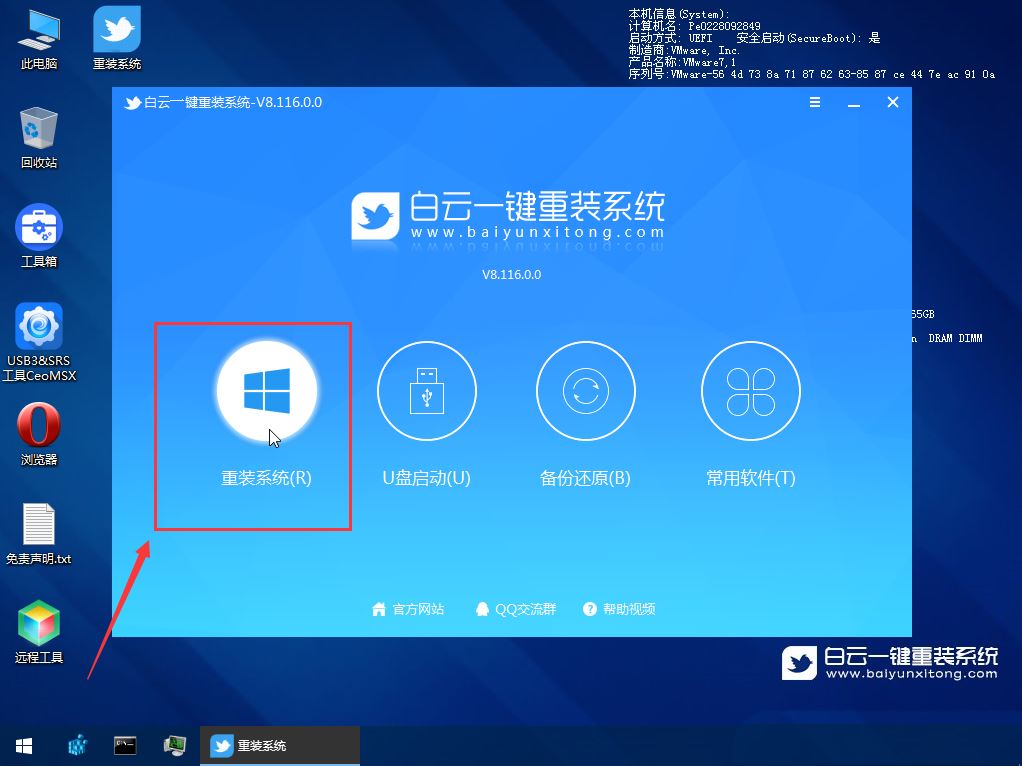
6. If you are installing a prepared system, you can switch directly to [This system] System] tab. The first step: Select the prepared ISO format Win10 22H2 system image file; The second step: Select the system installation [drive letter], the default is C drive. If the computer has dual hard drives, be sure to select the correct drive letter; The third step : Execute [One-click installation] to start the installation;
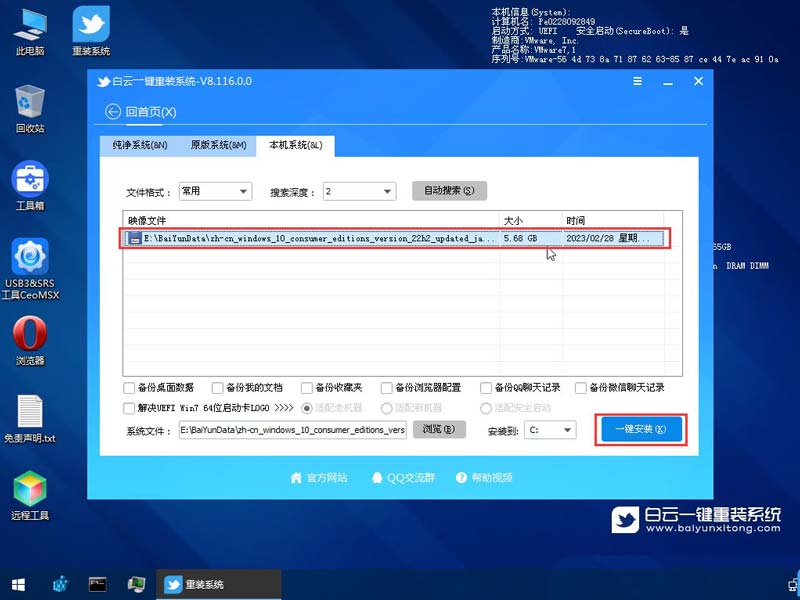
7. It is recommended to back up the [C:] disk data before restoring the system! To continue, click "OK", otherwise click "Exit";

8. Start mounting the system image (boot.wim is the boot image, install.wim is the system image), select [install.wim file] after mounting, and then click [OK];
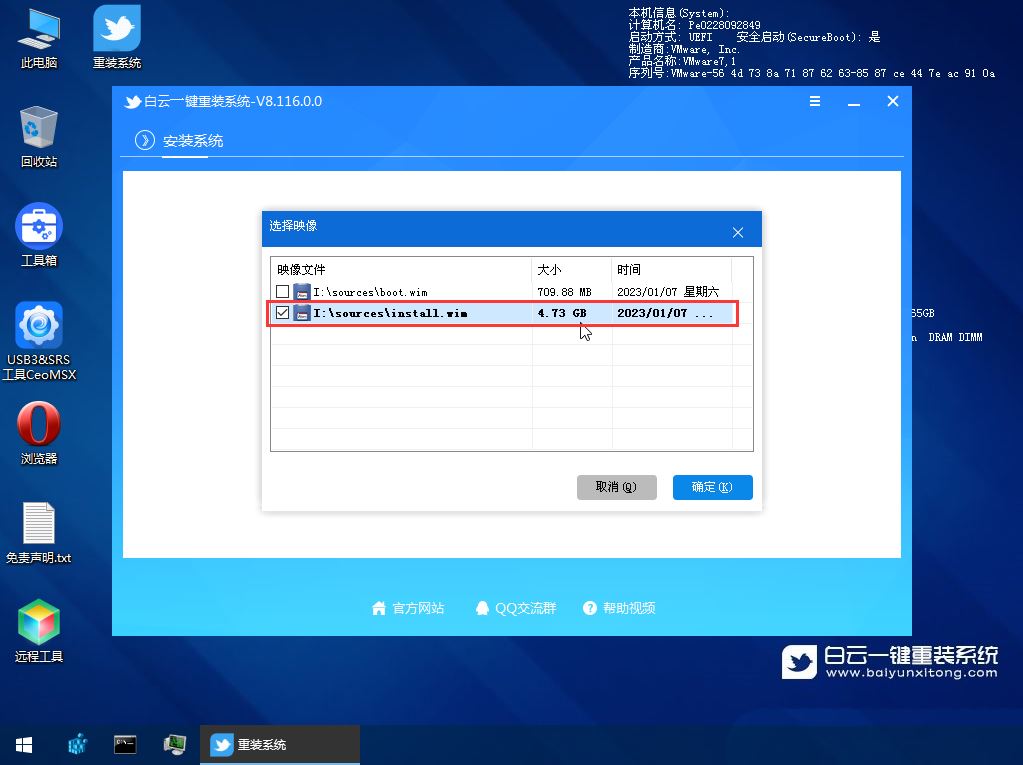
9. Image file volume information, select [System version to be installed], and then click [OK];

10. Install the system Just wait patiently during the process;

11. Unplug the U disk. After the computer restarts, the Win10 system will automatically complete the subsequent program installation until you see the desktop. The complete installation was successful;

The above is the detailed content of What should I do if Win10 update fails and keeps undoing it? What should I do if Win10 cannot complete the update and is undoing the changes?. For more information, please follow other related articles on the PHP Chinese website!

Hot AI Tools

Undresser.AI Undress
AI-powered app for creating realistic nude photos

AI Clothes Remover
Online AI tool for removing clothes from photos.

Undress AI Tool
Undress images for free

Clothoff.io
AI clothes remover

Video Face Swap
Swap faces in any video effortlessly with our completely free AI face swap tool!

Hot Article

Hot Tools

Notepad++7.3.1
Easy-to-use and free code editor

SublimeText3 Chinese version
Chinese version, very easy to use

Zend Studio 13.0.1
Powerful PHP integrated development environment

Dreamweaver CS6
Visual web development tools

SublimeText3 Mac version
God-level code editing software (SublimeText3)

Hot Topics
 1662
1662
 14
14
 1418
1418
 52
52
 1311
1311
 25
25
 1261
1261
 29
29
 1234
1234
 24
24
 System Restore prompts that you must enable system protection on this drive
Jun 19, 2024 pm 12:23 PM
System Restore prompts that you must enable system protection on this drive
Jun 19, 2024 pm 12:23 PM
The computer has a restore point, and when the system is restored, it prompts "You must enable system protection on this drive." This usually means that the system protection function is not turned on. System protection is a feature provided by the Windows operating system that can create system restore points to back up system files and settings. That way, if something goes wrong, you can revert to a previous state. When the system fails and you cannot enter the desktop to start it, you can only try the following method: Troubleshooting-Advanced Options-Command Prompt Command 1 netstartvssrstrui.exe/offline:C:\windows=active Command 2 cd%windir%\system32 \configrenSYSTEMsy
 What should I do if win10 does not switch users? Win10 login interface does not have the option to switch users. Solution
Jun 25, 2024 pm 05:21 PM
What should I do if win10 does not switch users? Win10 login interface does not have the option to switch users. Solution
Jun 25, 2024 pm 05:21 PM
A problem that Windows 10 users may encounter is that they cannot find the switch user option on the login interface. So what should I do if there is no switch user option on the win10 login interface? Let this site give users a detailed explanation of the problem of not switching user options in the win10 login interface. Detailed solution to the problem of switching user options on the Win10 login interface: Check user account settings: First, make sure you have multiple user accounts on your computer and that these accounts are enabled. You can check and enable the account by following these steps: a. Press Win+I keys to open Settings and select "Accounts". b. Select "Family & Others" or &ld in the left navigation bar
 Windows cannot start the Windows Audio service Error 0x80070005
Jun 19, 2024 pm 01:08 PM
Windows cannot start the Windows Audio service Error 0x80070005
Jun 19, 2024 pm 01:08 PM
The guy's computer appears: Windows cannot start the WindowsAudio service (located on the local computer). Error 0x8007005: Access denied. This situation is usually caused by user permissions. You can try the following methods to fix it. Method 1: Modify the registry to add permissions through batch processing, create a new text document on the desktop, save it as .bat, and right-click the administrator to go far. Echo==========================EchoProcessingRegistryPermission.Pleasewait...Echo================== ========subinacl/subkey
 What to do if the Win10 Task Manager crashes? How to fix the Win10 Task Manager crash?
Jun 25, 2024 pm 04:31 PM
What to do if the Win10 Task Manager crashes? How to fix the Win10 Task Manager crash?
Jun 25, 2024 pm 04:31 PM
Hello everyone, have you ever encountered the situation where the Windows 10 Task Manager keeps crashing? This function helps us a lot, allowing us to quickly see all running tasks, which is very convenient to use, right? However, some friends said that they encountered this problem and didn’t know how to solve it, so let me share with you the specific solution! Solution to Win10 Task Manager crash 1. First, press and hold the "Win" + "R" keys on the keyboard to open Run, enter "regedit" and press the Enter key. 2. Expand the folders and find "HKEY_CURRENT_USERSoftwareMicros
 What should I do if my Win10 password does not meet the password policy requirements? What to do if my computer password does not meet the policy requirements?
Jun 25, 2024 pm 04:59 PM
What should I do if my Win10 password does not meet the password policy requirements? What to do if my computer password does not meet the policy requirements?
Jun 25, 2024 pm 04:59 PM
In the Windows 10 system, the password policy is a set of security rules to ensure that the passwords set by users meet certain strength and complexity requirements. If the system prompts that your password does not meet the password policy requirements, it usually means that your password does not meet the requirements set by Microsoft. standards for complexity, length, or character types, so how can this be avoided? Users can directly find the password policy under the local computer policy to perform operations. Let’s take a look below. Solutions that do not comply with password policy specifications: Change the password length: According to the password policy requirements, we can try to increase the length of the password, such as changing the original 6-digit password to 8-digit or longer. Add special characters: Password policies often require special characters such as @, #, $, etc. I
 Where is the win10 user profile? How to set the user profile in Win10
Jun 25, 2024 pm 05:55 PM
Where is the win10 user profile? How to set the user profile in Win10
Jun 25, 2024 pm 05:55 PM
Recently, many Win10 system users want to change the user profile, but they don’t know how to do it. This article will show you how to set the user profile in Win10 system! How to set up user profile in Win10 1. First, press the "Win+I" keys to open the settings interface, and click to enter the "System" settings. 2. Then, in the opened interface, click "About" on the left, then find and click "Advanced System Settings". 3. Then, in the pop-up window, switch to the "" option bar and click "User Configuration" below.
 What should I do if Win10 cannot turn on the mobile hotspot network? What should I do if Win10 cannot turn on the mobile hotspot switch?
Jun 26, 2024 am 12:33 AM
What should I do if Win10 cannot turn on the mobile hotspot network? What should I do if Win10 cannot turn on the mobile hotspot switch?
Jun 26, 2024 am 12:33 AM
Mobile hotspots can help users quickly connect their devices to the Internet, but many users are asking what to do if Win10 cannot turn on the mobile hotspot switch? Let this site carefully introduce to users the solution to the problem that Win10 cannot turn on the mobile hotspot switch. Solution to the problem that Win10 cannot turn on the mobile hotspot switch 1. In the device manager, find the network adapter and display hidden hardware devices. 2. Find the disabled MicrosoftWi-FiDirectVirtualAdapter device and re-enable it. 3. Try turning on the mobile hotspot again and return to normal.
 Win10 19045.4593: Beta / RP will release the same preview version update patch KB5039299 (with a more detailed fix introduction)
Jun 25, 2024 pm 06:18 PM
Win10 19045.4593: Beta / RP will release the same preview version update patch KB5039299 (with a more detailed fix introduction)
Jun 25, 2024 pm 06:18 PM
Microsoft today released the KB5039299 update for Windows 1022H2 to WindowsInsider project members in the Beta and ReleasePreview channels. After users install it, the version number rises to Build19045.4593. Microsoft stated that starting from this preview version, the same Windows 10 preview version will be pushed to the Beta channel and Release Preview channel in the future, but users in the Beta channel can try some new functions/features under development. Improvements rolling out gradually to Beta channel users [Search on taskbar] improves the overall stability of searching for apps in the taskbar search box. [Window



