 System Tutorial
System Tutorial
 Windows Series
Windows Series
 When will Win11 24H2 be released? Attached is a summary of issues with Win1124H2 update failure
When will Win11 24H2 be released? Attached is a summary of issues with Win1124H2 update failure
When will Win11 24H2 be released? Attached is a summary of issues with Win1124H2 update failure
When will Win11 24H2 be released?
php editor’s small introduction: Win11 24H2 will be released soon! A summary of Win11 24H2 update failure problems to let you know the latest Win11 system problems and solutions. The new features and improvements brought by Win11 24H2 will bring a better experience to users, so stay tuned!
Windows 11 24H2 will support the next generation of AI PCs, and some AI PCs will have the 24H2 version pre-installed as early as June.
The whistleblower found mention of "Windows 11 Version 24H2" in the group policy "Enable Delegated Managed Service Account logons", but this does not rule out the possibility of an official clerical error from Microsoft. .
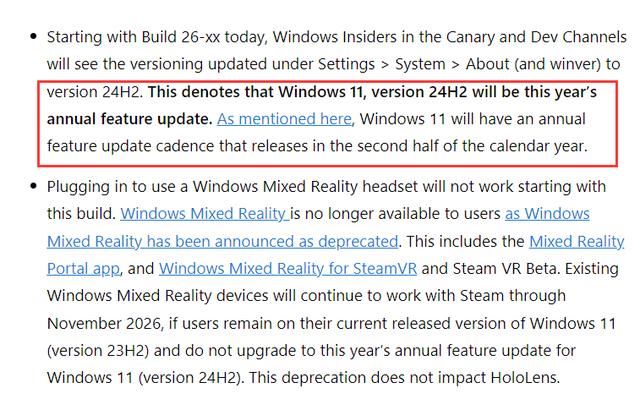
Microsoft plans to launch the Win12 system in June 2024, which will introduce a large number of AI elements. Lin Baili, chairman of Quanta Group, and Chen Junsheng, chairman and CEO of Acer, are both optimistic about the business opportunities of AI edge computing.
Since there is no official push yet, users can choose to download the latest version of Win11 23h2 to receive the latest update notification.
Win11 24H2 update failed problem analysis
What should I do if Win11 24H2 update failed? This is a question that many users are asking. It may be that the user’s hardware requirements are insufficient. Since there are still The Win11 24H2 version has not been officially released. Users can choose to install the latest version of Win11 23h2. Let this site carefully introduce to users the analysis of the problem of Win11 24H2 update failure.
It may be that the user's computer hardware requirements are insufficient. Users can download the Master Shi installation tool or the System Home installation tool to install it.
But since the win11 24h2 version has not been officially released yet, users can choose to install the latest version of win11 23h2 (click to download) to use it.
Installation method (Master Shi’s U disk installation tutorial is an example)
Preparation work
1. One U disk (try to use a U disk above 8G).
2. A computer that can be used with normal Internet access.
3. Download the U disk boot disk creation tool: Shishi Master Installation Master
4. Ghost or ISO system image file
U disk boot disk production steps
Note: During the production, the U disk will be formatted, so please back up important files in the U disk. If the system needs to be installed on the C disk, do not place important files on the C disk or the desktop.
1. Run "Master Shi Installation Master" and click "I Got It".
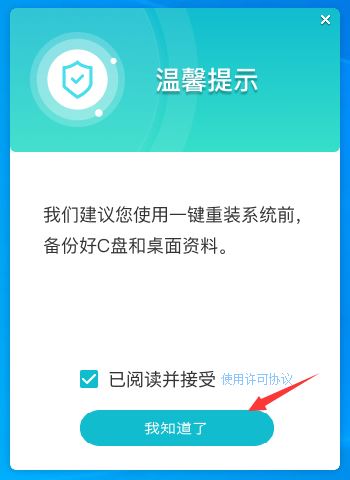
#2. Select "U Disk Boot" and click "Start Production".
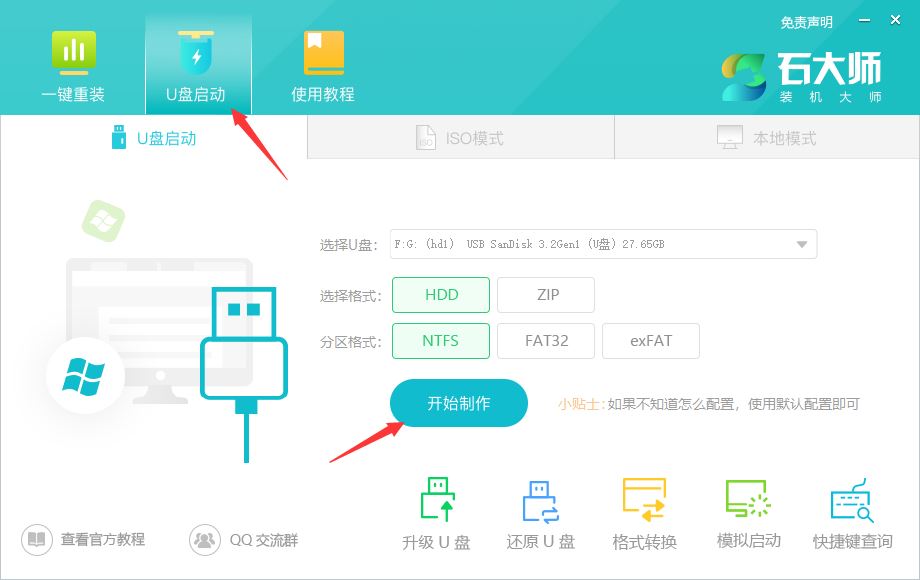
#3. The components required for making the USB boot tool are being downloaded, please wait patiently.
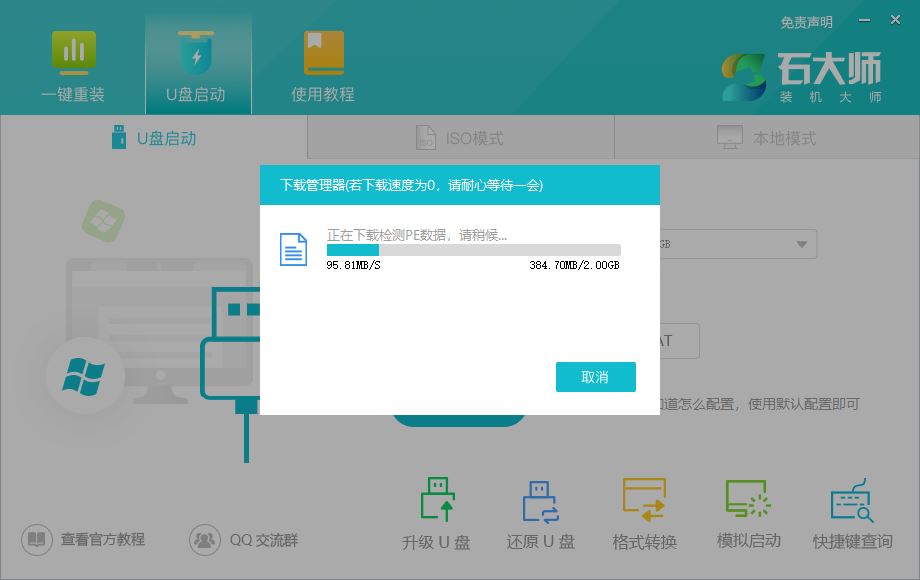
#4. A prompt will pop up to back up important data in the USB flash drive. If no backup is required, click "OK".
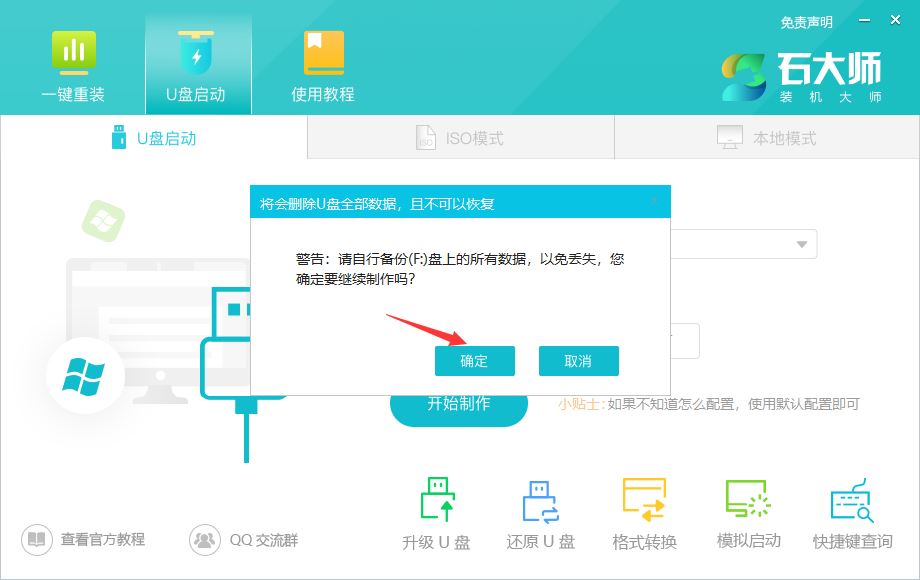
5. Select the system image you want to install and click "Download System and Make". The system provided by this software is the original system (you can also choose to cancel the download of the system and make it) ).
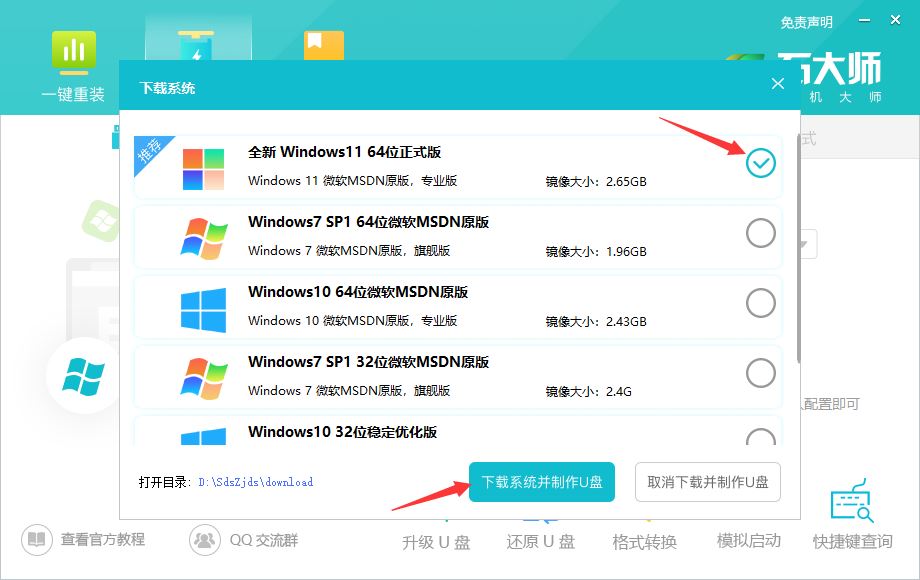
#6. The system image is being downloaded, please do not close the software.
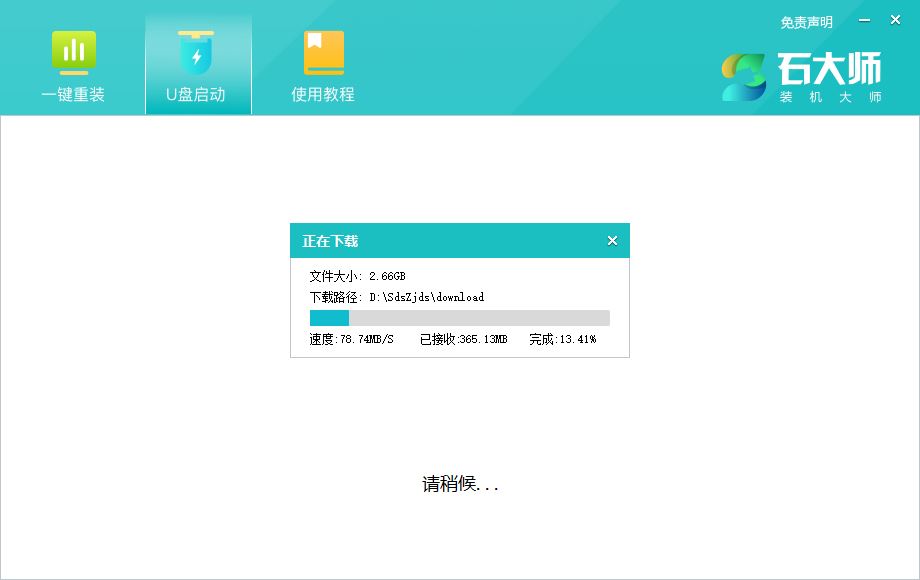
#7. The U disk boot tool is being made.
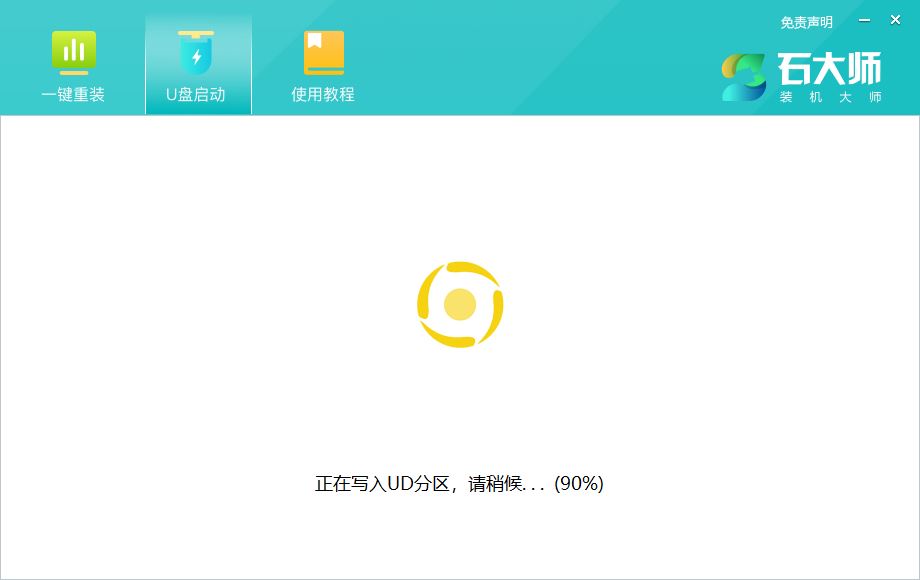
#8. The system image is being copied to the USB flash drive.
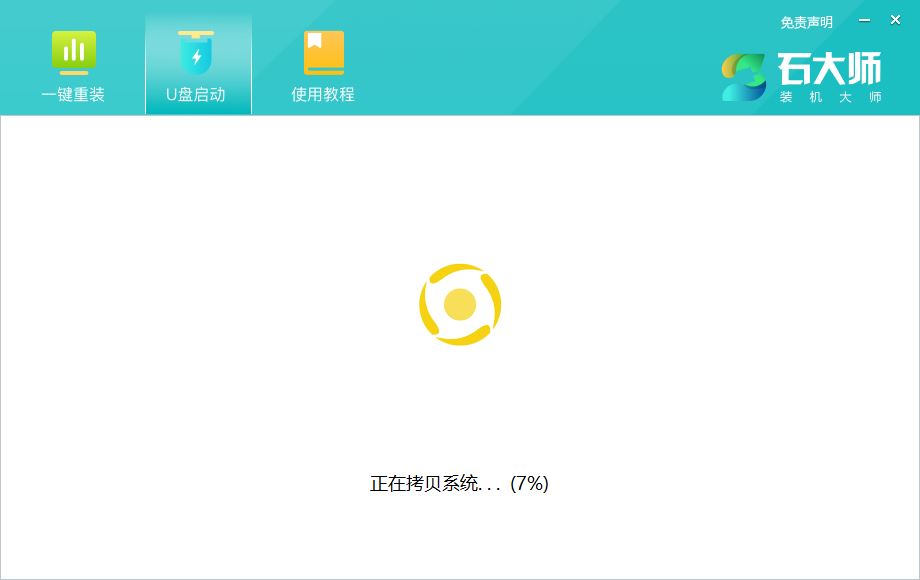
#9. When prompted that the creation is complete, click "OK".
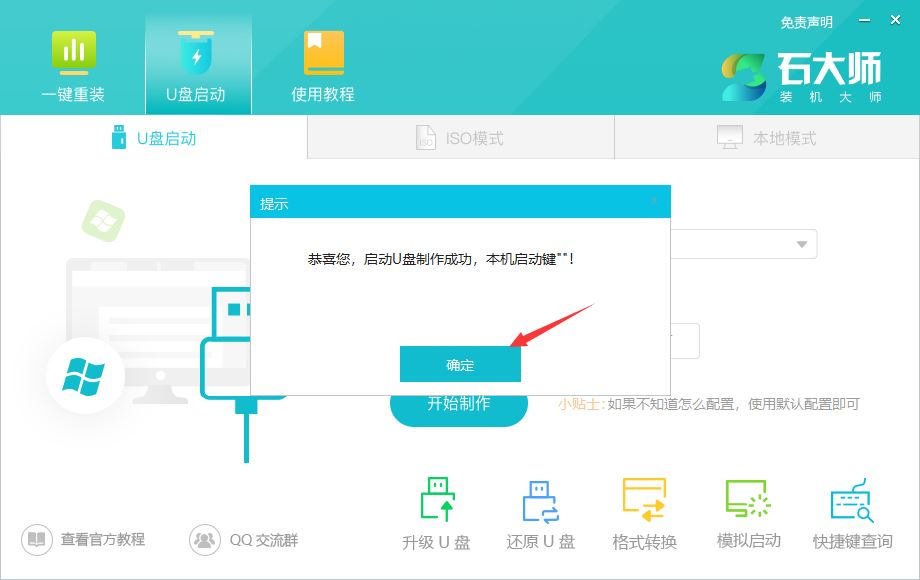
Previous page 12 Next page Read the full text
10. Select "Simulated boot" and click "BIOS".
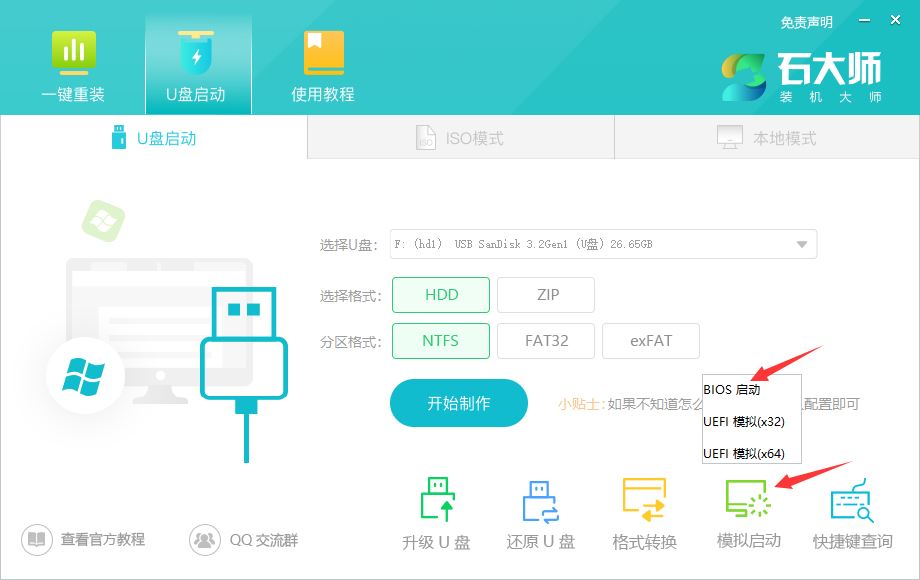
11. When this interface appears, it means that Master Shi’s U disk startup tool has been successfully created.
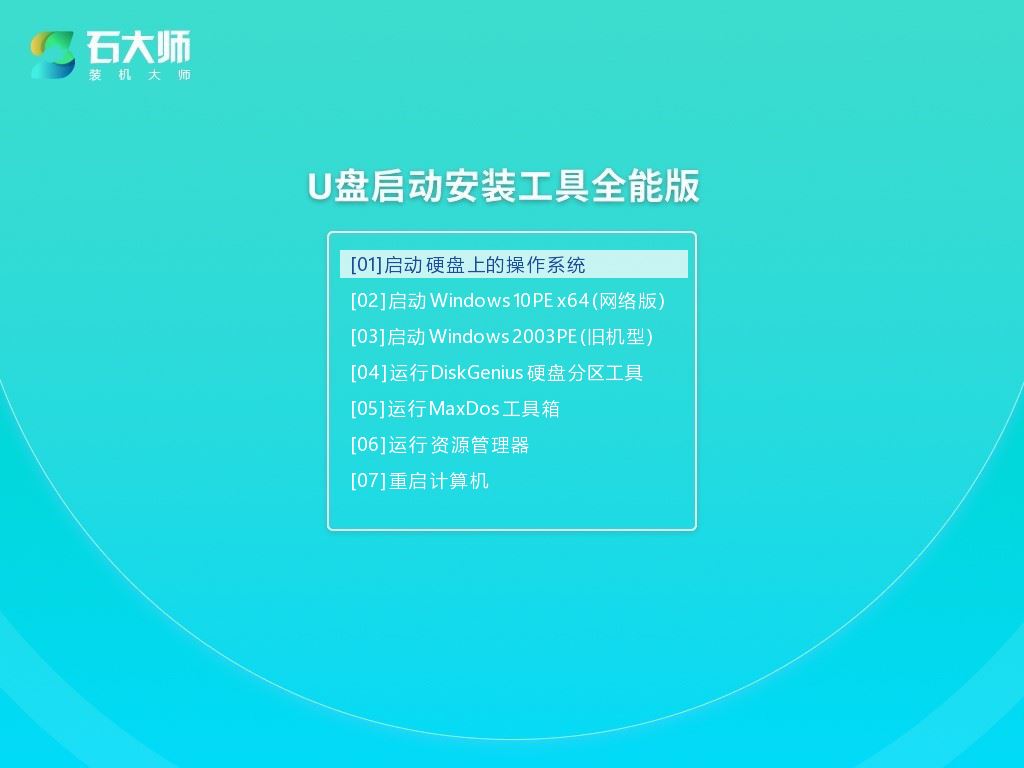
Steps for installing the system from a USB flash drive
1. Find the shortcut key for the USB boot disk of your computer motherboard.
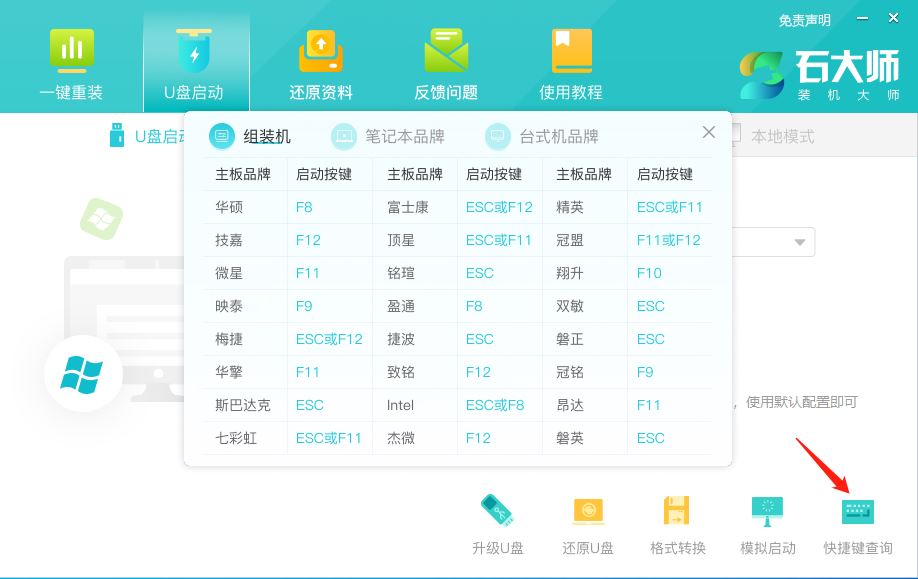
2. The prepared U disk boot disk is still inserted into the computer. Restart the computer and press the shortcut key to select the U disk to start. After entering, use the ↑↓ keys on the keyboard to select the first Two [02] start Windows10PE x64 (network version), and then press Enter (this PE system is only for the convenience of users, and has nothing to do with what system the user wants to install).
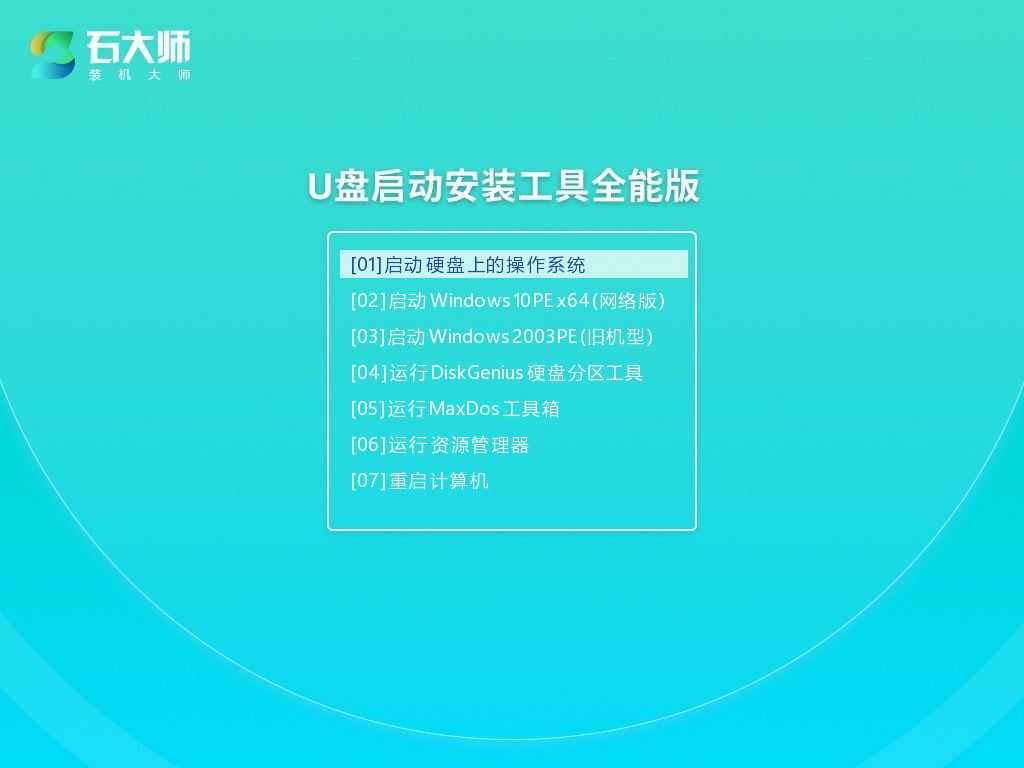
#3. After entering the PE interface, click the one-click reinstall system on the desktop.
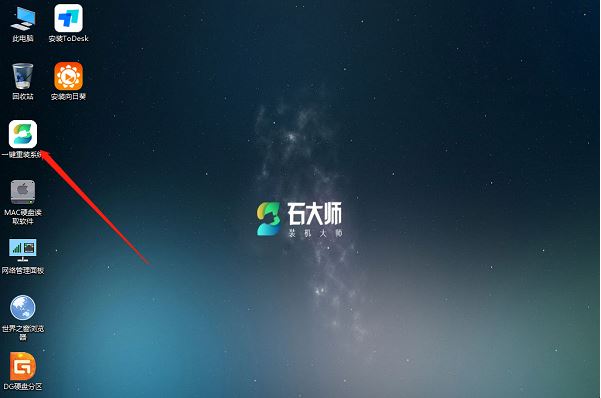
#4. After opening the tool, click Browse to select the downloaded system image ISO in the USB flash drive.
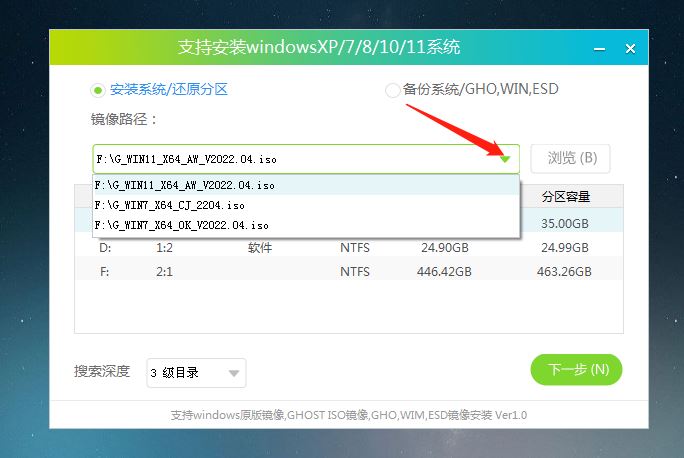
#5. After selection, select the partition for system installation, usually Area C. If the software recognizes it incorrectly, the user needs to choose it by himself. After making your selections, click Next.
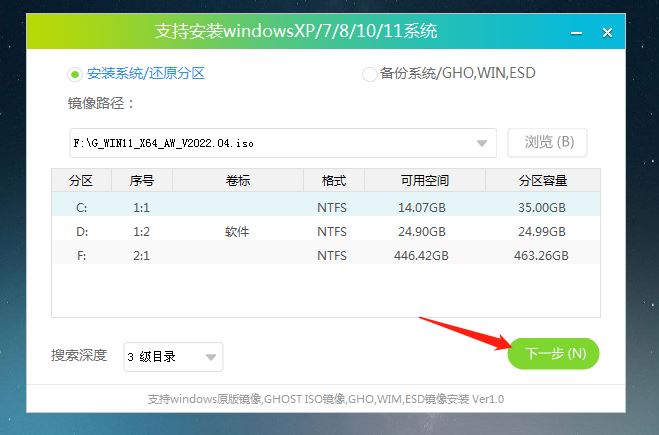
#6. Just click on this page to install.
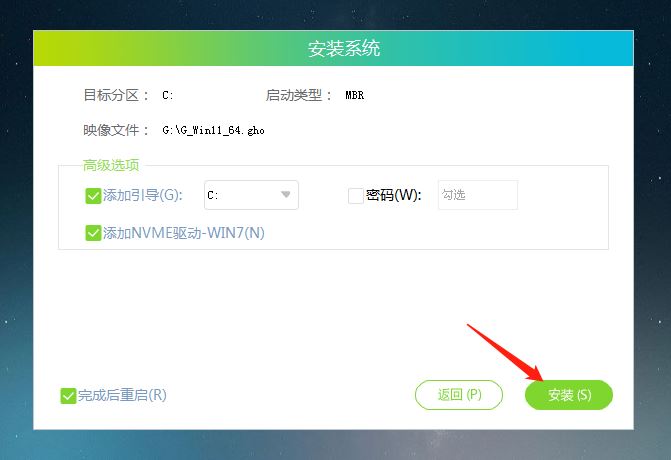
7. The system is being installed, please wait...
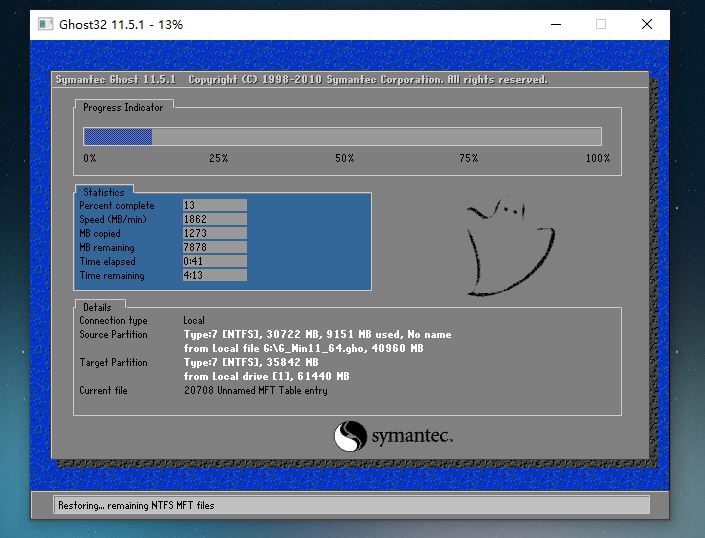
8. After the system is installed, the software will automatically It prompts that a restart is required and the U disk is pulled out. Please pull out the U disk and restart the computer.
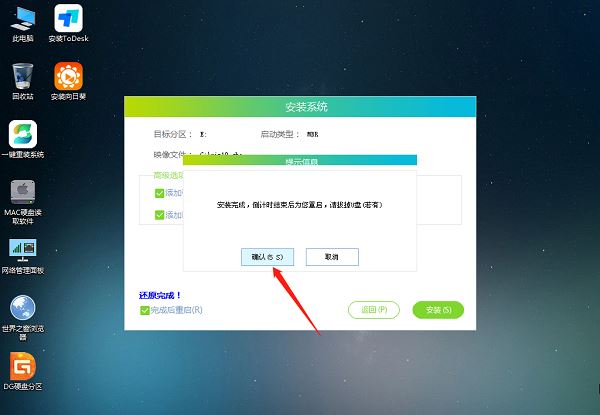
#9. After restarting, the system will automatically enter the system installation interface. At this point, the installation is successful.
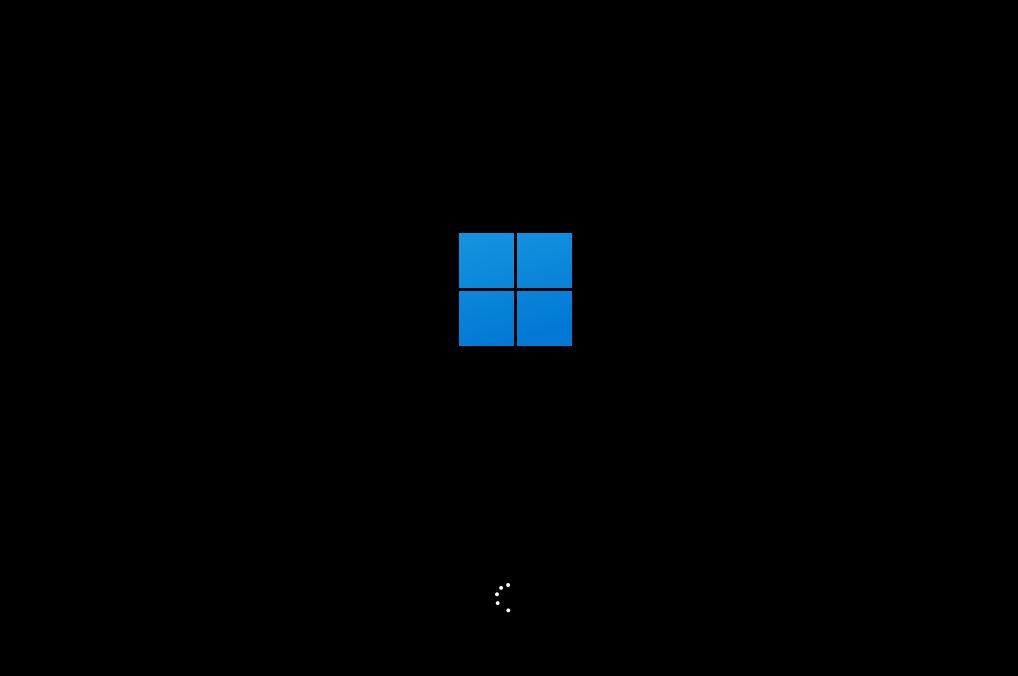
The above is the detailed content of When will Win11 24H2 be released? Attached is a summary of issues with Win1124H2 update failure. For more information, please follow other related articles on the PHP Chinese website!

Hot AI Tools

Undresser.AI Undress
AI-powered app for creating realistic nude photos

AI Clothes Remover
Online AI tool for removing clothes from photos.

Undress AI Tool
Undress images for free

Clothoff.io
AI clothes remover

Video Face Swap
Swap faces in any video effortlessly with our completely free AI face swap tool!

Hot Article

Hot Tools

Notepad++7.3.1
Easy-to-use and free code editor

SublimeText3 Chinese version
Chinese version, very easy to use

Zend Studio 13.0.1
Powerful PHP integrated development environment

Dreamweaver CS6
Visual web development tools

SublimeText3 Mac version
God-level code editing software (SublimeText3)

Hot Topics
 1655
1655
 14
14
 1414
1414
 52
52
 1307
1307
 25
25
 1254
1254
 29
29
 1228
1228
 24
24
 What should I do if the win11 dual-screen calendar does not exist on the second monitor?
Jun 12, 2024 pm 05:47 PM
What should I do if the win11 dual-screen calendar does not exist on the second monitor?
Jun 12, 2024 pm 05:47 PM
An important tool for organizing your daily work and routine in Windows 11 is the display of time and date in the taskbar. This feature is usually located in the lower right corner of the screen and gives you instant access to the time and date. By clicking this area, you can bring up your calendar, making it easier to check upcoming appointments and dates without having to open a separate app. However, if you use multiple monitors, you may run into issues with this feature. Specifically, while the clock and date appear on the taskbar on all connected monitors, the ability to click the date and time on a second monitor to display the calendar is unavailable. As of now, this feature only works on the main display - it's unlike Windows 10, where clicking on any
 Win11 24H2 will adjust security rules and NAS user access may fail
Jun 25, 2024 pm 05:23 PM
Win11 24H2 will adjust security rules and NAS user access may fail
Jun 25, 2024 pm 05:23 PM
Digital enthusiasts all know that Microsoft has released a preview version of Windows 1124H2, and the official version of Windows 1124H2 will be coming soon. This is a very important version update, and many friends are paying close attention to it. Of course, the most noteworthy thing about Windows 1124H2 is the new features and improvements in AI. It is said that Microsoft will deeply integrate Copliot. However, AI is not the subject of this article. The subject of this article is to introduce readers to two new security rule changes in the Windows 1124H2 version, which may affect some NAS users. Specifically, in the Windows 1124H2 version, Microsoft will make changes to two important network access rules:
 Is Win11 LTSC not suitable for individual users at all? Analysis of the advantages and disadvantages of the LTSC version
Jun 25, 2024 pm 10:35 PM
Is Win11 LTSC not suitable for individual users at all? Analysis of the advantages and disadvantages of the LTSC version
Jun 25, 2024 pm 10:35 PM
Microsoft provides multiple versions of Windows systems, each targeting different usage scenarios. In addition to the Home, Professional, Education and Enterprise editions, there is also a special LTSC edition designed for the specific needs of large businesses and organizations. Although Windows 11 LTSC has become quite popular recently, it lacks commonly used functions and is not suitable for individual users. And this version has not yet been officially launched, and is expected to be released around September in the second half of 2024. Interesting thing: From Windows 1.0 to 11, the evolution of Windows versions. What is Windows 11 LTSC? Windows11LTSC is a feature of Windows11 operating system
 System Restore prompts that you must enable system protection on this drive
Jun 19, 2024 pm 12:23 PM
System Restore prompts that you must enable system protection on this drive
Jun 19, 2024 pm 12:23 PM
The computer has a restore point, and when the system is restored, it prompts "You must enable system protection on this drive." This usually means that the system protection function is not turned on. System protection is a feature provided by the Windows operating system that can create system restore points to back up system files and settings. That way, if something goes wrong, you can revert to a previous state. When the system fails and you cannot enter the desktop to start it, you can only try the following method: Troubleshooting-Advanced Options-Command Prompt Command 1 netstartvssrstrui.exe/offline:C:\windows=active Command 2 cd%windir%\system32 \configrenSYSTEMsy
 Is win11 24h2 worth installing? Comparison of the differences between Win11 24H2 and 23H2
Jun 11, 2024 pm 03:17 PM
Is win11 24h2 worth installing? Comparison of the differences between Win11 24H2 and 23H2
Jun 11, 2024 pm 03:17 PM
The win1124h2 version is a version that many users are looking forward to. Now that the small update of Win1124H2 has been completed, it will welcome a larger Moment update. However, many users are asking whether win1124h2 is easy to use? What is the difference between Win1124H2 and 23H2? Let this site carefully introduce to users the differences between Win1124H2 and 23H2. What is the difference between Win1124H2 and 23H2? The Windows 1124H2 update brings many adjustments and new features to the Settings application, and accelerates the migration of Control Panel-related functions/features. Improved accessibility Windows 1124H2 includes several accessibility improvements: including color filters
 What should I do if my win11 wallpaper is locked and cannot be changed? What to do if my computer wallpaper is locked and cannot be changed?
Jun 09, 2024 pm 08:58 PM
What should I do if my win11 wallpaper is locked and cannot be changed? What to do if my computer wallpaper is locked and cannot be changed?
Jun 09, 2024 pm 08:58 PM
What should I do if my win11 wallpaper is locked and cannot be changed? Users can directly click on this computer, then click on the search box and directly enter %ProgramData%MicrosoftWindows to perform the operation. Now, let this website give users a detailed introduction to the detailed explanation of Win11 wallpaper being locked and unable to be changed. The win11 wallpaper is locked and cannot be changed. Detailed explanation method one: 1. Double-click the mouse to enter [This PC]. 2. After entering, enter a string of codes like [%ProgramData%MicrosoftWindows] in the search box at the top of the page, and then click Enter. 3. Then find [systemdata] in the folder below and click in
 Quick solution to the unresponsiveness of clicking desktop icons in Windows 11
Jun 05, 2024 pm 01:03 PM
Quick solution to the unresponsiveness of clicking desktop icons in Windows 11
Jun 05, 2024 pm 01:03 PM
Nowadays, more and more people are using the win11 system. This system will inevitably have some problems. Recently, many users have encountered the problem of no response when clicking desktop icons in win11. Let’s take a look at the specific solutions! Method 1 1. On the Windows 10 desktop, we right-click the Start button in the lower left corner, and then select the "Run" menu item in the pop-up menu. 2. The Windows 10 run window will open, enter the command regedit in the window, and then click the OK button. 3. The Registry Editor window will open. In the window, we locate Computer\HKEY_CURRENT_USER\Software\Microsoft\Windows\
 Several most effective solutions to the most effective solutions for win11 systems that often jump back to the desktop for no reason
Jun 05, 2024 pm 04:45 PM
Several most effective solutions to the most effective solutions for win11 systems that often jump back to the desktop for no reason
Jun 05, 2024 pm 04:45 PM
Some background programs may pop you out of the current app while trying to gain focus. This is usually caused by some applications that need to be updated regularly or prompt information. There are some other reasons. So how to solve it? Let’s take a look below! 1. Check background programs and use the Ctrl+Shift+Esc shortcut keys to immediately open the Task Manager. Carefully review the list of currently running applications and background processes, focusing on programs that are not system processes and are unfamiliar to you. If you find any suspicious or unwanted program, right-click on it and select "End Task" to close the program. 2. Perform a system update check and install all available updates, including driver and system security updates. By clicking the Start button and then selecting the Settings icon (



