Linux remote management tools: five recommended tools
Linux remote management tools you don’t know: five recommended recommendations
In the field of modern information technology, the Linux operating system has become one of the preferred operating systems for many enterprises and individuals. For Linux system administrators, remote management tools are very important, helping them monitor and manage remote servers quickly and efficiently. This article will introduce five Linux remote management tools that you may not know and provide specific code examples. I hope it will be helpful to you in Linux remote management.
-
tmux (terminal multiplexer)
tmux is a terminal multiplexer that allows users to access simultaneously in a terminal window Multiple terminal sessions. Use tmux to easily manage multiple terminal sessions and improve work efficiency. Here are some common command examples for tmux:# 启动一个新的tmux会话 tmux new-session -s mysession # 在tmux会话中分割窗格 Ctrl+b % # 纵向分割窗格 Ctrl+b " # 横向分割窗格 # 切换tmux窗格 Ctrl+b 箭头键 # 退出tmux会话 exit
Copy after login Ansible
Ansible is an automation tool that can help administrators automate on multiple remote servers Deploy, configure and manage. A lot of operations can be accomplished by writing Ansible Playbooks. Here is a simple Ansible Playbook example:-
name: Install Nginx
hosts: webserver
tasks:- name: Install Nginx
apt:
name: nginx
state: present
- name: Install Nginx
-
MobaXterm
MobaXterm is a A powerful remote management tool that integrates multiple protocols such as SSH, RDP, VNC, etc., and supports the management of multiple remote connections in one window. MobaXterm also provides a graphical interface to facilitate user operations. -
Zabbix
Zabbix is an open source monitoring system that can help administrators conduct real-time monitoring and performance analysis of remote servers. By configuring Zabbix Agent to collect data on the remote server, administrators can perform unified management and monitoring through Zabbix Server. -
Rundeck
Rundeck is an open source job scheduling tool that can help administrators execute scheduled tasks, batch tasks, etc. on multiple remote servers. Through Rundeck's web interface, administrators can easily create and manage jobs to achieve automated operation and maintenance management.
In this article, we introduce five Linux remote management tools that you may not know. Each tool has its own unique features and uses. By understanding and using these tools, I believe you can greatly improve the efficiency and convenience of your Linux remote management work. Hopefully these code examples will help you better understand and use these tools.
The above is the detailed content of Linux remote management tools: five recommended tools. For more information, please follow other related articles on the PHP Chinese website!

Hot AI Tools

Undresser.AI Undress
AI-powered app for creating realistic nude photos

AI Clothes Remover
Online AI tool for removing clothes from photos.

Undress AI Tool
Undress images for free

Clothoff.io
AI clothes remover

Video Face Swap
Swap faces in any video effortlessly with our completely free AI face swap tool!

Hot Article

Hot Tools

Notepad++7.3.1
Easy-to-use and free code editor

SublimeText3 Chinese version
Chinese version, very easy to use

Zend Studio 13.0.1
Powerful PHP integrated development environment

Dreamweaver CS6
Visual web development tools

SublimeText3 Mac version
God-level code editing software (SublimeText3)

Hot Topics
 Complete guide to uninstalling Kali Linux software to solve system stability problems
Mar 23, 2024 am 10:50 AM
Complete guide to uninstalling Kali Linux software to solve system stability problems
Mar 23, 2024 am 10:50 AM
This study provides a comprehensive and in-depth analysis of software uninstallation problems that may arise during the penetration testing and security audit process of KaliLinux, and contributes solutions to ensure system stability and reliability. 1. Understand the installation method of the software. Before uninstalling the software from kalilinux, it is a crucial step to first determine its installation path. Then, the appropriate offloading solution is selected accordingly based on the selected path. Common installation methods include apt-get, dpkg, source code compilation and other forms. Each strategy has its own characteristics and corresponding offloading measures. 2. Use the apt-get command to uninstall software. In the KaliLinux system, the apt-get functional component is widely used to execute software packages efficiently and conveniently.
 A complete guide to installing the domestic operating system Kirin Linux, completed in 15 minutes
Mar 21, 2024 pm 02:36 PM
A complete guide to installing the domestic operating system Kirin Linux, completed in 15 minutes
Mar 21, 2024 pm 02:36 PM
Recently, the domestic operating system Kirin Linux has attracted much attention. As a senior computer engineer, I have a strong interest in technological innovation, so I have personally experienced the installation process of this system, and now I will share my experience with you. Before executing the installation procedure, I was fully prepared for the relevant steps. The first task is to download and copy the latest Kirin Linux operating system image to a USB flash drive; secondly, for 64-bit Linux, ensure that important data in personal devices have been backed up to deal with potential installation problems; finally, shut down the computer and insert the USB flash drive. After entering the installation interface and restarting the computer, press the F12 function key promptly, enter the system boot menu and select the USB priority boot option. With a beautiful and simple startup screen appearing in front of you
 puppylinux installation usb disk
Mar 18, 2024 pm 06:31 PM
puppylinux installation usb disk
Mar 18, 2024 pm 06:31 PM
In fact, after a computer is used for a long period of time, the overall performance will show a downward trend, and the adaptability to the Windows system will continue to decline. In addition to the reasons of the computer itself, the Windows system continues to be enhanced and expanded, and the hardware requirements are also getting higher and higher. Therefore, it is not surprising that old computers experience lag after installing Windows system. Previously, many friends were asking in the background about system lags, what to do with old computers? If you find that installing the new Windows 10 system on your old computer causes lags and operational problems, it may be a good choice to consider switching to Linux. Dabaicai has compiled 5 micro-Linux systems, which are suitable for old computers and can effectively reduce CPU usage and make your
 How to solve the problem of garbled characters displayed on the Linux command line
Mar 21, 2024 am 08:30 AM
How to solve the problem of garbled characters displayed on the Linux command line
Mar 21, 2024 am 08:30 AM
Methods to solve the problem of garbled characters displayed on the Linux command line. In the Linux operating system, sometimes we will encounter garbled characters displayed when using the command line interface, which will affect our normal viewing and understanding of the command output results or file contents. The causes of garbled characters may be due to incorrect system character set settings, terminal software not supporting the display of specific character sets, inconsistent file encoding formats, etc. This article will introduce some methods to solve the problem of garbled characters displayed on the Linux command line, and provide specific code examples to help readers solve similar problems.
 Why do processes in Linux sleep?
Mar 20, 2024 pm 02:09 PM
Why do processes in Linux sleep?
Mar 20, 2024 pm 02:09 PM
Why do processes in Linux sleep? In the Linux operating system, a process can become dormant due to a number of different reasons and conditions. When a process is in a dormant state, it means that the process is temporarily suspended and cannot continue execution until certain conditions are met before it can be awakened to continue execution. Next, we will introduce in detail several common situations when a process enters hibernation in Linux, and illustrate them with specific code examples. Waiting for I/O to complete: When a process initiates an I/O operation (such as reading
 Linux System Administrator Reveals: A Complete Guide to Analysis of Red Hat Linux Versions
Mar 29, 2024 am 09:16 AM
Linux System Administrator Reveals: A Complete Guide to Analysis of Red Hat Linux Versions
Mar 29, 2024 am 09:16 AM
As a senior Linux system administrator, I already have a deep knowledge base and unique perspective on the analysis, diagnosis and treatment of RedHat version of Linux systems. This article will provide an in-depth analysis of all aspects of the RedHat version of the Linux system, including identifying its version characteristics, decoding the version number, and the actual steps for transmitting test version updates, etc., in order to help you fully grasp and efficiently utilize the features of the RedHat operating system. 1. Understand RedHat One of the Internet companies with the highest market value in the United States, RedHat has won a leading position in the global software market through its operating system products developed under the framework of open source technology. Its Linux distribution RedHat EnterpriseLinux (referred to as
 Automount drives on Linux
Mar 20, 2024 am 11:30 AM
Automount drives on Linux
Mar 20, 2024 am 11:30 AM
If you are using a Linux operating system and want the system to automatically mount the drive on boot, you can do this by adding the device's unique identifier (UID) and mount point path to the fstab configuration file. fstab is a file system table file located in the /etc directory. It contains information about the file systems that need to be mounted when the system starts. By editing the fstab file, you can ensure that the required drives are loaded correctly every time the system starts, thus ensuring stable system operation. Automatically mounting drivers can be conveniently used in a variety of situations. For example, I plan to back up my system to an external storage device. To achieve automation, ensure that the device remains connected to the system, even at startup. Likewise, many applications will directly
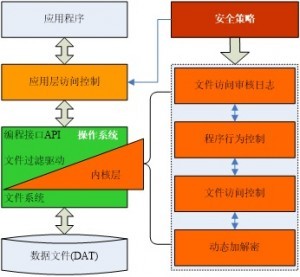 Linux kernel secure communication tool: in-depth analysis of xfrm configuration techniques
Apr 06, 2024 am 08:07 AM
Linux kernel secure communication tool: in-depth analysis of xfrm configuration techniques
Apr 06, 2024 am 08:07 AM
In the Linux operating system environment, xfrm is regarded as one of the crucial subsystems, providing comprehensive protection for the IPsec protocol, covering encryption, authentication, and security policies. By carefully setting the xfrm parameters, we can enhance the security of network data transmission and achieve the purpose of secure communication. Next, the article will have an in-depth discussion on how to configure xfrm in the Linux kernel, including the basic principles of xfrm and its configuration techniques, as well as common problems you may encounter and corresponding suggested solutions. 1.xfrm Overview XFRM, the "Transport Framework", is one of the components of the Linux kernel IPsec protocol. Its core task is to encrypt and identify Internet information through data packet conversion.






