Linux SSH login mutual trust configuration
1. The purpose of ssh mutual trust
1. When building a cluster, SSH mutual trust is required, which is conducive to convenient operation on another node.
2. When using scp remote copy operation, you need to enter the user name and password of the target server. At this time, you can do linuxmutual trust between serversssh Configure so that you can log in without a password when operating between multiple linux servers.
2. Principle of ssh mutual trust configuration
In short, the server stores the target host's certificate so that authentication is completed automatically without entering a password.
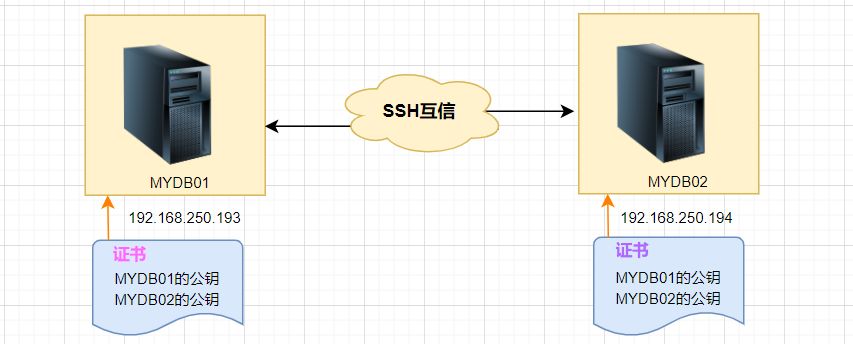
3. SSH mutual trust configuration steps
1. Each node generates its own public key and private key pair.
2. Send your public key file to the other party.
3. Verify whether the mutual trust configuration is successful.
4. Configure ssh mutual trust
Here are two LINUX hosts, MYDB01 and MYDB02, as examples:
4.1 Generate public key and private key pair
Generate on two hosts separately, press Enter directly when prompted to enter information:
#MYDB01Host:
[root@MYDB01 ~]# ssh-keygen -t rsa Generating public/private rsa key pair. Enter file in which to save the key (/root/.ssh/id_rsa): Enter passphrase (empty for no passphrase): Enter same passphrase again: Your identification has been saved in /root/.ssh/id_rsa. Your public key has been saved in /root/.ssh/id_rsa.pub. The key fingerprint is: SHA256:lQex2+SbdmGGNBvU8vjaTKVCbfAmk8Eva+C6BPJ49G0 root@MYDB01 The key's randomart image is: +---[RSA 2048]----+ |oo.. | | == .| |+ *@ | | ..BB=B .| |. o S..o=O+o | | = o .. +=+. | |. o o.E.+*.| | . ... ...o| |.. | +----[SHA256]-----+ [root@MYDB01 ~]#
#MYDB02Host:
[root@MYDB02 ~]# ssh-keygen -t rsa Generating public/private rsa key pair. Enter file in which to save the key (/root/.ssh/id_rsa): Created directory '/root/.ssh'. Enter passphrase (empty for no passphrase): Enter same passphrase again: Your identification has been saved in /root/.ssh/id_rsa. Your public key has been saved in /root/.ssh/id_rsa.pub. The key fingerprint is: SHA256:8DGfMHFZDrEOOYhcpFGXI8tndQXTE4FampR6cTowAo4 root@MYDB02 The key's randomart image is: +---[RSA 2048]----+ |o++ o.+=+=+o | | + =oo=+*+=.o| |E =.o+OB.X.. | |oo+XB. | | oS.+. | | | | | | | | | +----[SHA256]-----+ [root@MYDB02 ~]#
In this way, the public key and secret key are created, and two files **id_rsa and id_rsa.pub** will be generated.
After generating the ssh key, the key will be stored in the **.ssh/directory** in the home directory by default.
The permissions of the private key and public key are **600 and 644** respectively.
.ssh directory permissions must be 700
Options:
-t rsa|dsaThe default is rsa format.
Then you can view the generated public key and private key files:
[root@MYDB01 ~]# cd /root/.ssh [root@MYDB01 .ssh]# pwd /root/.ssh [root@MYDB01 .ssh]# ll -sh 总用量 12K 4.0K -rw-------1 root root 1.7K 2月14 16:17 id_rsa 4.0K -rw-r--r--1 root root393 2月14 16:17 id_rsa.pub [root@MYDB01 .ssh]#
4.2 Send your public key file to the other party
# Command format:
ssh-copy-id [-i [identity_file]] [user@]machine
The function of this command is to transfer the contents of the id_rsa.pub file to the other party's .ssh directory, and generate a file named authorized_keys , and The **.ssh and .ssh/authorized_keys** permissions of the remote host user directory will be set.
# Perform the following operations on MYDB01:
[root@MYDB01 .ssh]# ssh-copy-id 192.168.250.194 /usr/bin/ssh-copy-id: INFO: Source of key(s) to be installed: "/root/.ssh/id_rsa.pub" /usr/bin/ssh-copy-id: INFO: attempting to log in with the new key(s), to filter out any that are already installed /usr/bin/ssh-copy-id: INFO: 1 key(s) remain to be installed -- if you are prompted now it is to install the new keys root@192.168.250.194's password: Number of key(s) added: 1 Now try logging into the machine, with: "ssh '192.168.250.194'" and check to make sure that only the key(s) you wanted were added. [root@MYDB01 .ssh]#
View here on MYDB02 host:
[root@MYDB02 ~]# cd /root/.ssh [root@MYDB02 .ssh]# ll 总用量 12 -rw------- 1 root root393 2月14 16:41 authorized_keys -rw------- 1 root root 1679 2月14 16:20 id_rsa -rw-r--r-- 1 root root393 2月14 16:20 id_rsa.pub [root@MYDB02 .ssh]# cat authorized_keys ssh-rsa AAAAB3NzaC1yc2EAAAADAQABAAABAQCtQ+pBp1T9fHAkrifEShaOAfBJFT+HdljR8mBxl7wZ1a91g3Zuzu35gJKsUjD+NqP9JcdyKapE309SHPvosvsJjLfccF4PaEZAgqHryu+S3cBn8zqA6fm62hsx/qI4I80PV0btcqfwphsD+5+vgkDJWAsUGQtqZdmMClAIy5gs0He0K2jpciKHvxWWClB3+dTJ0e9yIuIkV7lM+jqVIqYFJD0bRyy0zgNsY5/cLYFllM42TQDos93hVdqGXOHREpWo01KX2Jd8MKj4yNeiqgnj2mDtiNFWOUSkAbHpcKInuUOErJMqkV7MP0er5UKY/NemDzuORr2RxYqSTWaz/T7N root@MYDB01 [root@MYDB02 .ssh]#
The above operation is only one-sided trust. Host MYDB01 does not need to enter a password to log in to the host MYDB02. The reverse is not possible, so the following operations are required:
# Copy its key on host MYDB02 to host MYDB01:
[root@MYDB02 .ssh]# ssh-copy-id 192.168.250.193 /usr/bin/ssh-copy-id: INFO: Source of key(s) to be installed: "/root/.ssh/id_rsa.pub" The authenticity of host '192.168.250.193 (192.168.250.193)' can't be established. ECDSA key fingerprint is SHA256:vThEoRhUOECeD5jhE+m8TZA2+6OoElIoNOQ3XqtopZw. ECDSA key fingerprint is MD5:97:40:b2:35:6e:07:5a:61:1f:73:f1:b2:6e:54:5b:7d. Are you sure you want to continue connecting (yes/no)? y Please type 'yes' or 'no': yes /usr/bin/ssh-copy-id: INFO: attempting to log in with the new key(s), to filter out any that are already installed /usr/bin/ssh-copy-id: INFO: 1 key(s) remain to be installed -- if you are prompted now it is to install the new keys root@192.168.250.193's password: Number of key(s) added: 1 Now try logging into the machine, with: "ssh '192.168.250.193'" and check to make sure that only the key(s) you wanted were added. [root@MYDB02 .ssh]#
4.3 Verification of mutual trust
Log in via SSH on the MYDB01 host and MYDB02 host respectively to see if you need to enter a password:
Log in on MYDB01 host MYDB02Host:
[root@MYDB01 .ssh]# ssh 192.168.250.194 Last login: Tue Jan 9 15:41:56 2023 from 192.168.250.193 [root@MYDB02 ~]#
Passwordless login successful.
Similarly, log in to MYDB01host on MYDB02host:
[root@MYDB02 .ssh]# ssh 192.168.250.193 Last failed login: Tue Feb 14 16:48:54 CST 2023 from 192.168.250.194 on ssh:notty There was 1 failed login attempt since the last successful login. Last login: Tue Jan 9 15:41:34 2024 from 192.168.250.194 [root@MYDB01 ~]#
The above is the detailed content of Linux SSH login mutual trust configuration. For more information, please follow other related articles on the PHP Chinese website!

Hot AI Tools

Undresser.AI Undress
AI-powered app for creating realistic nude photos

AI Clothes Remover
Online AI tool for removing clothes from photos.

Undress AI Tool
Undress images for free

Clothoff.io
AI clothes remover

Video Face Swap
Swap faces in any video effortlessly with our completely free AI face swap tool!

Hot Article

Hot Tools

Notepad++7.3.1
Easy-to-use and free code editor

SublimeText3 Chinese version
Chinese version, very easy to use

Zend Studio 13.0.1
Powerful PHP integrated development environment

Dreamweaver CS6
Visual web development tools

SublimeText3 Mac version
God-level code editing software (SublimeText3)

Hot Topics
 1664
1664
 14
14
 1421
1421
 52
52
 1315
1315
 25
25
 1266
1266
 29
29
 1239
1239
 24
24
 Linux Architecture: Unveiling the 5 Basic Components
Apr 20, 2025 am 12:04 AM
Linux Architecture: Unveiling the 5 Basic Components
Apr 20, 2025 am 12:04 AM
The five basic components of the Linux system are: 1. Kernel, 2. System library, 3. System utilities, 4. Graphical user interface, 5. Applications. The kernel manages hardware resources, the system library provides precompiled functions, system utilities are used for system management, the GUI provides visual interaction, and applications use these components to implement functions.
 How to check the warehouse address of git
Apr 17, 2025 pm 01:54 PM
How to check the warehouse address of git
Apr 17, 2025 pm 01:54 PM
To view the Git repository address, perform the following steps: 1. Open the command line and navigate to the repository directory; 2. Run the "git remote -v" command; 3. View the repository name in the output and its corresponding address.
 vscode Previous Next Shortcut Key
Apr 15, 2025 pm 10:51 PM
vscode Previous Next Shortcut Key
Apr 15, 2025 pm 10:51 PM
VS Code One-step/Next step shortcut key usage: One-step (backward): Windows/Linux: Ctrl ←; macOS: Cmd ←Next step (forward): Windows/Linux: Ctrl →; macOS: Cmd →
 How to run java code in notepad
Apr 16, 2025 pm 07:39 PM
How to run java code in notepad
Apr 16, 2025 pm 07:39 PM
Although Notepad cannot run Java code directly, it can be achieved by using other tools: using the command line compiler (javac) to generate a bytecode file (filename.class). Use the Java interpreter (java) to interpret bytecode, execute the code, and output the result.
 What is the main purpose of Linux?
Apr 16, 2025 am 12:19 AM
What is the main purpose of Linux?
Apr 16, 2025 am 12:19 AM
The main uses of Linux include: 1. Server operating system, 2. Embedded system, 3. Desktop operating system, 4. Development and testing environment. Linux excels in these areas, providing stability, security and efficient development tools.
 How to run sublime after writing the code
Apr 16, 2025 am 08:51 AM
How to run sublime after writing the code
Apr 16, 2025 am 08:51 AM
There are six ways to run code in Sublime: through hotkeys, menus, build systems, command lines, set default build systems, and custom build commands, and run individual files/projects by right-clicking on projects/files. The build system availability depends on the installation of Sublime Text.
 laravel installation code
Apr 18, 2025 pm 12:30 PM
laravel installation code
Apr 18, 2025 pm 12:30 PM
To install Laravel, follow these steps in sequence: Install Composer (for macOS/Linux and Windows) Install Laravel Installer Create a new project Start Service Access Application (URL: http://127.0.0.1:8000) Set up the database connection (if required)
 git software installation
Apr 17, 2025 am 11:57 AM
git software installation
Apr 17, 2025 am 11:57 AM
Installing Git software includes the following steps: Download the installation package and run the installation package to verify the installation configuration Git installation Git Bash (Windows only)




