Group by multiple fields in order
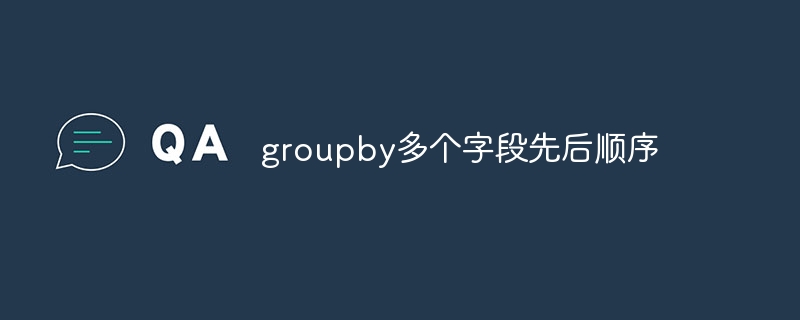
groupby multiple fields in sequence, specific code examples are required
In data processing and analysis, it is often necessary to group data and follow the sequence of multiple fields Group operations are performed sequentially. Today, we will introduce how to use the pandas library in Python to implement multi-field groupby operations and provide specific code examples.
Before we start, we need to install and import the pandas library, and load the data we want to process. Suppose we have a data set of sales orders, which contains fields such as order number (order_id), product name (product_name), customer name (customer_name), and sales volume (sales).
First of all, let’s learn about the basic usage of groupby. The groupby function can group data according to specified fields and return a GroupBy object. We can further perform a series of operations on the GroupBy object, such as aggregation calculations, filtering data, etc.
import pandas as pd
# 加载数据
data = pd.read_csv('sales_order.csv')
# 根据"order_id"字段进行分组
grouped = data.groupby('order_id')
# 对每组数据进行求和操作
result = grouped.sum()
print(result)In the above code, we first use the pd.read_csv function to load a csv file named "sales_order.csv", and then use the groupby function to " order_id" field groups the data. Then, use the sum function to perform a sum operation on each set of data to obtain the final result.
However, sometimes we need to perform grouping operations based on multiple fields, that is, multi-level grouping in sequence. For this situation, we can accomplish this by calling the groupby function multiple times.
The following is an example where we will group by both the "order_id" and "product_name" fields:
# 根据"order_id"和"product_name"字段进行分组 grouped = data.groupby(['order_id', 'product_name']) # 对每组数据进行求和操作 result = grouped.sum() print(result)
By passing the field name to be grouped as a list to groupby function, we can implement multi-field grouping operations. In the above code, we grouped according to the "order_id" and "product_name" fields, and performed a sum operation on each group of data.
In addition, we can also specify different grouping methods based on different fields. For example, in the above code, we can group by the "order_id" field first, and then group by the "product_name" field. In this case, we need to call the groupby function twice.
The following is an example. We first group according to the "order_id" field, and then group according to the "product_name" field:
# 根据"order_id"字段进行分组
grouped = data.groupby('order_id')
# 根据"product_name字段进行分组
result = grouped.groupby('product_name').sum()
print(result)In this way, we can achieve the order of multiple fields Group operations are performed sequentially, and aggregate calculations are performed on each group of data. In the above code, we first group based on the "order_id" field, then group based on each group of data based on the "product_name" field, and finally perform a sum operation on each group of data.
To sum up, we can use the groupby function in the pandas library to implement multi-field grouping operations. Whether it is grouping of a single field or sequential grouping of multiple fields, we can achieve it through simple code. This will greatly facilitate our work in data processing and analysis.
The above is the detailed content of Group by multiple fields in order. For more information, please follow other related articles on the PHP Chinese website!

Hot AI Tools

Undresser.AI Undress
AI-powered app for creating realistic nude photos

AI Clothes Remover
Online AI tool for removing clothes from photos.

Undress AI Tool
Undress images for free

Clothoff.io
AI clothes remover

Video Face Swap
Swap faces in any video effortlessly with our completely free AI face swap tool!

Hot Article

Hot Tools

Notepad++7.3.1
Easy-to-use and free code editor

SublimeText3 Chinese version
Chinese version, very easy to use

Zend Studio 13.0.1
Powerful PHP integrated development environment

Dreamweaver CS6
Visual web development tools

SublimeText3 Mac version
God-level code editing software (SublimeText3)

Hot Topics
 1666
1666
 14
14
 1425
1425
 52
52
 1328
1328
 25
25
 1273
1273
 29
29
 1253
1253
 24
24
 Detailed operation method of comparing CSV files with Beyond Compare
Apr 22, 2024 am 11:52 AM
Detailed operation method of comparing CSV files with Beyond Compare
Apr 22, 2024 am 11:52 AM
After installing the BeyondCompare software, select the CSV file to be compared, right-click the file and select the [Compare] option in the expanded menu. The text comparison session will be opened by default. You can click the text comparison session toolbar to display the [All [,] Differences [, and [Same]] buttons respectively to view the file differences more intuitively and accurately. Method 2: Open BeyondCompare in table comparison mode, select the table comparison session, and open the session operation interface. Click the [Open File] button and select the CSV file to be compared. Click the inequality sign [≠] button on the toolbar of the table comparison session operation interface to view the differences between the files.
 A quick guide to CSV file manipulation
Dec 26, 2023 pm 02:23 PM
A quick guide to CSV file manipulation
Dec 26, 2023 pm 02:23 PM
Quickly learn how to open and process CSV format files. With the continuous development of data analysis and processing, CSV format has become one of the widely used file formats. A CSV file is a simple and easy-to-read text file with different data fields separated by commas. Whether in academic research, business analysis or data processing, we often encounter situations where we need to open and process CSV files. The following guide will show you how to quickly learn to open and process CSV format files. Step 1: Understand the CSV file format First,
 What does digital currency snapshot mean? Learn more about the digital currency snapshot in one article
Mar 26, 2024 am 09:51 AM
What does digital currency snapshot mean? Learn more about the digital currency snapshot in one article
Mar 26, 2024 am 09:51 AM
For some novice investors who have just entered the currency circle, they will always encounter some professional vocabulary during the investment process. These professional vocabulary are created to facilitate investors’ investment, but at the same time, these vocabulary may also be relatively Hard to understand. The digital currency snapshot we introduce to you today is a relatively professional concept in the currency circle. As we all know, the market of Bitcoin changes very quickly, so it is often necessary to take snapshots to understand the changes in the market and our operating processes. Many investors may still not know what digital currency snapshots mean. Now let the editor take you through an article to understand the digital currency snapshot. What does digital currency snapshot mean? A digital currency snapshot is a moment on a specified blockchain (i.e.
 How to solve the problem of garbled characters when importing Chinese data into Oracle?
Mar 10, 2024 am 09:54 AM
How to solve the problem of garbled characters when importing Chinese data into Oracle?
Mar 10, 2024 am 09:54 AM
Title: Methods and code examples to solve the problem of garbled characters when importing Chinese data into Oracle. When importing Chinese data into Oracle database, garbled characters often appear. This may be due to incorrect database character set settings or encoding conversion problems during the import process. . In order to solve this problem, we can take some methods to ensure that the imported Chinese data can be displayed correctly. The following are some solutions and specific code examples: 1. Check the database character set settings In the Oracle database, the character set settings are
 How to export the queried data in navicat
Apr 24, 2024 am 04:15 AM
How to export the queried data in navicat
Apr 24, 2024 am 04:15 AM
Export query results in Navicat: Execute query. Right-click the query results and select Export Data. Select the export format as needed: CSV: Field separator is comma. Excel: Includes table headers, using Excel format. SQL script: Contains SQL statements used to recreate query results. Select export options (such as encoding, line breaks). Select the export location and file name. Click "Export" to start the export.
 How to read csv files with pycharm
Apr 03, 2024 pm 08:45 PM
How to read csv files with pycharm
Apr 03, 2024 pm 08:45 PM
The steps to read CSV files in PyCharm are as follows: Import the csv module. Open the CSV file using the open() function. Use the csv.reader() function to read CSV file contents. Iterate through each row and get the field data as a list. Process the data in the CSV file, such as printing or further processing.
 How to use the groupby function
Sep 12, 2023 am 10:47 AM
How to use the groupby function
Sep 12, 2023 am 10:47 AM
The usage of the groupby function is "DataFrame.groupby(by=None, axis=0, level=None, as_index=True, sort=True, group_keys=True, squeeze=False, observed=False, dropna=True)". The groupby function is a common data processing function used to group data.
 Example of reading and writing CSV files using OpenCSV in Java
Dec 20, 2023 pm 01:39 PM
Example of reading and writing CSV files using OpenCSV in Java
Dec 20, 2023 pm 01:39 PM
Example of using OpenCSV to read and write CSV files in Java. CSV (Comma-SeparatedValues) refers to comma-separated values and is a common data storage format. In Java, OpenCSV is a commonly used tool library for reading and writing CSV files. This article will introduce how to use OpenCSV to implement examples of reading and writing CSV files. Introducing the OpenCSV library First, you need to introduce the OpenCSV library to




