How to Test Your Computer's Power Supply (PSU)
PSU failure is one of the common reasons why your computer experiences BSOD and sudden crashes. Therefore, it is crucial to ensure the good functioning of the PSU. In this article, we'll learn how to test your computer's power supply unit (PSU) to ensure the proper functioning of your system.
Testing a Windows computer’s power supply unit (PSU)
Here's how to test your computer's power supply unit (PSU).
Let’s talk about it in detail.
1]Check Symptoms
Before proceeding with the next tests, we need to check for some symptoms to determine whether these tests are necessary. By observing these symptoms, we can understand whether there is a problem with the health of the PSU.
- First, pick up an electrical tester and carefully touch it to your CPU's case. If there is a leakage, your PSU may be faulty.
- Another symptom is a burning smell coming from your computer, if the PSU is severely burned you will notice smoke, which is a leak.
- Random shutdowns or blue screens can be caused by PSU issues that cause voltage drops.
- Intermittent boot errors or crashes are issues that may be caused by a faulty PSU.
- Noise coming from the power supply unit (PSU) may be a sign of failure, such as a grinding fan or a high-pitched whine or buzz. If the noise exceeds the slight hum of a fan, that's usually a bad sign.
If you cannot draw any conclusions from the symptoms, check the tests mentioned below.
2] Test PSU using jumpers
The Jumpire Wire test doesn't provide all the information you need about your PSU, but it can inform you whether your device is in an operable condition.
In order to test, you will need a 6AWG or 18AWG gauge jumper wire and a paper clip. Follow the steps below.
After connecting the green wire to the ground wire and reconnecting the PSU to power, the PSU fan should start spinning and the power indicator light should appear, which means the PSU is operating normally. If the fan is not spinning, the PSU may be damaged and it is recommended to consult an expert or call customer service.
3] Test your PSU using a multimeter
A simple way to test your power supply is to use a multimeter. It is important to remember that a multimeter is a critical instrument that can be used to accurately measure various ranges of current, voltage, and resistance.
You can test the connectivity and voltage between different pins by using a multimeter. Simply short the powered pin to the adjacent ground pin, then connect a multimeter to ground and test the connector pins one by one to make sure the voltage is OK.
4] Test your PSU using a PSU tester
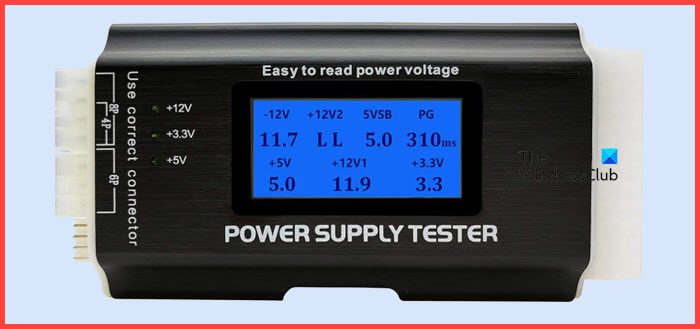
Last but not least, let’s buy a PSU tester. They are cheap and allow you to test your PSU. All you need to do is plug in the cable, power up the PSU, and reach the LCD screen. For many users, a PSU tester is a bit overwhelming, but if you don't want to deal with a fidgety multimeter, get a PSU tester.
Hopefully you will know if your PSU is failing, using one of the tests mentioned here.
The above is the detailed content of How to Test Your Computer's Power Supply (PSU). For more information, please follow other related articles on the PHP Chinese website!

Hot AI Tools

Undresser.AI Undress
AI-powered app for creating realistic nude photos

AI Clothes Remover
Online AI tool for removing clothes from photos.

Undress AI Tool
Undress images for free

Clothoff.io
AI clothes remover

Video Face Swap
Swap faces in any video effortlessly with our completely free AI face swap tool!

Hot Article

Hot Tools

Notepad++7.3.1
Easy-to-use and free code editor

SublimeText3 Chinese version
Chinese version, very easy to use

Zend Studio 13.0.1
Powerful PHP integrated development environment

Dreamweaver CS6
Visual web development tools

SublimeText3 Mac version
God-level code editing software (SublimeText3)

Hot Topics
 1662
1662
 14
14
 1418
1418
 52
52
 1311
1311
 25
25
 1261
1261
 29
29
 1234
1234
 24
24
 Fixdisk Windows 7: Check Your Hard Disk for Errors on Windows 7
Apr 14, 2025 am 12:40 AM
Fixdisk Windows 7: Check Your Hard Disk for Errors on Windows 7
Apr 14, 2025 am 12:40 AM
If you suspect your hard drive encounters issues, you can check the drive for errors on Windows 7. This php.cn post talks about fixdisk Windows 7. You can follow the guide to check the hard drive for errors on Windows 7.
 Effortles Fixes for Black Screen After Installing a Graphics Driver
Apr 15, 2025 am 12:11 AM
Effortles Fixes for Black Screen After Installing a Graphics Driver
Apr 15, 2025 am 12:11 AM
Have you ever encountered a black screen after installing a graphics driver like an Nvidia driver in Windows 10/11? Now in this post from php.cn, you can find a couple of worth trying solutions to the Nvidia driver update black screen.
 How to Install Windows X-Lite Optimum 11 23H2 Home/Pro via ISO
Apr 09, 2025 am 12:49 AM
How to Install Windows X-Lite Optimum 11 23H2 Home/Pro via ISO
Apr 09, 2025 am 12:49 AM
Windows X-Lite Optimum 11 23H2 Home or Optimum 11 Pro could be your option if you need a custom lite system based on Windows 11 23H2. Go on reading and php.cn will show you how to download Optimum 11 23H2 ISO and install Pro or Home on your PC.
 Is Core Isolation Blocked by ew_usbccgpfilter.sys? Here Are Fixes!
Apr 13, 2025 am 12:47 AM
Is Core Isolation Blocked by ew_usbccgpfilter.sys? Here Are Fixes!
Apr 13, 2025 am 12:47 AM
Many SurfaceBook users report that they meet the “core isolation blocked by ew_usbccgpfilter.sys” issue on Windows 11/10. This post from php.cn helps to fix the annoying issue. Keep on your reading.
 How to Turn Off Tips and Suggestions Notifications in Windows?
Apr 09, 2025 am 12:46 AM
How to Turn Off Tips and Suggestions Notifications in Windows?
Apr 09, 2025 am 12:46 AM
Tips and Suggestions Notifications is a new design of Windows 11. It will give you suggestions and tips on some new features. But some of you may be bothered by the popup tips. You can read this post from php.cn to learn how to turn off tips and sugg
 Advanced Tips for Windows P Not Working on Windows
Apr 11, 2025 am 12:49 AM
Advanced Tips for Windows P Not Working on Windows
Apr 11, 2025 am 12:49 AM
You must be familiar with the Windows P shortcut if you have more than one monitor. However, the Windows P not working properly might happen occasionally. If you are facing this problem, this post from php.cn can help you indeed.
 KB2267602 Fails to Install: Here Is How to Fix It!
Apr 15, 2025 am 12:48 AM
KB2267602 Fails to Install: Here Is How to Fix It!
Apr 15, 2025 am 12:48 AM
KB2267602 is a protection or definition update for Windows Defender designed to fix vulnerabilities and threats in Windows. Some users reported that they were unable to install KB2267602. This post from php.cn introduces how to fix the “KB2267602 fai
 Difference Between RAID Recovery and Hard Drive Recovery
Apr 17, 2025 am 12:50 AM
Difference Between RAID Recovery and Hard Drive Recovery
Apr 17, 2025 am 12:50 AM
Data recovery is always a heated topic. To successfully restore data from your device, you should know how it stores data. You can learn the difference between RAID recovery and hard drive recovery from this php.cn post.




