 Backend Development
Backend Development
 Python Tutorial
Python Tutorial
 Interpret the complete steps of setting PyCharm environment variables
Interpret the complete steps of setting PyCharm environment variables
Interpret the complete steps of setting PyCharm environment variables

Full explanation of the steps for setting environment variables in PyCharm, specific code examples are required
PyCharm is a powerful Python integrated development environment that can help Developers can develop and debug Python projects quickly and efficiently. When developing with PyCharm, you sometimes need to set environment variables to configure some parameters of the project. This article will introduce in detail how to set environment variables in PyCharm, with specific code examples.
Step One: Open PyCharm
First, open PyCharm and load your Python project. Select "Run" in PyCharm's top menu bar and click "Edit Configurations".
Step 2: Set environment variables
In the pop-up "Run/Debug Configurations" window, select the configuration item you want to set environment variables in the list on the left, such as Python Interpreter or Python Script. In the "Configuration" tab on the right, you can see a column called "Environment variables", where we can set environment variables.
Step 3: Add environment variables
Click the small plus sign " " below the "Environment variables" column, and then you can start adding environment variables in the form of key-value pairs. For example, if you want to set an environment variable named "API_KEY" and the corresponding value is "your_api_key", then you can enter "API_KEY" in the "Name" column and "your_api_key" in the "Value" column.
Step 4: Save the configuration
After completing the setting of environment variables, remember to click the "OK" button in the lower right corner of the window to save the configuration. You can then rerun your Python project and the newly set environment variables will take effect.
Code example
Suppose you want to use the previously set "API_KEY" environment variable in Python code, which can be obtained through the following code:
import os
api_key = os.getenv("API_KEY")
if api_key:
print("API Key设置成功,数值为:", api_key)
else:
print("API Key未设置")Through the above steps and code Example, you can easily set and use environment variables in PyCharm to conveniently manage your Python projects. I hope this article is helpful to you, and happy programming!
The above is the detailed content of Interpret the complete steps of setting PyCharm environment variables. For more information, please follow other related articles on the PHP Chinese website!

Hot AI Tools

Undresser.AI Undress
AI-powered app for creating realistic nude photos

AI Clothes Remover
Online AI tool for removing clothes from photos.

Undress AI Tool
Undress images for free

Clothoff.io
AI clothes remover

Video Face Swap
Swap faces in any video effortlessly with our completely free AI face swap tool!

Hot Article

Hot Tools

Notepad++7.3.1
Easy-to-use and free code editor

SublimeText3 Chinese version
Chinese version, very easy to use

Zend Studio 13.0.1
Powerful PHP integrated development environment

Dreamweaver CS6
Visual web development tools

SublimeText3 Mac version
God-level code editing software (SublimeText3)

Hot Topics
 1671
1671
 14
14
 1428
1428
 52
52
 1329
1329
 25
25
 1276
1276
 29
29
 1256
1256
 24
24
 What is the method of converting Vue.js strings into objects?
Apr 07, 2025 pm 09:18 PM
What is the method of converting Vue.js strings into objects?
Apr 07, 2025 pm 09:18 PM
Using JSON.parse() string to object is the safest and most efficient: make sure that strings comply with JSON specifications and avoid common errors. Use try...catch to handle exceptions to improve code robustness. Avoid using the eval() method, which has security risks. For huge JSON strings, chunked parsing or asynchronous parsing can be considered for optimizing performance.
 How to distinguish between closing a browser tab and closing the entire browser using JavaScript?
Apr 04, 2025 pm 10:21 PM
How to distinguish between closing a browser tab and closing the entire browser using JavaScript?
Apr 04, 2025 pm 10:21 PM
How to distinguish between closing tabs and closing entire browser using JavaScript on your browser? During the daily use of the browser, users may...
 HadiDB: A lightweight, horizontally scalable database in Python
Apr 08, 2025 pm 06:12 PM
HadiDB: A lightweight, horizontally scalable database in Python
Apr 08, 2025 pm 06:12 PM
HadiDB: A lightweight, high-level scalable Python database HadiDB (hadidb) is a lightweight database written in Python, with a high level of scalability. Install HadiDB using pip installation: pipinstallhadidb User Management Create user: createuser() method to create a new user. The authentication() method authenticates the user's identity. fromhadidb.operationimportuseruser_obj=user("admin","admin")user_obj.
 Is the URL requested by Vue Axios correct?
Apr 07, 2025 pm 10:12 PM
Is the URL requested by Vue Axios correct?
Apr 07, 2025 pm 10:12 PM
Yes, the URL requested by Vue Axios must be correct for the request to succeed. The format of url is: protocol, host name, resource path, optional query string. Common errors include missing protocols, misspellings, duplicate slashes, missing port numbers, and incorrect query string format. How to verify the correctness of the URL: enter manually in the browser address bar, use the online verification tool, or use the validateStatus option of Vue Axios in the request.
 How to use the redis command
Apr 10, 2025 pm 08:45 PM
How to use the redis command
Apr 10, 2025 pm 08:45 PM
Using the Redis directive requires the following steps: Open the Redis client. Enter the command (verb key value). Provides the required parameters (varies from instruction to instruction). Press Enter to execute the command. Redis returns a response indicating the result of the operation (usually OK or -ERR).
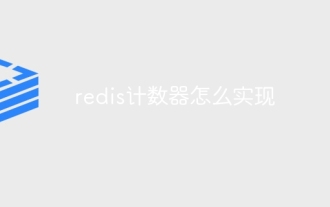 How to implement redis counter
Apr 10, 2025 pm 10:21 PM
How to implement redis counter
Apr 10, 2025 pm 10:21 PM
Redis counter is a mechanism that uses Redis key-value pair storage to implement counting operations, including the following steps: creating counter keys, increasing counts, decreasing counts, resetting counts, and obtaining counts. The advantages of Redis counters include fast speed, high concurrency, durability and simplicity and ease of use. It can be used in scenarios such as user access counting, real-time metric tracking, game scores and rankings, and order processing counting.
 How to use redis lock
Apr 10, 2025 pm 08:39 PM
How to use redis lock
Apr 10, 2025 pm 08:39 PM
Using Redis to lock operations requires obtaining the lock through the SETNX command, and then using the EXPIRE command to set the expiration time. The specific steps are: (1) Use the SETNX command to try to set a key-value pair; (2) Use the EXPIRE command to set the expiration time for the lock; (3) Use the DEL command to delete the lock when the lock is no longer needed.
 How to clean all data with redis
Apr 10, 2025 pm 05:06 PM
How to clean all data with redis
Apr 10, 2025 pm 05:06 PM
How to clean all Redis data: Redis 2.8 and later: The FLUSHALL command deletes all key-value pairs. Redis 2.6 and earlier: Use the DEL command to delete keys one by one or use the Redis client to delete methods. Alternative: Restart the Redis service (use with caution), or use the Redis client (such as flushall() or flushdb()).



