How to tell if motherboards are dying on your PC
This article will introduce how to detect whether the PC motherboard is faulty. The motherboard is the main circuit board in the computer that carries all hardware components, including CPU, RAM, SSD, etc., which are all connected to the motherboard.
How to tell if the motherboard on your PC is dying
The motherboard plays a key role in the computer. It is like the brain of the computer, if there is a problem with the motherboard, the entire system will not function properly. When a motherboard fails, it usually displays some specific symptoms, such as being unable to boot, frequently crashing, or not being able to recognize the hardware. Prompt recognition of these symptoms is critical to maintaining the health of your computer, as a faulty motherboard can cause damage to other hardware. Therefore, it is very important to know how to tell if there is a problem with your motherboard.
let us start.
1]Alarm sound
When you hear a beep when you start your computer, it may be an indication of a hardware failure, but it is not necessarily a motherboard problem. Different makes and models will have different beep codes, indicating different hardware problems, which may be a failure of RAM, CPU or other components. Therefore, listening carefully to the beeps and referring to the corresponding instructions can help accurately diagnose and solve the problem.
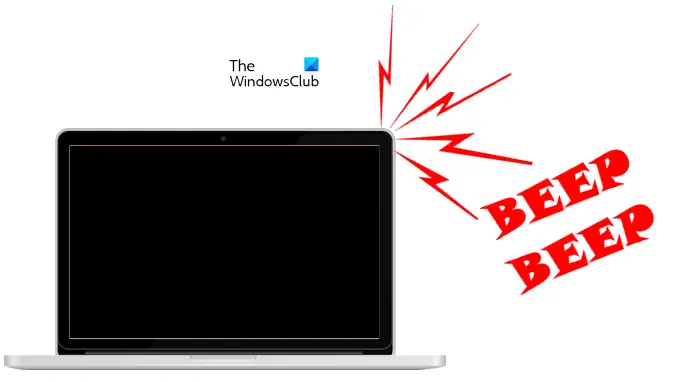
To troubleshoot computer problems, you need to decode the beeps. Check your computer manufacturer's website for a list of beep codes.
2]PC cannot start
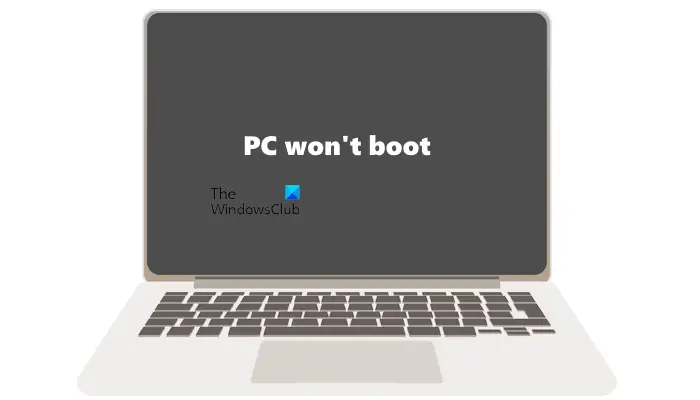
The motherboard is the core component of the computer and carries all hardware components. Although a failed motherboard can cause a computer to be unable to boot, an inability to boot does not necessarily mean a failed motherboard. Other issues can also cause your computer to not start properly.
3] Frequent blue screen errors
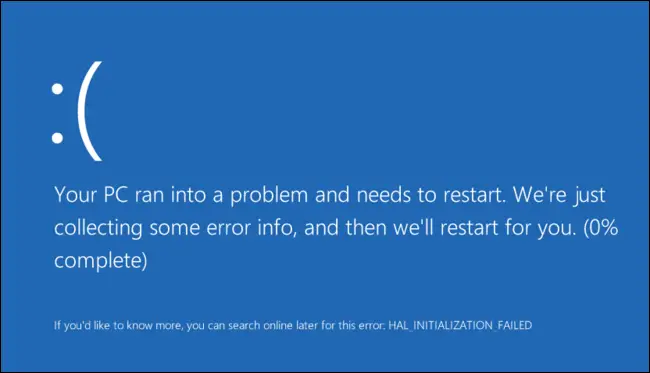
If your motherboard fails, it will cause your computer to frequently experience blue screen errors. While working, you can encounter BSOD errors at any time, even during startup. BSOD can be caused by many reasons, and when BSOD occurs, the system will display an error code or message. Based on this information, you can further troubleshoot and determine whether the problem is related to the motherboard.
4]Your system will show performance lag
A faulty motherboard can also affect other hardware components such as CPU, RAM, hard drive, etc. Therefore, if your motherboard fails, other hardware components will not work as expected and your system's performance will lag.
5]Your computer stopped recognizing the hardware
This is the most common symptom of motherboard failure. Some of you may have encountered this issue where your computer stops recognizing connected hardware like USB mouse, USB keyboard, etc. When Windows does not recognize a USB device, it displays an error message so that users can troubleshoot and fix the issue.
You will often encounter this problem if your motherboard is dead. Due to a motherboard failure, the PC stops recognizing the hardware devices that the user is trying to connect to their computer. However, the problem can also be related to the hardware device.
Read: Warning signs your PC will crash or freeze
What is the cause of motherboard failure?

There are many reasons for motherboard failure. Here are some of them:
- Power Surges: Power surges can not only cause data loss but can also damage your computer and its hardware components. This is one of the possible causes of motherboard failure. You can purchase a surge protector for your computer. A surge protector is a device that protects electronic equipment from power surges.
- Overheating: Overheating is another major cause of motherboard failure. There are several reasons why a PC or laptop may overheat. One of the most common causes of computer overheating problems is dust accumulation. Therefore, we recommend that you clean your computer regularly.
- Water Damage: Water is the enemy of electronic devices. Therefore, if you accidentally spill water on your computer, you could damage the entire motherboard.
that's all.
Can the motherboard be repaired?
In most cases, the motherboard is repairable. Technicians troubleshoot your motherboard to identify the faulty hardware component that is causing your motherboard to not work. After repairing the faulty hardware, the motherboard started working again. However, if there is physical damage to the motherboard, repair is less likely.
Reading: How to tell if a Monitor is dying?
Can a damaged motherboard still boot?
Damaged motherboard cannot boot. Motherboards can be damaged in various ways such as water damage, overheating damage, etc. If your computer motherboard has any physical damage, you need to contact a professional computer repair technician.
Read next: What are the signs of RAM failure and how to check faulty RAM?
The above is the detailed content of How to tell if motherboards are dying on your PC. For more information, please follow other related articles on the PHP Chinese website!

Hot AI Tools

Undresser.AI Undress
AI-powered app for creating realistic nude photos

AI Clothes Remover
Online AI tool for removing clothes from photos.

Undress AI Tool
Undress images for free

Clothoff.io
AI clothes remover

Video Face Swap
Swap faces in any video effortlessly with our completely free AI face swap tool!

Hot Article

Hot Tools

Notepad++7.3.1
Easy-to-use and free code editor

SublimeText3 Chinese version
Chinese version, very easy to use

Zend Studio 13.0.1
Powerful PHP integrated development environment

Dreamweaver CS6
Visual web development tools

SublimeText3 Mac version
God-level code editing software (SublimeText3)

Hot Topics
 1664
1664
 14
14
 1421
1421
 52
52
 1315
1315
 25
25
 1266
1266
 29
29
 1239
1239
 24
24
 Summary of phpmyadmin vulnerabilities
Apr 10, 2025 pm 10:24 PM
Summary of phpmyadmin vulnerabilities
Apr 10, 2025 pm 10:24 PM
The key to PHPMyAdmin security defense strategy is: 1. Use the latest version of PHPMyAdmin and regularly update PHP and MySQL; 2. Strictly control access rights, use .htaccess or web server access control; 3. Enable strong password and two-factor authentication; 4. Back up the database regularly; 5. Carefully check the configuration files to avoid exposing sensitive information; 6. Use Web Application Firewall (WAF); 7. Carry out security audits. These measures can effectively reduce the security risks caused by PHPMyAdmin due to improper configuration, over-old version or environmental security risks, and ensure the security of the database.
 How to update the image of docker
Apr 15, 2025 pm 12:03 PM
How to update the image of docker
Apr 15, 2025 pm 12:03 PM
The steps to update a Docker image are as follows: Pull the latest image tag New image Delete the old image for a specific tag (optional) Restart the container (if needed)
 What are the common misunderstandings in CentOS HDFS configuration?
Apr 14, 2025 pm 07:12 PM
What are the common misunderstandings in CentOS HDFS configuration?
Apr 14, 2025 pm 07:12 PM
Common problems and solutions for Hadoop Distributed File System (HDFS) configuration under CentOS When building a HadoopHDFS cluster on CentOS, some common misconfigurations may lead to performance degradation, data loss and even the cluster cannot start. This article summarizes these common problems and their solutions to help you avoid these pitfalls and ensure the stability and efficient operation of your HDFS cluster. Rack-aware configuration error: Problem: Rack-aware information is not configured correctly, resulting in uneven distribution of data block replicas and increasing network load. Solution: Double check the rack-aware configuration in the hdfs-site.xml file and use hdfsdfsadmin-printTopo
 What are the oracle11g database migration tools?
Apr 11, 2025 pm 03:36 PM
What are the oracle11g database migration tools?
Apr 11, 2025 pm 03:36 PM
How to choose Oracle 11g migration tool? Determine the migration target and determine the tool requirements. Mainstream tool classification: Oracle's own tools (expdp/impdp) third-party tools (GoldenGate, DataStage) cloud platform services (such as AWS, Azure) to select tools that are suitable for project size and complexity. FAQs and Debugging: Network Problems Permissions Data Consistency Issues Insufficient Space Optimization and Best Practices: Parallel Processing Data Compression Incremental Migration Test
 What is the impact of Redis persistence on memory?
Apr 10, 2025 pm 02:15 PM
What is the impact of Redis persistence on memory?
Apr 10, 2025 pm 02:15 PM
Redis persistence will take up extra memory, RDB temporarily increases memory usage when generating snapshots, and AOF continues to take up memory when appending logs. Influencing factors include data volume, persistence policy and Redis configuration. To mitigate the impact, you can reasonably configure RDB snapshot policies, optimize AOF configuration, upgrade hardware and monitor memory usage. Furthermore, it is crucial to find a balance between performance and data security.
 How to create oracle database How to create oracle database
Apr 11, 2025 pm 02:36 PM
How to create oracle database How to create oracle database
Apr 11, 2025 pm 02:36 PM
To create an Oracle database, the common method is to use the dbca graphical tool. The steps are as follows: 1. Use the dbca tool to set the dbName to specify the database name; 2. Set sysPassword and systemPassword to strong passwords; 3. Set characterSet and nationalCharacterSet to AL32UTF8; 4. Set memorySize and tablespaceSize to adjust according to actual needs; 5. Specify the logFile path. Advanced methods are created manually using SQL commands, but are more complex and prone to errors. Pay attention to password strength, character set selection, tablespace size and memory
 How to solve the oracle lock table
Apr 11, 2025 pm 07:45 PM
How to solve the oracle lock table
Apr 11, 2025 pm 07:45 PM
Oracle lock tables can be solved by viewing lock information and finding locked objects and sessions. Use the KILL command to terminate the idle locked session. Restart the database instance and release all locks. Use the ALTER SYSTEM KILL SESSION command to terminate a stubborn locked session. Use the DBMS_LOCK package for programmatic lock management. Optimize query to reduce lock frequency. Set lock compatibility level to reduce lock contention. Use concurrency control mechanisms to reduce locking requirements. Enable automatic deadlock detection, and the system will automatically roll back the deadlock session.
 What to do if the oracle log is full
Apr 12, 2025 am 06:09 AM
What to do if the oracle log is full
Apr 12, 2025 am 06:09 AM
When Oracle log files are full, the following solutions can be adopted: 1) Clean old log files; 2) Increase the log file size; 3) Increase the log file group; 4) Set up automatic log management; 5) Reinitialize the database. Before implementing any solution, it is recommended to back up the database to prevent data loss.




