How is WebSocket different from TCP?
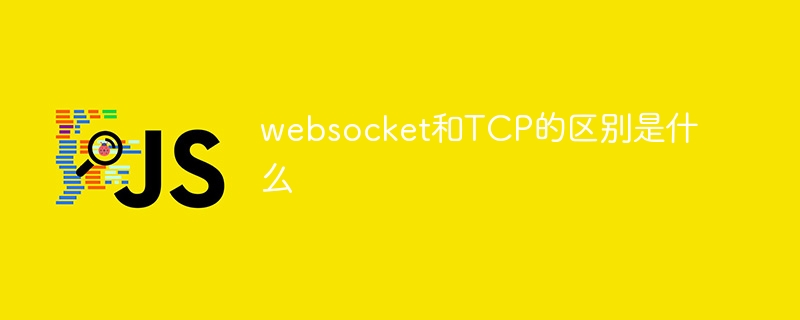
Title: The difference between WebSocket and TCP and code sample analysis
1. Introduction
WebSocket and TCP are both network communication protocols, but they exist in some aspects Some differences. This article will explore the differences between WebSocket and TCP in detail and provide some specific code examples to help readers better understand the differences between them.
2. Basic concepts of WebSocket and TCP
- WebSocket
WebSocket is a protocol for full-duplex communication on a single TCP connection. It establishes the connection through a handshake phase and then maintains a persistent connection after the connection is established, which is used to pass messages between the client and the server.
WebSocket is often used to implement real-time communication, chat, games and other applications. It can enable the server to actively push messages to the client and the client to actively send messages to the server. - TCP
TCP (Transmission Control Protocol) is a connection-oriented and reliable transmission protocol, which ensures the reliability and orderliness of data transmission. After TCP establishes a connection, it confirms the establishment of the connection through a three-way handshake, then performs data transmission, and finally closes the connection through four waves of hands.
3. The difference between WebSocket and TCP
- Connection establishment method
TCP establishes a connection through a three-way handshake, ensuring the reliability of the connection between both parties. WebSocket establishes a connection through HTTP handshake, which is cheaper.
Code example:
TCP connection establishment:
import socket
# 创建socket对象
tcp_socket = socket.socket(socket.AF_INET, socket.SOCK_STREAM)
# 连接服务器
tcp_socket.connect(('127.0.0.1', 8888))WebSocket connection establishment:
let socket = new WebSocket('ws://127.0.0.1:8888');- Data transmission method
TCP is a For the byte stream-oriented transmission protocol, when transmitting data, the data needs to be split into packets of appropriate size and then transmitted through TCP.
WebSocket is a message-based transmission protocol that can encapsulate data into messages for transmission without splitting and assembling data packets. - Server Push Capability
WebSocket can enable the server to actively push messages to the client, which is suitable for real-time communication, chat, games and other scenarios that require real-time push.
TCP requires the client to actively request the server, and then the server responds to the client's request. - Data transmission efficiency
Since WebSocket maintains a persistent connection after establishing a connection, multiple data transmissions can be performed while the connection is maintained, so the communication efficiency is higher.
And TCP needs to close and re-establish the connection after each request and response. The overhead of multiple connections will lead to low communication efficiency.
4. Summary
This article compares the differences between WebSocket and TCP in terms of connection establishment method, data transmission method, server push capability and data transmission efficiency. WebSocket has low connection cost, supports server push, and has high communication efficiency. It is suitable for real-time communication scenarios; while TCP is more suitable for request and response mode scenarios.
It should be noted that WebSocket is based on TCP. It performs a handshake through the HTTP protocol and then upgrades to the WebSocket protocol. Therefore, compared to TCP, WebSocket is slightly inferior in reliability.
Therefore, when choosing whether to use WebSocket or TCP, you need to make a specific choice based on actual needs and scenarios.
Reference:
- RFC 6455 - The WebSocket Protocol
- RFC 793 - Transmission Control Protocol
The above is the detailed content of How is WebSocket different from TCP?. For more information, please follow other related articles on the PHP Chinese website!

Hot AI Tools

Undresser.AI Undress
AI-powered app for creating realistic nude photos

AI Clothes Remover
Online AI tool for removing clothes from photos.

Undress AI Tool
Undress images for free

Clothoff.io
AI clothes remover

Video Face Swap
Swap faces in any video effortlessly with our completely free AI face swap tool!

Hot Article

Hot Tools

Notepad++7.3.1
Easy-to-use and free code editor

SublimeText3 Chinese version
Chinese version, very easy to use

Zend Studio 13.0.1
Powerful PHP integrated development environment

Dreamweaver CS6
Visual web development tools

SublimeText3 Mac version
God-level code editing software (SublimeText3)

Hot Topics
 1652
1652
 14
14
 1413
1413
 52
52
 1304
1304
 25
25
 1251
1251
 29
29
 1224
1224
 24
24
 Complete Guide to Win11 Gamepad Connection
Jan 02, 2024 pm 05:26 PM
Complete Guide to Win11 Gamepad Connection
Jan 02, 2024 pm 05:26 PM
After updating to the latest win11 system, many users are not sure how to connect the controller to play games. For this reason, we have brought you a detailed tutorial on connecting the win11 controller today. If you haven't completed the connection yet, let's take a look at how to operate it. . How to connect the controller in win11: 1. Click Start below and then enter Windows Settings to open the "Control Panel". 2. After entering, you can find "View devices and printers" to enter. 3. At this point you can see the information about the controller device and just make the connection. 4. After the connection is successful, a √ appears, and the connection is completed.
 How to check network connection details and status on Windows 11
Sep 11, 2023 pm 02:17 PM
How to check network connection details and status on Windows 11
Sep 11, 2023 pm 02:17 PM
In order to make sure your network connection is working properly or to fix the problem, sometimes you need to check the network connection details on Windows 11. By doing this, you can view a variety of information including your IP address, MAC address, link speed, driver version, and more, and in this guide, we'll show you how to do that. How to find network connection details on Windows 11? 1. Use the "Settings" app and press the + key to open Windows Settings. WindowsI Next, navigate to Network & Internet in the left pane and select your network type. In our case, this is Ethernet. If you are using a wireless network, select a Wi-Fi network instead. At the bottom of the screen you should see
 win7 printer cannot connect error code 0x0000011b
Dec 26, 2023 pm 10:01 PM
win7 printer cannot connect error code 0x0000011b
Dec 26, 2023 pm 10:01 PM
Many times we need to use a computer to connect to the printer for various printing operations, but sometimes some users will encounter the problem that win7 cannot connect to the printer 0x0000011b. The following is the specific solution. win7 cannot connect to the printer 0x0000011b1. Shortcut key "win+r", enter "regedit" 2. Find the following path "HKEY_LOCAL_MACHINE\SYSTEM\CurrentControlSet\Control\Print" 3. Right-click to create a new value "DWORD (32-bit) value (D) and Set the value to 0. Name the new project "RpcAuthnLevelPri
 How to connect keep body fat scale
Mar 07, 2024 pm 04:50 PM
How to connect keep body fat scale
Mar 07, 2024 pm 04:50 PM
How to connect the keep body fat scale? Keep has a specially designed body fat scale, but most users do not know how to connect the keep body fat scale. Next is the graphic tutorial on the connection method of the keep body fat scale that the editor brings to users. , interested users come and take a look! How to connect the keep body fat scale 1. First open the keep software, go to the main page, click [My] in the lower right corner, and select [Smart Hardware]; 2. Then on the My Smart Devices page, click the [Add Device] button in the middle; 3 , then select the device you want to add interface, select [Smart Body Fat/Weight Scale]; 4. Then on the device model selection page, click the [keep body fat scale] option; 5. Finally, in the interface shown below, finally [Add Now] at the bottom
 Three Ways to Fix Edge Your Connection Isn't Private
Mar 13, 2024 pm 01:30 PM
Three Ways to Fix Edge Your Connection Isn't Private
Mar 13, 2024 pm 01:30 PM
When you use the Edge browser to access web pages, have you ever encountered a prompt that your connection is not a dedicated connection, causing web browsing to fail? How is this going? Many friends don’t know how to deal with this problem. You can take a look at the following three solutions. Method 1 (simple and crude): In the edge browser, you can try to solve the problem of the website being inaccessible by entering the settings and turning off the security function, and then blocking location permissions in the website permissions. It is important to note that the effectiveness and duration of this approach may vary, and specific effects cannot be determined. After restarting your browser, you can try visiting the website to see if the issue is resolved. Method 2: Adjust the keyboard to English input
 How to solve limited network connection in Windows 10
Feb 19, 2024 pm 09:20 PM
How to solve limited network connection in Windows 10
Feb 19, 2024 pm 09:20 PM
Solutions to Restricted Network Connections in Win10 With the rapid development of technology, the Internet has become an indispensable part of people's lives. However, sometimes we may encounter some problems when connecting to the Internet on computers using the Windows 10 operating system, one of which is restricted connections. In this case, we cannot access web pages, download files, or use network functions normally. So, is there any way to solve this problem? This article will introduce you to several common solutions. 1. Check the network connection settings. First, I
 What does printer error code 0x0000011b mean?
Feb 18, 2024 pm 10:02 PM
What does printer error code 0x0000011b mean?
Feb 18, 2024 pm 10:02 PM
What does 0x0000011b mean when connecting to a printer? Users often encounter various error codes when using computers, laptops or other devices. Among them, 0x0000011b is a common printer connection error code. So, what does connecting printer 0x0000011b mean? First, we need to understand the basic principles of printer connection. When we need to print files from the computer, we usually need to connect the printer to the computer for data transfer between the two. This connection can be made via
 Shared printer cannot connect to printer
Feb 22, 2024 pm 01:09 PM
Shared printer cannot connect to printer
Feb 22, 2024 pm 01:09 PM
With the development of the digital era, shared printers have become an indispensable part of the modern office environment. However, sometimes we may encounter the problem that the shared printer cannot be connected to the printer, which will not only affect work efficiency, but also cause a series of troubles. This article aims to explore the reasons and solutions for why a shared printer cannot connect to the printer. There are many reasons why a shared printer cannot connect to the printer, the most common of which is network issues. If the network connection between the shared printer and the printer is unstable or interrupted, normal operation will not be possible.




