How to properly reset your Asus BIOS
In this article, we will show you how to reset your ASUS BIOS. Before resetting the BIOS, be sure to note down any important settings you have changed so that you can restore them after the reset.

How to reset ASUS BIOS
We will show you the following two methods to reset ASUS BIOS according to your BIOS mode, namely UEFI and Legacy.
Before we begin, we need to understand how to access ASUS's basic input and output system. First, shut down your computer completely. Next, hold down the F2 key and start the computer. Keep pressing the F2 key until you enter the ASUS BIOS interface. Please note that the key to enter the BIOS may be different for different models of ASUS computers. It is recommended to consult the user manual or visit the official website to obtain the correct key to enter the BIOS.
1]Reset BIOS settings in BIOS in UEFI mode
In UEFI mode, you can choose to use the mouse or keyboard to reset the ASUS BIOS. UEFI mode supports keyboard and mouse input, so using the mouse is more convenient and comfortable.
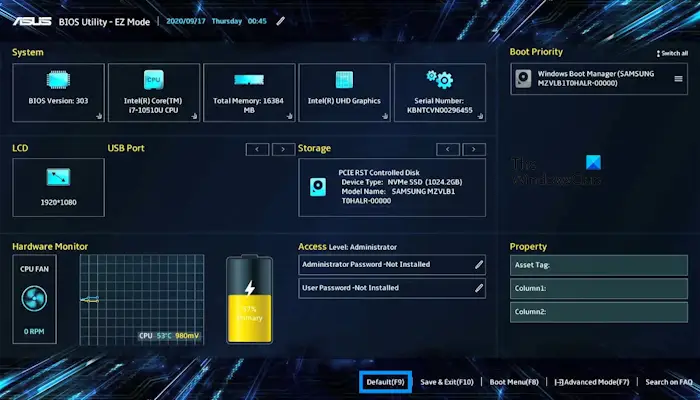
- First, use the correct function keys to enter the ASUS basic input and output system.
- Use your mouse to click on the default option. Alternatively, you can press the dedicated key for the default option.
- You will see a confirmation box to load the optimized default settings. Click OK.
- Now, your BIOS has been reset to default settings. Save settings before exiting BIOS. Click on the save and exit options available at the bottom or press the dedicated key.
- You will see a confirmation box to save the configuration settings and reset. Click OK.
After completing resetting BIOS settings, the computer will restart and enter Windows.
2]Reset BIOS settings in BIOS in legacy mode
In legacy mode, you can use the arrow keys or the Enter key to select the option to reset the ASUS BIOS. Use the following steps to reset your BIOS in legacy mode:
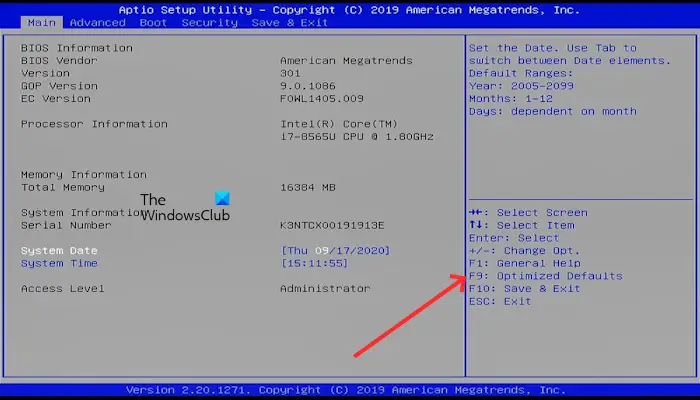
- First, use the correct function keys to enter the ASUS basic input and output system.
- Press F9 to select optimized default settings. You can also use the arrow keys to select optimized default options.
- You will see a confirmation box to load the optimized default settings. Use the arrow keys to select Yes.
- Now, your BIOS has been reset to default settings. Save settings before exiting BIOS. Use the arrow keys or press the dedicated key to select the save and exit options available on the right.
- You will see a confirmation box to save your configuration settings and exit. Use the arrow keys to select Yes.
After completing resetting BIOS settings, the computer will restart and enter Windows.
The above is the detailed content of How to properly reset your Asus BIOS. For more information, please follow other related articles on the PHP Chinese website!

Hot AI Tools

Undresser.AI Undress
AI-powered app for creating realistic nude photos

AI Clothes Remover
Online AI tool for removing clothes from photos.

Undress AI Tool
Undress images for free

Clothoff.io
AI clothes remover

Video Face Swap
Swap faces in any video effortlessly with our completely free AI face swap tool!

Hot Article

Hot Tools

Notepad++7.3.1
Easy-to-use and free code editor

SublimeText3 Chinese version
Chinese version, very easy to use

Zend Studio 13.0.1
Powerful PHP integrated development environment

Dreamweaver CS6
Visual web development tools

SublimeText3 Mac version
God-level code editing software (SublimeText3)

Hot Topics
 1653
1653
 14
14
 1413
1413
 52
52
 1306
1306
 25
25
 1251
1251
 29
29
 1224
1224
 24
24
 Ventoy secure boot settingsSecure Boot
Jun 18, 2024 pm 09:00 PM
Ventoy secure boot settingsSecure Boot
Jun 18, 2024 pm 09:00 PM
Ventoy is a USB boot tool that can directly boot ISO/WIM/IMG/VHD(x)/EFI and other types of files in the USB flash drive. It is very easy to use. Laptops have secure boot turned on by default. If they are not turned off or cannot be turned off, they cannot be booted from a USB device. Ventoy also supports secure boot. The principle is to inject a GRUB installation certificate into the current computer. As long as your computer After being injected once, any USB disk PE booted based on grub can pass. The official description of Ventoy is a GIF image. The playback speed is too fast and you may not be able to remember it. The editor has divided the GIF image to make it easier to understand. Ventoy secure boot has EnrollKey and Enro
 Acer laptop disables secure boot and removes password in Bios
Jun 19, 2024 am 06:49 AM
Acer laptop disables secure boot and removes password in Bios
Jun 19, 2024 am 06:49 AM
I repaired an Acer laptop and had to turn off secure boot when entering PE. I recorded how to turn off secure boot and remove the password from Bios. Turn on the computer and when the screen is not on, keep pressing the F2 key to enter the BIOS. On Acer laptops, turn off Secure Boot and press the arrow keys to switch to Boot. If SecureBoot is gray and unclickable, switch to the Security page, select SetSupervisorPassword and press Enter to set the password. Then switch to Boot, SecureBoot can be selected as Disabled, and press F10 to save. Modify and clear the BIOS password on your Acer notebook. Switch to the Security menu and select SetSupervisorPasswo.
 The system has posted in safe mode ASUS motherboard
Jun 19, 2024 am 07:35 AM
The system has posted in safe mode ASUS motherboard
Jun 19, 2024 am 07:35 AM
After the computer is turned on, it prompts The system has posted in safe mode. You can set it in the BIOS to ignore the F1 error. Although it does not prompt, it directly enters the BIOS when it is turned on. Sometimes F1 is useless every time it is turned on. Then you need to restart the BIOS, and then exit the BIOS to enter the system. . thesystemhaspostedinsafemode=The system is in safe mode. This problem is relatively common on ASUS motherboards. As long as you turn off the XMP of the memory and adjust the memory frequency back to normal, you can boot normally without the thesystemhaspostedinsafemode error. Updating the latest motherboard BIOS should be OK.
 ASUS Tianxuan Air 14-inch gaming notebook released: equipped with up to Ryzen AI 9 HX 370, 110W full machine performance, starting from 7,299 yuan
Jul 23, 2024 am 12:42 AM
ASUS Tianxuan Air 14-inch gaming notebook released: equipped with up to Ryzen AI 9 HX 370, 110W full machine performance, starting from 7,299 yuan
Jul 23, 2024 am 12:42 AM
According to news from this website on July 22, ASUS released the Tianxuan Air2024 gaming notebook with a 14-inch screen at the Tianxuan 2024 summer new product launch conference held tonight, priced from 7,299 yuan. Tianxuan Air2024 is the first 14-inch notebook product in ASUS Tianxuan series. It adopts a new design, supports 180° opening and closing for the first time, and has a new square power interface. The A and D sides of this computer are made of metal, and the corners of the fuselage are polished using CNC technology. The fuselage weighs about 1.46kg and is about 16.9mm thick. In terms of performance, Tianxuan Air is equipped with the new 12-core Zen5 architecture AMD Ryzen AI9HX370 processor, built-in Radeon 890MGPU with 16CURDNA3.5 architecture, and built-in NPU with a computing power of 50
 ASUS ROG Dragon Scale ACE EXTREME carbon fiber mouse and Night Demon EXTREME mechanical keyboard released by the National Bank: priced at 1,799 yuan / 3,599 yuan
Jul 17, 2024 pm 02:27 PM
ASUS ROG Dragon Scale ACE EXTREME carbon fiber mouse and Night Demon EXTREME mechanical keyboard released by the National Bank: priced at 1,799 yuan / 3,599 yuan
Jul 17, 2024 pm 02:27 PM
According to news from this website on July 13, in addition to ROG Handheld X, ASUS also released the national bank prices of three ROG peripheral products at BiliBiliWorld 2024 today. The new products are expected to go on sale in August. ROG Dragon Scale ACE EXTREME Mouse: Initial Price: 1,799 Yuan ROG Night Demon EXTREME Keyboard: Initial Price: 3,599 Yuan ROG Prism 2 Headphones: 1,599 Yuan, 300 RMB off for 1,299 Yuan ROG Dragon Scale ACE EXTREME Mouse According to reports, ROG Dragon Scale ACE EXTREME gaming mouse adopts Carbon fiber shell, weight only 47g. In terms of performance, the Dragon Scale ACEEXTREME mouse is equipped with a 42KDPI AIMPOINTPRO optical sensor and a
 ASUS releases BIOS update for Z790 motherboards to alleviate instability issues with Intel's 13th/14th generation Core processors
Aug 09, 2024 am 12:47 AM
ASUS releases BIOS update for Z790 motherboards to alleviate instability issues with Intel's 13th/14th generation Core processors
Aug 09, 2024 am 12:47 AM
According to news from this website on August 8, MSI and ASUS today launched a beta version of BIOS containing the 0x129 microcode update for some Z790 motherboards in response to the instability issues in Intel Core 13th and 14th generation desktop processors. ASUS's first batch of motherboards to provide BIOS updates include: ROGMAXIMUSZ790HEROBetaBios2503ROGMAXIMUSZ790DARKHEROBetaBios1503ROGMAXIMUSZ790HEROBTFBetaBios1503ROGMAXIMUSZ790HEROEVA-02 joint version BetaBios2503ROGMAXIMUSZ790A
 ASUS ROG 8 gaming phone 'QQ Speed Mobile Game' customized limited edition released: super competitive racing car model, permanent league A car, priced at 4999 yuan
Jul 18, 2024 am 04:28 AM
ASUS ROG 8 gaming phone 'QQ Speed Mobile Game' customized limited edition released: super competitive racing car model, permanent league A car, priced at 4999 yuan
Jul 18, 2024 am 04:28 AM
According to news on July 13, the customized limited edition of ASUS ROG8 "QQ Speed Mobile Game" was officially released at BiliBiliWorld 2024 today, offering a 12GB+256GB obsidian black configuration and priced at 4,999 yuan. The limited collection gift box of "QQ Speed Mobile Game" contains a physical car model of a super competitive racing car, a flame card pin and a customized protective case. This phone is also equipped with a customized theme of "QQ Speed", which integrates classic IP elements such as Little Orange, Four Great Car Gods, and Speed into the desktop UI, lock screen interface, caller ID, screen clock and other scenes. In addition, players who purchase the ROG8 "QQ Speed Mobile Game" customized limited edition mobile phone can also choose any one of the S-League permanent A cars: S-Star Chaser S-Skywalker S-Time Messenger. If all 3 cars are
 ASUS launches XG32WCMS curved gaming monitor with QHD resolution and 280Hz refresh rate
May 09, 2024 pm 04:01 PM
ASUS launches XG32WCMS curved gaming monitor with QHD resolution and 280Hz refresh rate
May 09, 2024 pm 04:01 PM
According to news from this site on May 9, ASUS recently launched the ROG StrixXG32WCMS gaming monitor, which is equipped with a 31.5-inch 2560×1440 resolution 1500R curvature FastVA panel with a 280Hz refresh rate. This site organizes other parameters of the ROGStrixXG32WCMS display as follows: The display supports 8-bit color depth, typical brightness value of 350nits, and typical contrast value of 4000:1; in HDR mode, the peak brightness of the XG32WCMS can reach 400nits, and the maximum contrast ratio is 100000000:1. ROGStrixXG32WCMS features a glare-free design on the panel, is TÜV flicker-free and low blue light certified, and has




