Windows shows different or wrong time when dual booting
Does your Windows computer show the wrong time when you dual-boot Windows with Linux? Some users have reported time differences when running both operating systems on one PC. Many people have reported that Linux displays the correct time while Windows does not. Some users said that Windows showed the correct time but Linux did not. This situation is very frustrating for the people facing this problem.
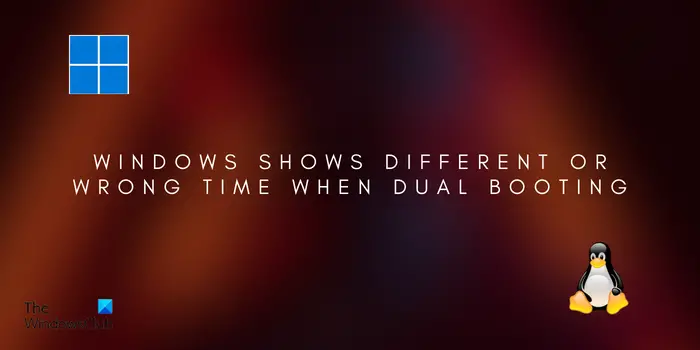
Now, if you are one of them, this article will help you set the correct dual boot time. So, take a look below.
Windows displays different or wrong time when dual booting
If Windows displays the wrong time when dual booting with Linux, here are the solutions you can use to fix the problem:
1]Use the command to make Linux use local time as the hardware clock
Normally, Windows sets the hardware clock to local time, while Linux sets it to Coordinated Universal Time (UTC). This may lead to inconsistent time display between dual-boot systems. To solve this problem, you can try to adjust the Linux clock to local time so that the time is synchronized.
To do this, you can use the timedatectl command. First, open a terminal window. Now, enter the following command to set the clock to local time:
SUDO时间日期设置-本地RTC 1
After completion, restart the system and check if the problem is resolved.
This command should be applicable to different Linux distributions using systems such as Ubuntu, Fedora, Red Hat, Debian, Mint, etc.
Read: Fix Windows time keeps changing on its own.
2] Automatically synchronize time from the Internet on Windows
The next thing to fix this problem is to automatically set the time on Windows so that it syncs the time from the Internet. You can do this:
- First, open the settings using Win I and go to the Time Language tab.
- Now, click on the Date & Time option.
- After that, turn on the toggle related to the Automatically set time option. Set the correct time zone.
- Now, click on the Sync Now button under the Additional Settings option to synchronize time and date from the internet.
- Now check if the time is displayed correctly.
See: Fix Wrong Battery Percentage in Windows Laptop.
3]Use the Registry Editor to make Windows use UTC time
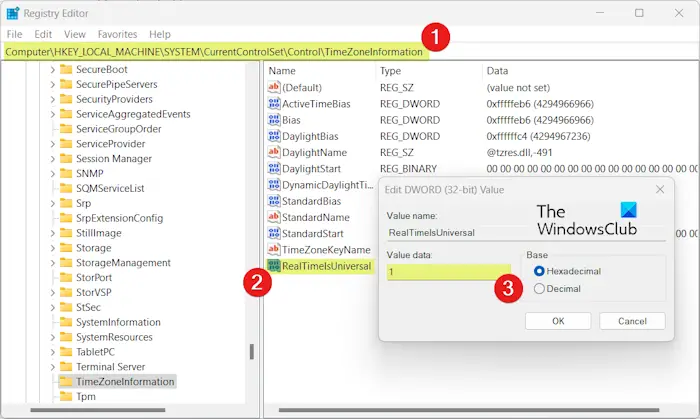
If the first method doesn't work, you can let Windows use UTC time to fix the time difference between the two operating systems. To do this, you can make changes to the registry. However, before proceeding, you can create a system restore point or back up your existing registry just to be safe. Now, follow these steps:
First, use Win R to open Run and enter "regdit" in its opening box to quickly launch the Registry Editor application.
Now, move to the following location in the address bar:
HKEY_MACHINESystemCurrentControlSetControlTimeZoneInformation
Next, right-click on the right panel and click on New > DWORD (32-bit) option to create a new DWORD.
After that, name this newly created DWORD RealTimeIsUniversal.
Now, double-click on the RealTimeIsUniversal DWORD, set its value to 1, and press the OK button.
Once completed, restart your computer for the changes to take effect and check if the issue has been resolved.
The above is the detailed content of Windows shows different or wrong time when dual booting. For more information, please follow other related articles on the PHP Chinese website!

Hot AI Tools

Undresser.AI Undress
AI-powered app for creating realistic nude photos

AI Clothes Remover
Online AI tool for removing clothes from photos.

Undress AI Tool
Undress images for free

Clothoff.io
AI clothes remover

Video Face Swap
Swap faces in any video effortlessly with our completely free AI face swap tool!

Hot Article

Hot Tools

Notepad++7.3.1
Easy-to-use and free code editor

SublimeText3 Chinese version
Chinese version, very easy to use

Zend Studio 13.0.1
Powerful PHP integrated development environment

Dreamweaver CS6
Visual web development tools

SublimeText3 Mac version
God-level code editing software (SublimeText3)

Hot Topics
 Linux Architecture: Unveiling the 5 Basic Components
Apr 20, 2025 am 12:04 AM
Linux Architecture: Unveiling the 5 Basic Components
Apr 20, 2025 am 12:04 AM
The five basic components of the Linux system are: 1. Kernel, 2. System library, 3. System utilities, 4. Graphical user interface, 5. Applications. The kernel manages hardware resources, the system library provides precompiled functions, system utilities are used for system management, the GUI provides visual interaction, and applications use these components to implement functions.
 How to run java code in notepad
Apr 16, 2025 pm 07:39 PM
How to run java code in notepad
Apr 16, 2025 pm 07:39 PM
Although Notepad cannot run Java code directly, it can be achieved by using other tools: using the command line compiler (javac) to generate a bytecode file (filename.class). Use the Java interpreter (java) to interpret bytecode, execute the code, and output the result.
 vscode terminal usage tutorial
Apr 15, 2025 pm 10:09 PM
vscode terminal usage tutorial
Apr 15, 2025 pm 10:09 PM
vscode built-in terminal is a development tool that allows running commands and scripts within the editor to simplify the development process. How to use vscode terminal: Open the terminal with the shortcut key (Ctrl/Cmd). Enter a command or run the script. Use hotkeys (such as Ctrl L to clear the terminal). Change the working directory (such as the cd command). Advanced features include debug mode, automatic code snippet completion, and interactive command history.
 How to check the warehouse address of git
Apr 17, 2025 pm 01:54 PM
How to check the warehouse address of git
Apr 17, 2025 pm 01:54 PM
To view the Git repository address, perform the following steps: 1. Open the command line and navigate to the repository directory; 2. Run the "git remote -v" command; 3. View the repository name in the output and its corresponding address.
 What is the main purpose of Linux?
Apr 16, 2025 am 12:19 AM
What is the main purpose of Linux?
Apr 16, 2025 am 12:19 AM
The main uses of Linux include: 1. Server operating system, 2. Embedded system, 3. Desktop operating system, 4. Development and testing environment. Linux excels in these areas, providing stability, security and efficient development tools.
 How to solve complex BelongsToThrough relationship problem in Laravel? Use Composer!
Apr 17, 2025 pm 09:54 PM
How to solve complex BelongsToThrough relationship problem in Laravel? Use Composer!
Apr 17, 2025 pm 09:54 PM
In Laravel development, dealing with complex model relationships has always been a challenge, especially when it comes to multi-level BelongsToThrough relationships. Recently, I encountered this problem in a project dealing with a multi-level model relationship, where traditional HasManyThrough relationships fail to meet the needs, resulting in data queries becoming complex and inefficient. After some exploration, I found the library staudenmeir/belongs-to-through, which easily installed and solved my troubles through Composer.
 How to use VSCode
Apr 15, 2025 pm 11:21 PM
How to use VSCode
Apr 15, 2025 pm 11:21 PM
Visual Studio Code (VSCode) is a cross-platform, open source and free code editor developed by Microsoft. It is known for its lightweight, scalability and support for a wide range of programming languages. To install VSCode, please visit the official website to download and run the installer. When using VSCode, you can create new projects, edit code, debug code, navigate projects, expand VSCode, and manage settings. VSCode is available for Windows, macOS, and Linux, supports multiple programming languages and provides various extensions through Marketplace. Its advantages include lightweight, scalability, extensive language support, rich features and version
 git software installation
Apr 17, 2025 am 11:57 AM
git software installation
Apr 17, 2025 am 11:57 AM
Installing Git software includes the following steps: Download the installation package and run the installation package to verify the installation configuration Git installation Git Bash (Windows only)






