 Software Tutorial
Software Tutorial
 Office Software
Office Software
 Lock RAR compressed files so you don't have to worry about the compressed files being changed or deleted at will!
Lock RAR compressed files so you don't have to worry about the compressed files being changed or deleted at will!
Lock RAR compressed files so you don't have to worry about the compressed files being changed or deleted at will!
php editor Banana teaches you how to lock RAR compressed files, effectively preventing the compressed package from being changed or deleted at will, making your files more secure and reliable!
In order to prevent the file content from being tampered with, you can consider setting a unified "restriction protection" for the entire compressed package. However, if the number of files is large, setting them one by one will take a lot of time, and not all files can be successfully protected, so this method is not the best choice.
Today I will share a simple method that can protect RAR compressed files from being added, deleted and changed at will.
First, download the WinRAR compression software, open the RAR compression software through WinRAR, and click [Lock Compressed File] in the menu [Command] list.
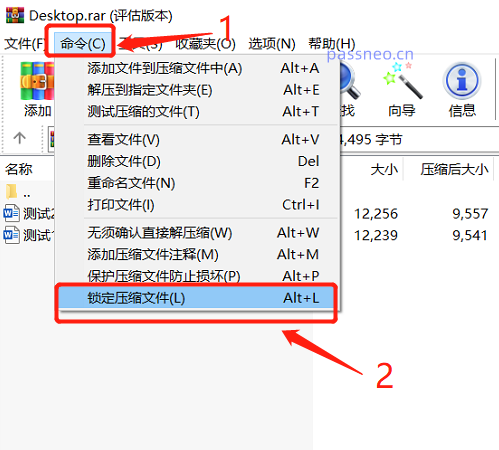 .
.
After the dialog box pops up, you can see that [Prohibit modification of compressed files] has been checked, just click [OK].
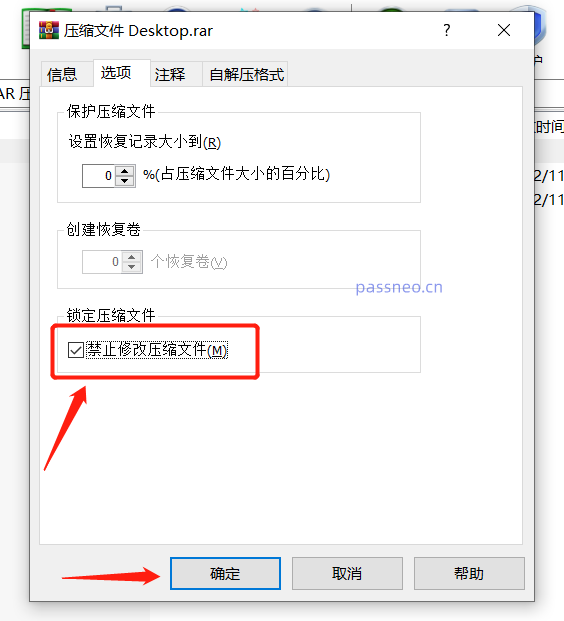 .
.
After completing the above operations, the current RAR compressed file is locked. You can see that [Add] and [Delete] in the menu bar have become unselectable, that is, the compressed package cannot add files or delete files inside.
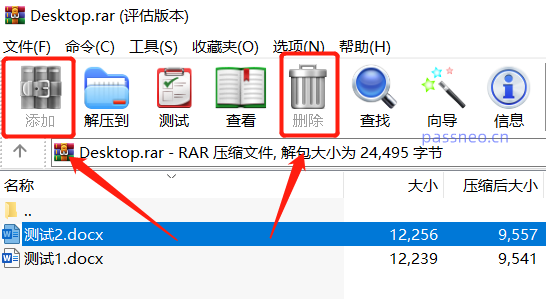 .
.
Under this setting, any file in the compressed package can be opened and viewed. If the file content is changed, a window will pop up when closing the file, prompting "Do you want to update the file?", but even if you select [Yes] 】Also unable to update and save.
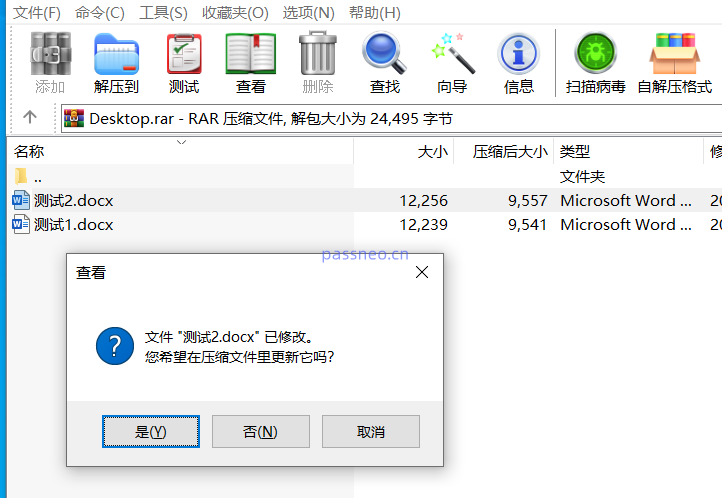 .
.
After selecting [Yes], a window will continue to pop up, prompting [Locked compressed files cannot be modified].
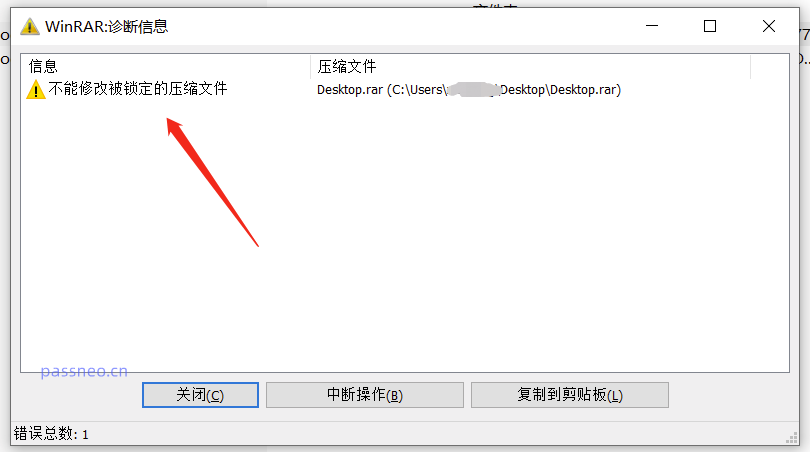 .
.
Set "Lock" on the RAR compressed file and send it to the other party for viewing. Even if the other party uses a compression software other than WinRAR, you still cannot select [Add] and [Delete].
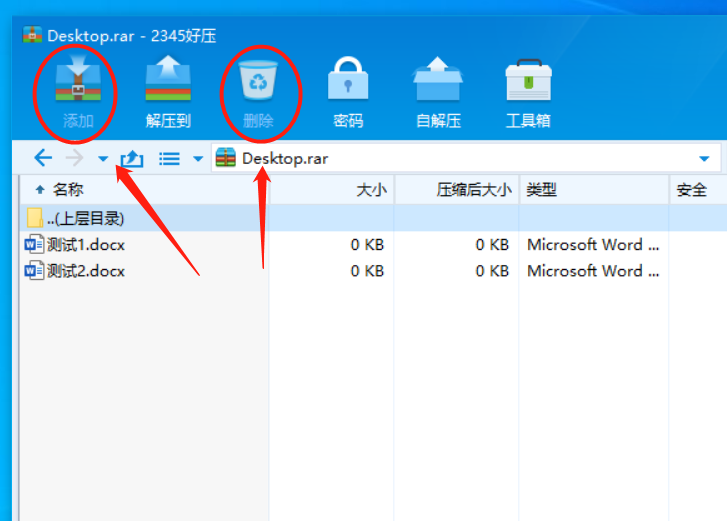 .
.
After the files in the compressed package are modified, the prompt "Locked" will still appear, which means the content cannot be changed.
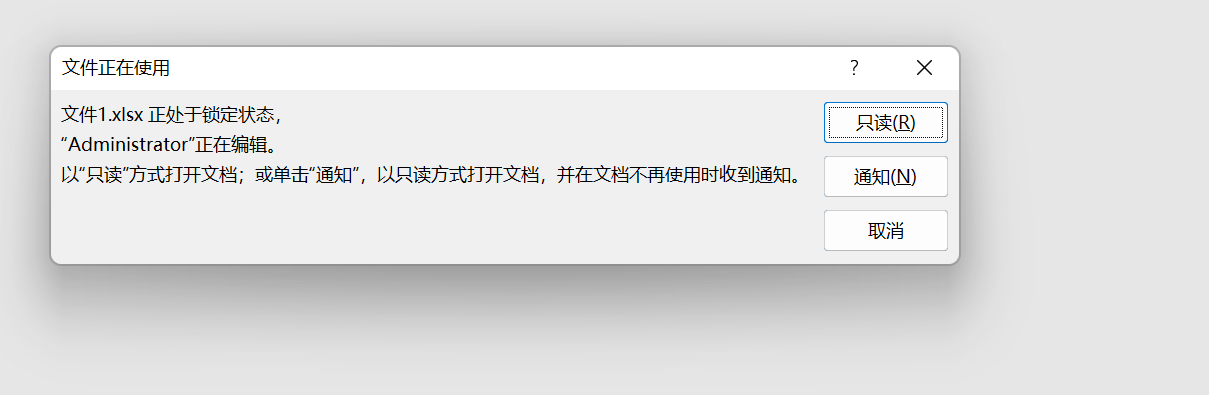
.
In addition to setting "lock protection" for RAR compressed files, you can also set "password protection". The former protects the files in the RAR compressed package from being added, deleted, and modified at will; the latter protects the files from being opened and viewed at will, and requires a password to be opened.
It can also be set through WinRAR. When compressing the file, select [Add to compressed file].
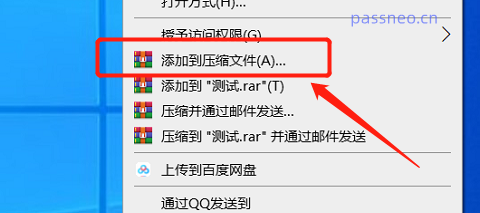 .
.
After the window pops up, click [Set Password], enter the password you want to set in the new window, and click [OK].
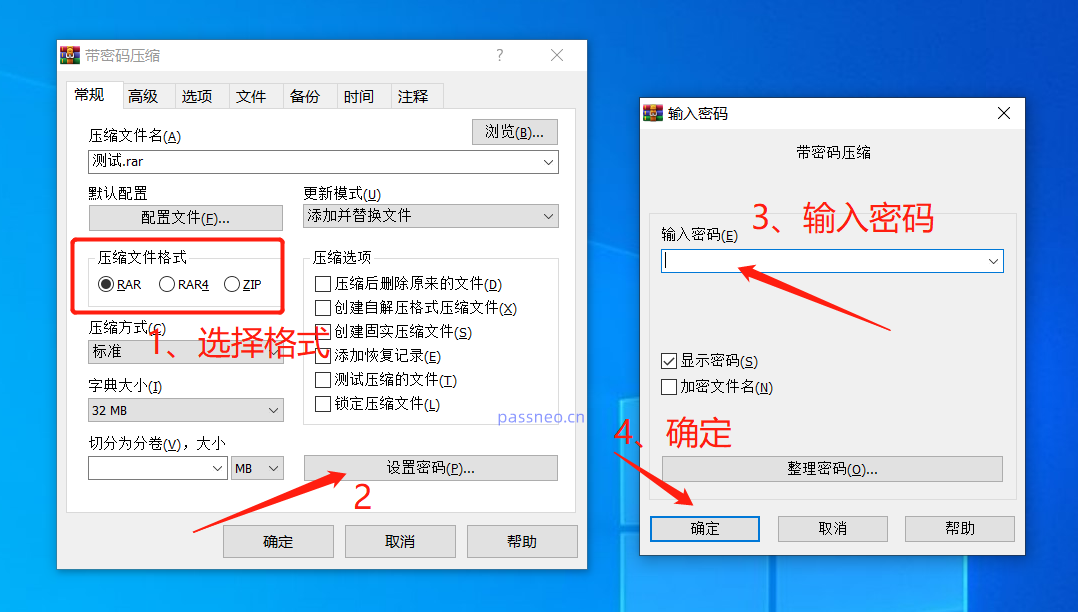
.
Setting "lock protection" and "password protection" through WinRAR cannot be canceled directly, but we can decompress the file and recompress it into a new compressed package.
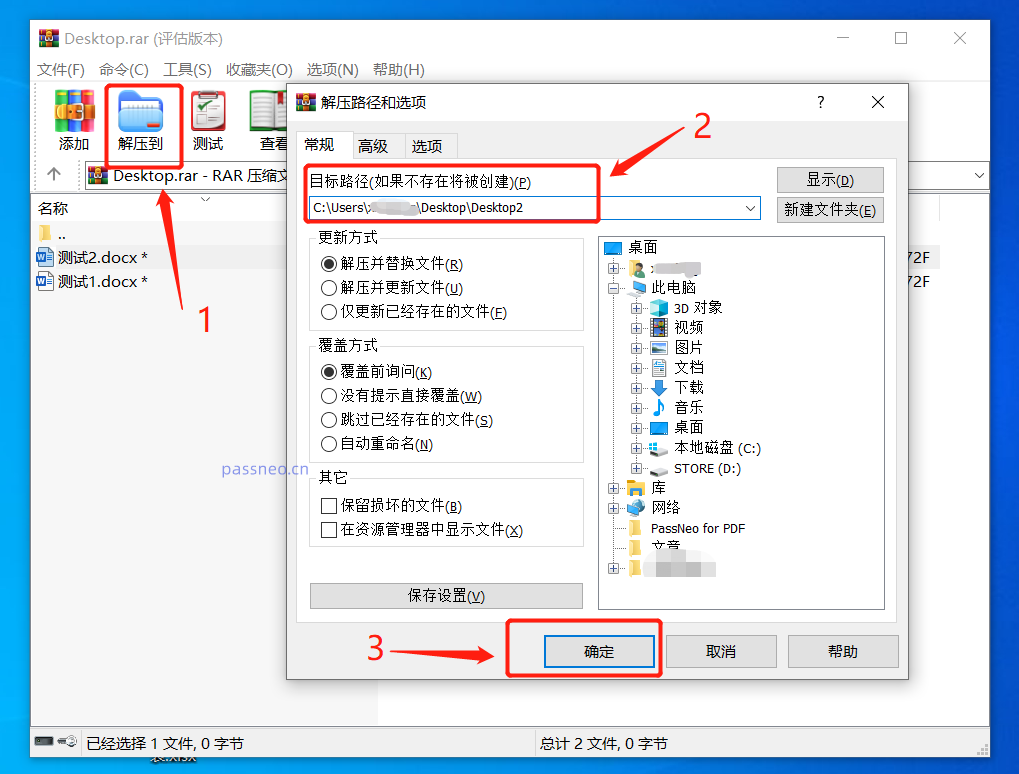 .
.
The difference is that the RAR archive under "Lock Protection" can be decompressed directly; when decompressing the RAR archive under "Password Protection", you need to enter the originally set password before further decompression.
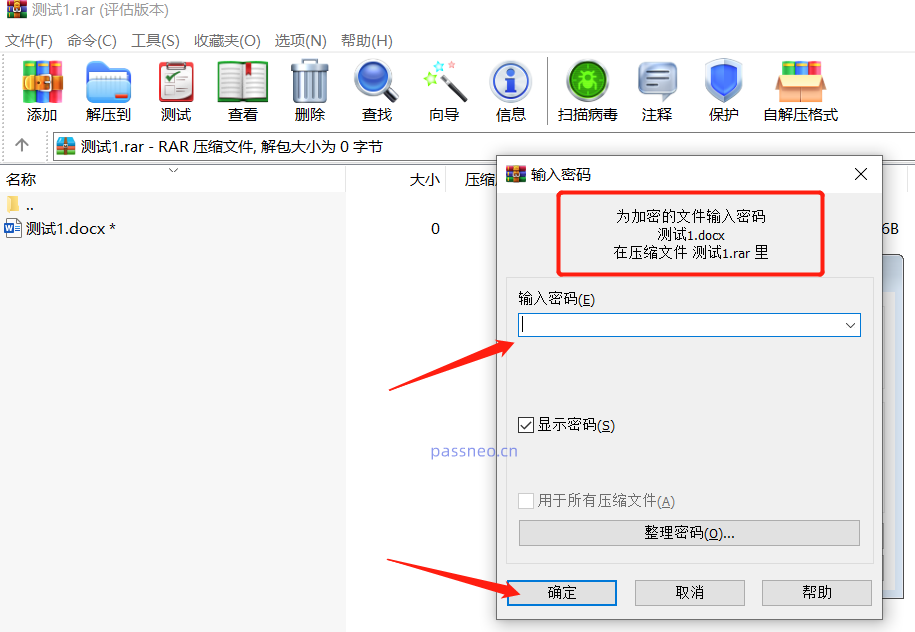 .
.
So when setting up RAR "password protection", remember to save or remember the password.
If you really forget it accidentally, we need to use other tools, such as Pepsi Niu RAR Password Recovery Tool, which can help retrieve the password of RAR compressed files.
Tool link: Pepsi Niu RAR password recovery tool
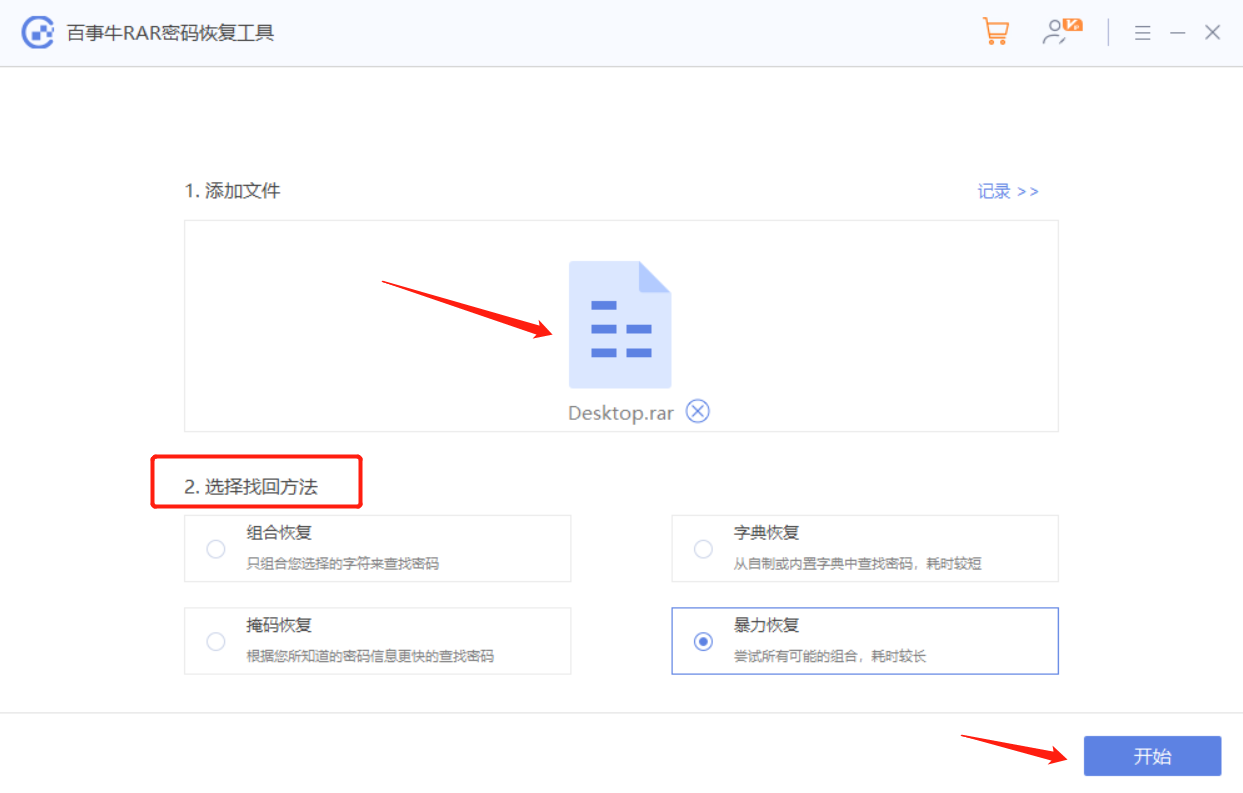
Import the RAR file in the tool, select the appropriate method and follow the prompts, and then wait for the password to be retrieved.
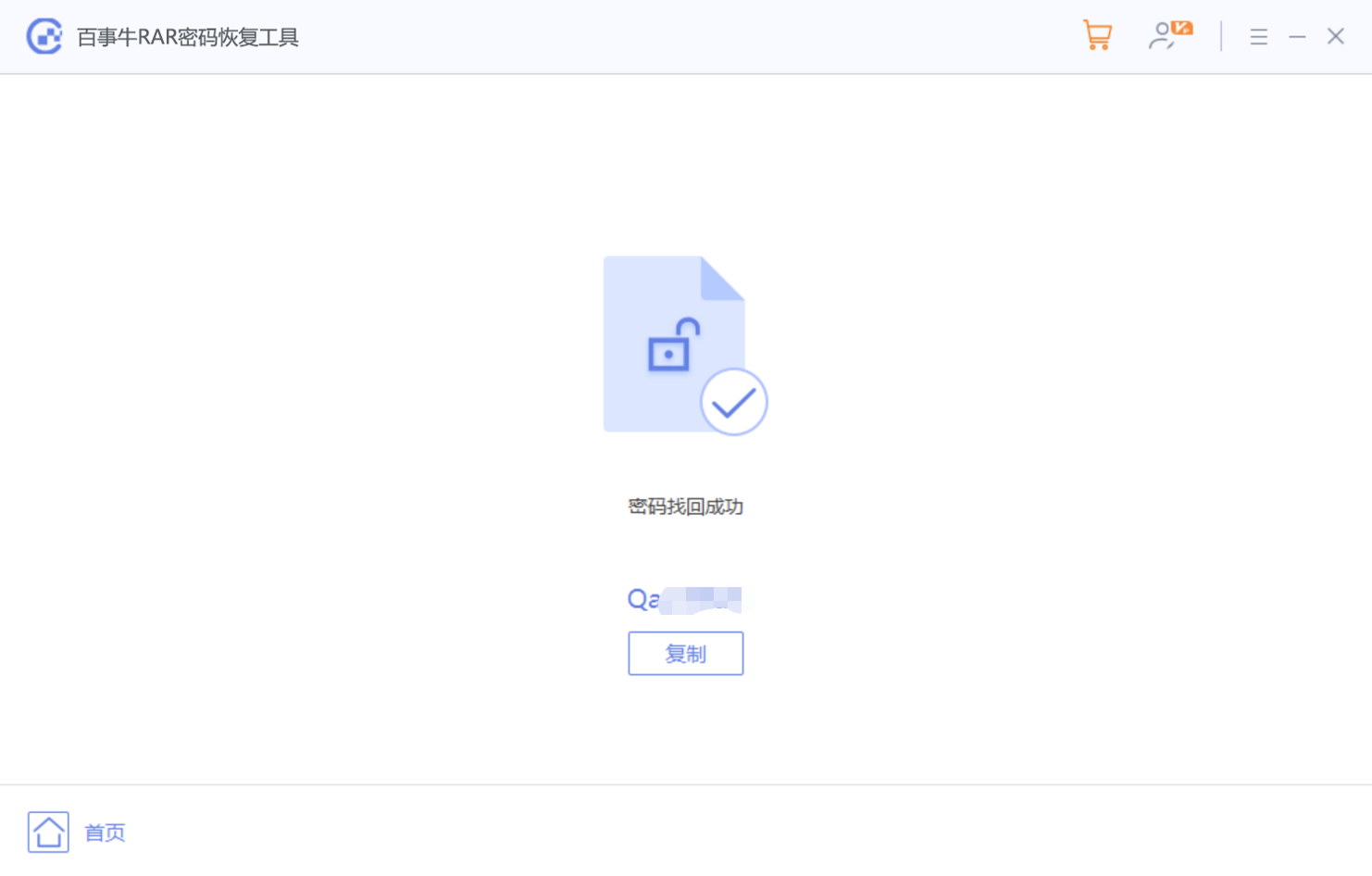
The above is the detailed content of Lock RAR compressed files so you don't have to worry about the compressed files being changed or deleted at will!. For more information, please follow other related articles on the PHP Chinese website!

Hot AI Tools

Undresser.AI Undress
AI-powered app for creating realistic nude photos

AI Clothes Remover
Online AI tool for removing clothes from photos.

Undress AI Tool
Undress images for free

Clothoff.io
AI clothes remover

Video Face Swap
Swap faces in any video effortlessly with our completely free AI face swap tool!

Hot Article

Hot Tools

Notepad++7.3.1
Easy-to-use and free code editor

SublimeText3 Chinese version
Chinese version, very easy to use

Zend Studio 13.0.1
Powerful PHP integrated development environment

Dreamweaver CS6
Visual web development tools

SublimeText3 Mac version
God-level code editing software (SublimeText3)

Hot Topics
 1664
1664
 14
14
 1423
1423
 52
52
 1317
1317
 25
25
 1268
1268
 29
29
 1243
1243
 24
24
 If You Don't Rename Tables in Excel, Today's the Day to Start
Apr 15, 2025 am 12:58 AM
If You Don't Rename Tables in Excel, Today's the Day to Start
Apr 15, 2025 am 12:58 AM
Quick link Why should tables be named in Excel How to name a table in Excel Excel table naming rules and techniques By default, tables in Excel are named Table1, Table2, Table3, and so on. However, you don't have to stick to these tags. In fact, it would be better if you don't! In this quick guide, I will explain why you should always rename tables in Excel and show you how to do this. Why should tables be named in Excel While it may take some time to develop the habit of naming tables in Excel (if you don't usually do this), the following reasons illustrate today
 How to change Excel table styles and remove table formatting
Apr 19, 2025 am 11:45 AM
How to change Excel table styles and remove table formatting
Apr 19, 2025 am 11:45 AM
This tutorial shows you how to quickly apply, modify, and remove Excel table styles while preserving all table functionalities. Want to make your Excel tables look exactly how you want? Read on! After creating an Excel table, the first step is usual
 How to Format a Spilled Array in Excel
Apr 10, 2025 pm 12:01 PM
How to Format a Spilled Array in Excel
Apr 10, 2025 pm 12:01 PM
Use formula conditional formatting to handle overflow arrays in Excel Direct formatting of overflow arrays in Excel can cause problems, especially when the data shape or size changes. Formula-based conditional formatting rules allow automatic formatting to be adjusted when data parameters change. Adding a dollar sign ($) before a column reference applies a rule to all rows in the data. In Excel, you can apply direct formatting to the values or background of a cell to make the spreadsheet easier to read. However, when an Excel formula returns a set of values (called overflow arrays), applying direct formatting will cause problems if the size or shape of the data changes. Suppose you have this spreadsheet with overflow results from the PIVOTBY formula,
 Excel MATCH function with formula examples
Apr 15, 2025 am 11:21 AM
Excel MATCH function with formula examples
Apr 15, 2025 am 11:21 AM
This tutorial explains how to use MATCH function in Excel with formula examples. It also shows how to improve your lookup formulas by a making dynamic formula with VLOOKUP and MATCH. In Microsoft Excel, there are many different lookup/ref
 Excel: Compare strings in two cells for matches (case-insensitive or exact)
Apr 16, 2025 am 11:26 AM
Excel: Compare strings in two cells for matches (case-insensitive or exact)
Apr 16, 2025 am 11:26 AM
The tutorial shows how to compare text strings in Excel for case-insensitive and exact match. You will learn a number of formulas to compare two cells by their values, string length, or the number of occurrences of a specific character, a
 How to Make Your Excel Spreadsheet Accessible to All
Apr 18, 2025 am 01:06 AM
How to Make Your Excel Spreadsheet Accessible to All
Apr 18, 2025 am 01:06 AM
Improve the accessibility of Excel tables: A practical guide When creating a Microsoft Excel workbook, be sure to take the necessary steps to make sure everyone has access to it, especially if you plan to share the workbook with others. This guide will share some practical tips to help you achieve this. Use a descriptive worksheet name One way to improve accessibility of Excel workbooks is to change the name of the worksheet. By default, Excel worksheets are named Sheet1, Sheet2, Sheet3, etc. This non-descriptive numbering system will continue when you click " " to add a new worksheet. There are multiple benefits to changing the worksheet name to make it more accurate to describe the worksheet content: carry
 How to Use Excel's AGGREGATE Function to Refine Calculations
Apr 12, 2025 am 12:54 AM
How to Use Excel's AGGREGATE Function to Refine Calculations
Apr 12, 2025 am 12:54 AM
Quick Links The AGGREGATE Syntax




