How to add a password to a compressed file?
php editor Xigua teaches you how to add a password to a compressed file in a volume. Keeping your files secure is crucial, and adding a password can effectively prevent unauthorized access to your files. When compressing files, select volume compression options and set a password to ensure each volume is protected. In this way, even if one of the volumes is leaked, the file contents cannot be easily decompressed. By following the simple steps below, you can easily add passwords to compressed files in separate volumes to improve file security.
If the file still needs to be kept confidential, how to set volumes when compressing the file and set password protection at the same time? The editor below will give you an example to see how to operate. Friends who are unclear can refer to it.
First, we need to download and install decompression software, such as WinRAR or 7-Zip software.
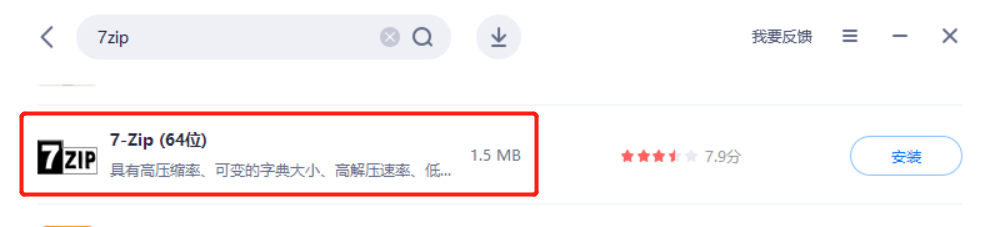 .
.
If you are using WinRAR software, first use the mouse to select the file or folder that needs to be compressed, and then click the mouse to find "Add to compressed file" in the WinRAR list;
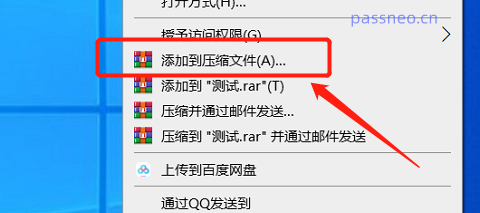 .
.
After the [Compressed file name and parameters] page appears → click the "General" option → click "Browse" to set the saving path of the divided files → click "Cut into volumes, size" to set the size of each divided file Size → Click "Set Password" to start setting password protection. Of course, you can also select the compressed file format, compression method and other options as needed.
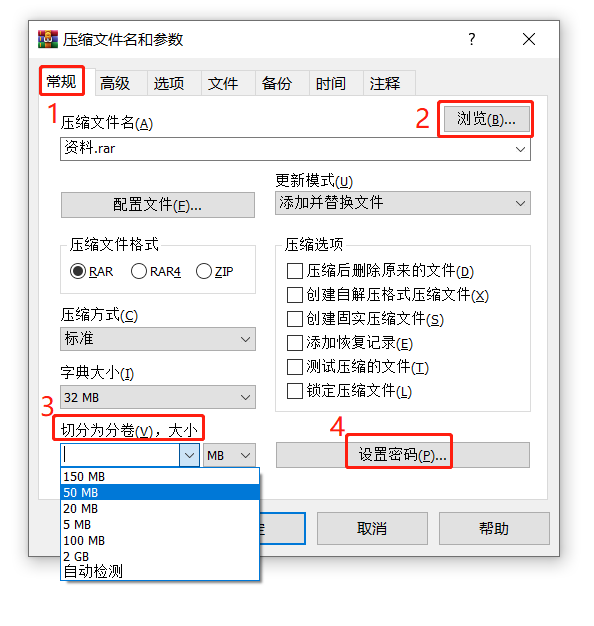 .
.
After clicking "Set Password", the [Enter Password] interface will appear. Enter the password you want to set in the blank column, and then click "OK";
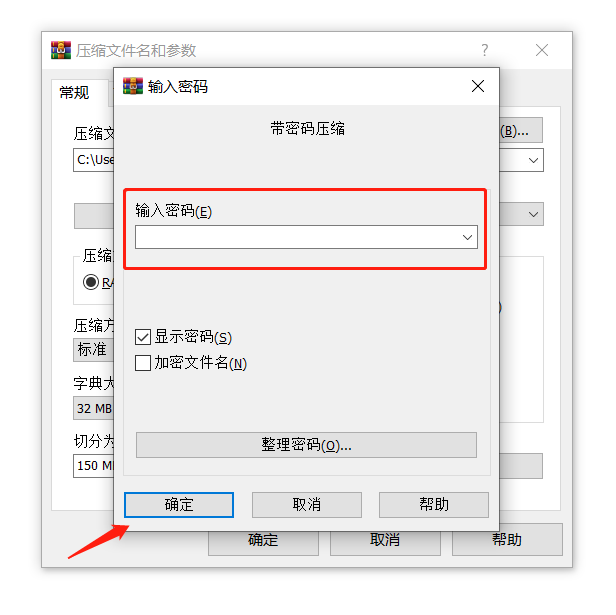 .
.
Click "OK" to return to the previous interface, then click "OK" to start compressing the volume files and set the password.
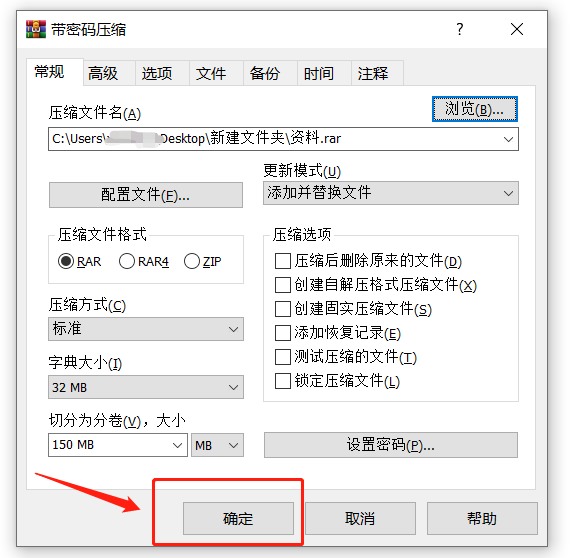 .
.
If you are using 7-Zip decompression software, similarly, first use the mouse to select the files that need to be compressed into volumes, then right-click the mouse to find "Add to compressed package" in the 7-Zip list;
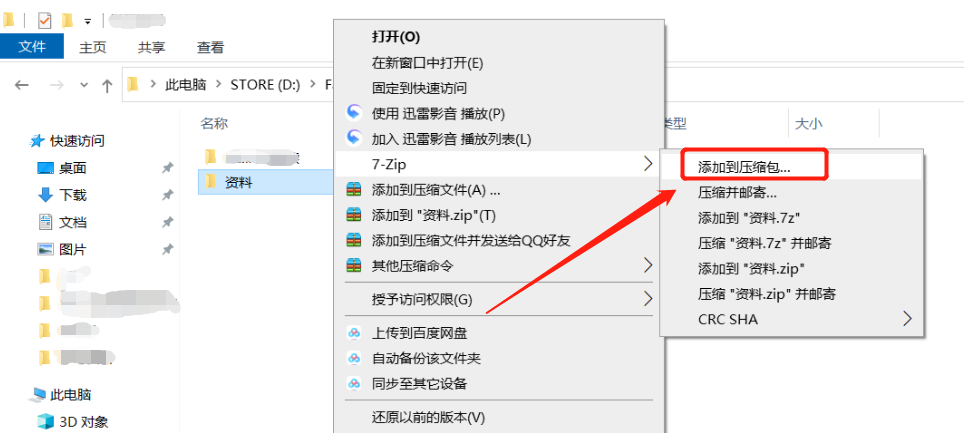 .
.
After the "Add to Compressed Package" page appears, click the [···] icon to select the saving path of the divided files, click "Volume Size, Bytes" to set the size of each volume, and then click on " Enter the password you want to set in the "Encryption" area, and you can also set other parameters as needed, such as compression format, compression level, etc.
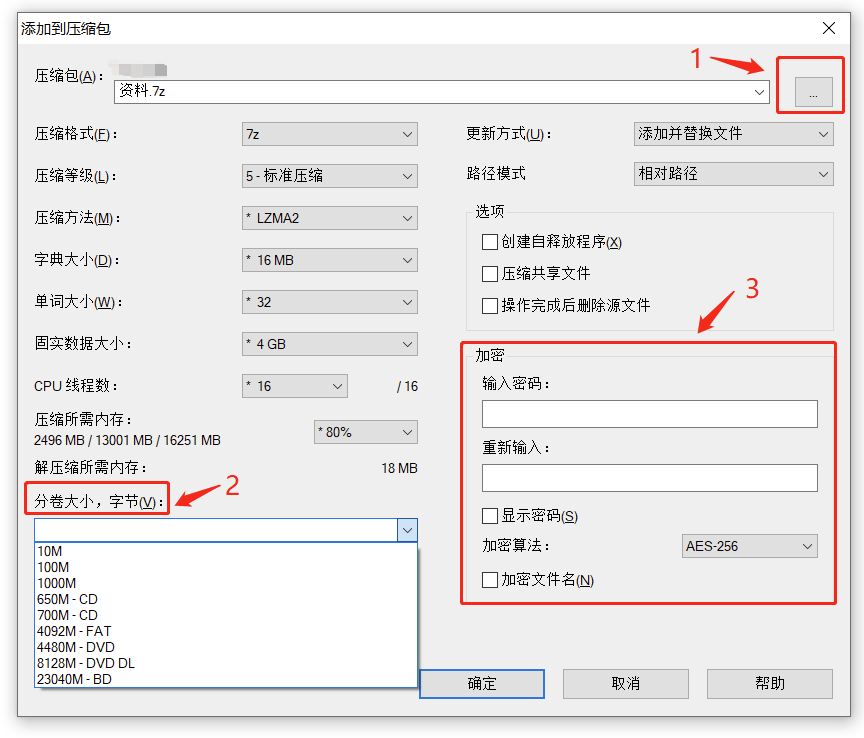 .
.
After the settings are completed, click "OK" to start compressing the volume files, and set the password at the same time.
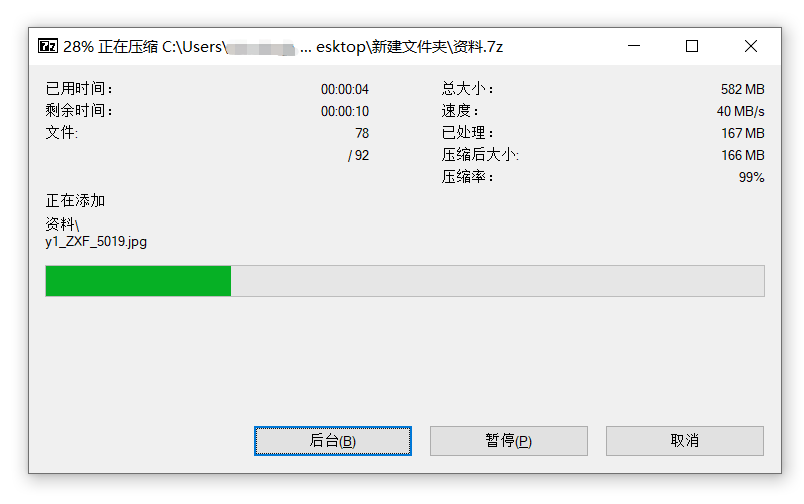 .
.
After setting a password for a compressed file in a volume, if you click on any file in the volume, a dialog box will pop up prompting you to enter the password before you can open it.
 .
.
To decompress the volume files, you only need to decompress the first file and enter the password at the same time to decompress successfully.
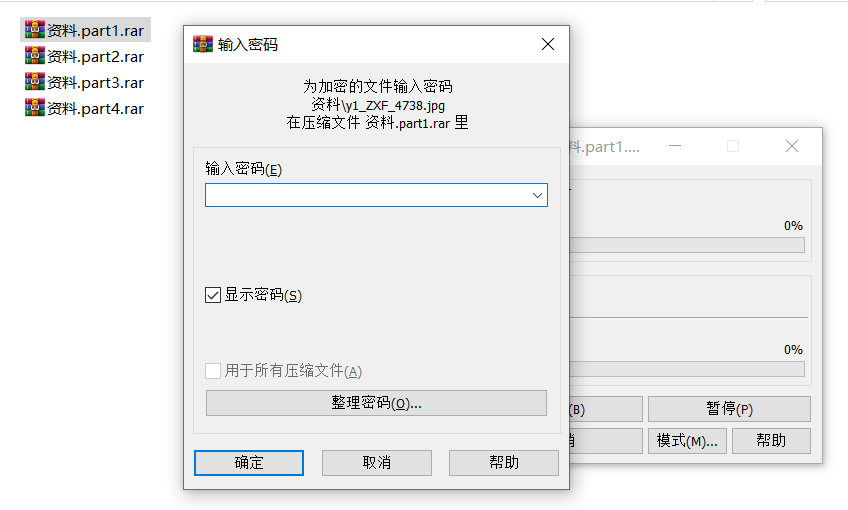
.
It should be reminded that after setting the password for the volume compressed file, remember to remember or save it, because whether it is WinRAR, 7-Zip, or other decompression software, it cannot be used without entering the password. Open or unzip the compressed file.
If you really accidentally forget your password, you may be able to use other tools to help you solve the problem.
Take the Pepsi Niu compressed file password recovery tool as an example. can not only help us retrieve the password of the compressed file, but also retrieve the password of the compressed file .
There are different tools for different compressed file formats. If it is in RAR format, you can directly import the first file in the RAR volume compressed file into the Pepsi Niu RAR password recovery tool as shown below, that is File password can be retrieved.
Tool link: Pepsi Niu RAR password recovery tool
.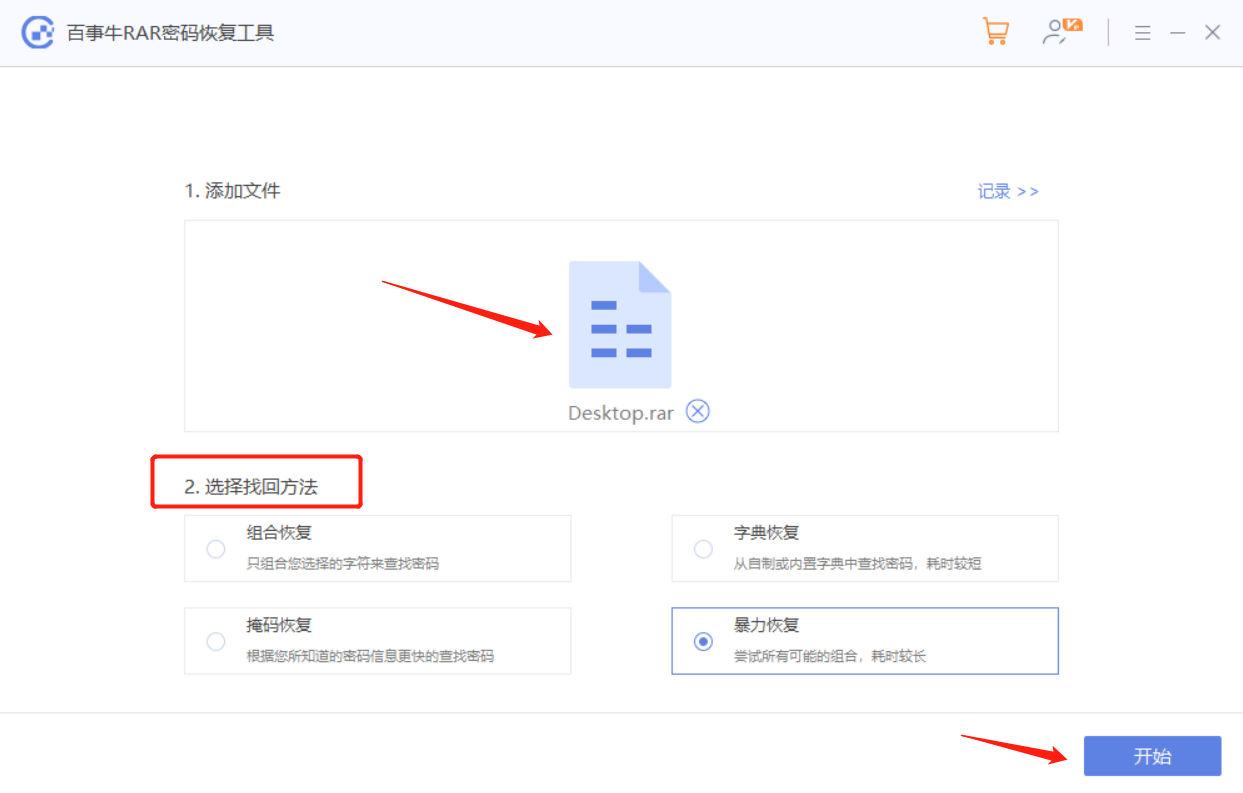
you need to merge the volume files into one file, and then import the Pepsi Niu ZIP password recovery tool as shown below to retrieve the password.
Tool link: Pepsi Niu ZIP password recovery tool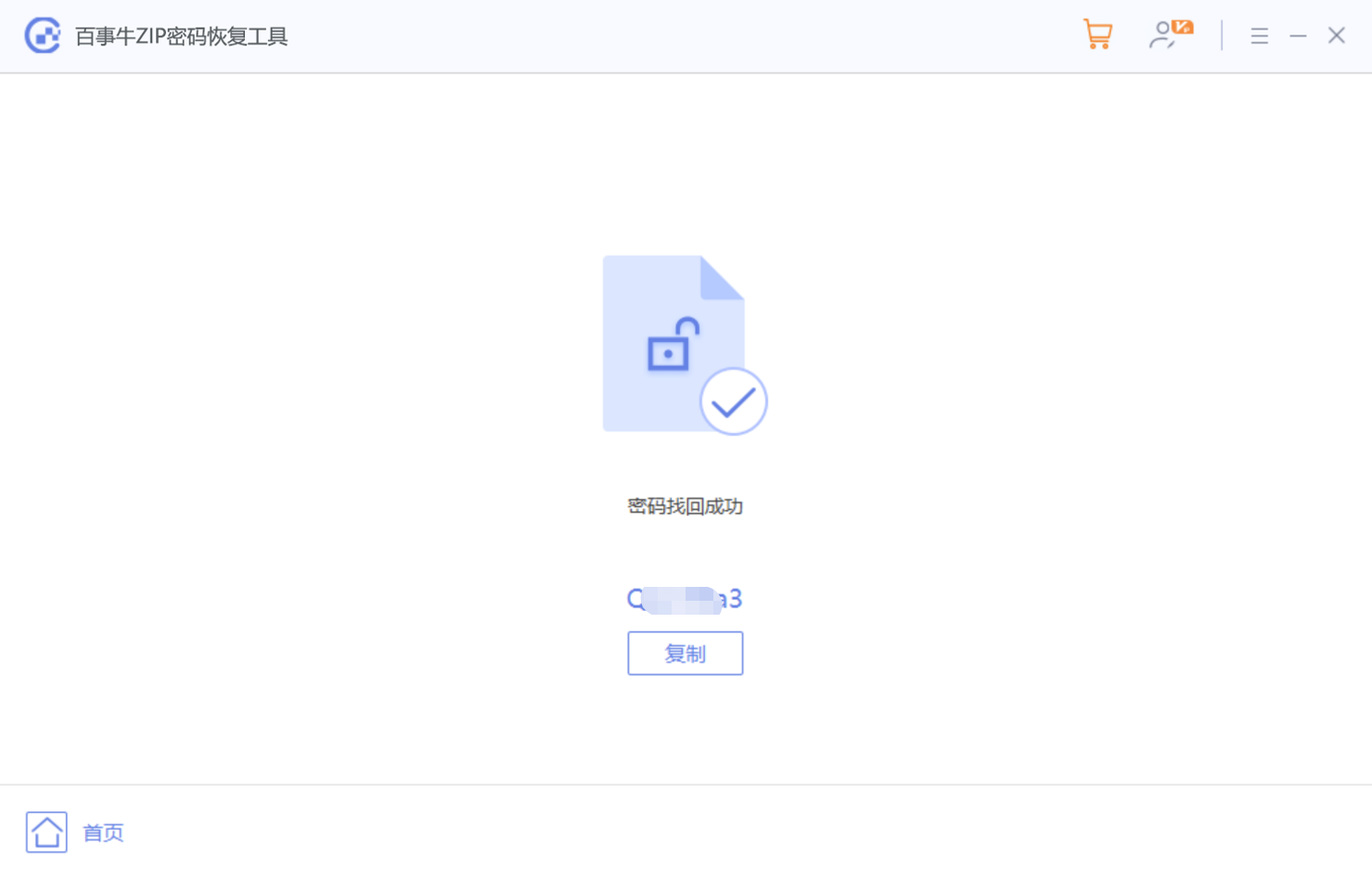
The above is the detailed content of How to add a password to a compressed file?. For more information, please follow other related articles on the PHP Chinese website!

Hot AI Tools

Undresser.AI Undress
AI-powered app for creating realistic nude photos

AI Clothes Remover
Online AI tool for removing clothes from photos.

Undress AI Tool
Undress images for free

Clothoff.io
AI clothes remover

Video Face Swap
Swap faces in any video effortlessly with our completely free AI face swap tool!

Hot Article

Hot Tools

Notepad++7.3.1
Easy-to-use and free code editor

SublimeText3 Chinese version
Chinese version, very easy to use

Zend Studio 13.0.1
Powerful PHP integrated development environment

Dreamweaver CS6
Visual web development tools

SublimeText3 Mac version
God-level code editing software (SublimeText3)

Hot Topics
 1677
1677
 14
14
 1430
1430
 52
52
 1333
1333
 25
25
 1278
1278
 29
29
 1257
1257
 24
24
 How to change Excel table styles and remove table formatting
Apr 19, 2025 am 11:45 AM
How to change Excel table styles and remove table formatting
Apr 19, 2025 am 11:45 AM
This tutorial shows you how to quickly apply, modify, and remove Excel table styles while preserving all table functionalities. Want to make your Excel tables look exactly how you want? Read on! After creating an Excel table, the first step is usual
 How to Make Your Excel Spreadsheet Accessible to All
Apr 18, 2025 am 01:06 AM
How to Make Your Excel Spreadsheet Accessible to All
Apr 18, 2025 am 01:06 AM
Improve the accessibility of Excel tables: A practical guide When creating a Microsoft Excel workbook, be sure to take the necessary steps to make sure everyone has access to it, especially if you plan to share the workbook with others. This guide will share some practical tips to help you achieve this. Use a descriptive worksheet name One way to improve accessibility of Excel workbooks is to change the name of the worksheet. By default, Excel worksheets are named Sheet1, Sheet2, Sheet3, etc. This non-descriptive numbering system will continue when you click " " to add a new worksheet. There are multiple benefits to changing the worksheet name to make it more accurate to describe the worksheet content: carry
 Don't Ignore the Power of F4 in Microsoft Excel
Apr 24, 2025 am 06:07 AM
Don't Ignore the Power of F4 in Microsoft Excel
Apr 24, 2025 am 06:07 AM
A must-have for Excel experts: the wonderful use of the F4 key, a secret weapon to improve efficiency! This article will reveal the powerful functions of the F4 key in Microsoft Excel under Windows system, helping you quickly master this shortcut key to improve productivity. 1. Switching formula reference type Reference types in Excel include relative references, absolute references, and mixed references. The F4 keys can be conveniently switched between these types, especially when creating formulas. Suppose you need to calculate the price of seven products and add a 20% tax. In cell E2, you may enter the following formula: =SUM(D2 (D2*A2)) After pressing Enter, the price containing 20% tax can be calculated. But,
 Excel: Compare strings in two cells for matches (case-insensitive or exact)
Apr 16, 2025 am 11:26 AM
Excel: Compare strings in two cells for matches (case-insensitive or exact)
Apr 16, 2025 am 11:26 AM
The tutorial shows how to compare text strings in Excel for case-insensitive and exact match. You will learn a number of formulas to compare two cells by their values, string length, or the number of occurrences of a specific character, a
 5 Open-Source Alternatives to Microsoft Excel
Apr 16, 2025 am 12:56 AM
5 Open-Source Alternatives to Microsoft Excel
Apr 16, 2025 am 12:56 AM
Excel remains popular in the business world, thanks to its familiar interfaces, data tools and a wide range of feature sets. Open source alternatives such as LibreOffice Calc and Gnumeric are compatible with Excel files. OnlyOffice and Grist provide cloud-based spreadsheet editors with collaboration capabilities. Looking for open source alternatives to Microsoft Excel depends on what you want to achieve: Are you tracking your monthly grocery list, or are you looking for tools that can support your business processes? Here are some spreadsheet editors for a variety of use cases. Excel remains a giant in the business world Microsoft Ex
 I Always Name Ranges in Excel, and You Should Too
Apr 19, 2025 am 12:56 AM
I Always Name Ranges in Excel, and You Should Too
Apr 19, 2025 am 12:56 AM
Improve Excel efficiency: Make good use of named regions By default, Microsoft Excel cells are named after column-row coordinates, such as A1 or B2. However, you can assign more specific names to a cell or cell range, improving navigation, making formulas clearer, and ultimately saving time. Why always name regions in Excel? You may be familiar with bookmarks in Microsoft Word, which are invisible signposts for the specified locations in your document, and you can jump to where you want at any time. Microsoft Excel has a bit of a unimaginative alternative to this time-saving tool called "names" and is accessible via the name box in the upper left corner of the workbook. Related content #
 Why You Should Always Rename Worksheets in Excel
Apr 17, 2025 am 12:56 AM
Why You Should Always Rename Worksheets in Excel
Apr 17, 2025 am 12:56 AM
Improve Excel’s productivity: A guide to efficient naming worksheets This article will guide you on how to effectively name Excel worksheets, improve productivity and enhance accessibility. Clear worksheet names significantly improve navigation, organization, and cross-table references. Why rename Excel worksheets? Using the default "Sheet1", "Sheet2" and other names is inefficient, especially in files containing multiple worksheets. Clearer names like “Dashboard,” “Sales,” and “Forecasts,” give you and others a clear picture of the workbook content and quickly find the worksheets you need. Use descriptive names (such as "Dashboard", "Sales", "Forecast")
 How to insert calendar in Excel (Date Picker & printable calendar template)
Apr 17, 2025 am 09:07 AM
How to insert calendar in Excel (Date Picker & printable calendar template)
Apr 17, 2025 am 09:07 AM
This tutorial demonstrates how to add a drop-down calendar (date picker) to Excel and link it to a cell. It also shows how to quickly create a printable calendar using an Excel template. Data integrity is a major concern in large or shared spreadshe




