 Software Tutorial
Software Tutorial
 Office Software
Office Software
 The file names in the compressed package can be hidden like this
The file names in the compressed package can be hidden like this
The file names in the compressed package can be hidden like this
php editor Strawberry shared a technique for hiding file names, which is to hide the file names through compressed packages. This method is simple and easy to implement, and can effectively protect file privacy so that no one can directly see the file name. As long as you master the correct steps, you can easily hide file names.
After setting the password, you can open the compressed package and view the file name, but you must enter the password before you can open the file.
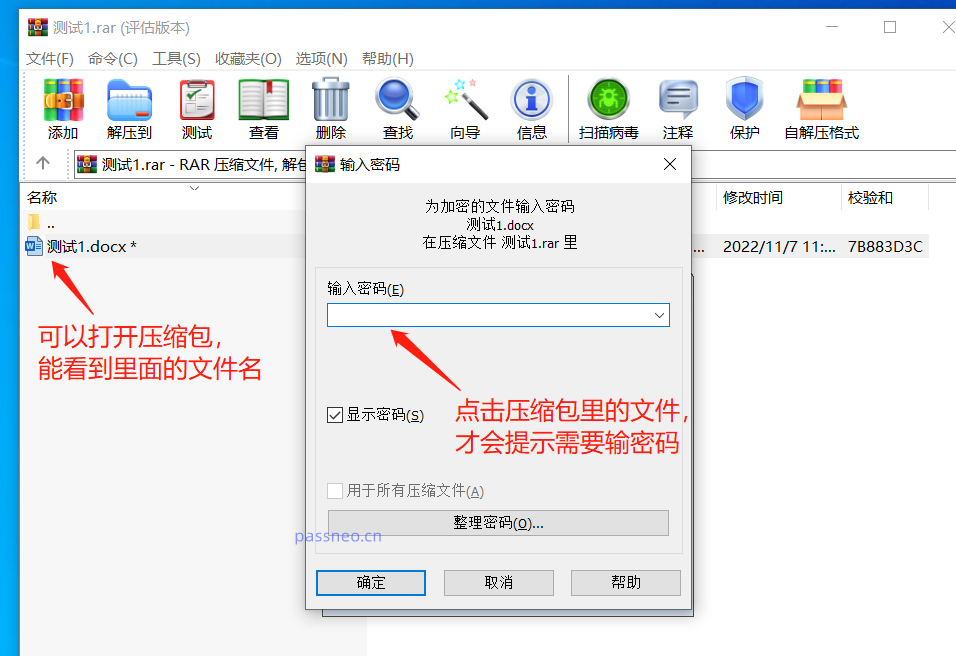
If you want the encrypted compressed package to keep not only the contents of the file private, but also the file name, you can actually choose to hide the file name of the compressed package. You only need to set the password to open the compressed package and set it together.
First, select the file you want to compress, then use WinRAR compressor and select the [Add to compressed file] option,
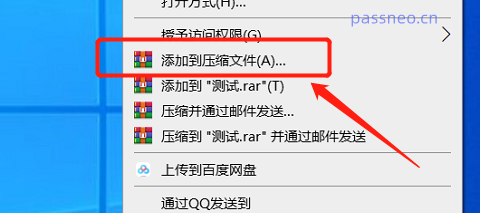
After the dialog box pops up, select "RAR" for [Compressed file format], Because WinRAR's method of hiding file names is only applicable to RAR compressed file format, you need to select the RAR format , and then click below [ Set password] option;
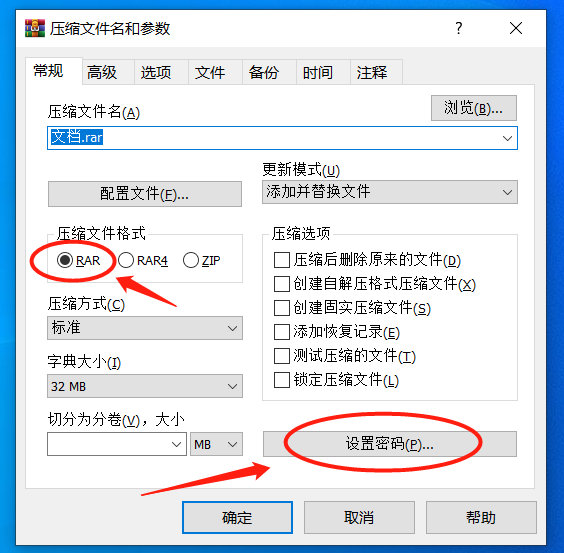
After the dialog box pops up again, enter the password you want to set in the blank column, and check the [Encrypted File Name] option below. After clicking [OK], the password for opening the compressed file will be set. At the same time, it is impossible to see what files are in the compressed package.
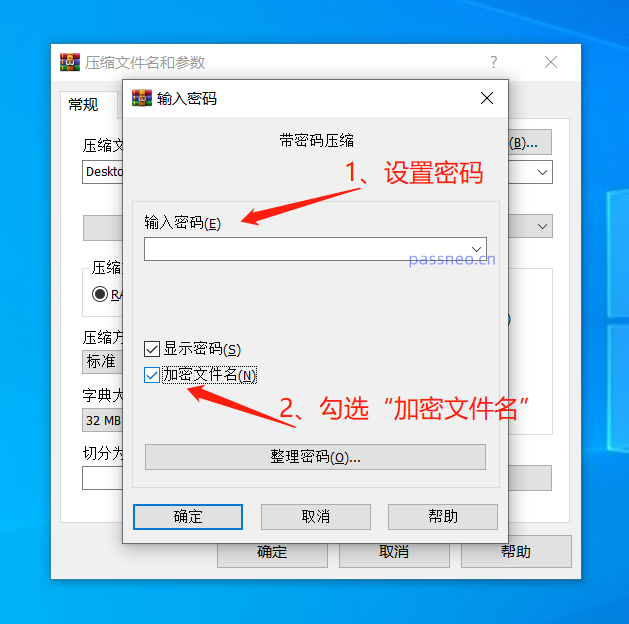
When you click on the compressed package, you no longer directly open the compressed package to see the files inside, but a dialog box pops up directly. You need to enter the correct password to open the compressed package.
After entering the password to open the compressed package, the files inside can be opened directly without entering the password twice.
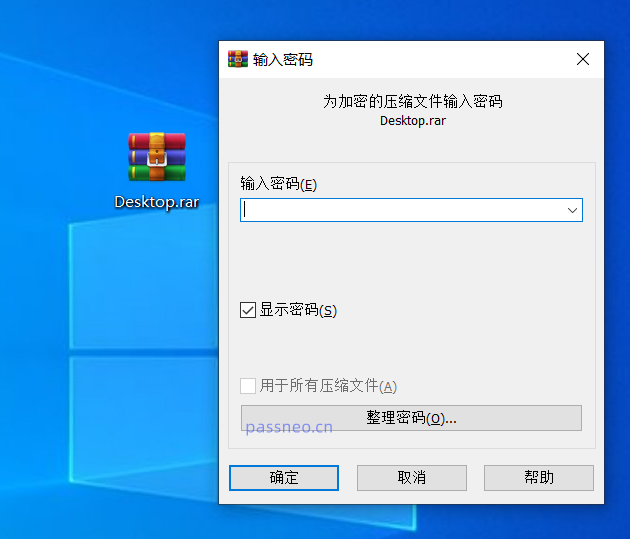
So if password protection is no longer needed, how do we cancel this setting?
WinRAR cannot cancel the password directly. We can click on the compressed package, enter through the password, decompress the file, and then recompress it into a compressed package without a password.
Of course, if you don’t remember the password, you won’t be able to operate according to the above method. In this case, you can use other tools to solve the problem, such as the Pepsi Niu RAR Password Recovery Tool, which can help us retrieve the "open password" of the RAR compressed file. The tool provides 4 retrieval methods.
Import the compressed file into the tool, choose one of the retrieval methods and follow the prompts.
Tool link: Pepsi Niu RAR password recovery tool
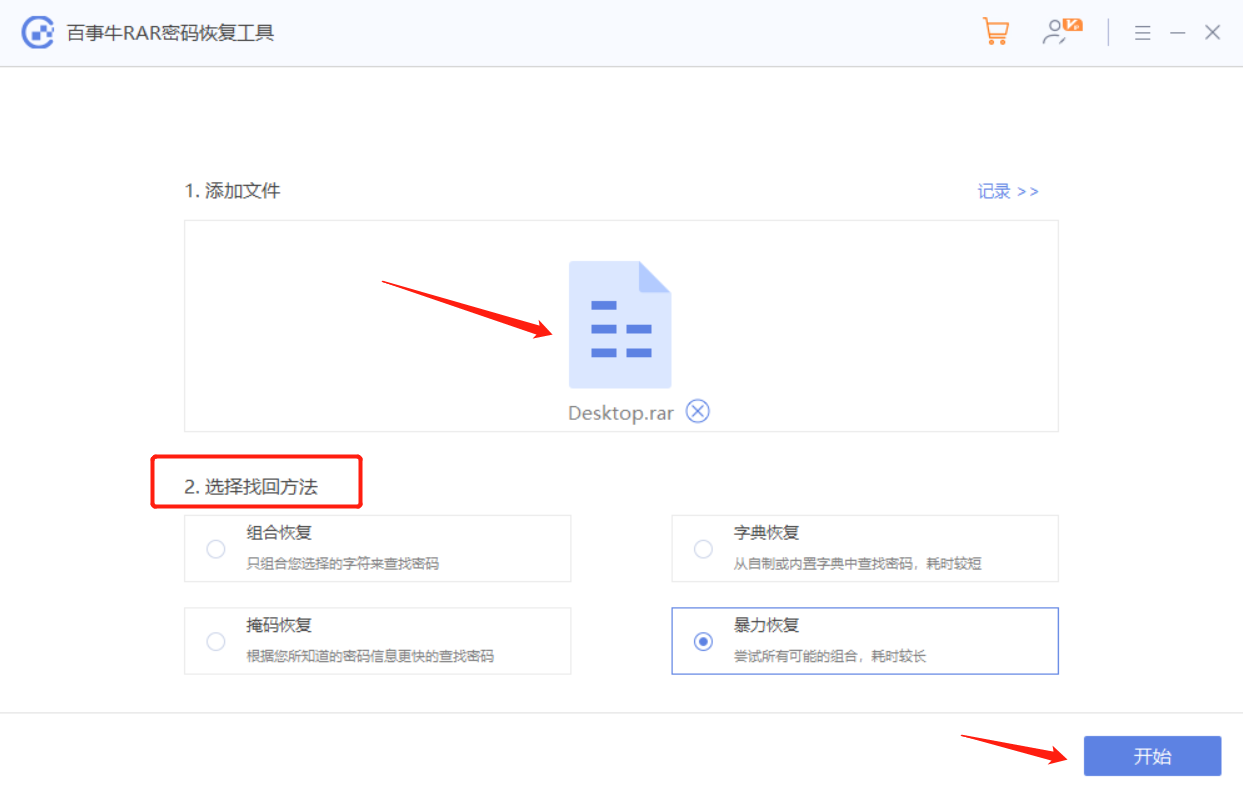
Then wait for the password to be retrieved.
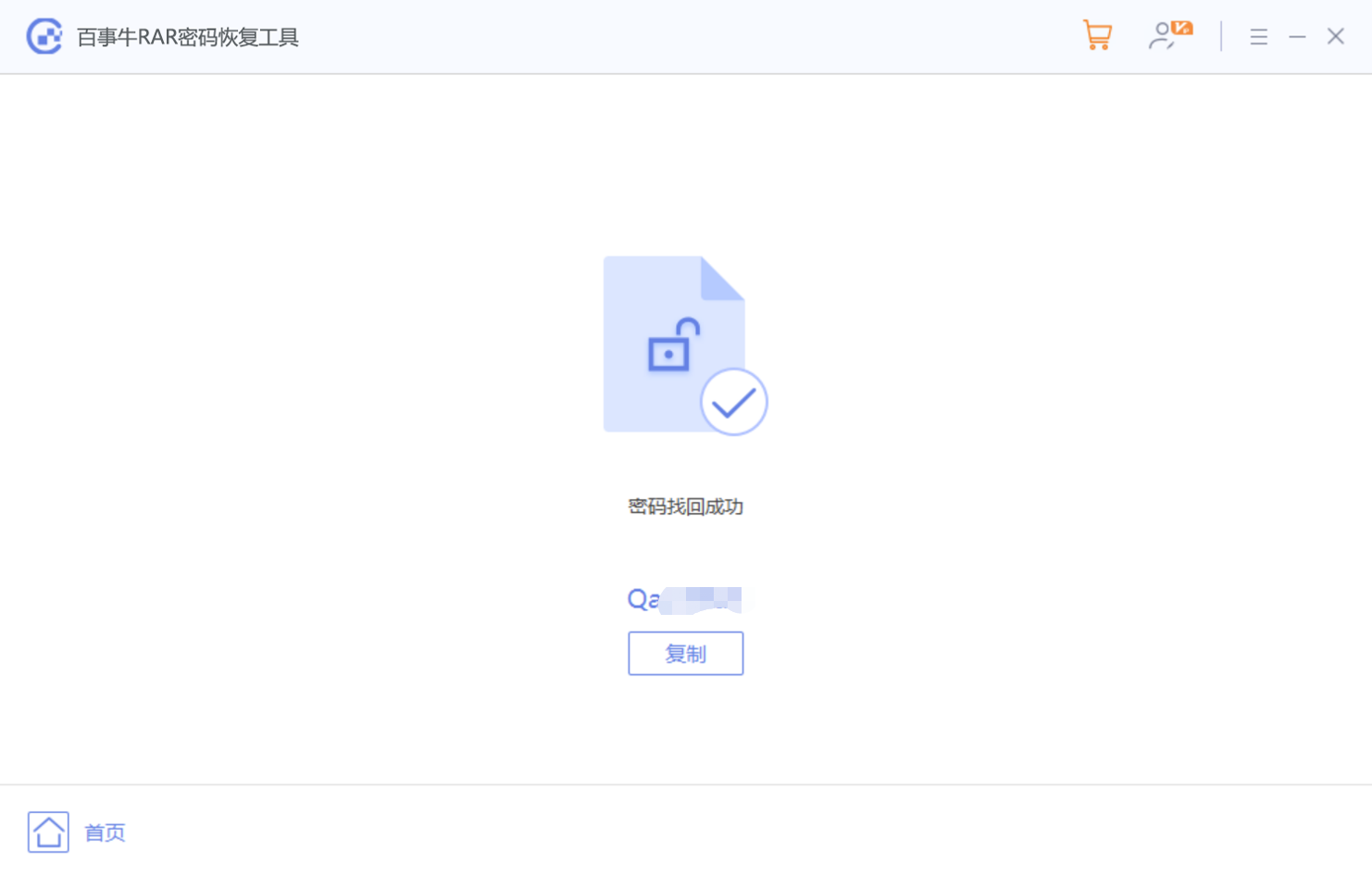
The above is the detailed content of The file names in the compressed package can be hidden like this. For more information, please follow other related articles on the PHP Chinese website!

Hot AI Tools

Undresser.AI Undress
AI-powered app for creating realistic nude photos

AI Clothes Remover
Online AI tool for removing clothes from photos.

Undress AI Tool
Undress images for free

Clothoff.io
AI clothes remover

Video Face Swap
Swap faces in any video effortlessly with our completely free AI face swap tool!

Hot Article

Hot Tools

Notepad++7.3.1
Easy-to-use and free code editor

SublimeText3 Chinese version
Chinese version, very easy to use

Zend Studio 13.0.1
Powerful PHP integrated development environment

Dreamweaver CS6
Visual web development tools

SublimeText3 Mac version
God-level code editing software (SublimeText3)

Hot Topics
 1664
1664
 14
14
 1423
1423
 52
52
 1318
1318
 25
25
 1269
1269
 29
29
 1248
1248
 24
24
 If You Don't Rename Tables in Excel, Today's the Day to Start
Apr 15, 2025 am 12:58 AM
If You Don't Rename Tables in Excel, Today's the Day to Start
Apr 15, 2025 am 12:58 AM
Quick link Why should tables be named in Excel How to name a table in Excel Excel table naming rules and techniques By default, tables in Excel are named Table1, Table2, Table3, and so on. However, you don't have to stick to these tags. In fact, it would be better if you don't! In this quick guide, I will explain why you should always rename tables in Excel and show you how to do this. Why should tables be named in Excel While it may take some time to develop the habit of naming tables in Excel (if you don't usually do this), the following reasons illustrate today
 How to change Excel table styles and remove table formatting
Apr 19, 2025 am 11:45 AM
How to change Excel table styles and remove table formatting
Apr 19, 2025 am 11:45 AM
This tutorial shows you how to quickly apply, modify, and remove Excel table styles while preserving all table functionalities. Want to make your Excel tables look exactly how you want? Read on! After creating an Excel table, the first step is usual
 Excel MATCH function with formula examples
Apr 15, 2025 am 11:21 AM
Excel MATCH function with formula examples
Apr 15, 2025 am 11:21 AM
This tutorial explains how to use MATCH function in Excel with formula examples. It also shows how to improve your lookup formulas by a making dynamic formula with VLOOKUP and MATCH. In Microsoft Excel, there are many different lookup/ref
 Excel: Compare strings in two cells for matches (case-insensitive or exact)
Apr 16, 2025 am 11:26 AM
Excel: Compare strings in two cells for matches (case-insensitive or exact)
Apr 16, 2025 am 11:26 AM
The tutorial shows how to compare text strings in Excel for case-insensitive and exact match. You will learn a number of formulas to compare two cells by their values, string length, or the number of occurrences of a specific character, a
 How to Make Your Excel Spreadsheet Accessible to All
Apr 18, 2025 am 01:06 AM
How to Make Your Excel Spreadsheet Accessible to All
Apr 18, 2025 am 01:06 AM
Improve the accessibility of Excel tables: A practical guide When creating a Microsoft Excel workbook, be sure to take the necessary steps to make sure everyone has access to it, especially if you plan to share the workbook with others. This guide will share some practical tips to help you achieve this. Use a descriptive worksheet name One way to improve accessibility of Excel workbooks is to change the name of the worksheet. By default, Excel worksheets are named Sheet1, Sheet2, Sheet3, etc. This non-descriptive numbering system will continue when you click " " to add a new worksheet. There are multiple benefits to changing the worksheet name to make it more accurate to describe the worksheet content: carry
 How to Use Excel's AGGREGATE Function to Refine Calculations
Apr 12, 2025 am 12:54 AM
How to Use Excel's AGGREGATE Function to Refine Calculations
Apr 12, 2025 am 12:54 AM
Quick Links The AGGREGATE Syntax
 Why You Should Always Rename Worksheets in Excel
Apr 17, 2025 am 12:56 AM
Why You Should Always Rename Worksheets in Excel
Apr 17, 2025 am 12:56 AM
Improve Excel’s productivity: A guide to efficient naming worksheets This article will guide you on how to effectively name Excel worksheets, improve productivity and enhance accessibility. Clear worksheet names significantly improve navigation, organization, and cross-table references. Why rename Excel worksheets? Using the default "Sheet1", "Sheet2" and other names is inefficient, especially in files containing multiple worksheets. Clearer names like “Dashboard,” “Sales,” and “Forecasts,” give you and others a clear picture of the workbook content and quickly find the worksheets you need. Use descriptive names (such as "Dashboard", "Sales", "Forecast")




