There is no way to format the USB disk with o bytes
php editor Zimo is here to introduce a common problem: the U disk cannot be formatted. Sometimes we may encounter a situation where when we try to format a USB flash drive, the system prompts "Formatting cannot be completed, the capacity of the USB flash drive is 0 bytes" or a similar error message. In this case, we cannot reformat the USB flash drive and use it. So why does this happen? What's the solution? Let’s find out together.

The reason why the U disk cannot be formatted with 0 bytes!
Many times, the U disk appears The problem is caused by incorrect operation. For example, if the USB flash drive is not ejected safely, it will cause the current to enter, although it is small, it is enough to damage the USB flash drive. In addition, frequent unplugging and plugging of U disks at will can also lead to data loss. Therefore, we should pay attention to correct operations when using U disk, ensure safe exit and avoid frequent plugging and unplugging to protect the integrity of U disk and data.

Let’s briefly talk about 4 common reasons why the U disk cannot be formatted with 0 bytes:
1. Without clicking Safe Exit through the computer Pull out the U disk
2. Have used the formatting tool to format the U disk many times. Frequent formatting of the U disk will also cause performance degradation or even scrapping
3. The U disk may Damage caused by strong impact
4. There is a problem with the USB interface of the USB disk or the USB interface of the computer

The editor teaches you how to solve the problem that the USB disk cannot be formatted with 0 bytes An error occurred in formatting
U disk partition, which caused the system to recognize the error and caused the problem of being unable to format. For example, "The file system is raw" was displayed and the format could not be completed.
Method 1: Computer management disk method
1. Insert the U disk into the computer, right-click "Computer/My Computer, This Computer" and select "Manage"
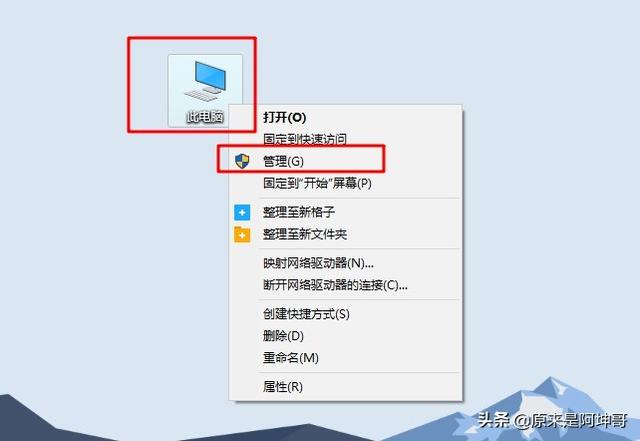
2. When the computer management window appears, click "Disk Management" under "Storage", and the screen will display information about all storage devices in the current system
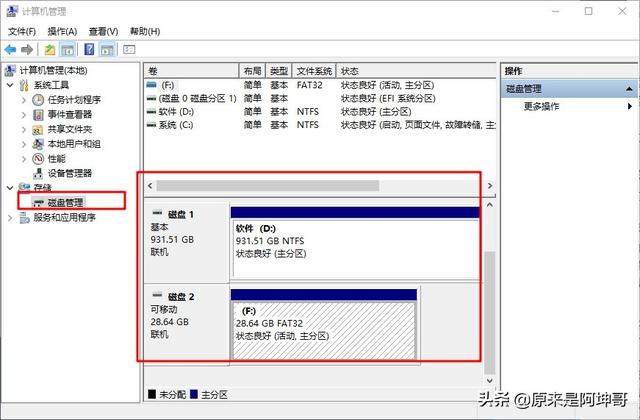
3. Right-click the U disk, select "New Simple Volume", and then select "FAT32" or "NTFS". The system will prompt that the partition is successfully created. Finally, format the U disk.
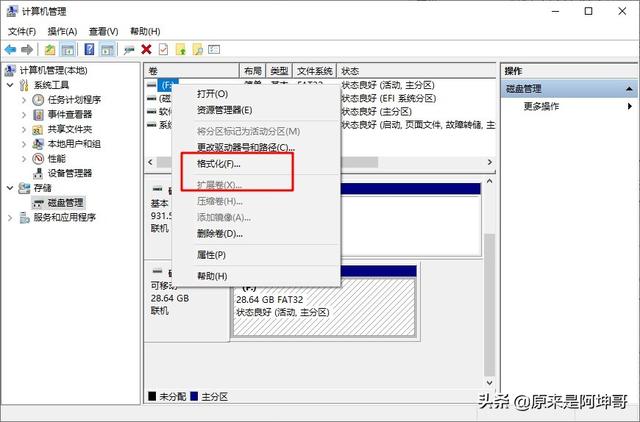
If the hard disk partition table cannot be formatted due to damage, you can use the Windows built-in partition tool Fdisk to rebuild the partition table and solve the problem of USB flash drive. question.
Method 2: Command prompt method
1. Press the "win r" shortcut key at the same time, enter "cmd" in the run window, and press Enter to confirm
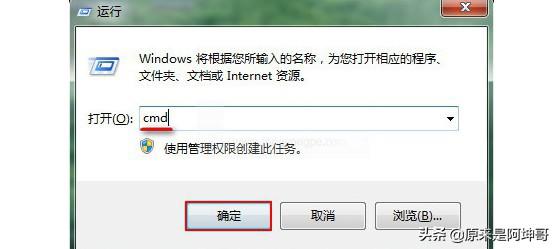
2. Then, type "format g: /fs:fat32" in the open command window (note that g here refers to the drive letter of the USB disk), and then press Enter
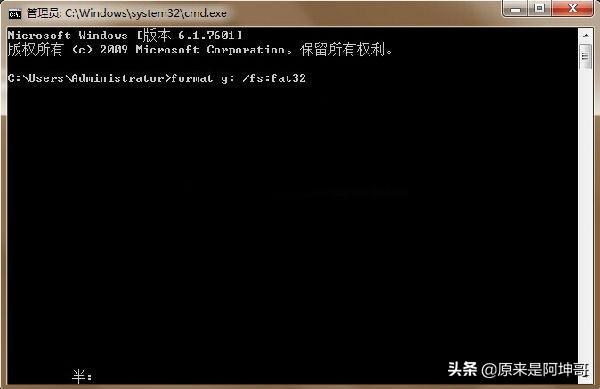
3. When the command window prompts "Please press Enter after completing the preparation operation...", press Enter to enter the next step
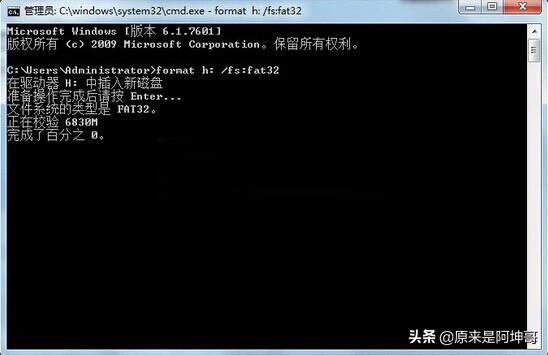
4. After the command is completed, you can close the window, safely remove the USB flash drive and reinsert the USB flash drive to complete the operation.
Method 3: Automatic system repair method
Right-click the USB flash drive, select Tools in Properties, and then start checking for automatic repair and recovery to see if it can be repaired.
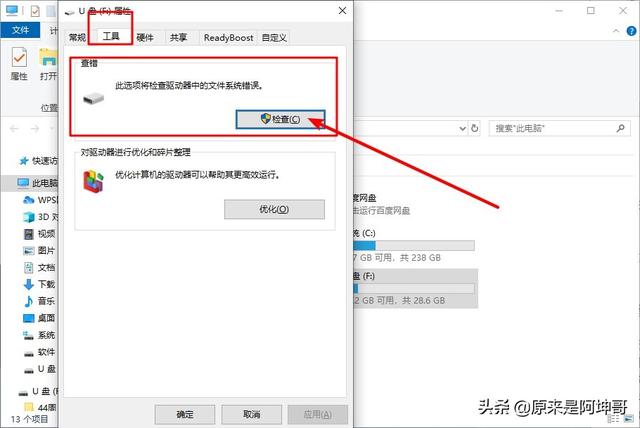
Method 4: Tool software method
In addition, you can also try to use the USBoot tool to display the USB disk. Repair the U disk with 0 bytes, and force format the U disk in HDD mode after running. If you force format the USB flash drive and still cannot open it with 0 bytes, you can try method five to continue the operation.

Method Five: Mass Production Tool Method!
1. Download and open the U disk mass production tool
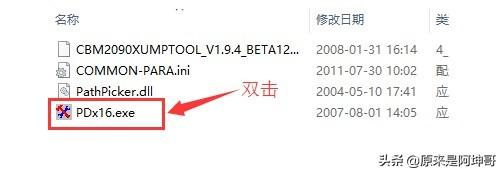
2. Insert the U disk and select the default option project
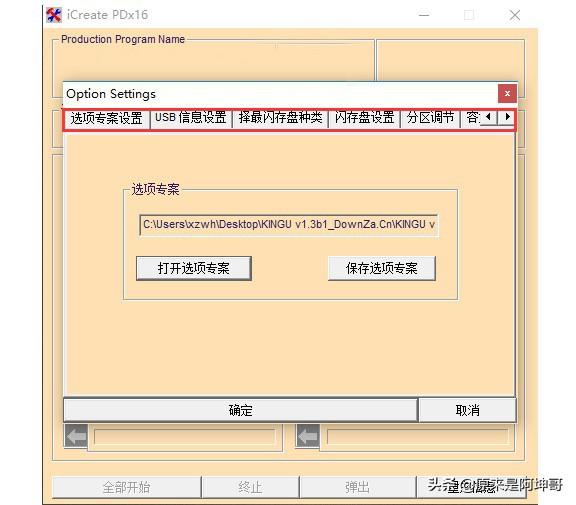
3. Then click [Settings] and select the mode as Reproduction
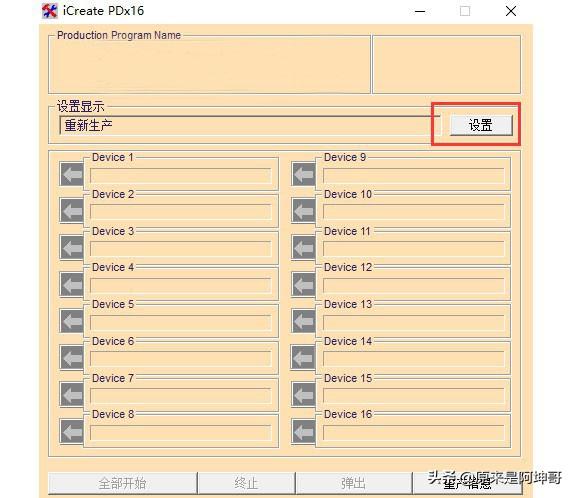
4. Then click Start All and wait for the tool to complete the production to restore the U disk. There will no longer be the problem that the U disk cannot be formatted with 0 bytes
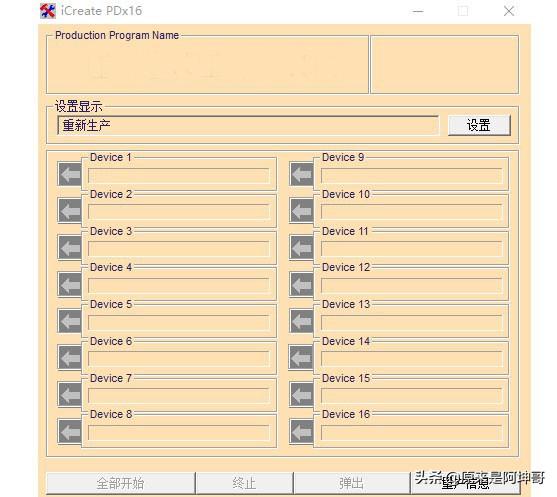
The above is the detailed content of There is no way to format the USB disk with o bytes. For more information, please follow other related articles on the PHP Chinese website!

Hot AI Tools

Undresser.AI Undress
AI-powered app for creating realistic nude photos

AI Clothes Remover
Online AI tool for removing clothes from photos.

Undress AI Tool
Undress images for free

Clothoff.io
AI clothes remover

Video Face Swap
Swap faces in any video effortlessly with our completely free AI face swap tool!

Hot Article

Hot Tools

Notepad++7.3.1
Easy-to-use and free code editor

SublimeText3 Chinese version
Chinese version, very easy to use

Zend Studio 13.0.1
Powerful PHP integrated development environment

Dreamweaver CS6
Visual web development tools

SublimeText3 Mac version
God-level code editing software (SublimeText3)

Hot Topics
 1662
1662
 14
14
 1419
1419
 52
52
 1311
1311
 25
25
 1261
1261
 29
29
 1234
1234
 24
24
 How to update the image of docker
Apr 15, 2025 pm 12:03 PM
How to update the image of docker
Apr 15, 2025 pm 12:03 PM
The steps to update a Docker image are as follows: Pull the latest image tag New image Delete the old image for a specific tag (optional) Restart the container (if needed)
 Summary of phpmyadmin vulnerabilities
Apr 10, 2025 pm 10:24 PM
Summary of phpmyadmin vulnerabilities
Apr 10, 2025 pm 10:24 PM
The key to PHPMyAdmin security defense strategy is: 1. Use the latest version of PHPMyAdmin and regularly update PHP and MySQL; 2. Strictly control access rights, use .htaccess or web server access control; 3. Enable strong password and two-factor authentication; 4. Back up the database regularly; 5. Carefully check the configuration files to avoid exposing sensitive information; 6. Use Web Application Firewall (WAF); 7. Carry out security audits. These measures can effectively reduce the security risks caused by PHPMyAdmin due to improper configuration, over-old version or environmental security risks, and ensure the security of the database.
 What are the oracle11g database migration tools?
Apr 11, 2025 pm 03:36 PM
What are the oracle11g database migration tools?
Apr 11, 2025 pm 03:36 PM
How to choose Oracle 11g migration tool? Determine the migration target and determine the tool requirements. Mainstream tool classification: Oracle's own tools (expdp/impdp) third-party tools (GoldenGate, DataStage) cloud platform services (such as AWS, Azure) to select tools that are suitable for project size and complexity. FAQs and Debugging: Network Problems Permissions Data Consistency Issues Insufficient Space Optimization and Best Practices: Parallel Processing Data Compression Incremental Migration Test
 What to do if the oracle log is full
Apr 12, 2025 am 06:09 AM
What to do if the oracle log is full
Apr 12, 2025 am 06:09 AM
When Oracle log files are full, the following solutions can be adopted: 1) Clean old log files; 2) Increase the log file size; 3) Increase the log file group; 4) Set up automatic log management; 5) Reinitialize the database. Before implementing any solution, it is recommended to back up the database to prevent data loss.
 What is the impact of Redis persistence on memory?
Apr 10, 2025 pm 02:15 PM
What is the impact of Redis persistence on memory?
Apr 10, 2025 pm 02:15 PM
Redis persistence will take up extra memory, RDB temporarily increases memory usage when generating snapshots, and AOF continues to take up memory when appending logs. Influencing factors include data volume, persistence policy and Redis configuration. To mitigate the impact, you can reasonably configure RDB snapshot policies, optimize AOF configuration, upgrade hardware and monitor memory usage. Furthermore, it is crucial to find a balance between performance and data security.
 How to solve the oracle lock table
Apr 11, 2025 pm 07:45 PM
How to solve the oracle lock table
Apr 11, 2025 pm 07:45 PM
Oracle lock tables can be solved by viewing lock information and finding locked objects and sessions. Use the KILL command to terminate the idle locked session. Restart the database instance and release all locks. Use the ALTER SYSTEM KILL SESSION command to terminate a stubborn locked session. Use the DBMS_LOCK package for programmatic lock management. Optimize query to reduce lock frequency. Set lock compatibility level to reduce lock contention. Use concurrency control mechanisms to reduce locking requirements. Enable automatic deadlock detection, and the system will automatically roll back the deadlock session.
 How to create oracle database How to create oracle database
Apr 11, 2025 pm 02:36 PM
How to create oracle database How to create oracle database
Apr 11, 2025 pm 02:36 PM
To create an Oracle database, the common method is to use the dbca graphical tool. The steps are as follows: 1. Use the dbca tool to set the dbName to specify the database name; 2. Set sysPassword and systemPassword to strong passwords; 3. Set characterSet and nationalCharacterSet to AL32UTF8; 4. Set memorySize and tablespaceSize to adjust according to actual needs; 5. Specify the logFile path. Advanced methods are created manually using SQL commands, but are more complex and prone to errors. Pay attention to password strength, character set selection, tablespace size and memory
 What are the common misunderstandings in CentOS HDFS configuration?
Apr 14, 2025 pm 07:12 PM
What are the common misunderstandings in CentOS HDFS configuration?
Apr 14, 2025 pm 07:12 PM
Common problems and solutions for Hadoop Distributed File System (HDFS) configuration under CentOS When building a HadoopHDFS cluster on CentOS, some common misconfigurations may lead to performance degradation, data loss and even the cluster cannot start. This article summarizes these common problems and their solutions to help you avoid these pitfalls and ensure the stability and efficient operation of your HDFS cluster. Rack-aware configuration error: Problem: Rack-aware information is not configured correctly, resulting in uneven distribution of data block replicas and increasing network load. Solution: Double check the rack-aware configuration in the hdfs-site.xml file and use hdfsdfsadmin-printTopo




