Experience the power of PowerShell on Linux: A beginner's guide
PowerShell is a cross-platform command line tool and scripting language that allows you to easily manage and automate a variety of tasks. PowerShell was originally designed for Windows systems, but since the release of PowerShell Core 6.0 in 2016, it can run on Linux and macOS systems. PowerShell Core 6.0 is an open source version based on .NET Core, which supports multiple Linux distributions, including Ubuntu, Debian, CentOS, Fedora, etc. In this article, we'll cover how to install and use PowerShell Core 6.0 on Linux, and how to leverage its power to manage your Linux system.

PowerShell provides full access to COM (Component Object Model) and WMI (Windows Management Instrumentation), allowing system administrators to Perform management tasks in local or remote Windows systems, and access WS-Management and CIM (Common Information Model) to achieve management of remote Linux systems and network devices.
With this framework, management tasks are basically performed by .NET classes called cmdlets (pronounced command-lets). Just like Linux shell scripts, users can make scripts or executable files by writing a set of cmdlets to a file according to certain rules. These scripts can be used as standalone command line programs or tools.
Install PowerShell Core 6.0 on Linux system
To install PowerShell Core 6.0 in Linux, we will use the Microsoft Software Repository, which allows us to install through the most popular Linux package manager tools, such as apt-get, yum, etc.
Installation in Ubuntu 16.04
First, import the GPG key for that public repository, then register the Microsoft Ubuntu repository into the APT source to install PowerShell:
$ curl https://packages.microsoft.com/keys/microsoft.asc | sudo apt-key add - $ curl https://packages.microsoft.com/config/ubuntu/16.04/prod.list | sudo tee /etc/apt/sources.list.d/microsoft.list $ sudo apt-get update $ sudo apt-get install -y powershell
Installation in Ubuntu 14.04
$ curl https://packages.microsoft.com/keys/microsoft.asc | sudo apt-key add - $ curl https://packages.microsoft.com/config/ubuntu/14.04/prod.list | sudo tee /etc/apt/sources.list.d/microsoft.list $ sudo apt-get update $ sudo apt-get install -y powershell
Installation in CentOS 7
First, register the Microsoft RedHat repository into the YUM package manager repository list, and then install PowerShell:
$ sudo curl https://packages.microsoft.com/config/rhel/7/prod.repo > /etc/yum.repos.d/microsoft.repo $ sudo yum install -y powershell
How to use PowerShell Core 6.0 in Linux
In this section, we will briefly introduce PowerShell; we will see how to start PowerShell, run some basic commands, and operate files, directories, and processes. Then learn how to list all available commands, display command help, and aliases.
Enter the following command to start PowerShell:
$ powershell
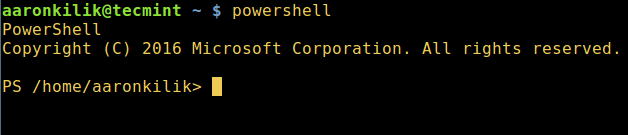
Start PowerShell in Linux
You can check the PowerShell version with the following command:
$PSVersionTable
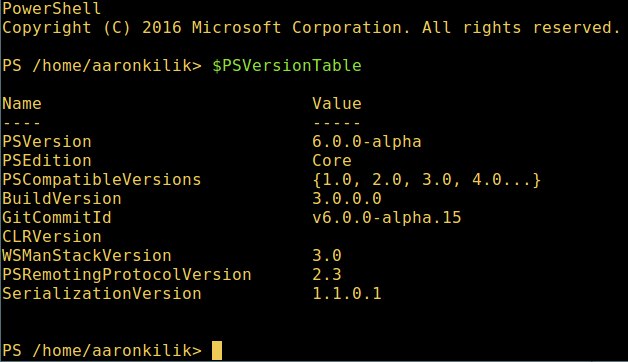
View PowerShell version
Run basic PowerShell commands in Linux.
get-date [# 显示当前日期] get-uptime [# 显示开机时间] get-location [# 显示当前工作目录]
Manipulating files and directories in PowerShell
1. You can create an empty file in two ways:
new-item tecmint.tex 或者 "">tecmint.tex
Then add content to it and view the file content.
set-content tecmint.tex -value "TecMint Linux How Tos Guides" get-content tecmint.tex
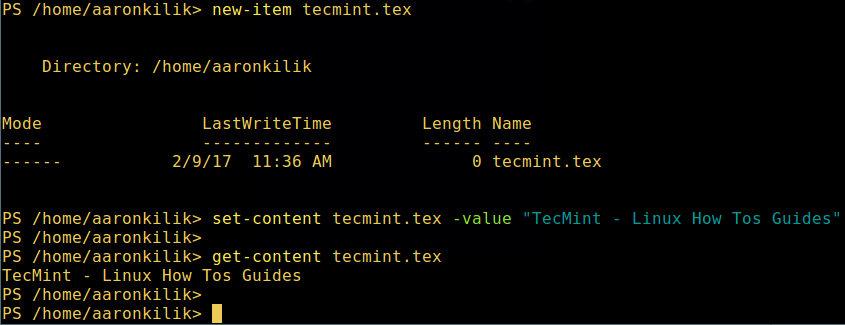
Create a new file in PowerShell
2. Delete a file in PowerShell
remove-item tecmint.tex get-content tecmint.tex
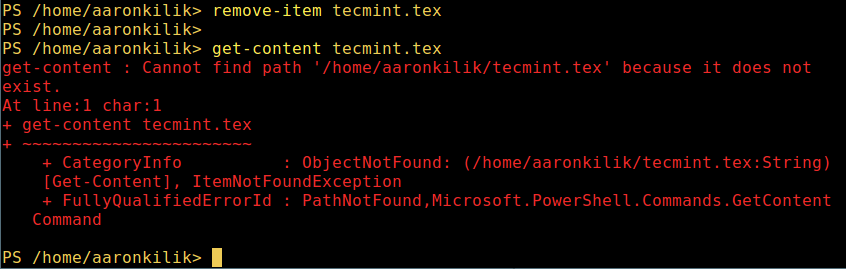
Delete a file in PowerShell
3. Create directory
mkdir tecmint-files cd tecmint-files “”>domains.list ls
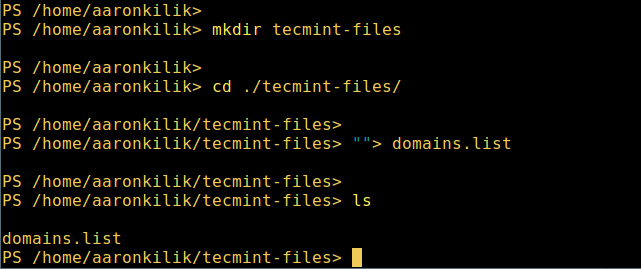
Create a directory in PowerShell
4. To perform a long-format list operation and list file/directory details, including mode (file type), last modification time, etc., use the following command:
dir
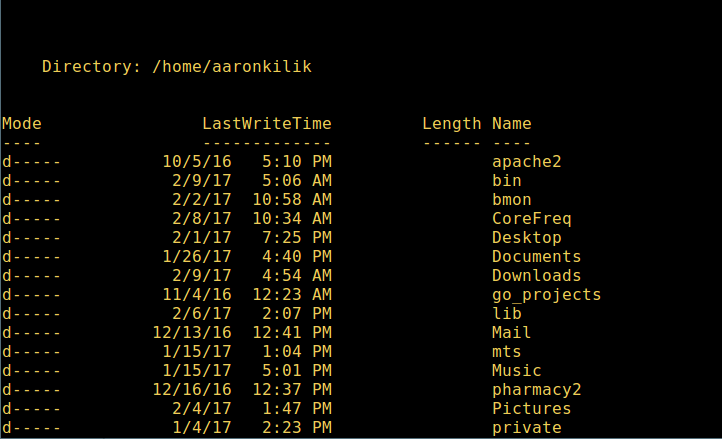
List a long list of directories in Powershell
5. Display all processes in the system:
get-process
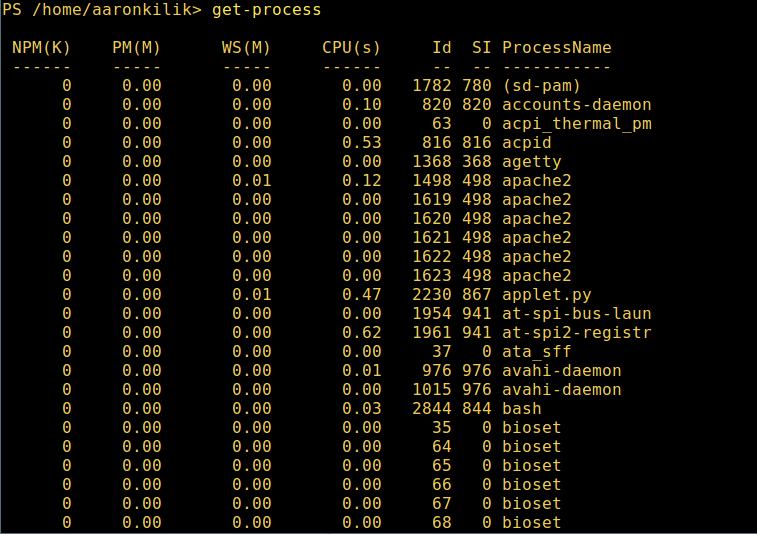
Show running processes in PowerShell
6. View the details of the running process/process group by the given name, and pass the process name as a parameter to the above command, as follows:
get-process apache2
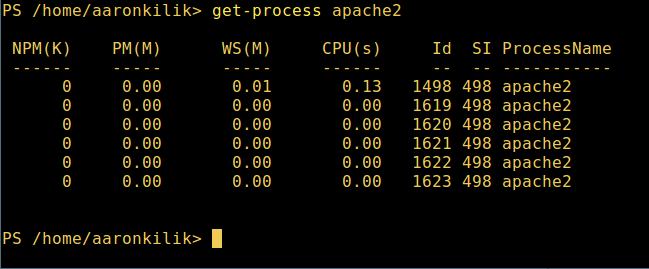
View the specified process in PowerShell
The meaning of each part in the output:
- NPM(K) – 进程使用的非分页内存,单位:Kb。
- PM(K) – 进程使用的可分页内存,单位:Kb。
- WS(K) – 进程的工作集大小,单位:Kb,工作集由进程所引用到的内存页组成。
- CPU(s) – 进程在所有处理器上所占用的处理器时间,单位:秒。
- ID – 进程 ID (PID).
- ProcessName – 进程名称。
7、 想要了解更多,获取 PowerShell 命令列表:
get-command
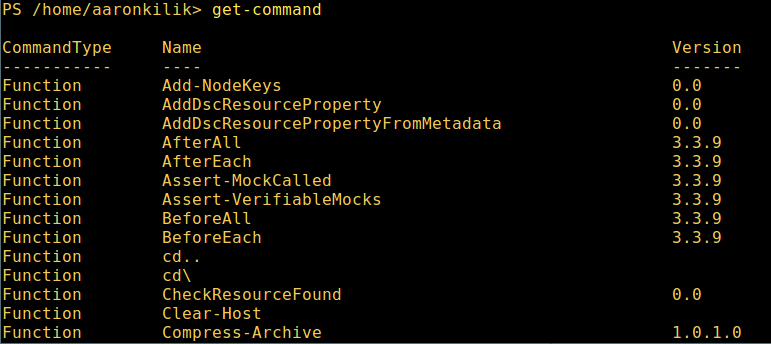
列出 PowerShell 的命令
8、 想知道如何使用一个命令,查看它的帮助(类似于 Unix/Linux 中的 man);举个例子,你可以这样获取命令 Describe 的帮助:
get-help Describe
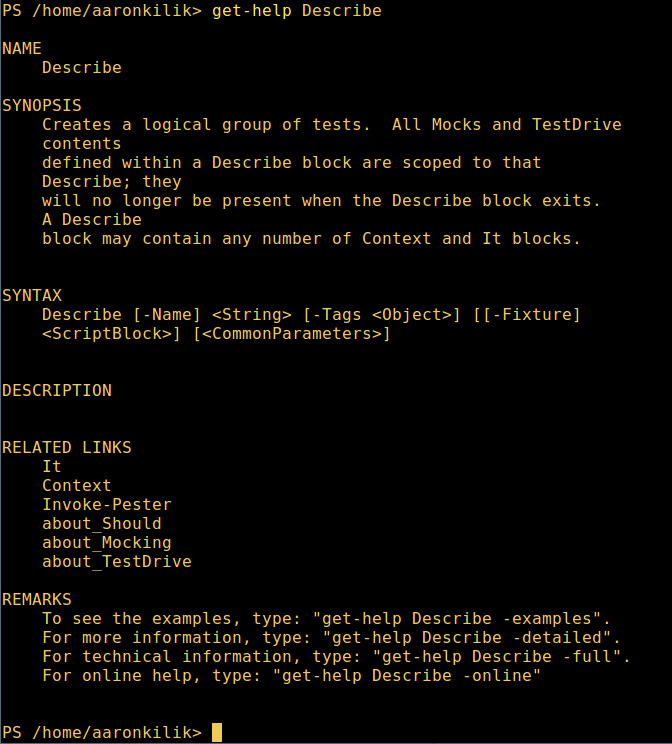
PowerShell 帮助手册
9、 显示所有命令的别名,輸入:
get-alias
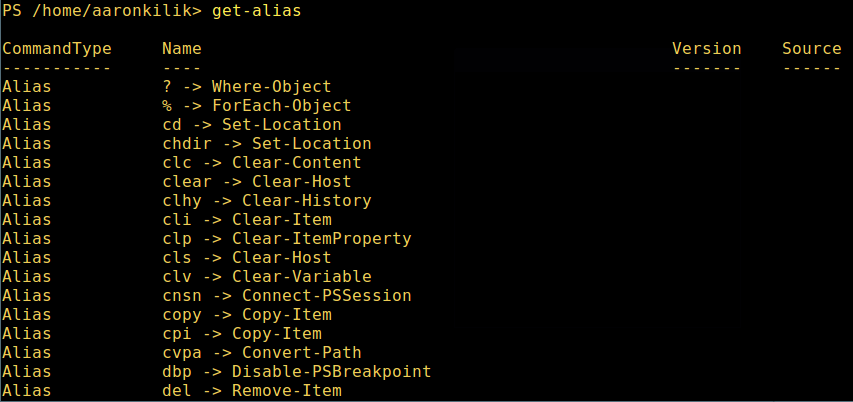
列出 PowerShell 命令别名
10、 最后,不过也很重要,显示命令历史记录(曾运行过的命令的列表):
history

显示 PowerShell 命令历史记录
就是这些了!在这篇文章里,我们展示了如何在 Linux 中安装微软的 PowerShell Core 6.0。在我看来,与传统 Unix/Linux 的 shell 相比,PowerShell 还有很长的路要走。目前看来,PowerShell 还需要在命令行操作机器,更重要的是,编程(写脚本)等方面,提供更好、更多令人激动和富有成效的特性。
查看 PowerShell 的 GitHub 仓库:https://github.com/PowerShell/PowerShell。
在本文中,我们学习了如何在 Linux 上安装和使用 PowerShell Core 6.0 。我们了解了如何从微软软件仓库或者直接下载 DEB 或 RPM 文件来安装 PowerShell ,以及如何启动和退出 PowerShell 会话。我们还介绍了一些基本的 PowerShell 命令和概念,比如 cmdlet、参数、管道、变量、别名等。我们还展示了如何使用 PowerShell 来执行一些常见的 Linux 管理任务,比如查看系统信息、管理进程、操作文件和目录等。通过掌握这些技能,你可以在 Linux 上体验 PowerShell 的魅力,提高你的工作效率和灵活性。
The above is the detailed content of Experience the power of PowerShell on Linux: A beginner's guide. For more information, please follow other related articles on the PHP Chinese website!

Hot AI Tools

Undresser.AI Undress
AI-powered app for creating realistic nude photos

AI Clothes Remover
Online AI tool for removing clothes from photos.

Undress AI Tool
Undress images for free

Clothoff.io
AI clothes remover

Video Face Swap
Swap faces in any video effortlessly with our completely free AI face swap tool!

Hot Article

Hot Tools

Notepad++7.3.1
Easy-to-use and free code editor

SublimeText3 Chinese version
Chinese version, very easy to use

Zend Studio 13.0.1
Powerful PHP integrated development environment

Dreamweaver CS6
Visual web development tools

SublimeText3 Mac version
God-level code editing software (SublimeText3)

Hot Topics
 What computer configuration is required for vscode
Apr 15, 2025 pm 09:48 PM
What computer configuration is required for vscode
Apr 15, 2025 pm 09:48 PM
VS Code system requirements: Operating system: Windows 10 and above, macOS 10.12 and above, Linux distribution processor: minimum 1.6 GHz, recommended 2.0 GHz and above memory: minimum 512 MB, recommended 4 GB and above storage space: minimum 250 MB, recommended 1 GB and above other requirements: stable network connection, Xorg/Wayland (Linux)
 Linux Architecture: Unveiling the 5 Basic Components
Apr 20, 2025 am 12:04 AM
Linux Architecture: Unveiling the 5 Basic Components
Apr 20, 2025 am 12:04 AM
The five basic components of the Linux system are: 1. Kernel, 2. System library, 3. System utilities, 4. Graphical user interface, 5. Applications. The kernel manages hardware resources, the system library provides precompiled functions, system utilities are used for system management, the GUI provides visual interaction, and applications use these components to implement functions.
 vscode terminal usage tutorial
Apr 15, 2025 pm 10:09 PM
vscode terminal usage tutorial
Apr 15, 2025 pm 10:09 PM
vscode built-in terminal is a development tool that allows running commands and scripts within the editor to simplify the development process. How to use vscode terminal: Open the terminal with the shortcut key (Ctrl/Cmd). Enter a command or run the script. Use hotkeys (such as Ctrl L to clear the terminal). Change the working directory (such as the cd command). Advanced features include debug mode, automatic code snippet completion, and interactive command history.
 How to check the warehouse address of git
Apr 17, 2025 pm 01:54 PM
How to check the warehouse address of git
Apr 17, 2025 pm 01:54 PM
To view the Git repository address, perform the following steps: 1. Open the command line and navigate to the repository directory; 2. Run the "git remote -v" command; 3. View the repository name in the output and its corresponding address.
 How to run java code in notepad
Apr 16, 2025 pm 07:39 PM
How to run java code in notepad
Apr 16, 2025 pm 07:39 PM
Although Notepad cannot run Java code directly, it can be achieved by using other tools: using the command line compiler (javac) to generate a bytecode file (filename.class). Use the Java interpreter (java) to interpret bytecode, execute the code, and output the result.
 Where to write code in vscode
Apr 15, 2025 pm 09:54 PM
Where to write code in vscode
Apr 15, 2025 pm 09:54 PM
Writing code in Visual Studio Code (VSCode) is simple and easy to use. Just install VSCode, create a project, select a language, create a file, write code, save and run it. The advantages of VSCode include cross-platform, free and open source, powerful features, rich extensions, and lightweight and fast.
 What is the main purpose of Linux?
Apr 16, 2025 am 12:19 AM
What is the main purpose of Linux?
Apr 16, 2025 am 12:19 AM
The main uses of Linux include: 1. Server operating system, 2. Embedded system, 3. Desktop operating system, 4. Development and testing environment. Linux excels in these areas, providing stability, security and efficient development tools.
 vscode terminal command cannot be used
Apr 15, 2025 pm 10:03 PM
vscode terminal command cannot be used
Apr 15, 2025 pm 10:03 PM
Causes and solutions for the VS Code terminal commands not available: The necessary tools are not installed (Windows: WSL; macOS: Xcode command line tools) Path configuration is wrong (add executable files to PATH environment variables) Permission issues (run VS Code as administrator) Firewall or proxy restrictions (check settings, unrestrictions) Terminal settings are incorrect (enable use of external terminals) VS Code installation is corrupt (reinstall or update) Terminal configuration is incompatible (try different terminal types or commands) Specific environment variables are missing (set necessary environment variables)






