What functions of the df command you don't know under Linux
Question: I want to use the df command on Linux to check the disk usage space. Can you give me some specific examples of the df command so I can make better use of it?
On Linux, if you want to know how much space a specific file system takes up, or how much space is available for a specific file system, you can use the df command. The df command is a command that displays the available disk space of the file system for each filename parameter. If you do not specify any file names, the output will show the available space for all currently mounted file systems. By default, df displays disk space in 1K blocks.
Linux has many command line or graphical interface tools that can tell you detailed information about current disk space usage, such as a simple overview, detailed statistics or intuitive graphical reports. But if you just want to know the remaining disk space of different file systems, then the df command may be what you need.
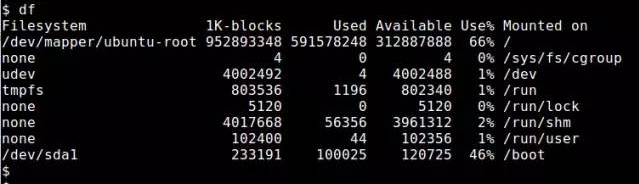
The df command can display the disk utilization of any "mounted" file system. This command can be called in different ways. Here are some useful df command examples.
Present in a way that people can read
By default, the df command uses 1K blocks to display disk space, which does not seem very intuitive. The "-h" parameter makes df print the disk space in a more readable way (such as 100K, 200M, 3G).
“
$ df -hCopy after login”
“
Filesystem Size Used Avail Use% Mounted on
/dev/mapper/ubuntu-root 909G 565G 299G 66% /
none 4.0K 0 4.0K 0% /sys/fs/cgroup
udev 3.9G 4.0K 3.9G 1% /dev
tmpfs 785M 1.2M 784M 1% /run
none 5.0M 0 5.0M 0% /run/lock
none 3.9G 63M 3.8G 2% /run/shm
none 100M 48K 100M 1% /run/user
/dev/sda1 228M 98M 118M 46% /boot
Copy after login”
Show Inode usage
When you monitor disk usage, you must pay attention to not only disk space but also "inode" usage. In Linux, an inode is a data structure used to store metadata for a specific file. When a file system is created, a predefined number of inodes are allocated. This means that a file system can run out of space not just because large files use up all available space, but also because many small files use up all possible inodes. Use the "-i" option to display inode usage.
“
$ df -iCopy after login”
“
Filesystem Inodes IUsed IFree IUse% Mounted on
/dev/mapper/ubuntu-root 60514304 1217535 59296769 3% /
none 1004417 13 1004404 1% /sys/fs/cgroup
udev 1000623 552 1000071 1% /dev
tmpfs 1004417 608 1003809 1% /run
none 1004417 11 1004406 1% /run/lock
none 1004417 288 1004129 1% /run/shm
none 1004417 28 1004389 1% /run/user
/dev/sda1 124496 346 124150 1% /boot
”
展示磁盘总利用率
默认情况下, df命令显示磁盘的单个文件系统的利用率。如果你想知道的所有文件系统的总磁盘使用量,增加“ –total ”选项(见最下面的汇总行)。
“
$ df -h --totalCopy after login”
“
Filesystem Size Used Avail Use% Mounted on
/dev/mapper/ubuntu-root 909G 565G 299G 66% /
none 4.0K 0 4.0K 0% /sys/fs/cgroup
udev 3.9G 4.0K 3.9G 1% /dev
tmpfs 785M 1.2M 784M 1% /run
none 5.0M 0 5.0M 0% /run/lock
none 3.9G 62M 3.8G 2% /run/shm
none 100M 48K 100M 1% /run/user
/dev/sda1 228M 98M 118M 46% /boot
total 918G 565G 307G 65% –
”
展示文件系统类型
默认情况下,df命令不显示文件系统类型信息。用“-T”选项来添加文件系统信息到输出中。
“
$ df -TCopy after login”
“
Filesystem Type 1K-blocks Used Available Use% Mounted on
/dev/mapper/ubuntu-root ext4 952893348 591583292 312882844 66% /
none tmpfs 4 0 4 0% /sys/fs/cgroup
udev devtmpfs 4002492 4 4002488 1% /dev
tmpfs tmpfs 803536 1196 802340 1% /run
none tmpfs 5120 0 5120 0% /run/lock
none tmpfs 4017668 60176 3957492 2% /run/shm
none tmpfs 102400 48 102352 1% /run/user
/dev/sda1 ext2 233191 100025 120725 46% /boot
”
包含或排除特定的文件系统类型
如果你想知道特定文件系统类型的剩余空间,用“-t ”选项。你可以多次使用这个选项来包含更多的文件系统类型。
“
$ df -t ext2 -t ext4Copy after login”
“
Filesystem 1K-blocks Used Available Use% Mounted on
/dev/mapper/ubuntu-root 952893348 591583380 312882756 66% /
/dev/sda1 233191 100025 120725 46% /boot
”
排除特定的文件系统类型,用“-x ”选项。同样,你可以用这个选项多次来排除多种文件系统类型。
“
$ df -x tmpfsCopy after login”
显示一个具体的挂载点磁盘使用情况
如果你用df指定一个挂载点,它将报告挂载在那个地方的文件系统的磁盘使用情况。如果你指定一个普通文件(或一个目录)而不是一个挂载点,df将显示包含这个文件(或目录)的文件系统的磁盘利用率。
“
$ df /Copy after login”
“
Filesystem 1K-blocks Used Available Use% Mounted on
/dev/mapper/ubuntu-root 952893348 591583528 312882608 66% /
”
“
$ df /home/devCopy after login”
“
Filesystem 1K-blocks Used Available Use% Mounted on
/dev/mapper/ubuntu-root 952893348 591583528 312882608 66% /
”
显示虚拟文件系统的信息
如果你想显示所有已经存在的文件系统(包括虚拟文件系统)的磁盘空间信息,用“-a”选项。这里,虚拟文件系统是指没有相对应的物理设备的假文件系统,例如,tmpfs,cgroup虚拟文件系统或FUSE文件安系统。这些虚拟文件系统大小为0,不用“-a”选项将不会被报告出来。
“
$ df -aCopy after login”
“
Filesystem 1K-blocks Used Available Use% Mounted on
/dev/mapper/ubuntu-root 952893348 591578716 312887420 66% /
proc 0 0 0 – /proc
sysfs 0 0 0 – /sys
none 4 0 4 0% /sys/fs/cgroup
none 0 0 0 – /sys/fs/fuse/connections
none 0 0 0 – /sys/kernel/debug
none 0 0 0 – /sys/kernel/security
udev 4002492 4 4002488 1% /dev
devpts 0 0 0 – /dev/pts
tmpfs 803536 1196 802340 1% /run
none 5120 0 5120 0% /run/lock
none 4017668 58144 3959524 2% /run/shm
none 102400 48 102352 1% /run/user
none 0 0 0 – /sys/fs/pstore
cgroup 0 0 0 – /sys/fs/cgroup/cpuset
cgroup 0 0 0 – /sys/fs/cgroup/hugetlb
/dev/sda1 233191 100025 120725 46% /boot
vmware-vmblock 0 0 0 – /run/vmblock-fuse
”
The above is the detailed content of What functions of the df command you don't know under Linux. For more information, please follow other related articles on the PHP Chinese website!

Hot AI Tools

Undresser.AI Undress
AI-powered app for creating realistic nude photos

AI Clothes Remover
Online AI tool for removing clothes from photos.

Undress AI Tool
Undress images for free

Clothoff.io
AI clothes remover

Video Face Swap
Swap faces in any video effortlessly with our completely free AI face swap tool!

Hot Article

Hot Tools

Notepad++7.3.1
Easy-to-use and free code editor

SublimeText3 Chinese version
Chinese version, very easy to use

Zend Studio 13.0.1
Powerful PHP integrated development environment

Dreamweaver CS6
Visual web development tools

SublimeText3 Mac version
God-level code editing software (SublimeText3)

Hot Topics
 1657
1657
 14
14
 1415
1415
 52
52
 1309
1309
 25
25
 1257
1257
 29
29
 1230
1230
 24
24
 Linux Architecture: Unveiling the 5 Basic Components
Apr 20, 2025 am 12:04 AM
Linux Architecture: Unveiling the 5 Basic Components
Apr 20, 2025 am 12:04 AM
The five basic components of the Linux system are: 1. Kernel, 2. System library, 3. System utilities, 4. Graphical user interface, 5. Applications. The kernel manages hardware resources, the system library provides precompiled functions, system utilities are used for system management, the GUI provides visual interaction, and applications use these components to implement functions.
 vscode terminal usage tutorial
Apr 15, 2025 pm 10:09 PM
vscode terminal usage tutorial
Apr 15, 2025 pm 10:09 PM
vscode built-in terminal is a development tool that allows running commands and scripts within the editor to simplify the development process. How to use vscode terminal: Open the terminal with the shortcut key (Ctrl/Cmd). Enter a command or run the script. Use hotkeys (such as Ctrl L to clear the terminal). Change the working directory (such as the cd command). Advanced features include debug mode, automatic code snippet completion, and interactive command history.
 How to check the warehouse address of git
Apr 17, 2025 pm 01:54 PM
How to check the warehouse address of git
Apr 17, 2025 pm 01:54 PM
To view the Git repository address, perform the following steps: 1. Open the command line and navigate to the repository directory; 2. Run the "git remote -v" command; 3. View the repository name in the output and its corresponding address.
 How to run java code in notepad
Apr 16, 2025 pm 07:39 PM
How to run java code in notepad
Apr 16, 2025 pm 07:39 PM
Although Notepad cannot run Java code directly, it can be achieved by using other tools: using the command line compiler (javac) to generate a bytecode file (filename.class). Use the Java interpreter (java) to interpret bytecode, execute the code, and output the result.
 How to run sublime after writing the code
Apr 16, 2025 am 08:51 AM
How to run sublime after writing the code
Apr 16, 2025 am 08:51 AM
There are six ways to run code in Sublime: through hotkeys, menus, build systems, command lines, set default build systems, and custom build commands, and run individual files/projects by right-clicking on projects/files. The build system availability depends on the installation of Sublime Text.
 vscode Previous Next Shortcut Key
Apr 15, 2025 pm 10:51 PM
vscode Previous Next Shortcut Key
Apr 15, 2025 pm 10:51 PM
VS Code One-step/Next step shortcut key usage: One-step (backward): Windows/Linux: Ctrl ←; macOS: Cmd ←Next step (forward): Windows/Linux: Ctrl →; macOS: Cmd →
 What is the main purpose of Linux?
Apr 16, 2025 am 12:19 AM
What is the main purpose of Linux?
Apr 16, 2025 am 12:19 AM
The main uses of Linux include: 1. Server operating system, 2. Embedded system, 3. Desktop operating system, 4. Development and testing environment. Linux excels in these areas, providing stability, security and efficient development tools.
 laravel installation code
Apr 18, 2025 pm 12:30 PM
laravel installation code
Apr 18, 2025 pm 12:30 PM
To install Laravel, follow these steps in sequence: Install Composer (for macOS/Linux and Windows) Install Laravel Installer Create a new project Start Service Access Application (URL: http://127.0.0.1:8000) Set up the database connection (if required)




