3 Linux Utilities You Should Install Now
Everyone loves the power and flexibility of Linux. It can be whatever you want it to be. You can modify and extend it infinitely. The best part of Linux is that it is built by a passionate community of users. This community provides the operating system with features and programs that are more powerful than itself.
In this article, we'll try out some nifty utilities built by the Linux command line community. These applications provide even more additional functionality to an already limitless operating system. As an added bonus, some of these programs will make your command line interface more colorful and beautiful.
1、GoTTY
Have you ever wished you could hand over your terminal session to someone else using a browser? Ever wished you could link your console directly to someone else so they could see your interface and interact with you? With GoTTY you can achieve this easily.
GoTTY launches a small web UI that provides you with the command or script you specify. You can quickly transform your terminal into a fully interactive web experience for you and others to use. The gotty command will wrap whatever you pass it into a web page and start serving it immediately on localhost. 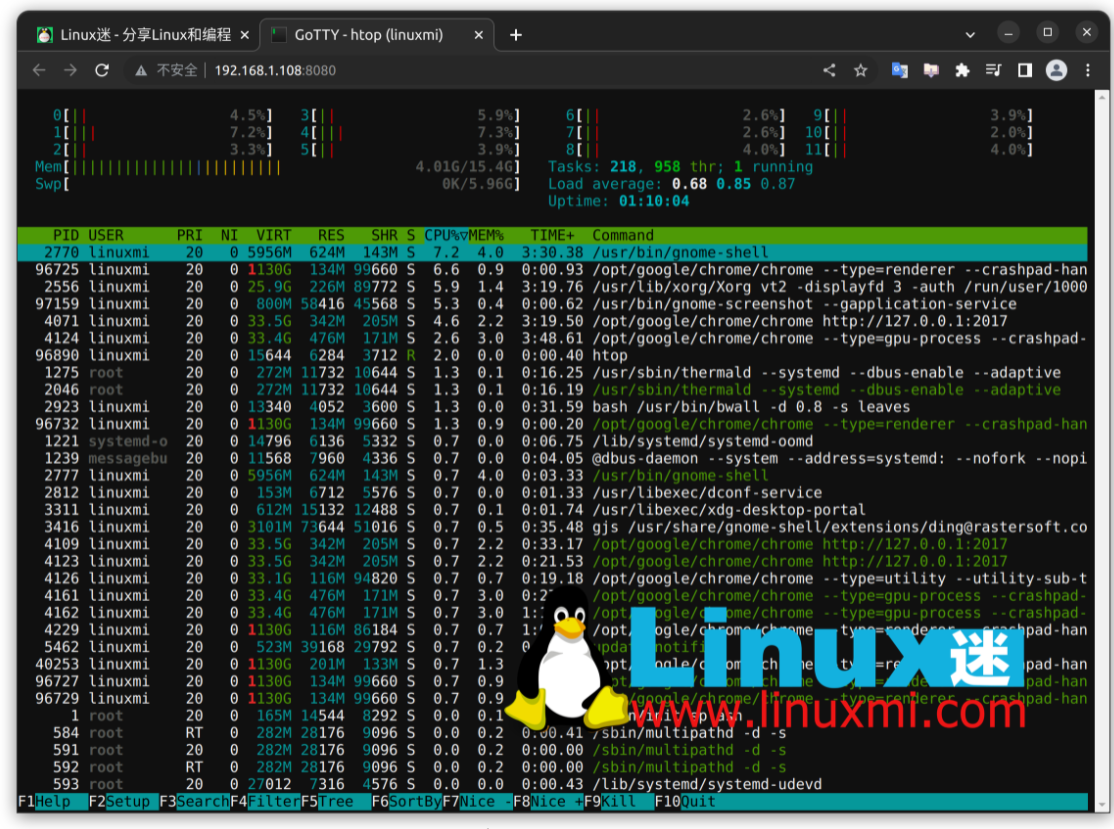 After using GoTTY, you can use any browser to visit the provided URL and you will see a terminal view and the output of the command. This is interactive, so you and anyone with access can pass input to the web page. This makes debugging sessions or displaying ad hoc metrics a breeze.
After using GoTTY, you can use any browser to visit the provided URL and you will see a terminal view and the output of the command. This is interactive, so you and anyone with access can pass input to the web page. This makes debugging sessions or displaying ad hoc metrics a breeze.
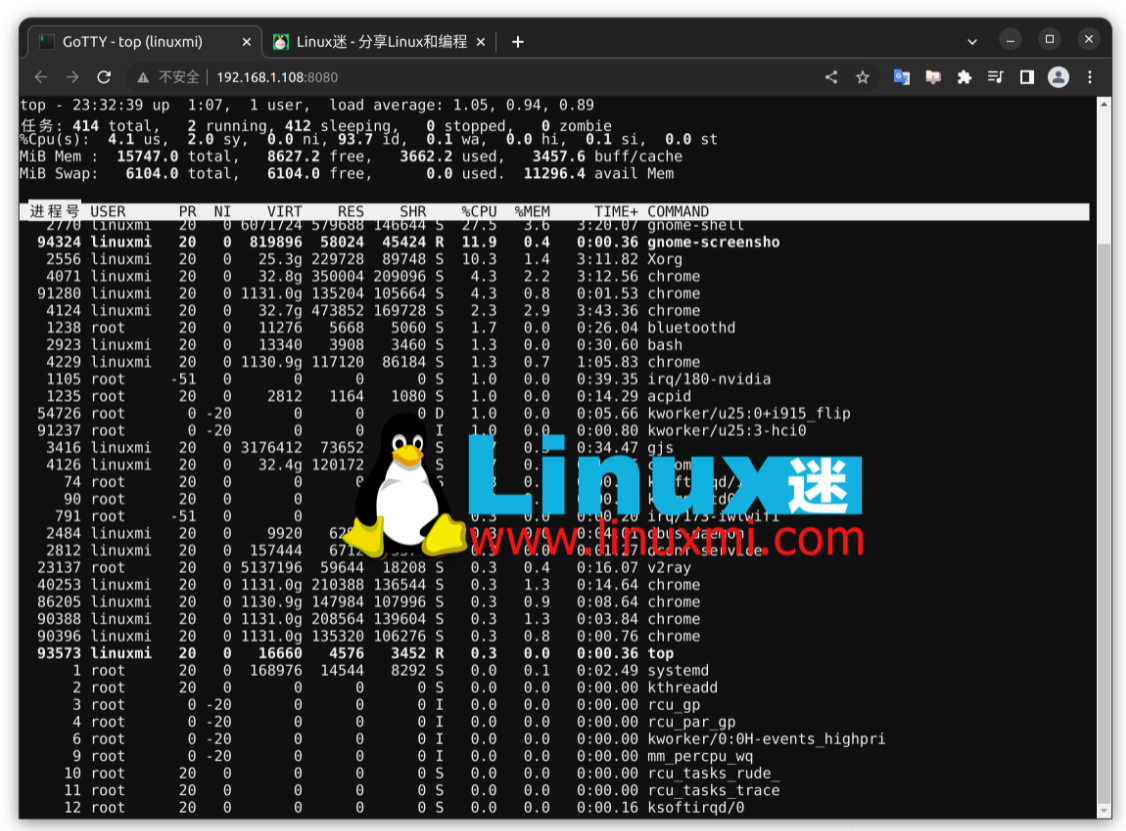
GoTTY has a lot of great configuration options, and you can even set it up to use TLS encryption to keep your sessions secure. This is a very flexible and convenient application with numerous possibilities. Next time you need to quickly share your terminal, consider using GoTTY.
Link: https://github.com/yudai/gotty
2. LSD (LSDeluxe)
The output of LSD has very nice colors. This program is a beautification of the classic ls command, providing a beautiful output interface with small icons and a very useful color panel.
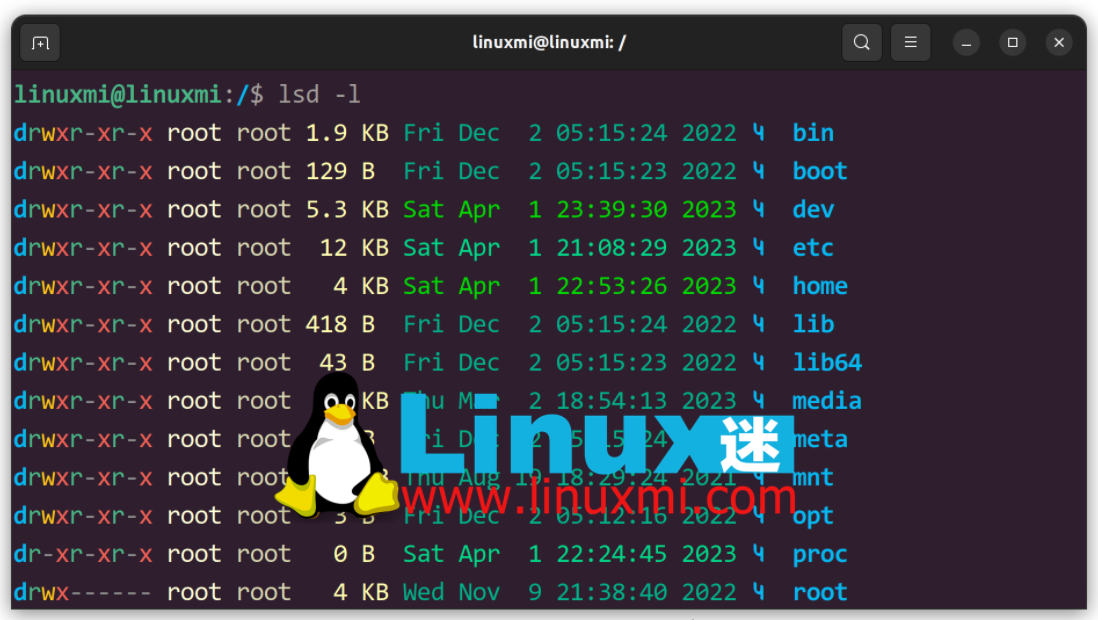
LSD supports the same parameters as ls, but provides more verbose output and more configurable options. Speaking of configurations, the LSD tool allows you to define custom configurations for it. You can specify output grouping, color, theme, and more.
Link: https://github.com/Peltoche/lsd
3. nb
Living entirely on the command line has its advantages, but there are also many disadvantages. You lose some of the aesthetics a GUI provides and often miss out on the smooth applications that make life efficient. Luckily, others have felt the same pain and developed apps like nb to bring productivity programs to the command line.
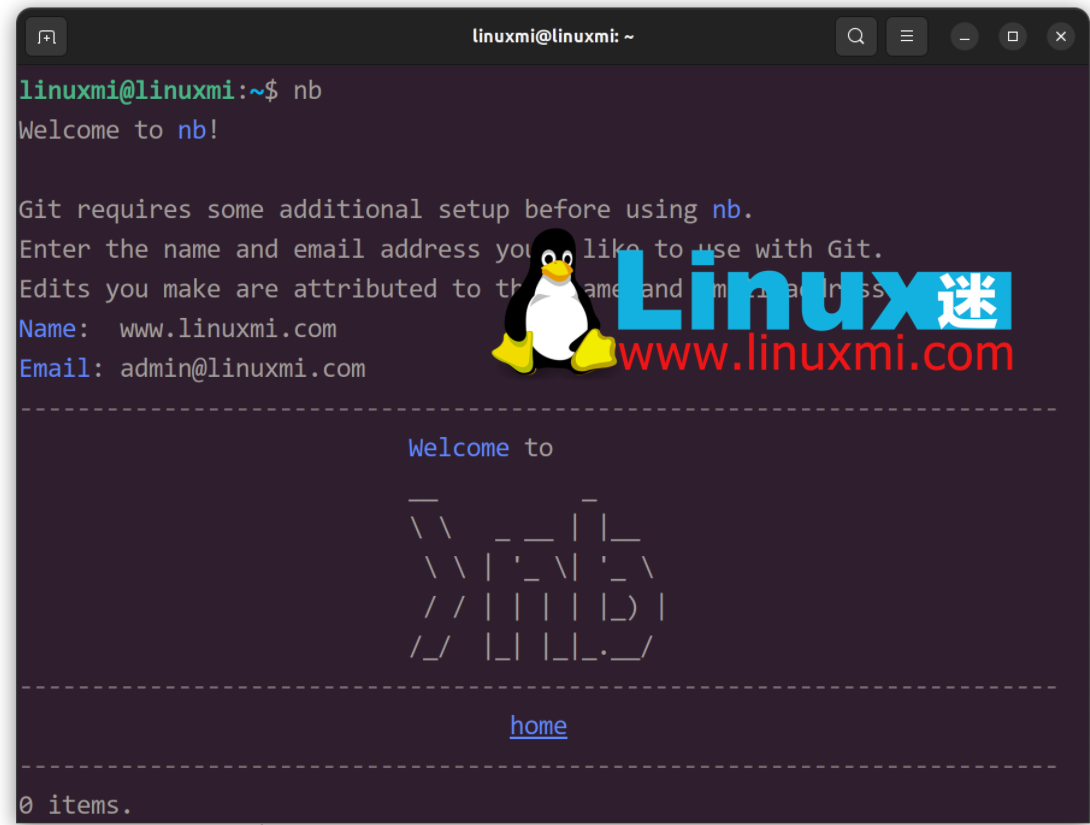
Using nb, you can take notes, bookmark websites, and even build detailed to-do lists without leaving the CLI. This is a boon for things like programming productivity, since you never have to go back to a different GUI to take notes or check off some to-do items. You can put your hands on the keyboard and focus your mind on the task.
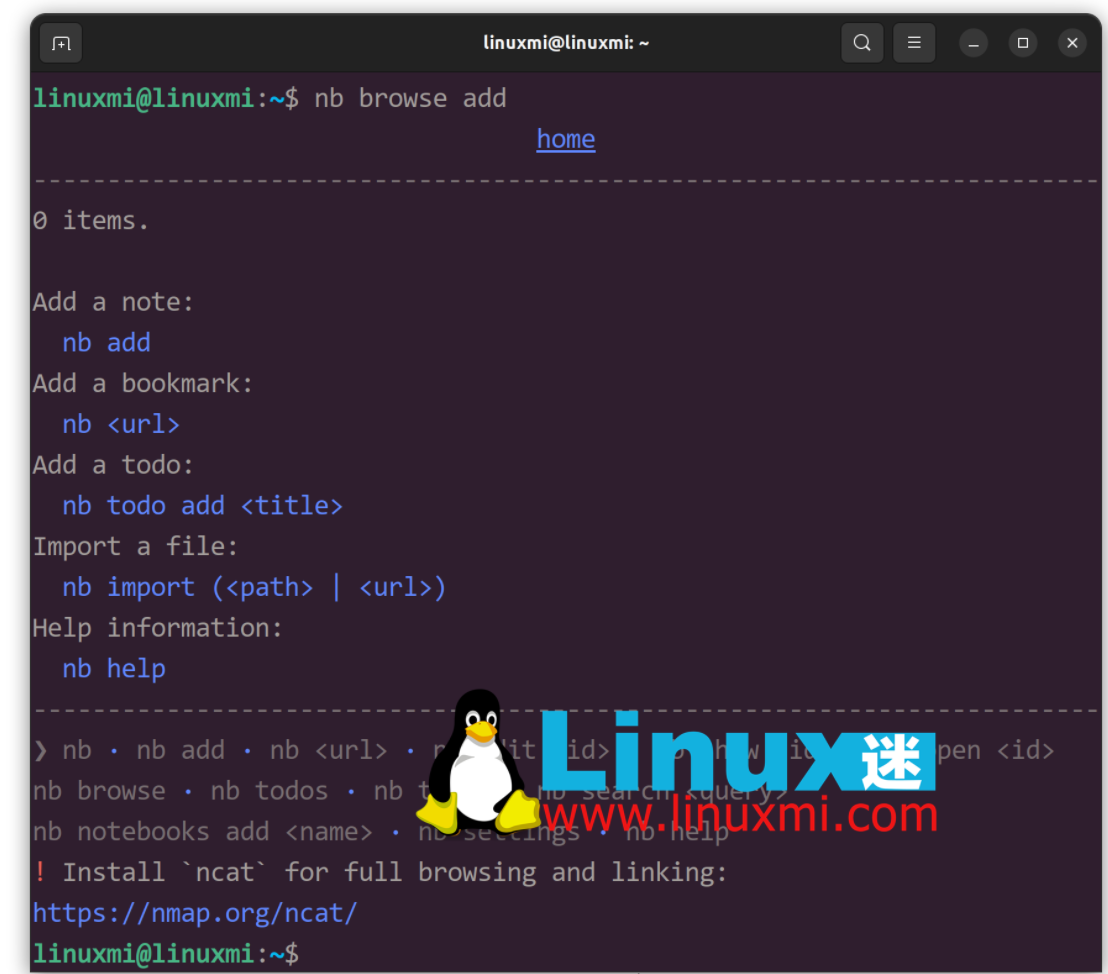
nb The program has its own simple syntax and does not take much time to learn. Before you know it, you'll be tracking projects, taking notes, and taking CLI productivity to the extreme.
Link: https://github.com/xwmx/nb
The above is the detailed content of 3 Linux Utilities You Should Install Now. For more information, please follow other related articles on the PHP Chinese website!

Hot AI Tools

Undresser.AI Undress
AI-powered app for creating realistic nude photos

AI Clothes Remover
Online AI tool for removing clothes from photos.

Undress AI Tool
Undress images for free

Clothoff.io
AI clothes remover

Video Face Swap
Swap faces in any video effortlessly with our completely free AI face swap tool!

Hot Article

Hot Tools

Notepad++7.3.1
Easy-to-use and free code editor

SublimeText3 Chinese version
Chinese version, very easy to use

Zend Studio 13.0.1
Powerful PHP integrated development environment

Dreamweaver CS6
Visual web development tools

SublimeText3 Mac version
God-level code editing software (SublimeText3)

Hot Topics
 Linux Architecture: Unveiling the 5 Basic Components
Apr 20, 2025 am 12:04 AM
Linux Architecture: Unveiling the 5 Basic Components
Apr 20, 2025 am 12:04 AM
The five basic components of the Linux system are: 1. Kernel, 2. System library, 3. System utilities, 4. Graphical user interface, 5. Applications. The kernel manages hardware resources, the system library provides precompiled functions, system utilities are used for system management, the GUI provides visual interaction, and applications use these components to implement functions.
 vscode terminal usage tutorial
Apr 15, 2025 pm 10:09 PM
vscode terminal usage tutorial
Apr 15, 2025 pm 10:09 PM
vscode built-in terminal is a development tool that allows running commands and scripts within the editor to simplify the development process. How to use vscode terminal: Open the terminal with the shortcut key (Ctrl/Cmd). Enter a command or run the script. Use hotkeys (such as Ctrl L to clear the terminal). Change the working directory (such as the cd command). Advanced features include debug mode, automatic code snippet completion, and interactive command history.
 How to check the warehouse address of git
Apr 17, 2025 pm 01:54 PM
How to check the warehouse address of git
Apr 17, 2025 pm 01:54 PM
To view the Git repository address, perform the following steps: 1. Open the command line and navigate to the repository directory; 2. Run the "git remote -v" command; 3. View the repository name in the output and its corresponding address.
 Where to write code in vscode
Apr 15, 2025 pm 09:54 PM
Where to write code in vscode
Apr 15, 2025 pm 09:54 PM
Writing code in Visual Studio Code (VSCode) is simple and easy to use. Just install VSCode, create a project, select a language, create a file, write code, save and run it. The advantages of VSCode include cross-platform, free and open source, powerful features, rich extensions, and lightweight and fast.
 How to run java code in notepad
Apr 16, 2025 pm 07:39 PM
How to run java code in notepad
Apr 16, 2025 pm 07:39 PM
Although Notepad cannot run Java code directly, it can be achieved by using other tools: using the command line compiler (javac) to generate a bytecode file (filename.class). Use the Java interpreter (java) to interpret bytecode, execute the code, and output the result.
 What is the main purpose of Linux?
Apr 16, 2025 am 12:19 AM
What is the main purpose of Linux?
Apr 16, 2025 am 12:19 AM
The main uses of Linux include: 1. Server operating system, 2. Embedded system, 3. Desktop operating system, 4. Development and testing environment. Linux excels in these areas, providing stability, security and efficient development tools.
 How to run sublime after writing the code
Apr 16, 2025 am 08:51 AM
How to run sublime after writing the code
Apr 16, 2025 am 08:51 AM
There are six ways to run code in Sublime: through hotkeys, menus, build systems, command lines, set default build systems, and custom build commands, and run individual files/projects by right-clicking on projects/files. The build system availability depends on the installation of Sublime Text.
 vscode terminal command cannot be used
Apr 15, 2025 pm 10:03 PM
vscode terminal command cannot be used
Apr 15, 2025 pm 10:03 PM
Causes and solutions for the VS Code terminal commands not available: The necessary tools are not installed (Windows: WSL; macOS: Xcode command line tools) Path configuration is wrong (add executable files to PATH environment variables) Permission issues (run VS Code as administrator) Firewall or proxy restrictions (check settings, unrestrictions) Terminal settings are incorrect (enable use of external terminals) VS Code installation is corrupt (reinstall or update) Terminal configuration is incompatible (try different terminal types or commands) Specific environment variables are missing (set necessary environment variables)






