 Software Tutorial
Software Tutorial
 Computer Software
Computer Software
 How to add contacts to iMindMap? Tutorial on how to add friends
How to add contacts to iMindMap? Tutorial on how to add friends
How to add contacts to iMindMap? Tutorial on how to add friends
php Xiaobian Yuzai brings you a tutorial on how to add friends to iMindMap. iMindMap is a powerful mind mapping software that allows you to better manage and share your mind maps by adding contacts. In this tutorial, we will detail how to add contacts in iMindMap and how to leverage these contacts for better team collaboration and project management. Follow our steps to make your mind maps richer and more organized!
The specific operations are as follows:
1. Open the software, click [File], click [Contacts] in [iMindMap Cloud], enter the name of the contact you want to add, and click [Search]
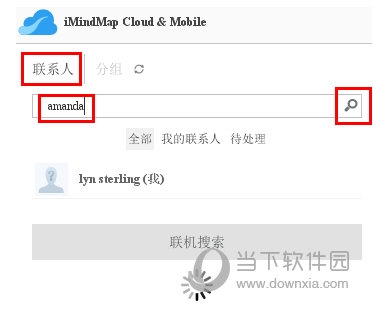
2. Then the search results will appear below. If there are already changed members in your contacts, they will be displayed at the top. If you have not entered [Online Search], they will Show this user among all users.
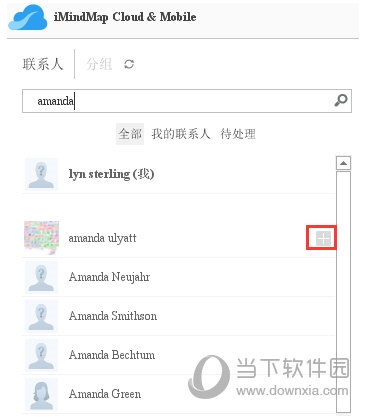
3. Click [Add] in the search results to send [Send Contact Request] and wait for the other party’s consent
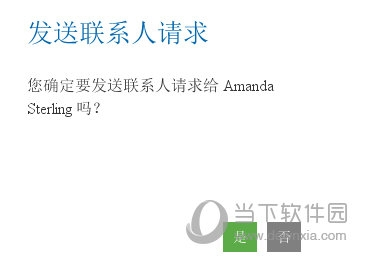
After adding a contact, you can view his specific information and edit the grouping. The above is the iMindMap related tutorial brought by the editor, I hope it can help everyone.
The above is the detailed content of How to add contacts to iMindMap? Tutorial on how to add friends. For more information, please follow other related articles on the PHP Chinese website!

Hot AI Tools

Undresser.AI Undress
AI-powered app for creating realistic nude photos

AI Clothes Remover
Online AI tool for removing clothes from photos.

Undress AI Tool
Undress images for free

Clothoff.io
AI clothes remover

Video Face Swap
Swap faces in any video effortlessly with our completely free AI face swap tool!

Hot Article

Hot Tools

Notepad++7.3.1
Easy-to-use and free code editor

SublimeText3 Chinese version
Chinese version, very easy to use

Zend Studio 13.0.1
Powerful PHP integrated development environment

Dreamweaver CS6
Visual web development tools

SublimeText3 Mac version
God-level code editing software (SublimeText3)

Hot Topics
 1677
1677
 14
14
 1431
1431
 52
52
 1334
1334
 25
25
 1279
1279
 29
29
 1257
1257
 24
24
 How to use AI technology to generate a perfect ID photo?
May 15, 2025 pm 07:45 PM
How to use AI technology to generate a perfect ID photo?
May 15, 2025 pm 07:45 PM
With the ID photo generator, you can easily make the ID photo you need without going to the photo studio, saving time and effort. 1. First, activate the function of intelligently repairing old photos. 2. Select the ID photo creation option on the page. 3. Double-click to open the picture file you need to edit. 4. Wait for a moment, and the system will automatically generate a one-inch ID photo. 5. If you need other sizes, please select the appropriate size in the adjustment options. 6. Click the Change Background option. 7. Choose your favorite background color from the color background. 8. Click the Download Save button to save your ID photo.



