 System Tutorial
System Tutorial
 LINUX
LINUX
 Debugging C++ Linux console programs in the Visual Studio integrated terminal
Debugging C++ Linux console programs in the Visual Studio integrated terminal
Debugging C++ Linux console programs in the Visual Studio integrated terminal
In preview, Visual Studio supports a full-featured Linux terminal-like experience when debugging Linux applications using the Linux console embedded in the integrated terminal. This new Linux console emulates xterm and can support application screen operations.
Recently, Visual Studio 2022 17.5 Preview 3 provides a new feature for Linux developers: debugging C Linux console programs in the Visual Studio integrated terminal.
To learn more about the capabilities of the Integrated Terminal and how it works in Visual Studio, please refer to one of our previous articles: Integrated Terminal in Visual Studio: New SSH integration for Linux targeting
In preview, Visual Studio supports a full-featured Linux terminal-like experience when debugging Linux applications using the Linux console embedded in the integrated terminal. This new Linux console emulates xterm and can support application screen operations.
For example, write screen format control characters to stdout or use the ncurses library. Additionally, vt sequences and keyboard shortcuts such as Ctrl C application interrupt are supported.
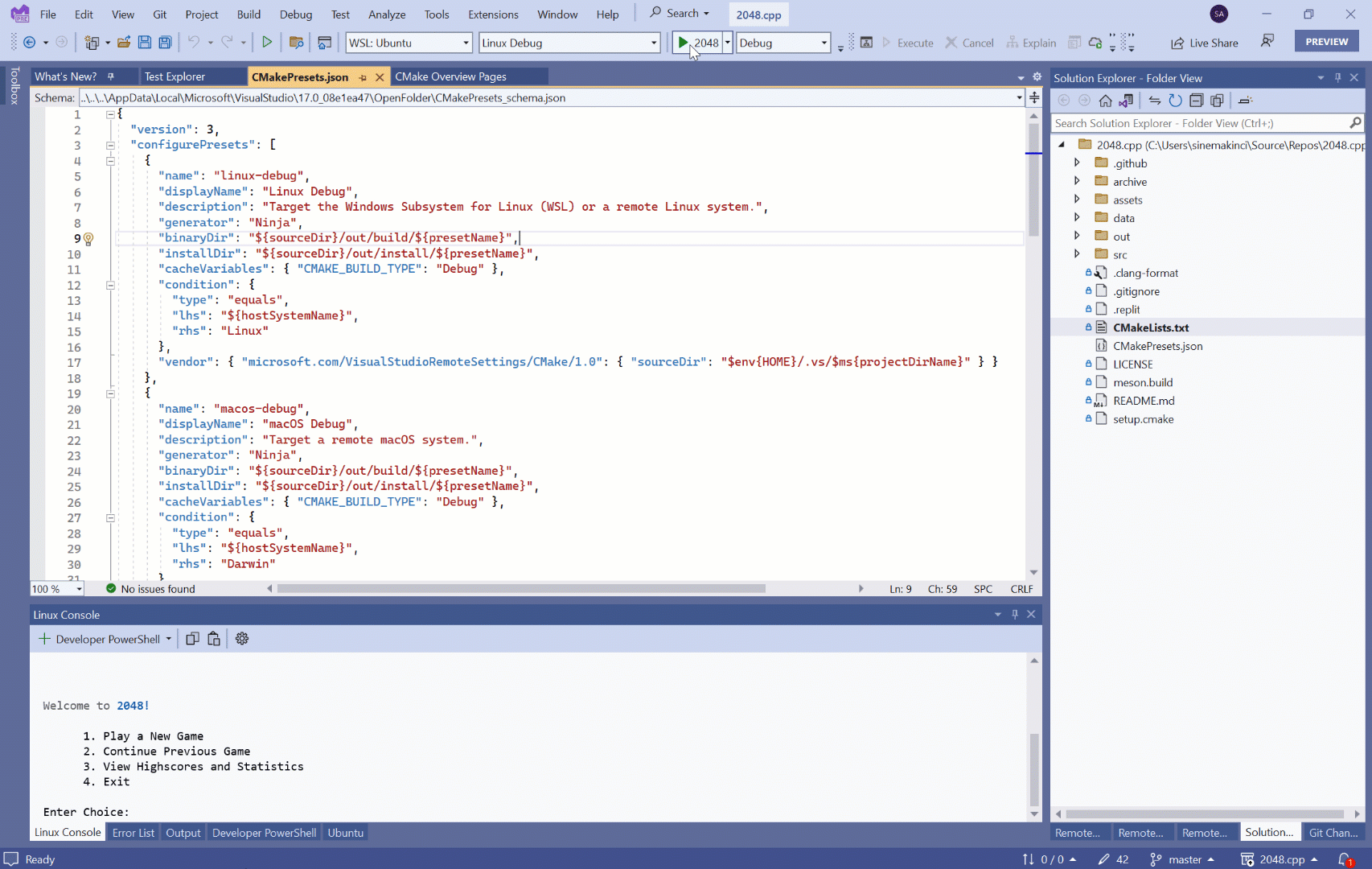
When you start debugging on a Linux console application, the Linux console will pop up automatically. You can also turn it on manually by selecting it from the Debug drop-down menu, as shown below:
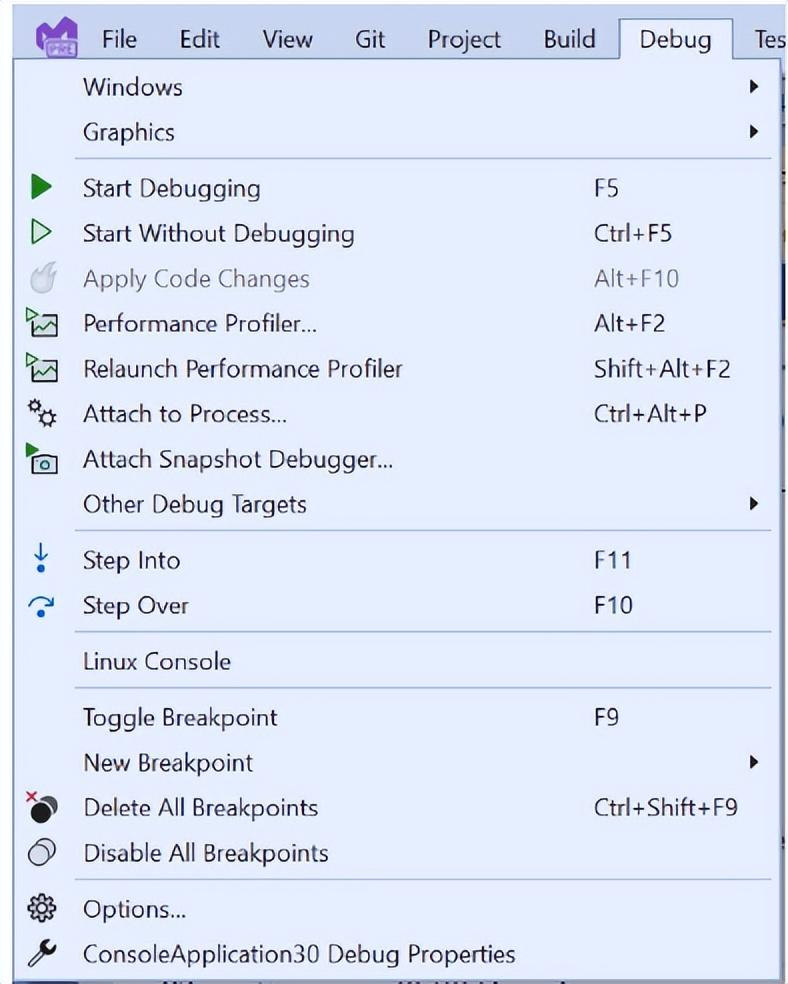
Additionally, the new integrated terminal now supports manipulating files, running background tasks, configuring remote systems, and testing deployed code from within Visual Studio without having to use an external SSH client. The terminal also supports colors and command sequences, so for example, copy, paste, and find shortcuts can be used, as well as interactive programs like VIM.
Summarize
With the help of a human-friendly graphical user interface, novice users like me finally don’t have to fumble around in a black window (SSH).
What is liberating productivity! (tactical fallback)
The above is the detailed content of Debugging C++ Linux console programs in the Visual Studio integrated terminal. For more information, please follow other related articles on the PHP Chinese website!

Hot AI Tools

Undresser.AI Undress
AI-powered app for creating realistic nude photos

AI Clothes Remover
Online AI tool for removing clothes from photos.

Undress AI Tool
Undress images for free

Clothoff.io
AI clothes remover

Video Face Swap
Swap faces in any video effortlessly with our completely free AI face swap tool!

Hot Article

Hot Tools

Notepad++7.3.1
Easy-to-use and free code editor

SublimeText3 Chinese version
Chinese version, very easy to use

Zend Studio 13.0.1
Powerful PHP integrated development environment

Dreamweaver CS6
Visual web development tools

SublimeText3 Mac version
God-level code editing software (SublimeText3)

Hot Topics
 What computer configuration is required for vscode
Apr 15, 2025 pm 09:48 PM
What computer configuration is required for vscode
Apr 15, 2025 pm 09:48 PM
VS Code system requirements: Operating system: Windows 10 and above, macOS 10.12 and above, Linux distribution processor: minimum 1.6 GHz, recommended 2.0 GHz and above memory: minimum 512 MB, recommended 4 GB and above storage space: minimum 250 MB, recommended 1 GB and above other requirements: stable network connection, Xorg/Wayland (Linux)
 Linux Architecture: Unveiling the 5 Basic Components
Apr 20, 2025 am 12:04 AM
Linux Architecture: Unveiling the 5 Basic Components
Apr 20, 2025 am 12:04 AM
The five basic components of the Linux system are: 1. Kernel, 2. System library, 3. System utilities, 4. Graphical user interface, 5. Applications. The kernel manages hardware resources, the system library provides precompiled functions, system utilities are used for system management, the GUI provides visual interaction, and applications use these components to implement functions.
 vscode terminal usage tutorial
Apr 15, 2025 pm 10:09 PM
vscode terminal usage tutorial
Apr 15, 2025 pm 10:09 PM
vscode built-in terminal is a development tool that allows running commands and scripts within the editor to simplify the development process. How to use vscode terminal: Open the terminal with the shortcut key (Ctrl/Cmd). Enter a command or run the script. Use hotkeys (such as Ctrl L to clear the terminal). Change the working directory (such as the cd command). Advanced features include debug mode, automatic code snippet completion, and interactive command history.
 How to check the warehouse address of git
Apr 17, 2025 pm 01:54 PM
How to check the warehouse address of git
Apr 17, 2025 pm 01:54 PM
To view the Git repository address, perform the following steps: 1. Open the command line and navigate to the repository directory; 2. Run the "git remote -v" command; 3. View the repository name in the output and its corresponding address.
 Where to write code in vscode
Apr 15, 2025 pm 09:54 PM
Where to write code in vscode
Apr 15, 2025 pm 09:54 PM
Writing code in Visual Studio Code (VSCode) is simple and easy to use. Just install VSCode, create a project, select a language, create a file, write code, save and run it. The advantages of VSCode include cross-platform, free and open source, powerful features, rich extensions, and lightweight and fast.
 How to run java code in notepad
Apr 16, 2025 pm 07:39 PM
How to run java code in notepad
Apr 16, 2025 pm 07:39 PM
Although Notepad cannot run Java code directly, it can be achieved by using other tools: using the command line compiler (javac) to generate a bytecode file (filename.class). Use the Java interpreter (java) to interpret bytecode, execute the code, and output the result.
 What is the main purpose of Linux?
Apr 16, 2025 am 12:19 AM
What is the main purpose of Linux?
Apr 16, 2025 am 12:19 AM
The main uses of Linux include: 1. Server operating system, 2. Embedded system, 3. Desktop operating system, 4. Development and testing environment. Linux excels in these areas, providing stability, security and efficient development tools.
 How to run sublime after writing the code
Apr 16, 2025 am 08:51 AM
How to run sublime after writing the code
Apr 16, 2025 am 08:51 AM
There are six ways to run code in Sublime: through hotkeys, menus, build systems, command lines, set default build systems, and custom build commands, and run individual files/projects by right-clicking on projects/files. The build system availability depends on the installation of Sublime Text.





