How to update Win11 to 22H2? Share how to update Win11 to 22H2
The latest Windows 11 operating system has been launched, and many users want to know how to update to the latest version 22H2. In this article, PHP editor Yuzai will introduce you to the method of updating Win11 to the 22H2 version, so that you can easily enjoy the latest features and improvements of the operating system. Whether you're a newbie or an experienced user, we'll provide simple and clear steps to help you complete the update smoothly. Next, let’s learn how to update Win11 to version 22H2!

Method 1: Use the Installation Assistant to upgrade
You can use the Installation Assistant to upgrade Windows 10 or Windows 11 21H2 to Windows 11 22H2.
To use the Installation Assistant tool to upgrade to Windows 11 22H2, please use the following steps:
1. Download the Win11 Installation Assistant [Download Link].
2. After the download is complete, open the folder where the file is located, right-click the package and select Run as administrator.
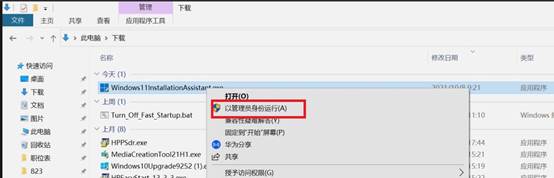
#3. Click Accept and install. The installation assistant will automatically download and install Windows 11.
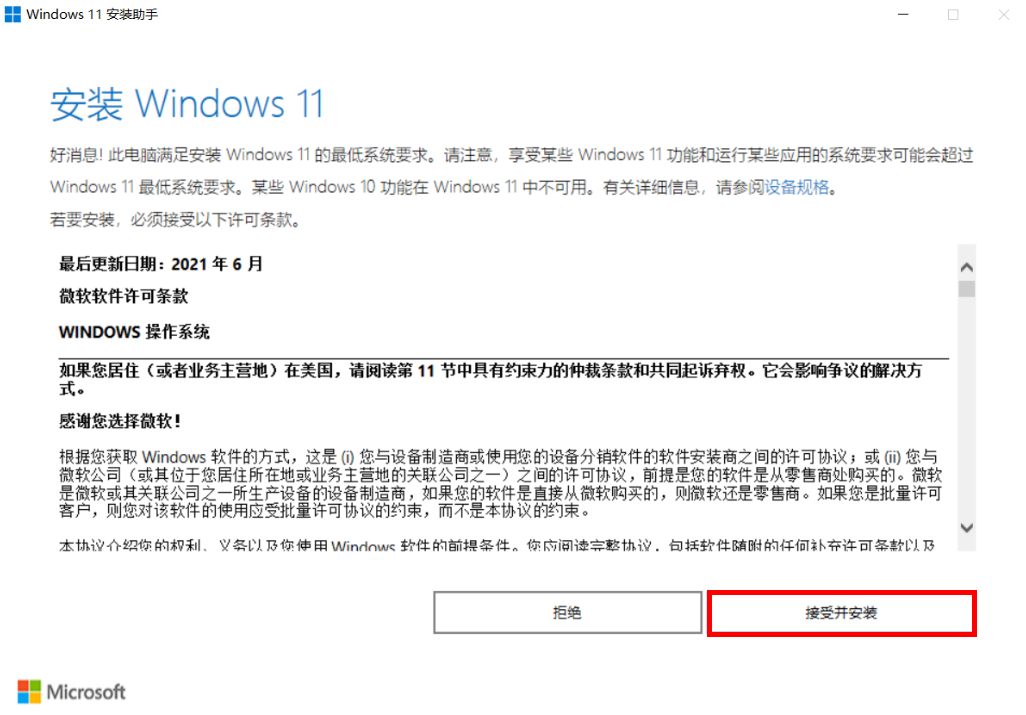
4. If your computer has not installed or run the "Microsoft Official Computer Health" application, a prompt box will pop up to use the computer health check application to check compatibility, please click Obtain the computer health check application, follow the interface prompts, download and install the application, and check whether your computer meets the requirements for upgrading to Windows 11 system.
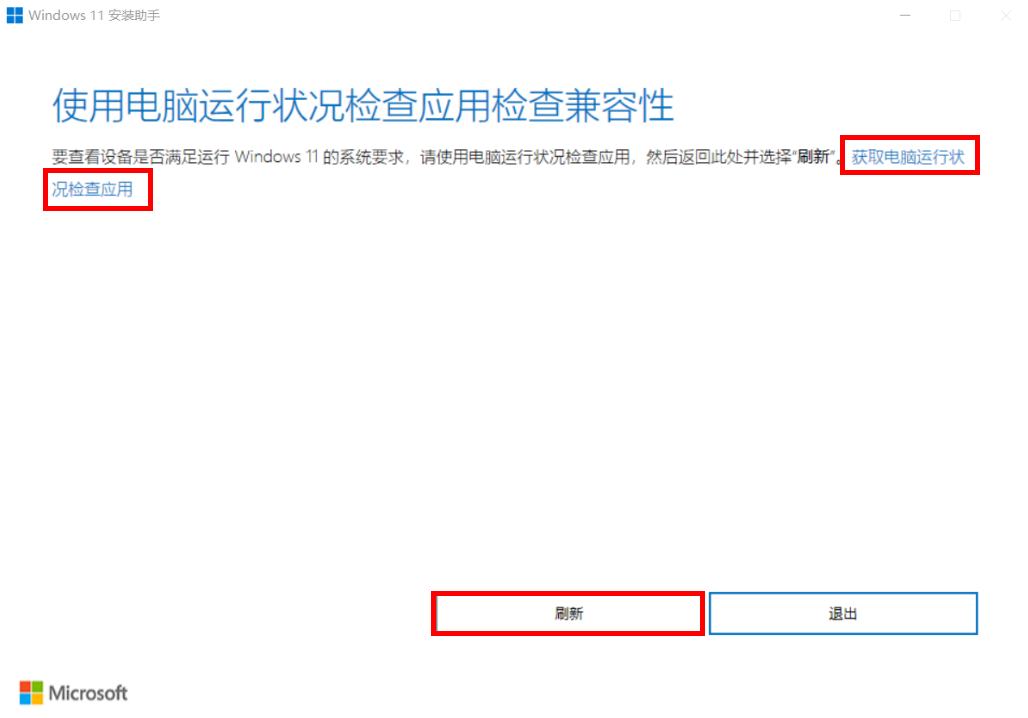
#5. After confirming that your computer can be upgraded to Windows 11 system, click Refresh to enter the Windows 11 installation interface. Setup will proceed to upgrade the computer to the latest operating system version.
Method 2: The system automatically pushes updates
1. If your computer receives an upgrade prompt, such an icon will be displayed in the lower right corner of the taskbar. Click it to jump directly to Windows Update. interface.
2. If the upgrade prompt is not displayed, you can manually enter "Settings", find "Windows Update", click "Check for Updates", and when you see the pop-up "Windows 11, version 22H2 is available", you can click " Download and install".
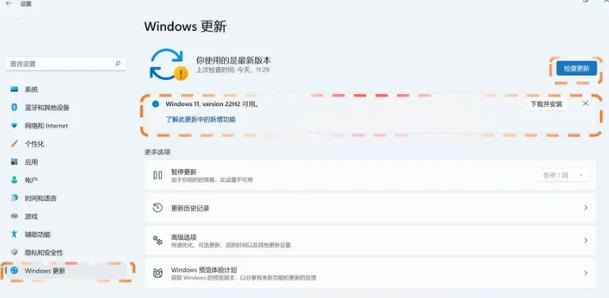
#3. Then the software license terms window will pop up. Click "Accept and Install" to start the download.

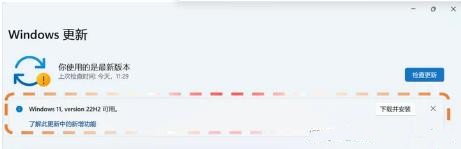
4. When connected to the Internet, the system will automatically download and install the 22H2 update package. During this period, the computer can be used normally and will not affected.
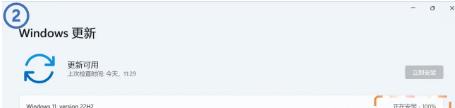
5. After the download and installation is completed, the system will pop up to remind you to restart your computer. You can choose "Restart now", "Restart tonight" or "Restart tonight" according to your own situation. "Select time", (Be sure to check that all documents and data have been saved before restarting).
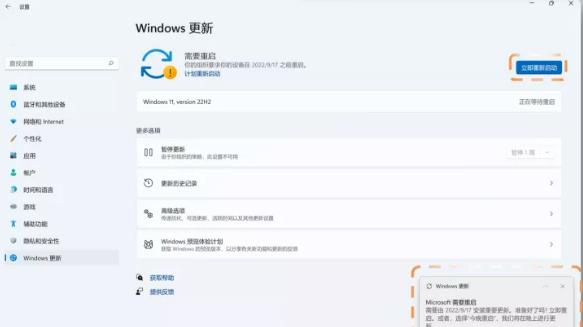
#6. After the computer restarts, open the settings and go to System-System Information. If the displayed version is 22H2, it means that your computer has been successfully upgraded to Windows 11 22H2.
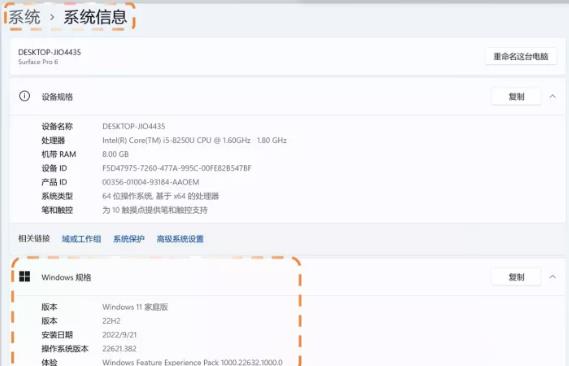
The above is the detailed content of How to update Win11 to 22H2? Share how to update Win11 to 22H2. For more information, please follow other related articles on the PHP Chinese website!

Hot AI Tools

Undresser.AI Undress
AI-powered app for creating realistic nude photos

AI Clothes Remover
Online AI tool for removing clothes from photos.

Undress AI Tool
Undress images for free

Clothoff.io
AI clothes remover

Video Face Swap
Swap faces in any video effortlessly with our completely free AI face swap tool!

Hot Article

Hot Tools

Notepad++7.3.1
Easy-to-use and free code editor

SublimeText3 Chinese version
Chinese version, very easy to use

Zend Studio 13.0.1
Powerful PHP integrated development environment

Dreamweaver CS6
Visual web development tools

SublimeText3 Mac version
God-level code editing software (SublimeText3)

Hot Topics
 1664
1664
 14
14
 1422
1422
 52
52
 1316
1316
 25
25
 1268
1268
 29
29
 1240
1240
 24
24
 Win11 24H2 will adjust security rules and NAS user access may fail
Jun 25, 2024 pm 05:23 PM
Win11 24H2 will adjust security rules and NAS user access may fail
Jun 25, 2024 pm 05:23 PM
Digital enthusiasts all know that Microsoft has released a preview version of Windows 1124H2, and the official version of Windows 1124H2 will be coming soon. This is a very important version update, and many friends are paying close attention to it. Of course, the most noteworthy thing about Windows 1124H2 is the new features and improvements in AI. It is said that Microsoft will deeply integrate Copliot. However, AI is not the subject of this article. The subject of this article is to introduce readers to two new security rule changes in the Windows 1124H2 version, which may affect some NAS users. Specifically, in the Windows 1124H2 version, Microsoft will make changes to two important network access rules:
 Is Win11 LTSC not suitable for individual users at all? Analysis of the advantages and disadvantages of the LTSC version
Jun 25, 2024 pm 10:35 PM
Is Win11 LTSC not suitable for individual users at all? Analysis of the advantages and disadvantages of the LTSC version
Jun 25, 2024 pm 10:35 PM
Microsoft provides multiple versions of Windows systems, each targeting different usage scenarios. In addition to the Home, Professional, Education and Enterprise editions, there is also a special LTSC edition designed for the specific needs of large businesses and organizations. Although Windows 11 LTSC has become quite popular recently, it lacks commonly used functions and is not suitable for individual users. And this version has not yet been officially launched, and is expected to be released around September in the second half of 2024. Interesting thing: From Windows 1.0 to 11, the evolution of Windows versions. What is Windows 11 LTSC? Windows11LTSC is a feature of Windows11 operating system
 System Restore prompts that you must enable system protection on this drive
Jun 19, 2024 pm 12:23 PM
System Restore prompts that you must enable system protection on this drive
Jun 19, 2024 pm 12:23 PM
The computer has a restore point, and when the system is restored, it prompts "You must enable system protection on this drive." This usually means that the system protection function is not turned on. System protection is a feature provided by the Windows operating system that can create system restore points to back up system files and settings. That way, if something goes wrong, you can revert to a previous state. When the system fails and you cannot enter the desktop to start it, you can only try the following method: Troubleshooting-Advanced Options-Command Prompt Command 1 netstartvssrstrui.exe/offline:C:\windows=active Command 2 cd%windir%\system32 \configrenSYSTEMsy
 MHz is history! Microsoft Windows 11 memory speed unit switches to MT/s
Jun 25, 2024 pm 05:10 PM
MHz is history! Microsoft Windows 11 memory speed unit switches to MT/s
Jun 25, 2024 pm 05:10 PM
Digital hardware enthusiasts all know that in recent years there have been two memory parameter marking units, namely "MHz" and "MT/s", which may be confusing to digital novices. "MHz" and "MT/s" are both measures of memory transfer performance, but they still have significant differences. MHz represents how many millions of cycles a memory module can perform per second, and each cycle is an operation performed on the memory module, such as storing and retrieving data. But due to the rapid development of current technology, new technology allows DDR memory to increase data transfer rate without increasing clock speed, and the old memory measurement method has also
 Windows cannot start the Windows Audio service Error 0x80070005
Jun 19, 2024 pm 01:08 PM
Windows cannot start the Windows Audio service Error 0x80070005
Jun 19, 2024 pm 01:08 PM
The guy's computer appears: Windows cannot start the WindowsAudio service (located on the local computer). Error 0x8007005: Access denied. This situation is usually caused by user permissions. You can try the following methods to fix it. Method 1: Modify the registry to add permissions through batch processing, create a new text document on the desktop, save it as .bat, and right-click the administrator to go far. Echo==========================EchoProcessingRegistryPermission.Pleasewait...Echo================== ========subinacl/subkey
 How to disable Windows Update from automatically updating drivers in win11?
Jun 26, 2024 am 12:18 AM
How to disable Windows Update from automatically updating drivers in win11?
Jun 26, 2024 am 12:18 AM
When you connect any new hardware device to the system, Windows will automatically try to install the driver for it. When the system's built-in driver package cannot be recognized, it will automatically try to connect to Windows Update to search and install the driver. Windows can also automatically update device drivers through Windows Update without user interaction. Although this function seems convenient, under certain circumstances, the feature of automatically updating drivers can cause trouble for users. For example, users' video workflows such as DaVinciResolve, Adobe Premiere, etc. need to use a specific old version of Nvidia Studio driver. As a result, Windows
 Microsoft releases Win11 August cumulative update: improving security, optimizing lock screen, etc.
Aug 14, 2024 am 10:39 AM
Microsoft releases Win11 August cumulative update: improving security, optimizing lock screen, etc.
Aug 14, 2024 am 10:39 AM
According to news from this site on August 14, during today’s August Patch Tuesday event day, Microsoft released cumulative updates for Windows 11 systems, including the KB5041585 update for 22H2 and 23H2, and the KB5041592 update for 21H2. After the above-mentioned equipment is installed with the August cumulative update, the version number changes attached to this site are as follows: After the installation of the 21H2 equipment, the version number increased to Build22000.314722H2. After the installation of the equipment, the version number increased to Build22621.403723H2. After the installation of the equipment, the version number increased to Build22631.4037. The main contents of the KB5041585 update for Windows 1121H2 are as follows: Improvement: Improved
 What should I do if there is no sound in the system after win11 update? How to solve the problem of no sound in win11 device
Jun 25, 2024 pm 05:19 PM
What should I do if there is no sound in the system after win11 update? How to solve the problem of no sound in win11 device
Jun 25, 2024 pm 05:19 PM
After some users have updated and upgraded the win11 system, the computer has no sound. The problem of loving you is usually caused by no device, missing sound card driver, or unknown error. So how should we solve these problems? , this issue of win11 tutorial is here to answer everyone’s questions. Next, let’s take a look at the detailed steps. Solution to no sound after win11 upgrade: 1. No device 1. If we are using a desktop computer, it is probably because there is no device. 2. Because ordinary desktop computers do not come with built-in speakers, we need to plug in speakers or headphones to have sound. 2. The sound card driver is missing 1. After we update the Win11 system, the original sound card or audio device driver may not be available.




