Apple computer partition video tutorial
php editor Xigua brings you a video tutorial on Apple computer partitioning. In this video tutorial, we will explain in detail how to partition an Apple computer to make your computer more flexible and efficient. Whether you are a novice or an experienced user, you can easily master partitioning techniques through this video tutorial. No need to worry about the difficulty of operation, we will teach you step by step how to partition and answer common questions. Come and learn and let your Apple computer reach its greater potential!
1. Open the Launchpad, find and click "Others",
2. In other files, click to open "Disk Utility",
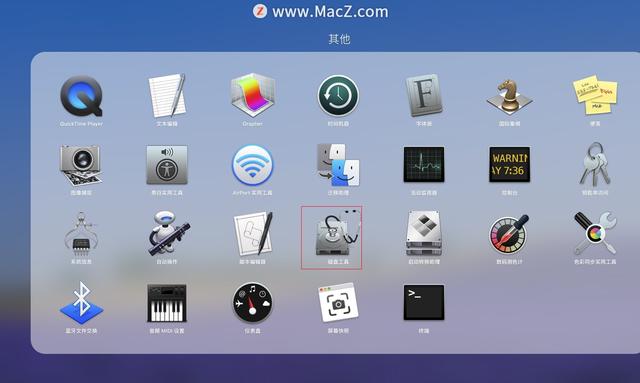
3. In Disk Utility interface, click the " " sign in the upper left corner,
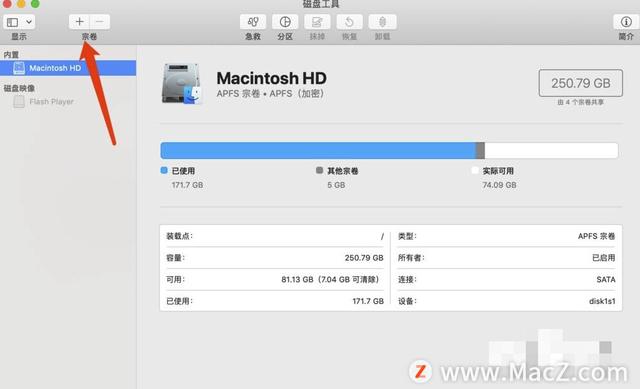
4. Enter the name and format of the partition in the pop-up dialog box,

5, and then click the " " in the lower left corner Size Options", set the size of the partition and click "OK" to complete.
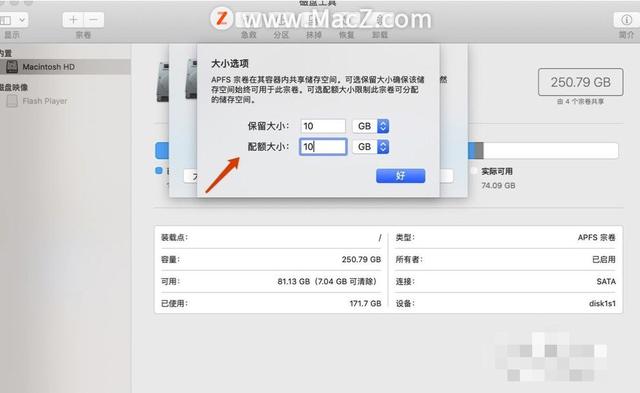
After the partitioning is completed, you will see the disk that has just been partitioned on the left side of Finder.
The above is the detailed content of Apple computer partition video tutorial. For more information, please follow other related articles on the PHP Chinese website!

Hot AI Tools

Undresser.AI Undress
AI-powered app for creating realistic nude photos

AI Clothes Remover
Online AI tool for removing clothes from photos.

Undress AI Tool
Undress images for free

Clothoff.io
AI clothes remover

Video Face Swap
Swap faces in any video effortlessly with our completely free AI face swap tool!

Hot Article

Hot Tools

Notepad++7.3.1
Easy-to-use and free code editor

SublimeText3 Chinese version
Chinese version, very easy to use

Zend Studio 13.0.1
Powerful PHP integrated development environment

Dreamweaver CS6
Visual web development tools

SublimeText3 Mac version
God-level code editing software (SublimeText3)

Hot Topics
 1665
1665
 14
14
 1424
1424
 52
52
 1322
1322
 25
25
 1270
1270
 29
29
 1249
1249
 24
24
 Solve the problem that the reserved partition of win11 system cannot be updated
Dec 26, 2023 pm 12:41 PM
Solve the problem that the reserved partition of win11 system cannot be updated
Dec 26, 2023 pm 12:41 PM
After updating win11, some users encountered the problem that the partition reserved by the system cannot be updated, resulting in the inability to download more new software. So today I brought you the solution to the partition reserved by the system cannot be updated by win11. Come and download it together. Try it. What to do if win11 cannot update the partition reserved by the system: 1. First, right-click the start menu button below. 2. Then right-click the menu and click Run. 3. During operation, enter: diskmgmt.msc and press Enter. 4. You can then enter the system disk and check the EFI system partition to see if the space is less than 300M. 5. If it is too small, you can download a tool to change the system reserved partition to larger than 300MB. 450M is recommended.
![[Linux system] fdisk related partition commands.](https://img.php.cn/upload/article/000/887/227/170833682614236.jpg?x-oss-process=image/resize,m_fill,h_207,w_330) [Linux system] fdisk related partition commands.
Feb 19, 2024 pm 06:00 PM
[Linux system] fdisk related partition commands.
Feb 19, 2024 pm 06:00 PM
fdisk is a commonly used Linux command line tool used to create, manage and modify disk partitions. The following are some commonly used fdisk commands: Display disk partition information: fdisk-l This command will display the partition information of all disks in the system. Select the disk you want to operate: fdisk/dev/sdX Replace /dev/sdX with the actual disk device name you want to operate, such as /dev/sda. Create new partition:nThis will guide you to create a new partition. Follow the prompts to enter the partition type, starting sector, size and other information. Delete Partition:d This will guide you to select the partition you want to delete. Follow the prompts to select the partition number to be deleted. Modify Partition Type: This will guide you to select the partition you want to modify the type of. According to mention
 Solution to the problem of unable to partition after win10 installation
Jan 02, 2024 am 09:17 AM
Solution to the problem of unable to partition after win10 installation
Jan 02, 2024 am 09:17 AM
When we reinstalled the win10 operating system, when it came to the disk partitioning step, we found that the system prompted that a new partition could not be created and the existing partition could not be found. In this case, I think you can try to reformat the entire hard disk and reinstall the system to partition, or reinstall the system through software, etc. Let’s see how the editor did it for the specific content~ I hope it can help you. What to do if you cannot create a new partition after installing win10. Method 1: Format the entire hard disk and repartition it or try plugging and unplugging the USB flash drive several times and refreshing it. If there is no important data on your hard disk, when it comes to the partitioning step, delete all the data on the hard disk. Partitions are deleted. Reformat the entire hard drive, then repartition it, and then install it normally. Method 2: P
 Detailed explanation of how to set up Linux Opt partition
Mar 20, 2024 am 11:30 AM
Detailed explanation of how to set up Linux Opt partition
Mar 20, 2024 am 11:30 AM
How to set up the Linux Opt partition and code examples In Linux systems, the Opt partition is usually used to store optional software packages and application data. Properly setting the Opt partition can effectively manage system resources and avoid problems such as insufficient disk space. This article will detail how to set up a LinuxOpt partition and provide specific code examples. 1. Determine the partition space size. First, we need to determine the space size required for the Opt partition. It is generally recommended to set the size of the Opt partition to 5%-1 of the total system space.
 Deepin Linux hard disk partitioning and installation tutorial: step by step to achieve efficient system deployment
Feb 10, 2024 pm 07:06 PM
Deepin Linux hard disk partitioning and installation tutorial: step by step to achieve efficient system deployment
Feb 10, 2024 pm 07:06 PM
Before installing Deepin Linux, we need to partition the hard disk. Hard disk partitioning is the process of dividing a physical hard disk into multiple logical areas. Each area can be used and managed independently. The correct partitioning method can improve the performance and performance of the system. Stability, so this step is very important. This article will provide you with detailed and in-depth Linux hard disk partitioning and installation tutorials. Preparation 1. Make sure you have backed up important data, as the partitioning process will erase all data on the hard drive. 2. Prepare a Deepin Linux installation media, such as a USB flash drive or CD. Hard disk partition 1. Boot into the BIOS settings and set the boot media as the preferred boot device. 2. Restart the computer and boot from the boot media to enter the system installation interface. 3.Select
 How to increase WinRE partition size in Windows 11
Feb 19, 2024 pm 06:06 PM
How to increase WinRE partition size in Windows 11
Feb 19, 2024 pm 06:06 PM
In this article, we will show you how to change or increase WinRE partition size in Windows 11/10. Microsoft will now update Windows Recovery Environment (WinRE) alongside monthly cumulative updates, starting with Windows 11 version 22H2. However, not all computers have a recovery partition large enough to accommodate the new updates, which can cause error messages to appear. Windows Recovery Environment Service Failed How to Increase WinRE Partition Size in Windows 11 To increase WinRE partition size manually on your computer, follow the steps mentioned below. Check and disable WinRE Shrink OS partition Create new recovery partition Confirm partition and enable WinRE
 Integer calculation solution for win10 partition defragmentation
Dec 30, 2023 pm 07:41 PM
Integer calculation solution for win10 partition defragmentation
Dec 30, 2023 pm 07:41 PM
When partitioning Windows, if you simply enter the calculated value as 1GB=1024MB, you will always get a result like 259.5GB/59.99GB/60.01GB instead of an integer. So how is the integer calculated for the win10 partition? Woolen cloth? Let’s take a look with the editor below. The formula for calculating the integer of win10 partition: 1. The formula is: (X-1)×4+1024×X=Y. 2. If you want to get the integer partition of Windows, you must know a formula. The value calculated through this formula can be recognized by Windows as an integer GB value. 3. Among them, X is the value of the integer partition you want to get, the unit is GB, and Y is the number that should be entered when partitioning.
 CentOS installation Gunicorn and CentOS installation partition tutorial
Feb 10, 2024 pm 09:20 PM
CentOS installation Gunicorn and CentOS installation partition tutorial
Feb 10, 2024 pm 09:20 PM
LINUX is a powerful operating system that is widely used in servers and development environments. CentOS is an open source operating system based on Red Hat Enterprise Linux (RHEL) and is widely used in server environments. Installing Gunicorn and partitioning on CentOS can improve the performance of the server. Performance and security, this article will detail how to install Gunicorn on CentOS and how to partition it. Install Gunicorn on CentOS Gunicorn is a Python WSGIHTTP server for running Python web applications. The following is how to install Gunicorn on CentOS.




