 System Tutorial
System Tutorial
 LINUX
LINUX
 Set up Linux network card independently and fully control the network environment
Set up Linux network card independently and fully control the network environment
Set up Linux network card independently and fully control the network environment
With the rapid development of Internet technology, the role of the Internet in our daily lives is becoming more and more important. When building a network environment, the network interface card (NIC) is an important link between the computer and the external network. This article will provide an in-depth introduction to the method of modifying the network card configuration in Linux systems, allowing users to fully control the network environment by independently setting network parameters.
1. Environment
VirtualBox CentOS6.5
**2. Question
**
Sometimes you will encounter such a situation when configuring the network after cloning the server, or when maintaining the server built by others. As shown below:
That is: in the interface configuration file ifcfg-eth0, the information of the network card eth1 is configured.
This kind of inconsistency may cause some trouble for obsessive-compulsive disorder. Sometimes what we want more is: in the ifcfg-eth0 file, the information of the network card eth0 should be configured, and the network card eth1 should be configured in ifcfg -Configure in eth1.
3. Solution
To solve the above problem, there are roughly two methods:
1) Change the file name of the interface configuration file from ifcfg-eth0 to ifcfg-eth1;
2) Change the name of the network card eth1 to eth0.
method one:

This method is feasible in actual testing, as shown in the figure below. After modification, just restart the network.
Method Two: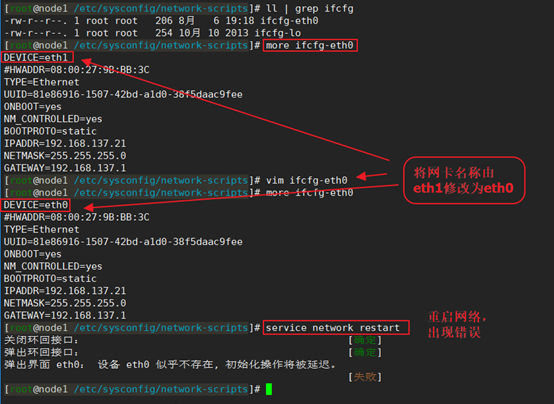
The intuitive feeling of this method is to directly change the network card name from eth1 to eth0 in the ifcfg-eth0 configuration file. However, if you change it like this, Device eth0 does not seem to be present when you restart the network. That is, Device eth0 does not exist. error, as shown in the figure below. To solve this problem, please refer to "L08-Linux solves the problem of Device eth0 does not seem to be present, delaying initialization".
So it cannot be changed simply and crudely, because, as shown in the figure below by the ifconfig -a command, the network card recognized by the server is still eth1, not eth0.
Note: Remember the mac address here 08:00:27:74:39:02, which can be used as a basis for modification in subsequent implementation steps, because the IP of a server can be changed at will, but the mac address is unique of.

In order to solve this problem, we first modify the configuration in the /etc/udev/rules.d/70-persistent-net.rules file so that the server’s network card name changes from eth1 to eth0, and then, we Change the network card name in ifcfg-eth0 and finally restart the network.
1) Modify the configuration file /etc/udev/rules.d/70-persistent-net.rules.
The contents of the original /etc/udev/rules.d/70-persistent-net.rules file are as follows:
# This file was automatically generated by the /lib/udev/write_net_rules
# program, run by the persistent-net-generator.rules rules file.
#
# You can modify it, as long as you keep each rule on a single
# line, and change only the value of the NAME= key.
# PCI device 0x8086:0x100e (e1000)
SUBSYSTEM=="net", ACTION=="add", DRIVERS=="?*", ATTR{address}=="08:00:27:9b:bb:3c", ATTR{type}=="1
", KERNEL=="eth*", NAME="eth0"
# PCI device 0x8086:0x100e (e1000)
SUBSYSTEM=="net", ACTION=="add", DRIVERS=="?*", ATTR{address}=="08:00:27:74:39:02", ATTR{type}=="1
", KERNEL=="eth*", NAME="eth1"
The modified content is as follows:
# This file was automatically generated by the /lib/udev/write_net_rules
# program, run by the persistent-net-generator.rules rules file.
#
# You can modify it, as long as you keep each rule on a single
# line, and change only the value of the NAME= key.
# PCI device 0x8086:0x100e (e1000)
SUBSYSTEM=="net", ACTION=="add", DRIVERS=="?*", ATTR{address}=="08:00:27:74:39:02", ATTR{type}=="1
", KERNEL=="eth*", NAME="eth0"
As shown above
a) Delete the eth0 configuration in the original file (because it is useless. This configuration is the configuration of the source machine when I cloned this server during this test. The corresponding mac address in the configuration is also the source server. The mac address is useless for our current server);
b) Change the eth1 network card name to eth0 (you can notice that its mac address is 08:00:27:74:39:02, which is exactly the entry we want to modify.)

2) Modify the interface configuration file ifcfg-eth0 and change the network card from eth1 to eth0

3) Restart the machine and let the server reconfigure the network card information according to the /etc/udev/rules.d/70-persistent-net.rules file
It can be found that after restarting the machine and entering the server, the network has been configured to be consistent, as shown below:

At this point, the modification is completed.
In today's information age, the network has become an indispensable part of our work and life, and the network card is the key device to achieve network communication. This article explains in detail how to modify the network card configuration in Linux systems and provides some practical cases. By learning this knowledge, we can manage and configure network cards more flexibly, and fully control our own devices in the network environment.
The above is the detailed content of Set up Linux network card independently and fully control the network environment. For more information, please follow other related articles on the PHP Chinese website!

Hot AI Tools

Undresser.AI Undress
AI-powered app for creating realistic nude photos

AI Clothes Remover
Online AI tool for removing clothes from photos.

Undress AI Tool
Undress images for free

Clothoff.io
AI clothes remover

Video Face Swap
Swap faces in any video effortlessly with our completely free AI face swap tool!

Hot Article

Hot Tools

Notepad++7.3.1
Easy-to-use and free code editor

SublimeText3 Chinese version
Chinese version, very easy to use

Zend Studio 13.0.1
Powerful PHP integrated development environment

Dreamweaver CS6
Visual web development tools

SublimeText3 Mac version
God-level code editing software (SublimeText3)

Hot Topics
 What computer configuration is required for vscode
Apr 15, 2025 pm 09:48 PM
What computer configuration is required for vscode
Apr 15, 2025 pm 09:48 PM
VS Code system requirements: Operating system: Windows 10 and above, macOS 10.12 and above, Linux distribution processor: minimum 1.6 GHz, recommended 2.0 GHz and above memory: minimum 512 MB, recommended 4 GB and above storage space: minimum 250 MB, recommended 1 GB and above other requirements: stable network connection, Xorg/Wayland (Linux)
 Linux Architecture: Unveiling the 5 Basic Components
Apr 20, 2025 am 12:04 AM
Linux Architecture: Unveiling the 5 Basic Components
Apr 20, 2025 am 12:04 AM
The five basic components of the Linux system are: 1. Kernel, 2. System library, 3. System utilities, 4. Graphical user interface, 5. Applications. The kernel manages hardware resources, the system library provides precompiled functions, system utilities are used for system management, the GUI provides visual interaction, and applications use these components to implement functions.
 vscode terminal usage tutorial
Apr 15, 2025 pm 10:09 PM
vscode terminal usage tutorial
Apr 15, 2025 pm 10:09 PM
vscode built-in terminal is a development tool that allows running commands and scripts within the editor to simplify the development process. How to use vscode terminal: Open the terminal with the shortcut key (Ctrl/Cmd). Enter a command or run the script. Use hotkeys (such as Ctrl L to clear the terminal). Change the working directory (such as the cd command). Advanced features include debug mode, automatic code snippet completion, and interactive command history.
 How to check the warehouse address of git
Apr 17, 2025 pm 01:54 PM
How to check the warehouse address of git
Apr 17, 2025 pm 01:54 PM
To view the Git repository address, perform the following steps: 1. Open the command line and navigate to the repository directory; 2. Run the "git remote -v" command; 3. View the repository name in the output and its corresponding address.
 How to run java code in notepad
Apr 16, 2025 pm 07:39 PM
How to run java code in notepad
Apr 16, 2025 pm 07:39 PM
Although Notepad cannot run Java code directly, it can be achieved by using other tools: using the command line compiler (javac) to generate a bytecode file (filename.class). Use the Java interpreter (java) to interpret bytecode, execute the code, and output the result.
 Where to write code in vscode
Apr 15, 2025 pm 09:54 PM
Where to write code in vscode
Apr 15, 2025 pm 09:54 PM
Writing code in Visual Studio Code (VSCode) is simple and easy to use. Just install VSCode, create a project, select a language, create a file, write code, save and run it. The advantages of VSCode include cross-platform, free and open source, powerful features, rich extensions, and lightweight and fast.
 What is the main purpose of Linux?
Apr 16, 2025 am 12:19 AM
What is the main purpose of Linux?
Apr 16, 2025 am 12:19 AM
The main uses of Linux include: 1. Server operating system, 2. Embedded system, 3. Desktop operating system, 4. Development and testing environment. Linux excels in these areas, providing stability, security and efficient development tools.
 vscode terminal command cannot be used
Apr 15, 2025 pm 10:03 PM
vscode terminal command cannot be used
Apr 15, 2025 pm 10:03 PM
Causes and solutions for the VS Code terminal commands not available: The necessary tools are not installed (Windows: WSL; macOS: Xcode command line tools) Path configuration is wrong (add executable files to PATH environment variables) Permission issues (run VS Code as administrator) Firewall or proxy restrictions (check settings, unrestrictions) Terminal settings are incorrect (enable use of external terminals) VS Code installation is corrupt (reinstall or update) Terminal configuration is incompatible (try different terminal types or commands) Specific environment variables are missing (set necessary environment variables)





