 System Tutorial
System Tutorial
 LINUX
LINUX
 Ulauncher: An application launcher that makes Linux terminals more efficient
Ulauncher: An application launcher that makes Linux terminals more efficient
Ulauncher: An application launcher that makes Linux terminals more efficient
The Linux terminal is a powerful tool that allows you to perform a wide variety of tasks and commands. However, if you want to quickly launch or search for apps, files, websites, or other content, you may find the terminal not convenient and friendly enough. Is there an app launcher that allows you to easily access what you need in Terminal? The answer is yes, that is Ulauncher, which is a super practical application launcher in the Linux terminal.
Ulauncher: More than just an app launcher
Ulauncher is a completely free and open source application launcher for Linux-based operating systems. Written in Python, using the GUI GTK toolkit.
It is also simple, lightweight and can be used in almost all Linux desktop environments, such as GNOME, KDE and Xfce.
If you're using macOS, you'll find it familiar with the default Spotlight or popular third-party app launchers like Alfred.
Search for apps using Ulauncher
After installing and launching the app, you can use the default hotkey CTRL Space to activate it, which displays the input box to search for.
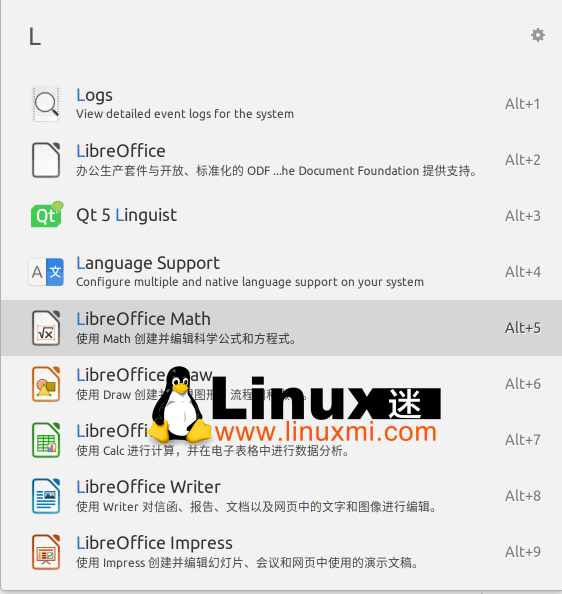
Search Application
The application provides instant search results by using fuzzy matching. This means that even if the app name you enter is misspelled, Ulauncher will show relevant results.

Fuzzy search
If you want Ulauncher to skip searching certain directories, you can add the absolute path of the directory to Blacklisted App Dirs.

Blacklist Application Directory
Search file system
In addition to application search, if you start typing with ~ or /, it will let you browse and navigate files and directories.


Search directory using Ulauncher
Use query or script shortcuts
Ulauncher also supports web search directly through its own input box. By default, it comes with three fallback searches and their shortcuts.
-
g– Google -
so– Stack Overflow -
wiki– Wikipedia

Search network
Want to search for Linux fans or add shortcuts to your scripts? You can also create custom shortcuts for web searches or scripts.
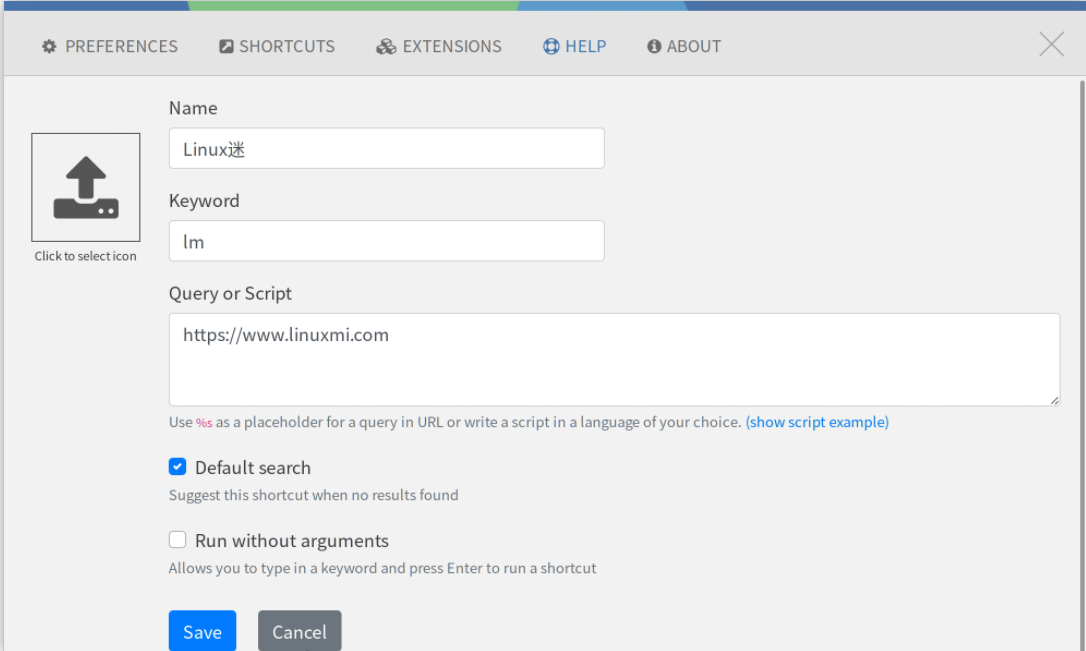

Add custom shortcut
Change Color Theme
Ulauncher comes with four built-in themes: Adwaita, Elementary Light, Elementary Dark and Ubuntu.

Ubuntu theme
If you want to try more themes like Arc Dark, Mint-Y-Dark, Dracula, and Pop!_OS, you can find other people's contributions here.
To install a new theme, you just need to clone the repository to the ~/.config/ulauncher/user-themes/ directory.
linuxmi@linuxmi:~/www.linuxmi.com$ git clone https://github.com/xiaoqixian/ulauncher-dracula-theme.git ~/.config/ulauncher/user-themes/ulauncher-dracula-theme 正克隆到 ‘/home/linuxmi/.config/ulauncher/user-themes/ulauncher-dracula-theme’… remote: Enumerating objects: 13, done. remote: Counting objects: 100% (13/13), done. remote: Compressing objects: 100% (10/10), done. remote: Total 13 (delta 3), reused 13 (delta 3), pack-reused 0
Expanding objects: 100% (13/13), 55.95 KiB | 1.10 MiB/s, completed.

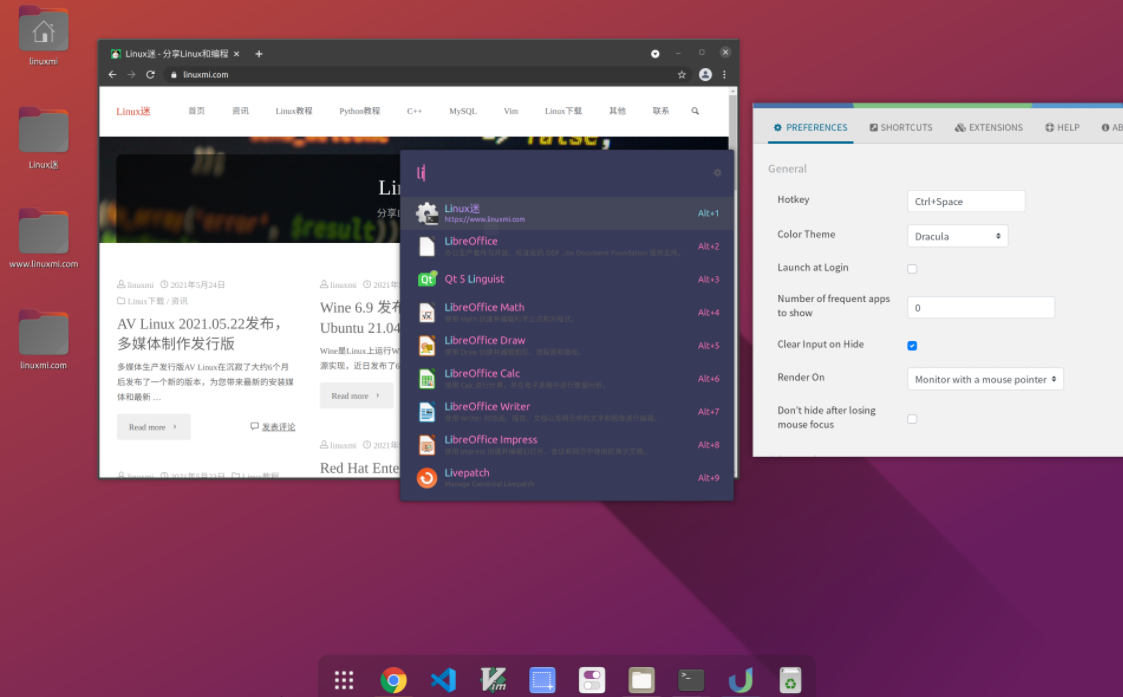
Like none of these themes? You can also create your own custom color theme by overwriting an existing one. You can follow the steps given here.
Use extensions to add functionality
To make Ulauncher more powerful and feature-rich, it allows adding extensions. An extension is basically a Python 3 program that runs alongside the application as a separate process.
You can use Ulauncher to add a large number of third-party extensions to directly perform more functions.
For example, timer for notification countdown, clipboard for copying data, SSH launcher.
How to install Ulauncher on Linux?
The easiest way to install Ulauncher is to download its Debian or RPM package and double-click to install it (if you have a GUI package installer). Alternatively, you can run the following command:
For Debian or Ubuntu based
linuxmi@linuxmi:~/www.linuxmi.com$ sudo dpkg -i ulauncher_5.11.0_all.deb

For Fedora
sudo dnf install ./package-name
Ulauncher is also available in Arch Linux's AUR repository.
linuxmi@linuxmi:~/www.linuxmi.com$ git clone https://aur.archlinux.org/ulauncher.git && cd ulauncher && makepkg -is
In short, Ulauncher is a very excellent and practical Linux terminal application launcher, which allows you to quickly access or open applications, files, websites or other content. It is written in Python and GTK and supports multiple Linux distributions and desktop environments. If you want to try Ulauncher, you can download the corresponding installation package from its official website1, or install it using a package manager. If you have any suggestions or feedback about Ulauncher, please leave a message in the comment area. Thanks!
The above is the detailed content of Ulauncher: An application launcher that makes Linux terminals more efficient. For more information, please follow other related articles on the PHP Chinese website!

Hot AI Tools

Undresser.AI Undress
AI-powered app for creating realistic nude photos

AI Clothes Remover
Online AI tool for removing clothes from photos.

Undress AI Tool
Undress images for free

Clothoff.io
AI clothes remover

Video Face Swap
Swap faces in any video effortlessly with our completely free AI face swap tool!

Hot Article

Hot Tools

Notepad++7.3.1
Easy-to-use and free code editor

SublimeText3 Chinese version
Chinese version, very easy to use

Zend Studio 13.0.1
Powerful PHP integrated development environment

Dreamweaver CS6
Visual web development tools

SublimeText3 Mac version
God-level code editing software (SublimeText3)

Hot Topics
 1662
1662
 14
14
 1419
1419
 52
52
 1312
1312
 25
25
 1262
1262
 29
29
 1235
1235
 24
24
 Linux Architecture: Unveiling the 5 Basic Components
Apr 20, 2025 am 12:04 AM
Linux Architecture: Unveiling the 5 Basic Components
Apr 20, 2025 am 12:04 AM
The five basic components of the Linux system are: 1. Kernel, 2. System library, 3. System utilities, 4. Graphical user interface, 5. Applications. The kernel manages hardware resources, the system library provides precompiled functions, system utilities are used for system management, the GUI provides visual interaction, and applications use these components to implement functions.
 How to check the warehouse address of git
Apr 17, 2025 pm 01:54 PM
How to check the warehouse address of git
Apr 17, 2025 pm 01:54 PM
To view the Git repository address, perform the following steps: 1. Open the command line and navigate to the repository directory; 2. Run the "git remote -v" command; 3. View the repository name in the output and its corresponding address.
 vscode Previous Next Shortcut Key
Apr 15, 2025 pm 10:51 PM
vscode Previous Next Shortcut Key
Apr 15, 2025 pm 10:51 PM
VS Code One-step/Next step shortcut key usage: One-step (backward): Windows/Linux: Ctrl ←; macOS: Cmd ←Next step (forward): Windows/Linux: Ctrl →; macOS: Cmd →
 What is the main purpose of Linux?
Apr 16, 2025 am 12:19 AM
What is the main purpose of Linux?
Apr 16, 2025 am 12:19 AM
The main uses of Linux include: 1. Server operating system, 2. Embedded system, 3. Desktop operating system, 4. Development and testing environment. Linux excels in these areas, providing stability, security and efficient development tools.
 How to run java code in notepad
Apr 16, 2025 pm 07:39 PM
How to run java code in notepad
Apr 16, 2025 pm 07:39 PM
Although Notepad cannot run Java code directly, it can be achieved by using other tools: using the command line compiler (javac) to generate a bytecode file (filename.class). Use the Java interpreter (java) to interpret bytecode, execute the code, and output the result.
 How to run sublime after writing the code
Apr 16, 2025 am 08:51 AM
How to run sublime after writing the code
Apr 16, 2025 am 08:51 AM
There are six ways to run code in Sublime: through hotkeys, menus, build systems, command lines, set default build systems, and custom build commands, and run individual files/projects by right-clicking on projects/files. The build system availability depends on the installation of Sublime Text.
 laravel installation code
Apr 18, 2025 pm 12:30 PM
laravel installation code
Apr 18, 2025 pm 12:30 PM
To install Laravel, follow these steps in sequence: Install Composer (for macOS/Linux and Windows) Install Laravel Installer Create a new project Start Service Access Application (URL: http://127.0.0.1:8000) Set up the database connection (if required)
 How to use VSCode
Apr 15, 2025 pm 11:21 PM
How to use VSCode
Apr 15, 2025 pm 11:21 PM
Visual Studio Code (VSCode) is a cross-platform, open source and free code editor developed by Microsoft. It is known for its lightweight, scalability and support for a wide range of programming languages. To install VSCode, please visit the official website to download and run the installer. When using VSCode, you can create new projects, edit code, debug code, navigate projects, expand VSCode, and manage settings. VSCode is available for Windows, macOS, and Linux, supports multiple programming languages and provides various extensions through Marketplace. Its advantages include lightweight, scalability, extensive language support, rich features and version



