SSMTP—Let Linux systems send emails from Office 365
SSMTP is a very simple and practical little tool that can relay emails from Linux systems to Office 365, Google or other third-party SMTP servers. SSMTP is not a mature and complete email server. It can only automatically submit emails to other SMTP servers such as Google, Tencent, 163, and Office 365. In this article, we'll cover how to configure SSMTP to send email through an Office 365 account.

How SSMTP works
Before the formal installation and configuration, let's briefly introduce how SSMTP works. SSMTP can be installed on any Linux system. Once configured, all emails sent from root, nobody or other applications can be forwarded through SSMTP. We can also configure emails from PHP, Python, Ruby and other applications to be forwarded using this program. In short, you can think of SSMTP as Mailhub in Linux.
In Mailhub, you can configure and specify the Gmail SMTP server or Microsoft Office365 SMTP server address. Once the server and email address are specified for it, it can send emails directly through the cloud service.
Install SSMTP
SSMTP installation is very simple and is available in many Linux sources. RHEL-based Linux distributions (RHEL/CentOS/Fedora) can be installed using the following command:
yum install ssmtp
Ubuntu and Debian servers can be installed using the following command:
sudo apt-get install ssmtp
After the installation is completed, all configuration files will be written to the /etc/ssmtp/ directory.
Use SSMTP instead of sendmail/postfix
Generally, many Linux distributions use Sendmail or Postfix as the default email system. The reason why we use SSMTP is to use the external SMTP relay. Therefore, to configure SSMTP as the system default, we must first disable it. sendmail or postfix service.
systemctl stop sendmail systemctl stop postfix
If you are using an earlier version of Linux, you can use the following command to disable the service:
service sendmail stop service postfix stop
Note: You also need to stop the sendmail or postfix service when it starts up with the system. It is best to uninstall it directly.
Configure SSMTP to use Office365 email address
Use vim or any editor you like to edit the /etc/ssmtp/ssmtp.conf file. We take the SMTP server of Office 365 as an example. If you use other SMTP, please modify it according to the official documentation of the service provider. :
root=admin@sysgeek.cn mailhub=smtp.office365.com:587 AuthUser=admin@sysgeek.cn AuthPass=XXXXX UseTLS=YES UseSTARTTLS=YES FromLineOverride=YES RewriteDomain:sysgeek.cn
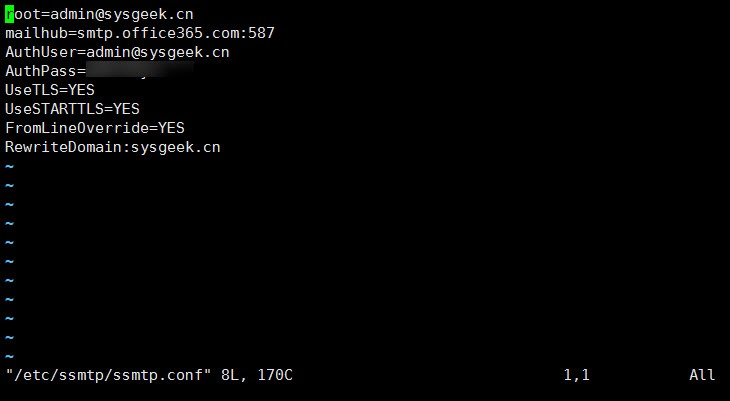
After the configuration file is modified and saved, we can use the reliable email service provided by Office 365. Now use the following command to send a test email to see:
echo "This is a test e-mail" | mail -s "Test Email" XXXX@qq.com
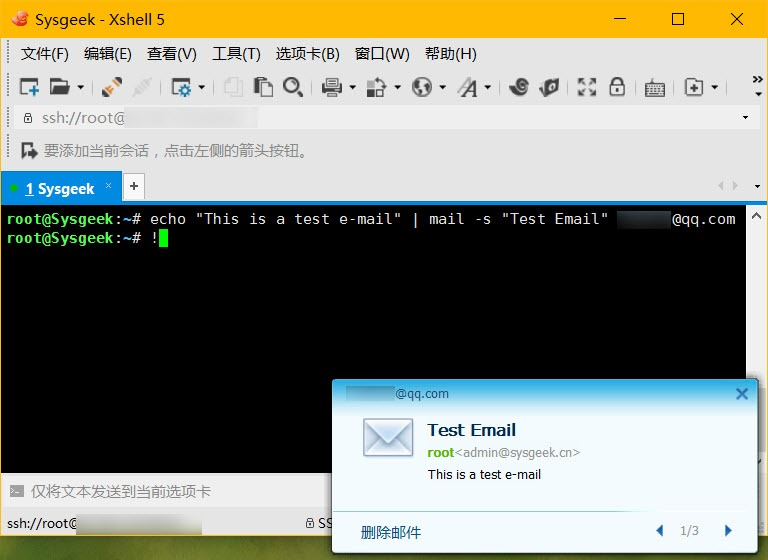
If you encounter a prompt similar to the following when sending a test email:
ssmtp: Cannot open mail.server.com:25
That’s because ssmtp will try to use the standard SMTP port 25 to connect to the mail server by default. If the SMTP relay you use uses a non-standard port with TLS encryption like Gmail or Office 365, you also need to go to /etc/ The sender, server address and port are specified in the ssmtp/revaliases configuration file: 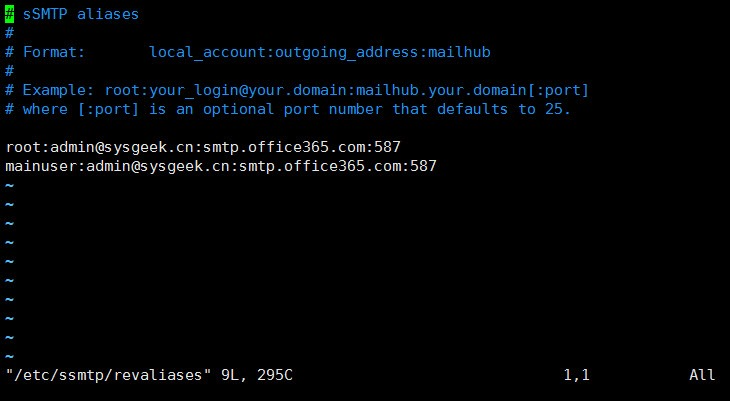
The above is the detailed content of SSMTP—Let Linux systems send emails from Office 365. For more information, please follow other related articles on the PHP Chinese website!

Hot AI Tools

Undresser.AI Undress
AI-powered app for creating realistic nude photos

AI Clothes Remover
Online AI tool for removing clothes from photos.

Undress AI Tool
Undress images for free

Clothoff.io
AI clothes remover

Video Face Swap
Swap faces in any video effortlessly with our completely free AI face swap tool!

Hot Article

Hot Tools

Notepad++7.3.1
Easy-to-use and free code editor

SublimeText3 Chinese version
Chinese version, very easy to use

Zend Studio 13.0.1
Powerful PHP integrated development environment

Dreamweaver CS6
Visual web development tools

SublimeText3 Mac version
God-level code editing software (SublimeText3)

Hot Topics
 1657
1657
 14
14
 1415
1415
 52
52
 1309
1309
 25
25
 1257
1257
 29
29
 1231
1231
 24
24
 Linux Architecture: Unveiling the 5 Basic Components
Apr 20, 2025 am 12:04 AM
Linux Architecture: Unveiling the 5 Basic Components
Apr 20, 2025 am 12:04 AM
The five basic components of the Linux system are: 1. Kernel, 2. System library, 3. System utilities, 4. Graphical user interface, 5. Applications. The kernel manages hardware resources, the system library provides precompiled functions, system utilities are used for system management, the GUI provides visual interaction, and applications use these components to implement functions.
 vscode terminal usage tutorial
Apr 15, 2025 pm 10:09 PM
vscode terminal usage tutorial
Apr 15, 2025 pm 10:09 PM
vscode built-in terminal is a development tool that allows running commands and scripts within the editor to simplify the development process. How to use vscode terminal: Open the terminal with the shortcut key (Ctrl/Cmd). Enter a command or run the script. Use hotkeys (such as Ctrl L to clear the terminal). Change the working directory (such as the cd command). Advanced features include debug mode, automatic code snippet completion, and interactive command history.
 How to check the warehouse address of git
Apr 17, 2025 pm 01:54 PM
How to check the warehouse address of git
Apr 17, 2025 pm 01:54 PM
To view the Git repository address, perform the following steps: 1. Open the command line and navigate to the repository directory; 2. Run the "git remote -v" command; 3. View the repository name in the output and its corresponding address.
 How to run java code in notepad
Apr 16, 2025 pm 07:39 PM
How to run java code in notepad
Apr 16, 2025 pm 07:39 PM
Although Notepad cannot run Java code directly, it can be achieved by using other tools: using the command line compiler (javac) to generate a bytecode file (filename.class). Use the Java interpreter (java) to interpret bytecode, execute the code, and output the result.
 How to run sublime after writing the code
Apr 16, 2025 am 08:51 AM
How to run sublime after writing the code
Apr 16, 2025 am 08:51 AM
There are six ways to run code in Sublime: through hotkeys, menus, build systems, command lines, set default build systems, and custom build commands, and run individual files/projects by right-clicking on projects/files. The build system availability depends on the installation of Sublime Text.
 vscode Previous Next Shortcut Key
Apr 15, 2025 pm 10:51 PM
vscode Previous Next Shortcut Key
Apr 15, 2025 pm 10:51 PM
VS Code One-step/Next step shortcut key usage: One-step (backward): Windows/Linux: Ctrl ←; macOS: Cmd ←Next step (forward): Windows/Linux: Ctrl →; macOS: Cmd →
 What is the main purpose of Linux?
Apr 16, 2025 am 12:19 AM
What is the main purpose of Linux?
Apr 16, 2025 am 12:19 AM
The main uses of Linux include: 1. Server operating system, 2. Embedded system, 3. Desktop operating system, 4. Development and testing environment. Linux excels in these areas, providing stability, security and efficient development tools.
 laravel installation code
Apr 18, 2025 pm 12:30 PM
laravel installation code
Apr 18, 2025 pm 12:30 PM
To install Laravel, follow these steps in sequence: Install Composer (for macOS/Linux and Windows) Install Laravel Installer Create a new project Start Service Access Application (URL: http://127.0.0.1:8000) Set up the database connection (if required)




